Huawei PDU8000 Series User manual

HUAWEI TECHNOLOGIES CO., LTD.
PDU8000 UPS Modular Input Power
Distribution Cabinet (Single Cabinet)
V1.0
Quick Guide
Issue: 04
Part Number: 31507772
Date: 2020-09-11

1
UPS modular input PDC
(single cabinet)
Indicator and electric
meter module
Input ATS module
UPS input module
Air conditioner load
output module
Maintenance bypass module
Copyright © Huawei Technologies Co., Ltd. 2020. All rights reserved.
The model number is in the PDU8000-XXXXACV4-UC format which is described as follows:
Figures in this quick guide are for reference only. The actual product appearance prevails.
1Overview
Product Appearance
PDU8000 XXXX AC V4 UC
PDC PDC capacity Alternating current Rated: 380 V/400 V/415 V UPS PDC
Dimensions (H x W x
D): 2000 mm x 800
mm x 850 mm

2
ATS (8D) Appearance
(
1) 8D controller
(
2) Motor/Manual
selection lever
(
3) Electric operation
mechanism
(
4) Locking latch
(
5) Handle for manual
operation
(
6) Transfer switch
(
7) Input II
(
8) Input I
(
9) Alarm ID description
Cable Holes
Bottom cable
holes for power
cables
Signal
cable
outlet
Top cable
holes for
power cables

3
2Installation Preparations
Technical Documents
2.1
1. This guide describes how to install a UPS modular input PDC (single cabinet). Before
installation, read through the
User Manual
to understand the product information and
safety precautions.
2. Use insulated tools during installation and operation.
3. Only engineers certified by the manufacturer or its agents are allowed to perform PDU8000
installation, commissioning, and maintenance. Otherwise, personal injury or equipment
damage may occur, and the resulting PDU8000 faults are beyond the warranty scope.
4. Sections and steps marked as optional in this document can be performed selectively based
on the actual configuration.
Technical
Document
Function
Obtaining Method (Remarks)
Schematic diagram
Describes the control relationship of
circuit breakers for the PDC.
Delivered with the PDC
PD510
(
1) Current display
(
2) Voltage and frequency display
(
3) Power and power factor display
(
4) Maximum and average value
display
(
5) Harmonic display
(
6) Data display mode

4
Preparing Tools
2.2
Firestop putty
Protective gloves Insulated gloves
Hammer drill
Heat gun
Protective shoes
Insulation tape
Phase sequence
meter
Level
Solid wrench
Wire stripper
Phillips screwdriver
Cable tie
Flat-head
screwdriver
Rubber mallet
Electrician's knife
Multimeter
Electric hydraulic pliersCrimping tool
Adjustable wrench
Measuring tape
Step ladder (2 m)
Socket wrench set
Diagonal pliers
Insulated torque
wrench
Pallet truck
Cable cutter
This table may not list some tools required at specific sites. Onsite installation personnel and
technical support personnel should prepare tools based on site requirements.
Prepare firestop putty for sealing cable holes after cable connection. Huawei does not provide
the firestop putty. The customer needs to purchase it.

5
Unpacking
3.2
Unpacking and Accepting Goods
3.1
1. After the equipment is delivered to the installation site, representatives from the customer
and Huawei unpack and inspect the equipment together.
2. If any damage is found, report it to the carrier immediately.
1. Check whether the tiltwatch indicator on the carton has turned red. If yes, record the
information and contact the equipment carrier and the local Huawei office immediately.
2. Visually inspect the equipment appearance to check whether the equipment is paint-peeling,
misshapen, scratched, or soaked. If yes, record the information and contact the equipment
carrier and the local Huawei office immediately.
3. Check against the packing list that the equipment and fittings are correct and complete. If
some fittings are missing or do not comply with the models in the packing list, record the
information and contact the local Huawei office immediately.
4Installing the PDC
Transporting the PDC
1. Move the PDC to the specified installation position using a forklift.
2. Cut off and remove the binding straps, as shown in the figure.
3. Remove the packing materials and cushion foam, as shown in the figure.
4. Remove the plastic bag, take out the fitting box, and put it away.
3Acceptance Guide
1. Each PDC weighs about 350 kg to 480 kg. Take protective measures during movement to
prevent personal injury.
2. Move the cabinet with caution to avoid bumping or toppling, which may damage the
equipment.

6
1. Open the front and rear doors of the PDC,
and remove one ground cable from the
front and rear doors respectively.
2. Remove the screws from the front and rear
door sills and buckles.
3. Remove the front and rear door sills and
buckles by pulling them upwards in a tilted
way.
4. Remove the two L-shaped brackets from
the PDC front and rear, and remove the
bolts from the pallet under the PDC.
5. Move the PDC away from the pallet using
a forklift.
6. Reinstall the front and rear door sills and
buckles.
7. Reinstall the front and rear ground cables.
8. Adjust the PDC leveling feet using an
adjustable wrench to ensure that all
castors touch the ground.
Securing the Cabinet to the Floor
1. Mark the mounting holes for PDC
bolts using a marker based on the
marking-off template, as shown in
the figure.
2. Use a hammer drill to drill holes to
depths of 52 mm to 60 mm at the
positions for installing expansion
bolts.

7
Put away the removed expansion bolt for securing the PDC.
(
1
) M12 expansion bolt
(
2) Spring washer
(
3) Flat washer
(
4) Expansion sleeve
8. Level the PDC using a level and an adjustable
wrench, as shown by (1) in the figure.
6. Align the PDC mounting holes with the
expansion bolt holes.
7. Adjust the leveling feet of the PDC using
an adjustable wrench until the leveling feet
touch the floor.
Do not remove the leveling feet as the
reinstallation can be difficult when you need
to use them.
3. Partially tighten the expansion bolt and vertically insert it into the hole. Knock the expansion
bolt using a rubber mallet until the expansion sleeve is fully inserted into the hole.
4. Rotate the expansion bolt clockwise using a wrench until the expansion sleeve fully expands.
5. Rotate the expansion bolt counterclockwise to remove it together with the spring washer and
flat washer.
1. Wrench a leveling foot clockwise to elevate
the cabinet, or wrench a leveling foot
counterclockwise to lower the cabinet. The
cabinet feet can be adjusted within a range
of 0–8 mm.
2. To prevent cabinet tilting, adjust all the
feet at the four corners instead of one foot.
3. Use a measuring tape when leveling the
cabinet to ensure that the height between
the cabinet top and the ground is 2000±3
mm.

8
9. Secure the PDC to a torque of
45 N·m using a socket wrench.
In the cabinet combination scenario,
the expansion bolts need to be
partially tightened.
Channel Steel Installation
1. Determine the cabinet installation
positions on the channel steels
based on the marking-off template,
as shown in the figure.
1. Huawei does not provide
channel steel or expansion bolts
used for securing channel steel.
It is recommended that the
customer purchase at least 50
mm wide channel steel.
2. Ensure that the distance
between the outer surfaces of
channel steels is 800 mm, and
that the surfaces are flush.
2. Drill mounting holes on the
channel steels using a hammer
drill.
3. Place the cabinet on the
channel steel using a forklift
and align the holes.
4. Adjust the leveling feet of the
PDC using an adjustable wrench
until the leveling feet touch the
channel steel.
In the channel steel installation
scenario, the four leveling feet
need to firmly touch the channel
steel to support the weight of the
cabinet, as shown in the figure.
5. Level the PDC using a level and an adjustable wrench.
Use a measuring tape when leveling the cabinet to ensure that the height between the cabinet
top and the channel steel is 2000±3 mm.
In the cabinet combination scenario, the expansion bolts need to be partially tightened.
6. Use a socket wrench to secure the PDCs.

The PDC side panel at the
combination side needs to be
removed only when a
combination copper bar needs to
be installed.
Combining Cabinets
1. Remove the screws for
combining cabinets at the
cabinet top and put the
screws aside, as shown in the
figure.
2. (Optional) Remove panels at
the PDC sides to be combined.
3. Pull a rope at the front and rear
of the PDC top and bottom
respectively to align the PDCs.
4. Level adjacent PDCs using a level and an
adjustable wrench.
5. Remove the cabinet connecting kit and
screws from the side beam, and combine
the cabinets using the screws.
The method for combining three or four cabinets is the same as that for combining two cabinets.
Here, combining two cabinets is used as an example.
9
Other manuals for PDU8000 Series
29
Table of contents
Other Huawei Power Distribution Unit manuals
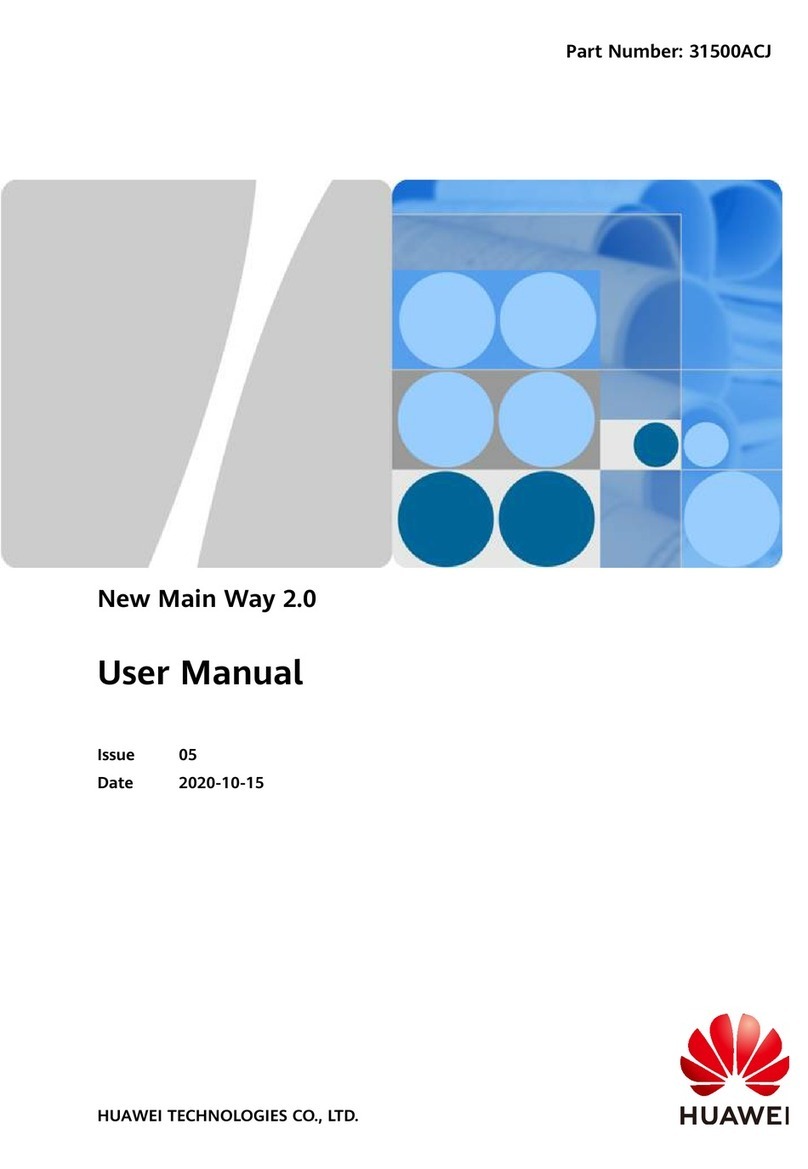
Huawei
Huawei New Main Way 2.0 User manual

Huawei
Huawei PDU8000 Series User manual
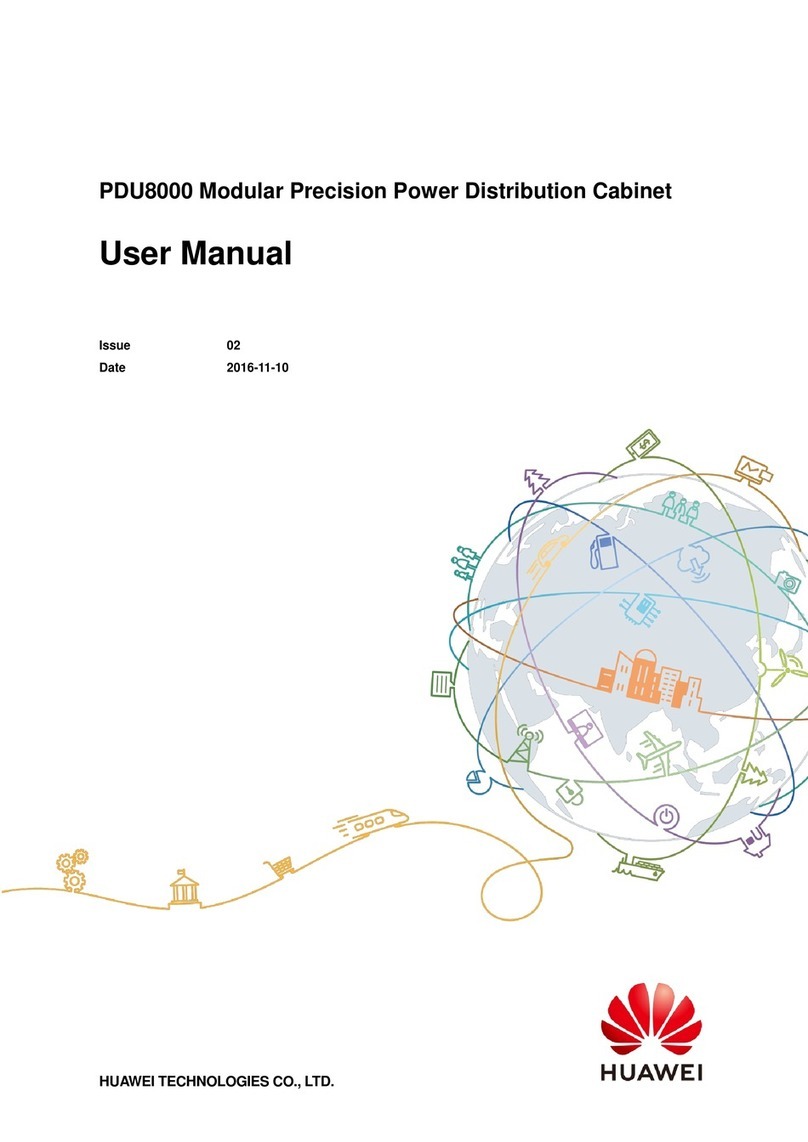
Huawei
Huawei PDU8000 Series User manual
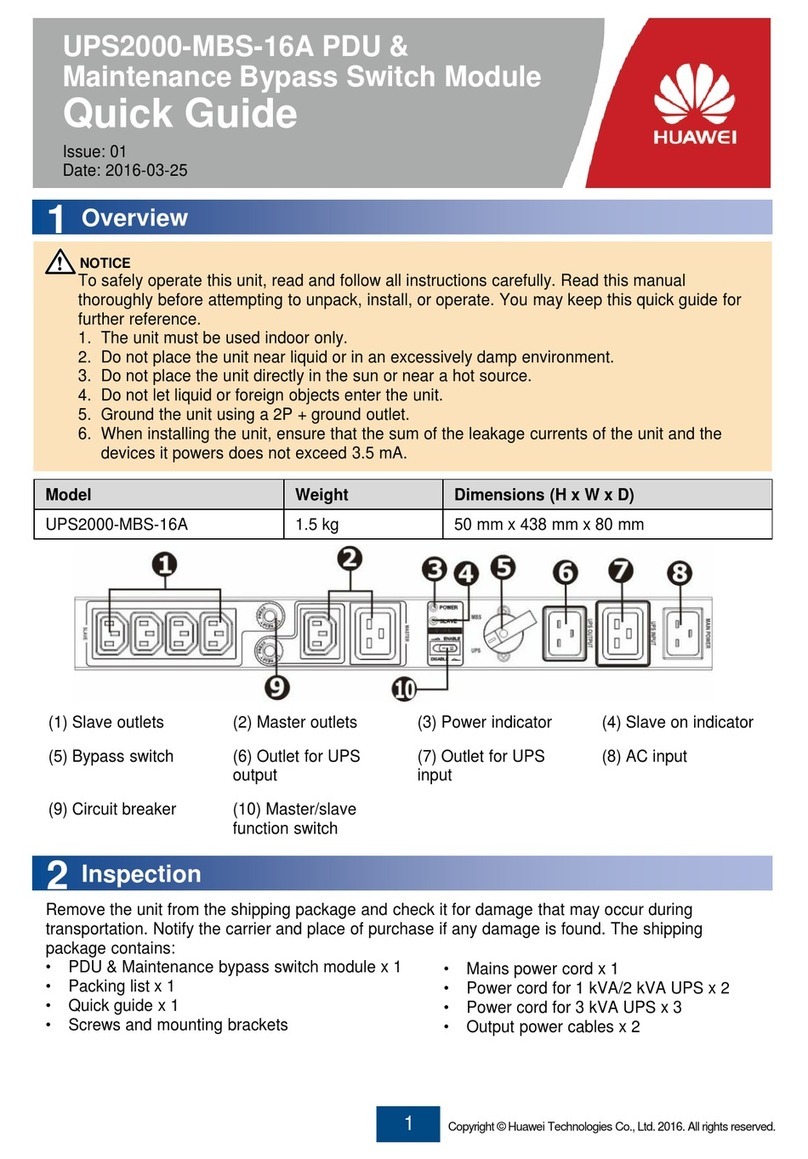
Huawei
Huawei UPS2000-MBS-16A User manual

Huawei
Huawei PDU8000 Series User manual
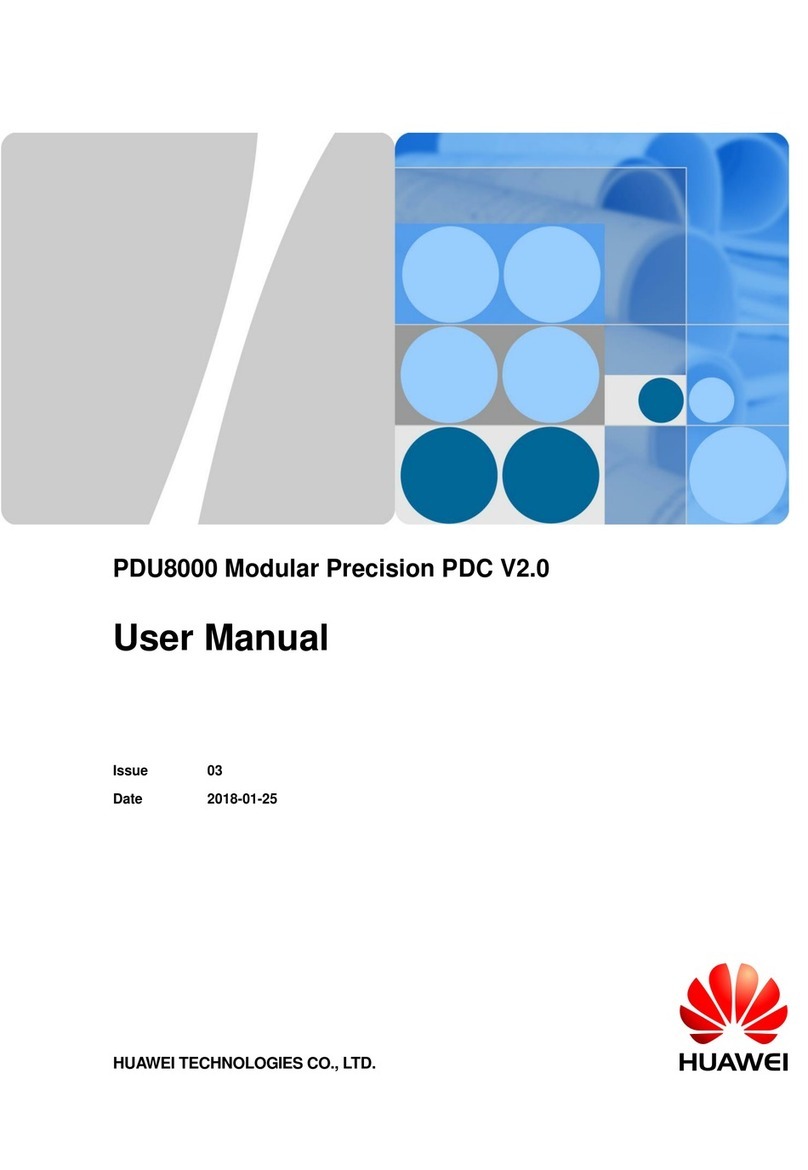
Huawei
Huawei PDU8000 Series User manual
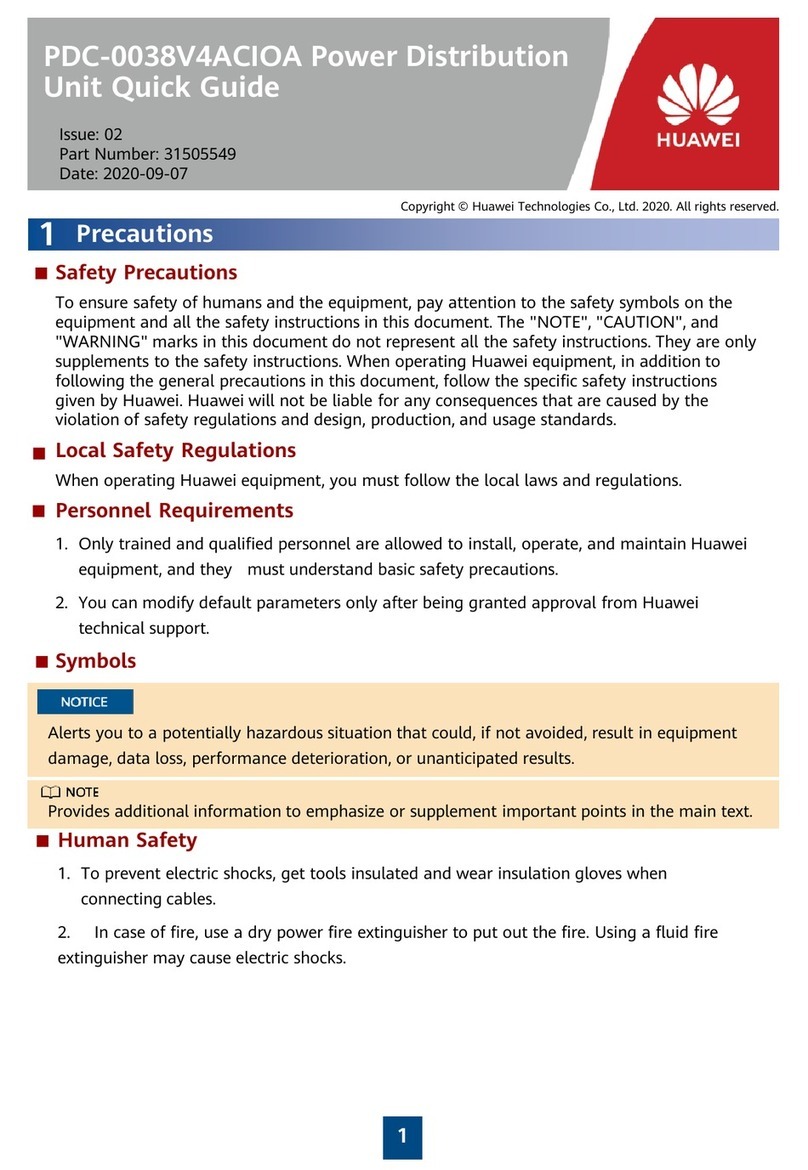
Huawei
Huawei PDC-0038V4ACIOA User manual
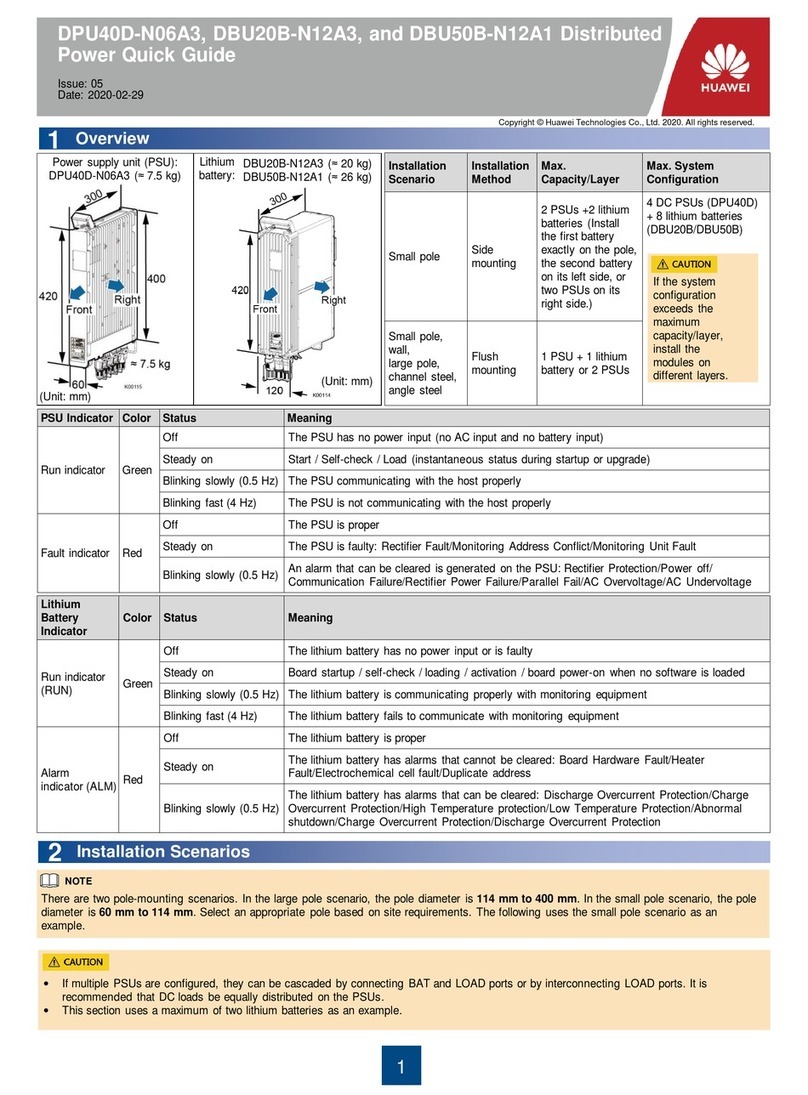
Huawei
Huawei DPU40D-N06A3 User manual
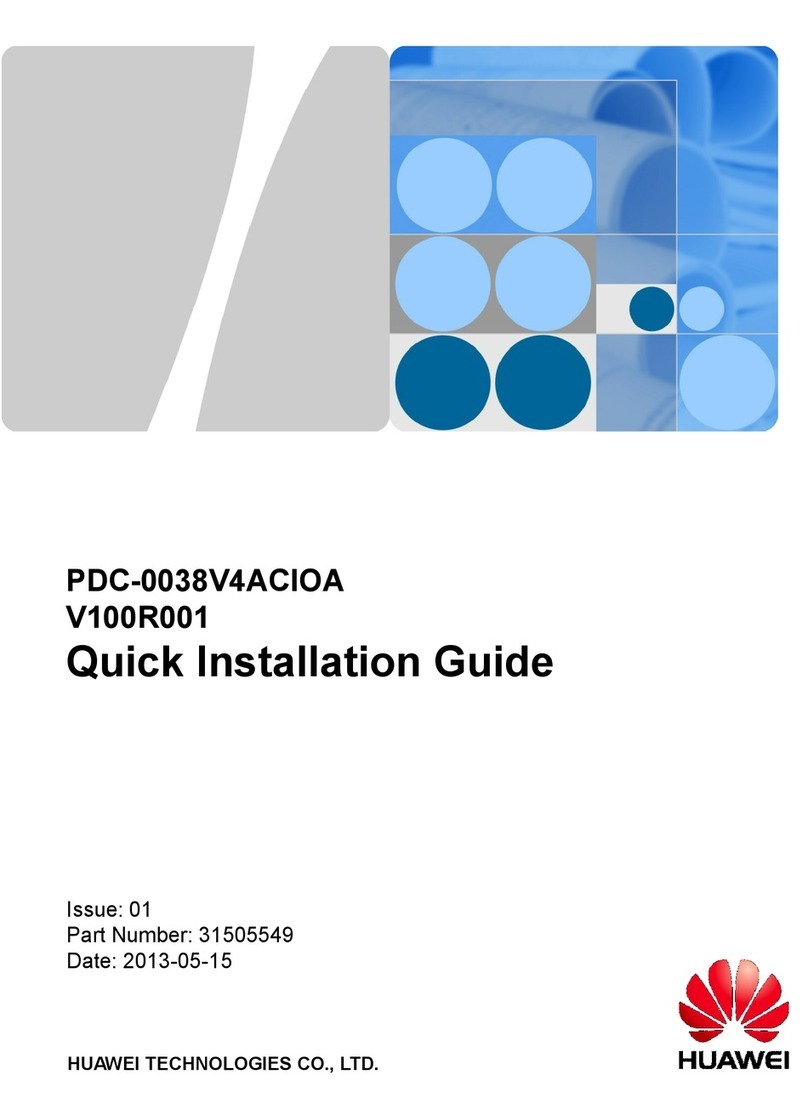
Huawei
Huawei PDC-0038V4ACIOA User manual

Huawei
Huawei PDU8000 Series User manual




















