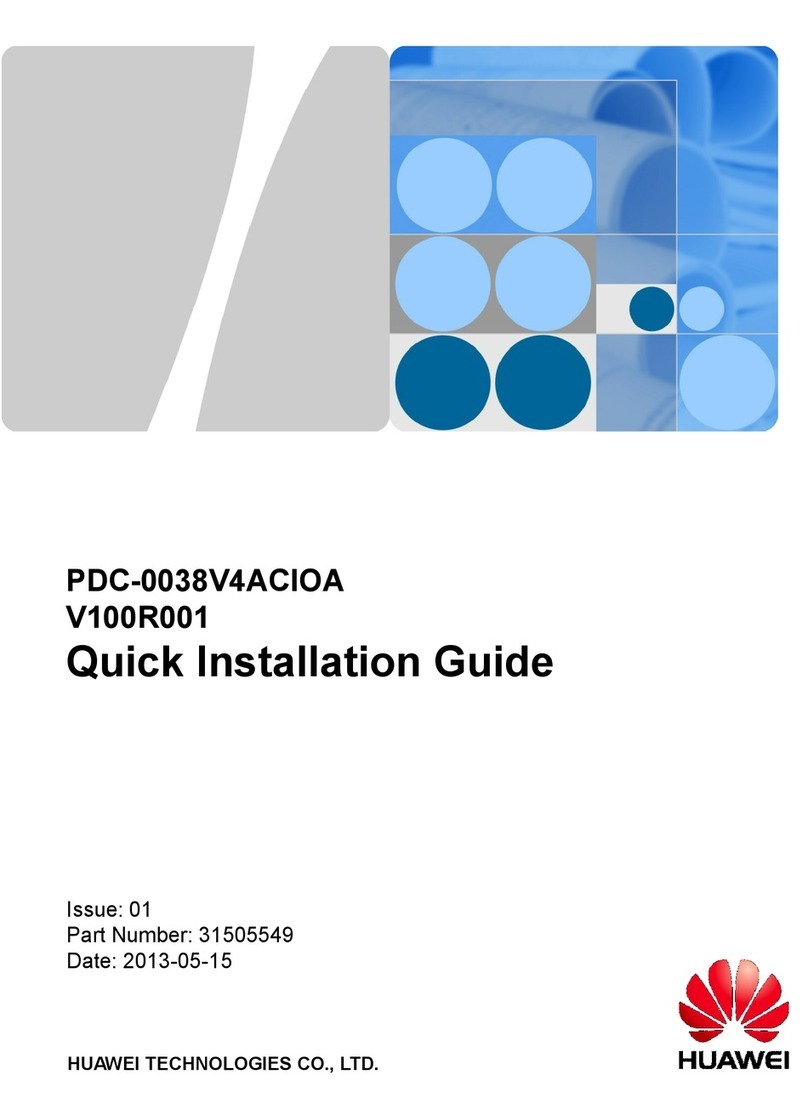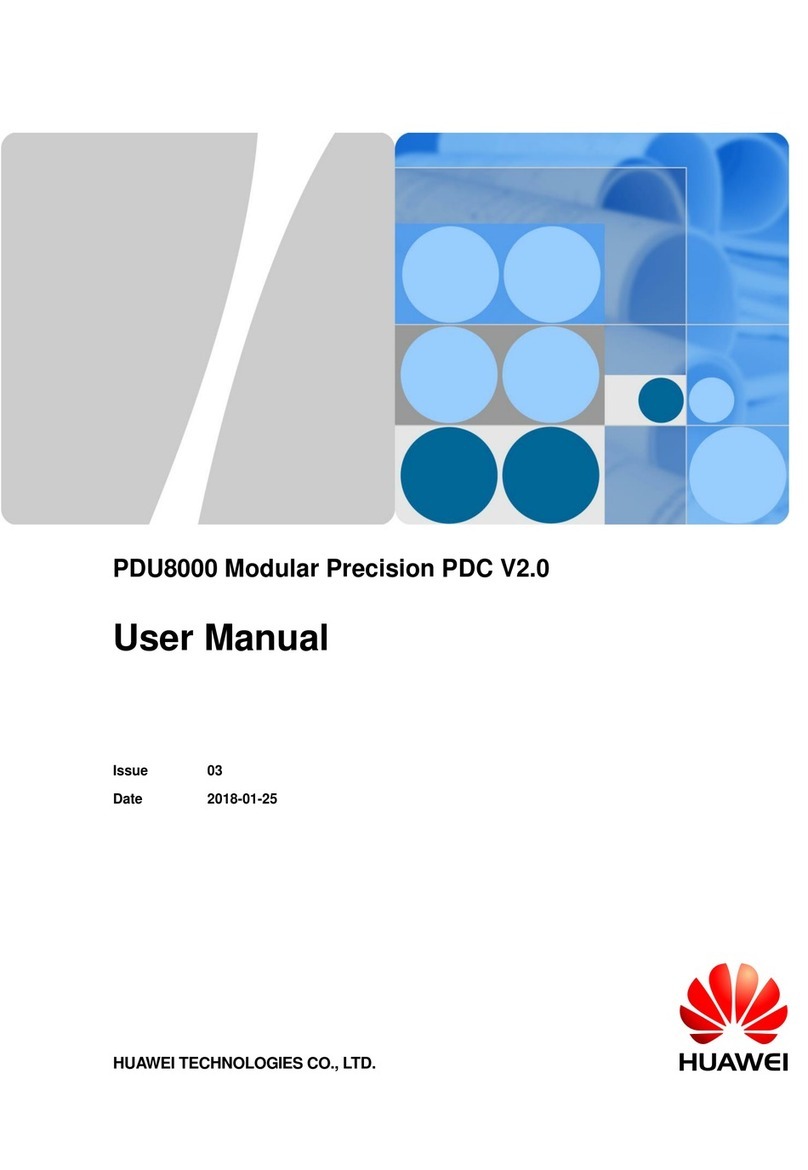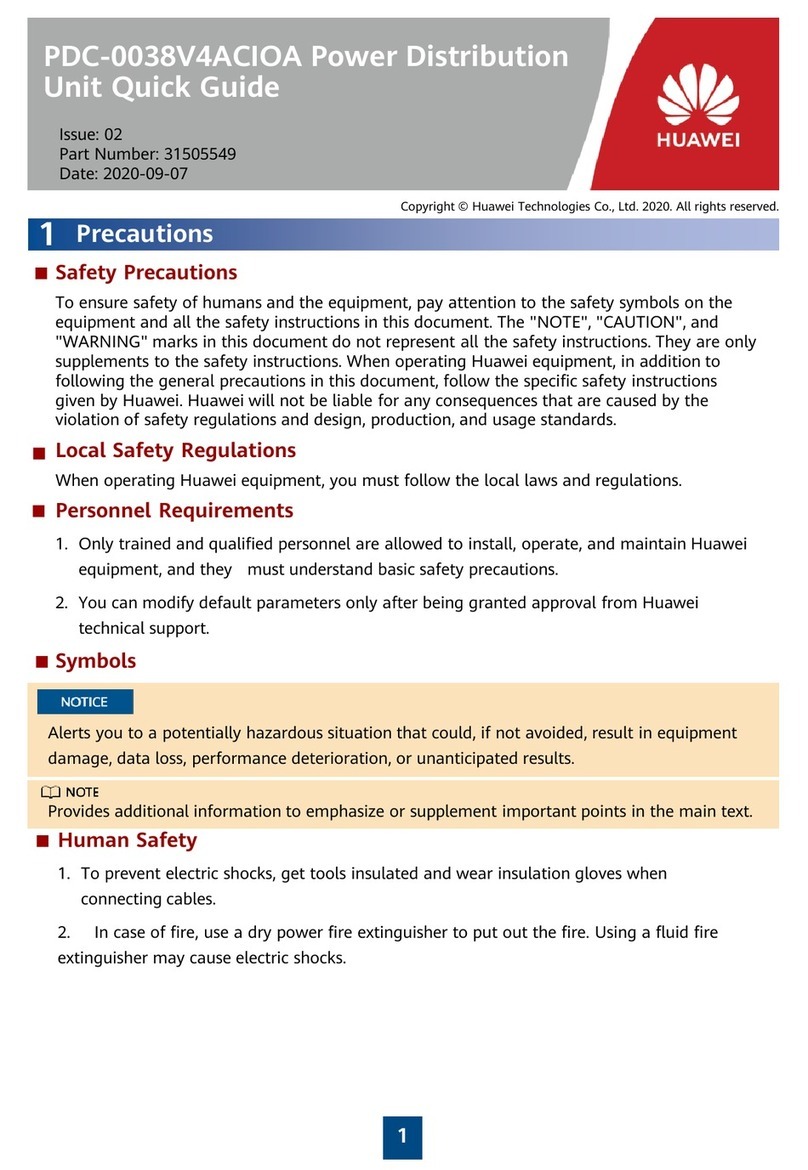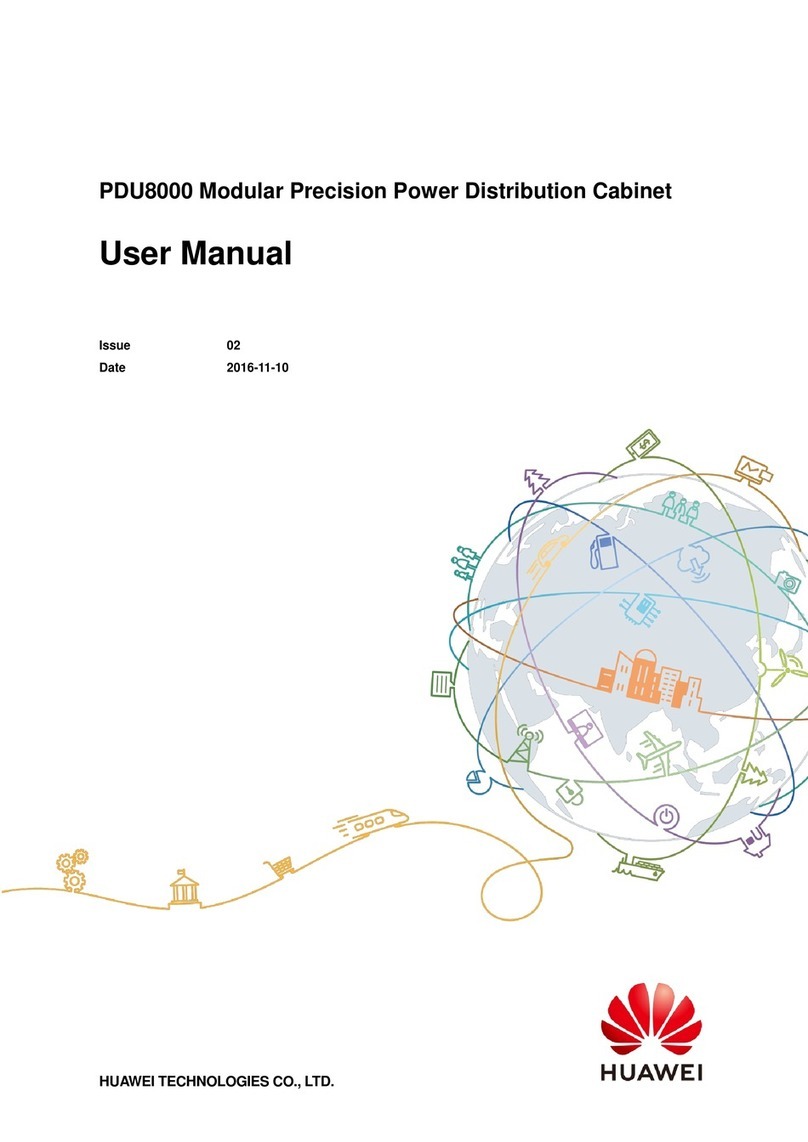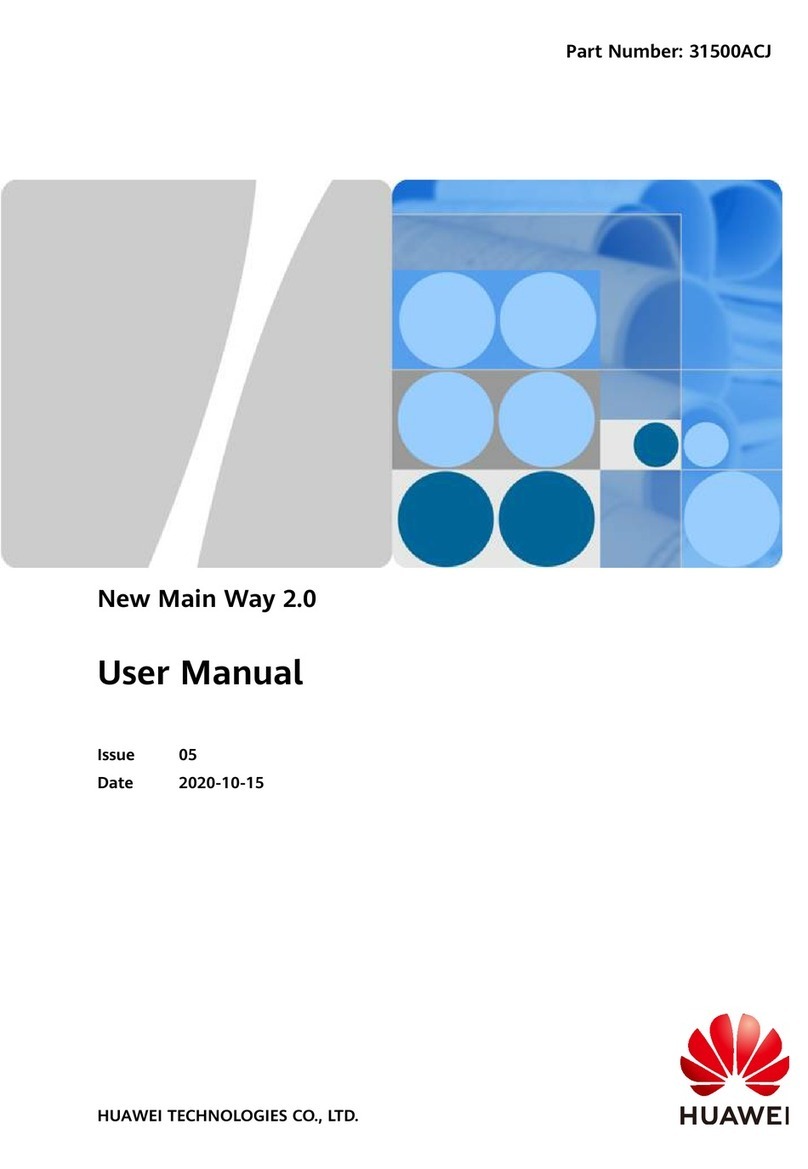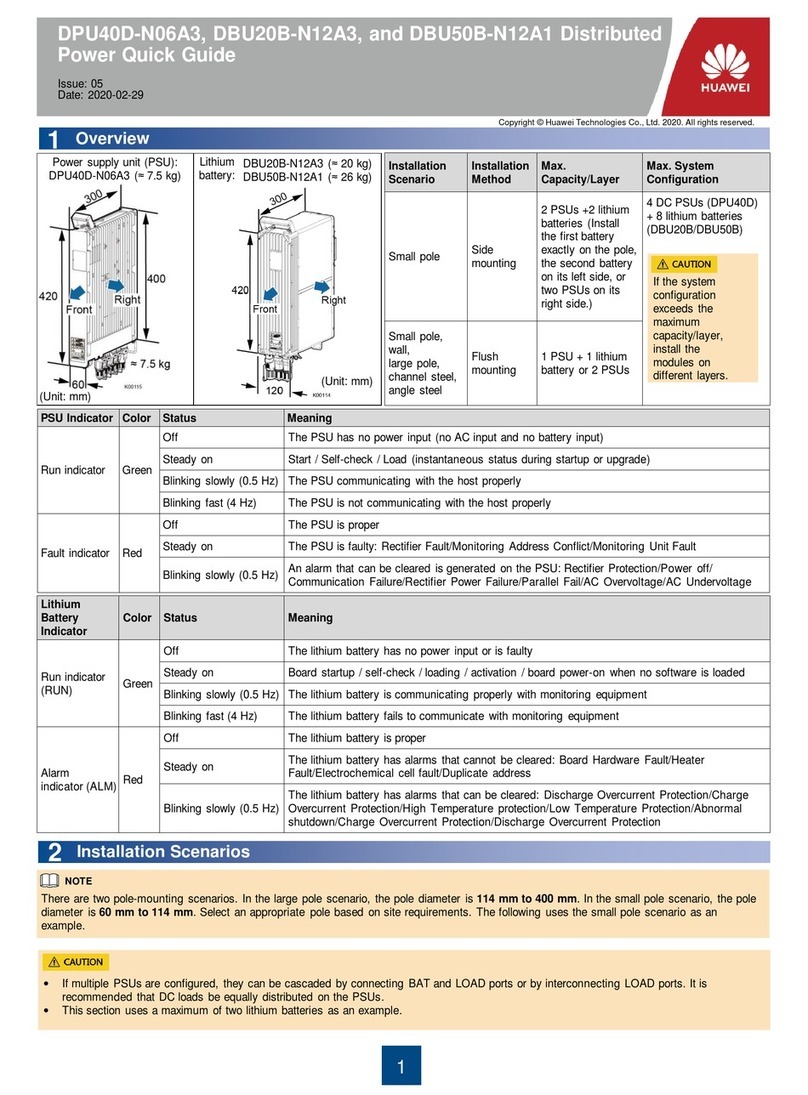1
Model Weight Dimensions (H x W x D)
Copyright ©HuaweiTechnologiesCo.,Ltd.2016. Allrightsreserved.
Overview
1
To safely operate this unit, read and follow all instructions carefully. Read this manual
thoroughly before attempting to unpack, install, or operate. You may keep this quick guide for
further reference.
1. The unit must be used indoor only.
2. Do not place the unit near liquid or in an excessively damp environment.
3. Do not place the unit directly in the sun or near a hot source.
4. Do not let liquid or foreign objects enter the unit.
5. Ground the unit using a 2P + ground outlet.
6. When installing the unit, ensure that the sum of the leakage currents of the unit and the
devices it powers does not exceed 3.5 mA.
(6) Outlet for UPS
output
(10) Master/slave
function switch
Issue: 01
Date: 2016-03-25
UPS2000-MBS-16A PDU &
Maintenance Bypass Switch Module
Quick Guide
Remove the unit from the shipping package and check it for damage that may occur during
transportation. Notify the carrier and place of purchase if any damage is found. The shipping
package contains:
•PDU & Maintenance bypass switch module x 1
•Packing list x 1
•Quick guide x 1
•Screws and mounting brackets
•Mains power cord x 1
•Power cord for 1 kVA/2 kVA UPS x 2
•Power cord for 3 kVA UPS x 3
•Output power cables x 2
Inspection
2