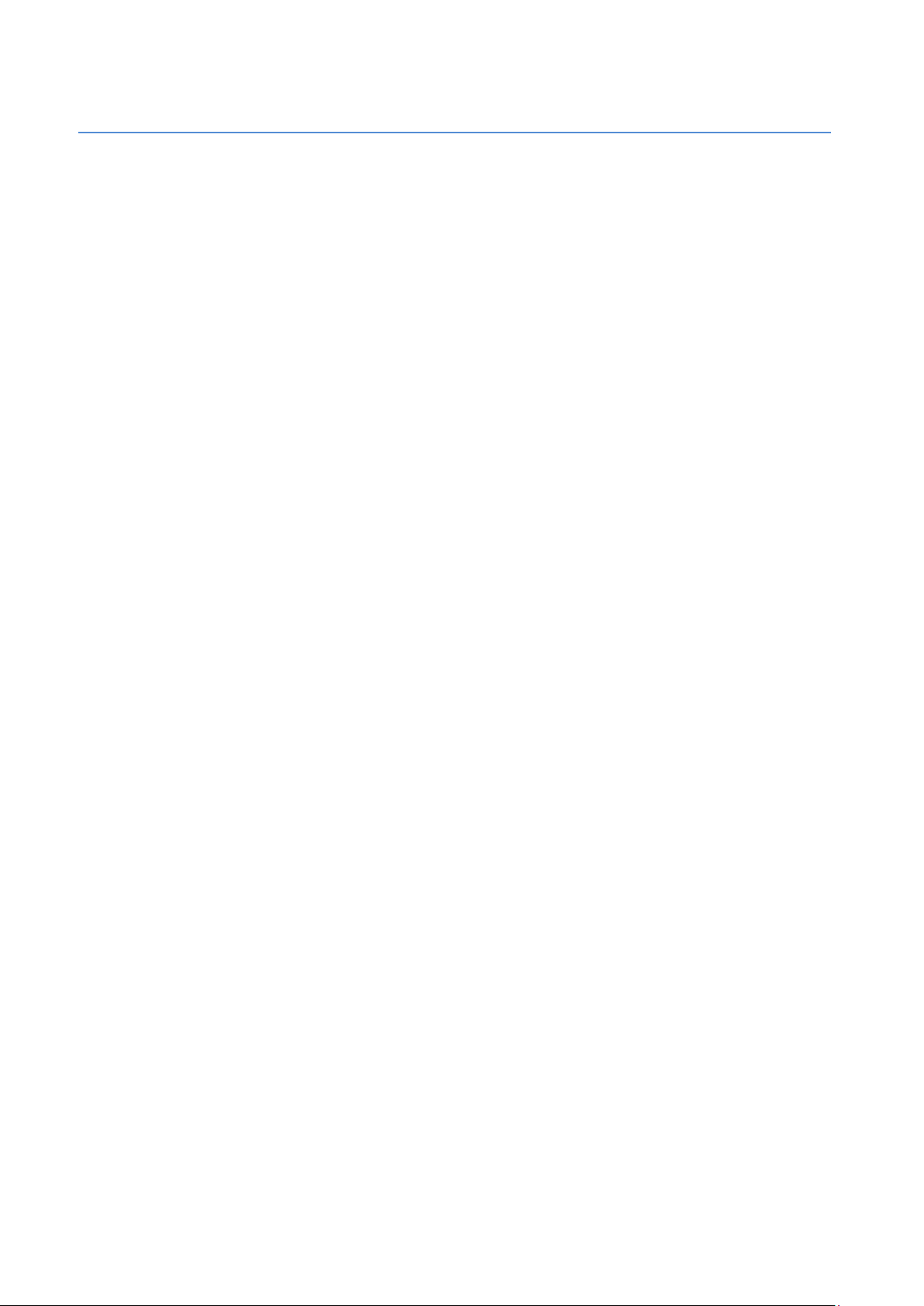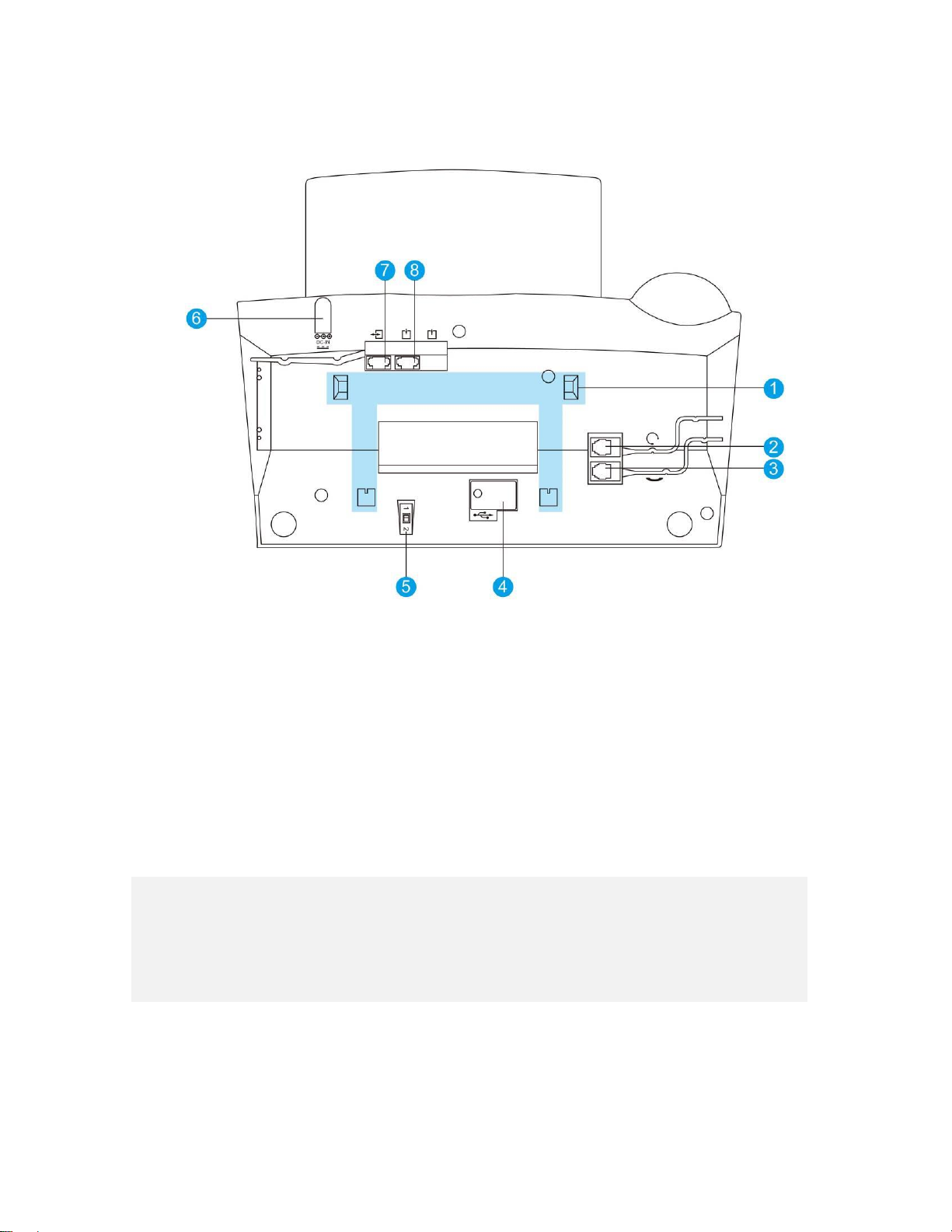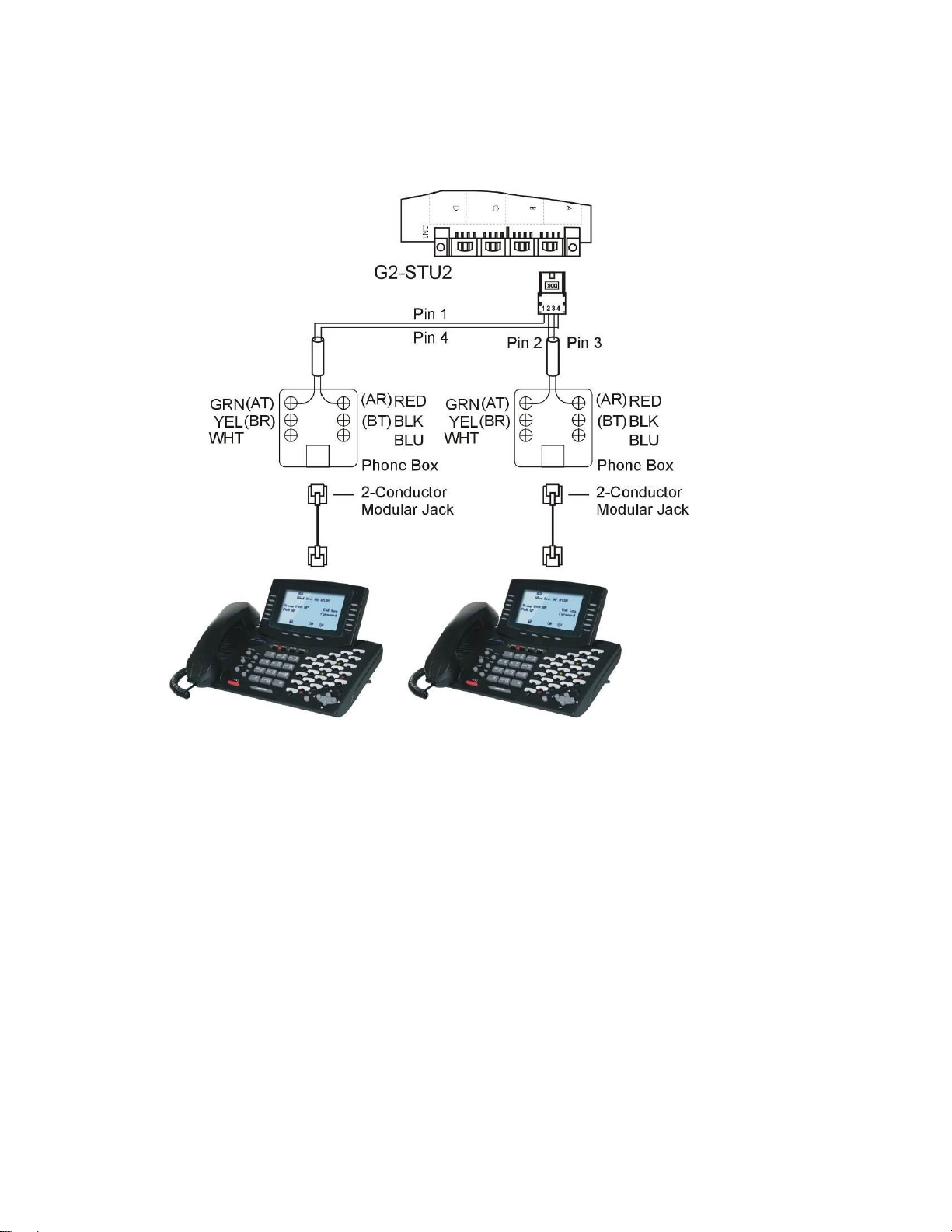Notification................................................................................................................................................... 2
Table of Contents........................................................................................................................................ 3
1. Introduction......................................................................................................................................... 1
2. HYBREX’s Digital Telephone DK9-25 ............................................................................................... 2
2.1 Mechanical Specifications of DK9-25............................................................................................... 3
2.2 Specifications...................................................................................................................................... 3
2.3 8 x 30 characters LCD Display shows .............................................................................................. 3
2.4 Top View & Description...................................................................................................................... 4
2.5 Bottom View & Description................................................................................................................ 5
2.6 Digital Key Telephone –DK9-25 on STU2 Card............................................................................... 6
2.7 Digital Key Telephone –DK9-25/DK9-DSS on STU2 Card.............................................................. 7
2.8 Description of DK9-25 DSS Key Position......................................................................................... 8
2.9 DK9-DSS Phone Programming Description..................................................................................... 9
2.10 Menu Status Description.................................................................................................................. 10