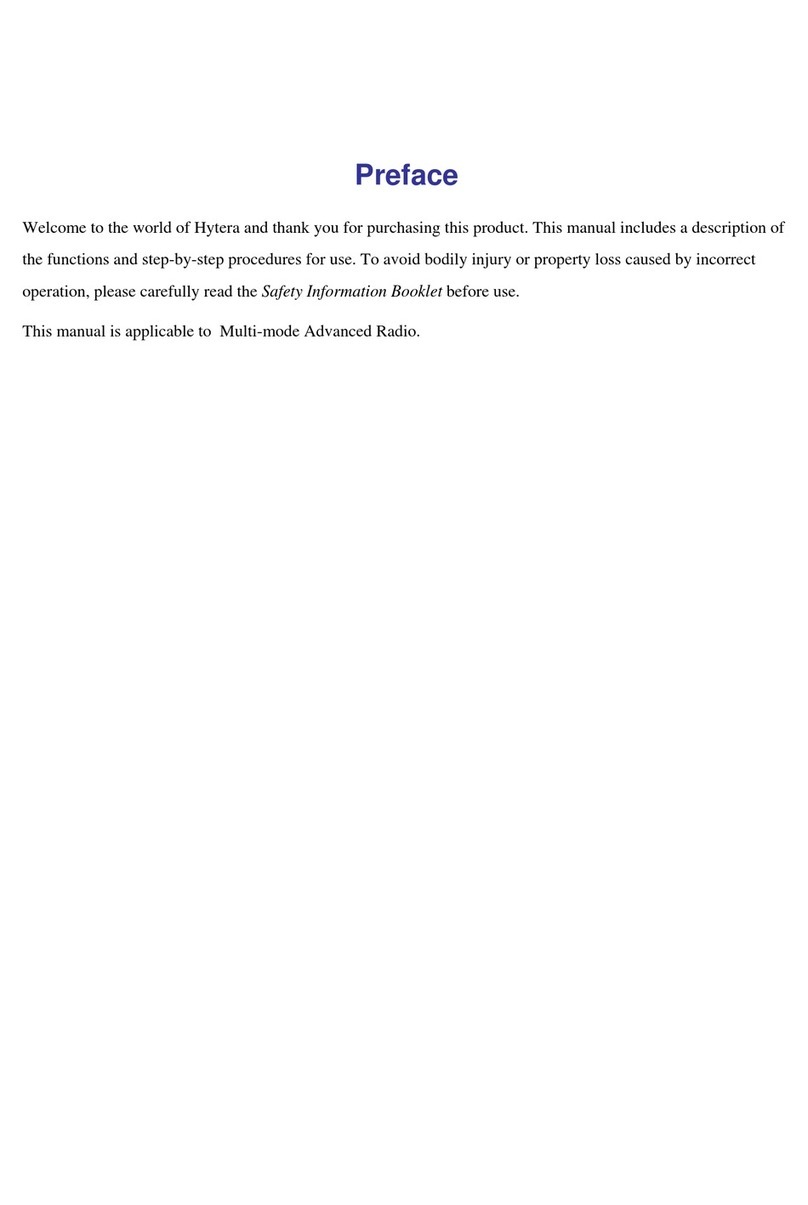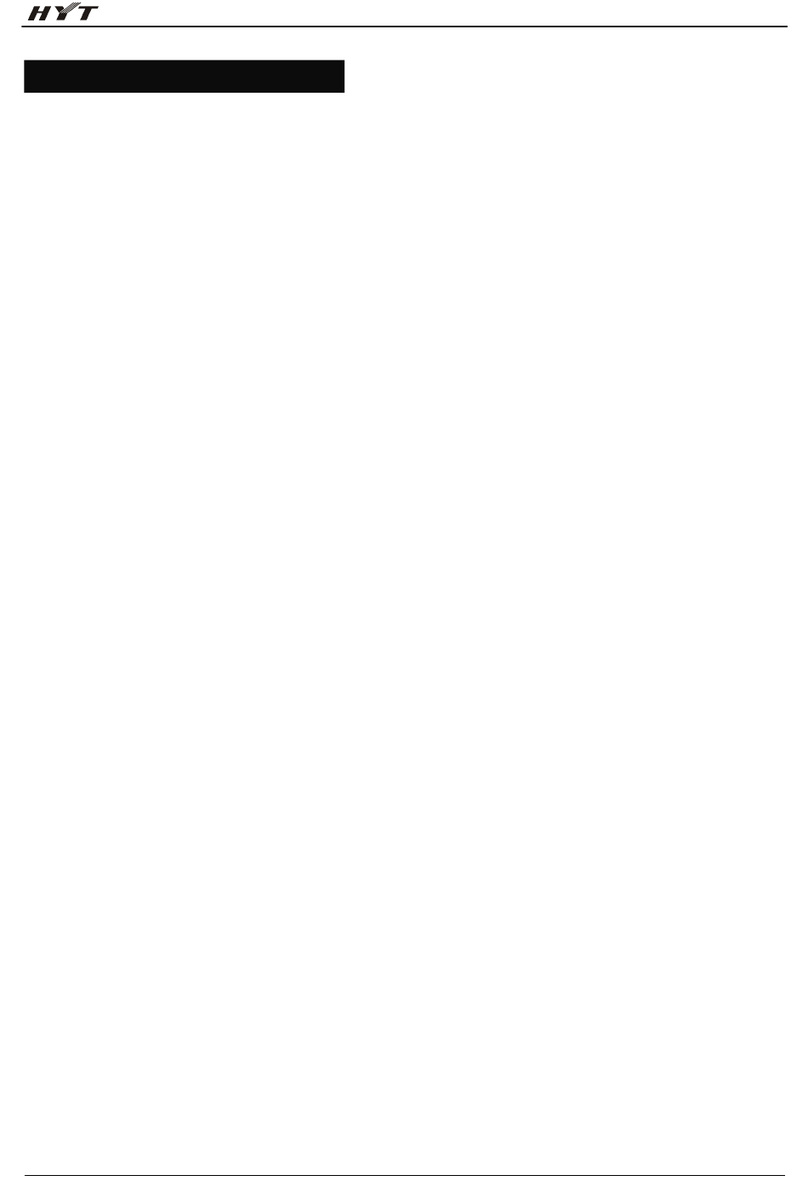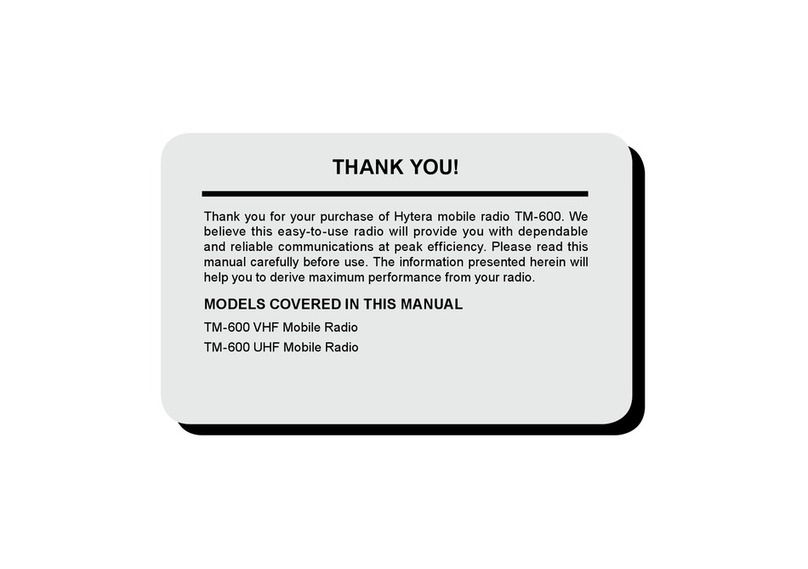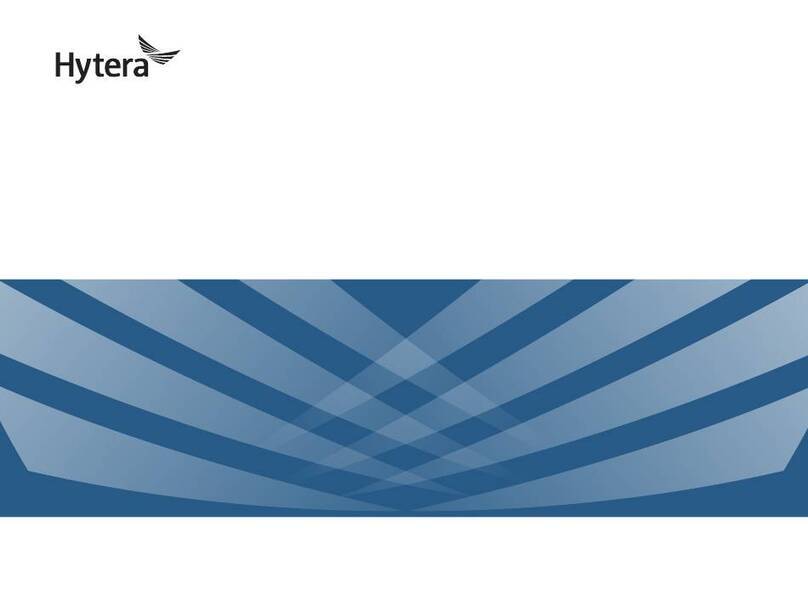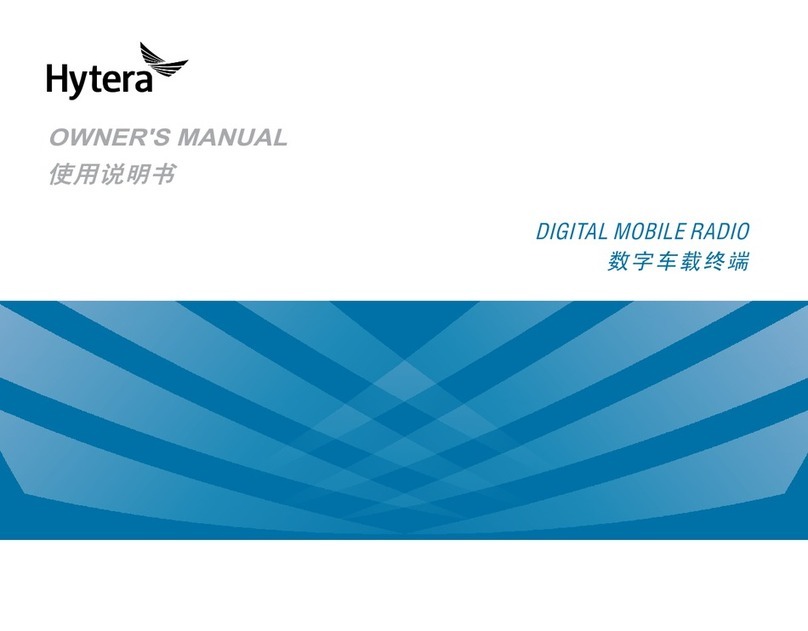2
9.1 Basic Settings......................................................................................................................................... 19
9.1.1 Set Display ................................................................................................................................... 19
9.1.2 Set USB Path ............................................................................................................................... 19
9.1.3 Set Language ............................................................................................................................... 20
9.1.4 Enable LED Indicator ................................................................................................................... 20
9.1.5 Reset a Radio............................................................................................................................... 20
9.2 Call Settings............................................................................................................................................ 20
9.2.1 Set Power Level ........................................................................................................................... 20
9.2.2 Set Talking Alias ........................................................................................................................... 20
9.2.3 Enable Dual Slot Data .................................................................................................................. 21
9.2.4 Enable Talk Around ...................................................................................................................... 21
9.2.5 Set Squelch Level ........................................................................................................................ 21
9.2.6 Enable Compandor ...................................................................................................................... 21
9.3 Security Settings..................................................................................................................................... 21
9.3.1 Encryption..................................................................................................................................... 21
9.3.2 Lone Worker................................................................................................................................. 22
9.3.3 Enable Scrambler......................................................................................................................... 22
9.3.4 Enable Horn & Lights ................................................................................................................... 22
9.3.5 Kill and Revive the Radio ............................................................................................................. 23
9.4 Audio....................................................................................................................................................... 23
9.4.1 Enable Mic AGC ........................................................................................................................... 23
9.4.2 Enable AI-based Noise Cancellation............................................................................................ 23
9.4.3 Set Audio Mode ............................................................................................................................ 24
9.4.4 Set MIC & SPK............................................................................................................................. 24
10. Profiles ...................................................................................................................................................... 26
10.1 Switch Profiles...................................................................................................................................... 26
10.2 Set Alert Tone....................................................................................................................................... 26
11. Radio Features ......................................................................................................................................... 27
11.1 Scan...................................................................................................................................................... 27
11.1.1 Enable Scan ............................................................................................................................... 27
11.1.2 Set Scan List............................................................................................................................... 27
11.2 Positioning............................................................................................................................................ 27
11.2.1 Enable Positioning...................................................................................................................... 28
11.2.2 View Position .............................................................................................................................. 28
11.2.3 Enable Call Location................................................................................................................... 28
11.2.4 Enable GPS Report .................................................................................................................... 29
11.3 BT ......................................................................................................................................................... 29
11.3.1 Connect to a BT Device.............................................................................................................. 29
11.3.2 Switch BT Audio.......................................................................................................................... 30
11.3.3 Set BT......................................................................................................................................... 30