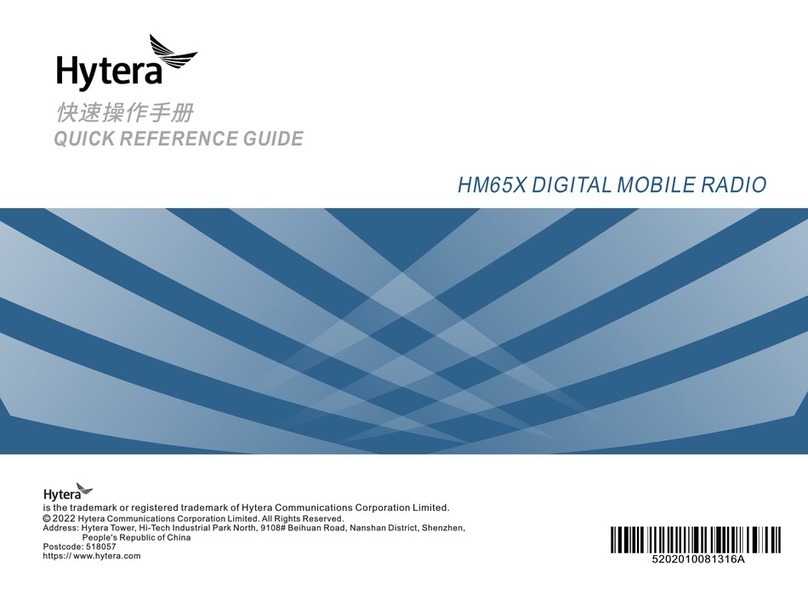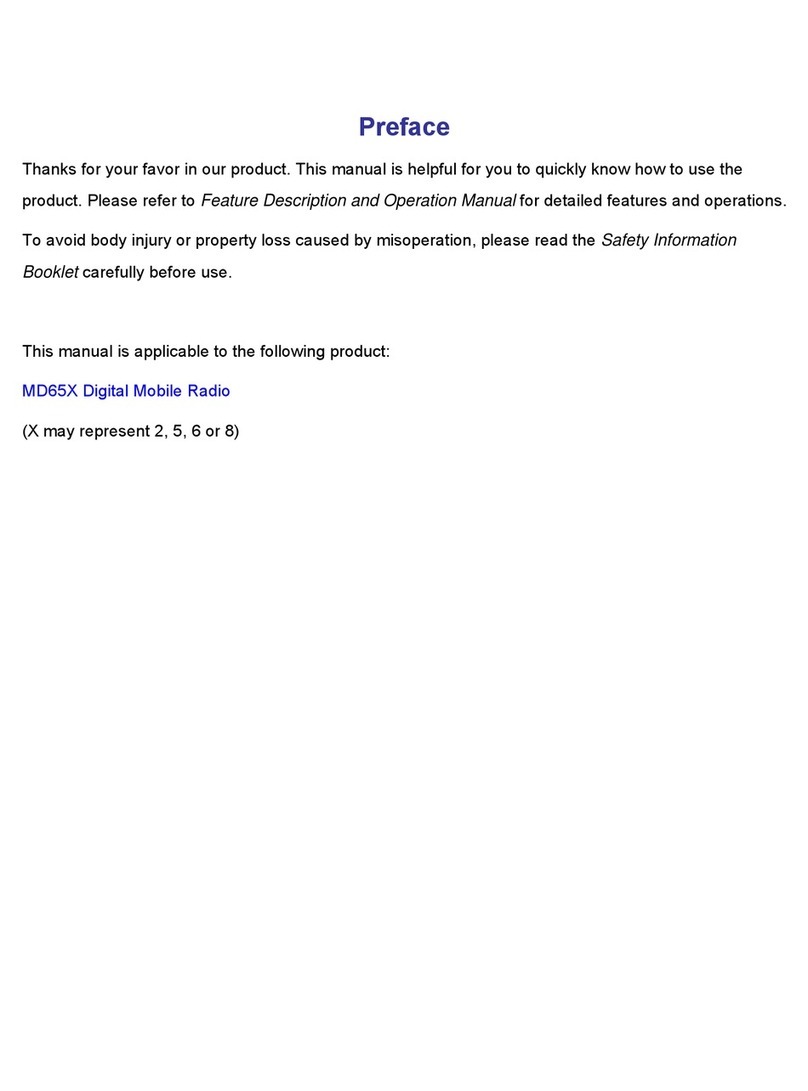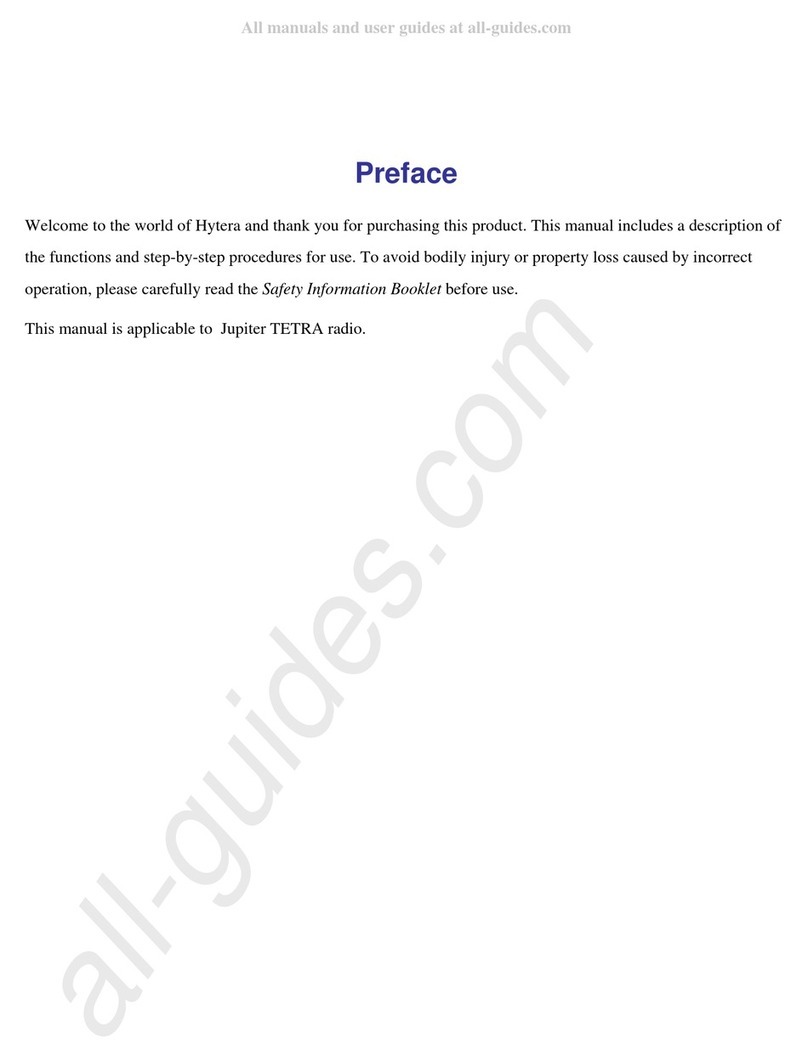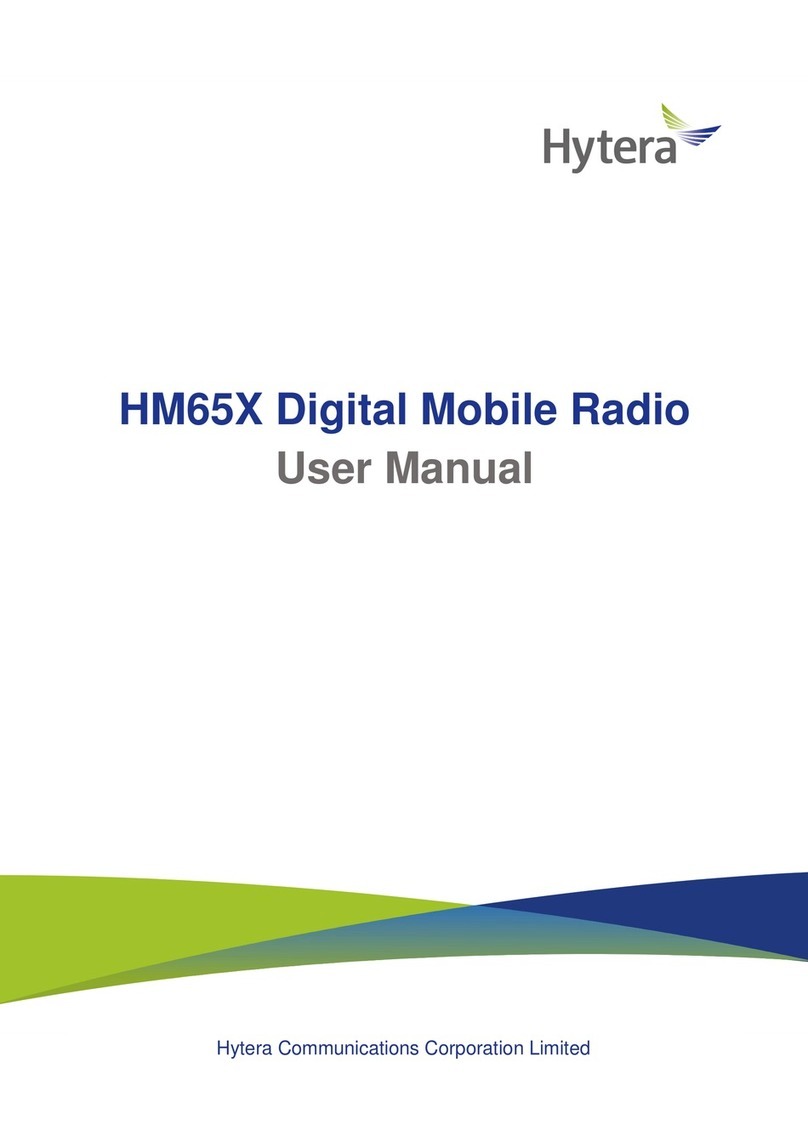Copyright Information
Hytera is the trademark or registered trademark of Hytera Communications
Corporation Limited (the Company) in the People's Republic of China (PRC)
and/or other countries or areas. The Company retains the ownership of its
trademarks and product names. All other trademarks and/or product names
that may be used in this manual are properties of their respective owners.
The product described in this manual may include the Company's computer
programs stored in memory or other media. Laws in PRC and/or other
countries or areas protect the exclusive rights of the Company with respect
to its computer programs. The purchase of this product shall not be deemed
to grant, either directly or by implication, any rights to the purchaser
regarding the Company's computer programs. The Company's computer
programs may not be copied, modified, distributed, decompiled, or reverse-
engineered in any manner without the prior written consent of the Company.
Disclaimer
The Company endeavors to achieve the accuracy and completeness of this
manual, but no warranty of accuracy or reliability is given. All the
specifications and designs are subject to change without notice due to
continuous technological development. No part of this manual may be
copied, modified, translated, or distributed in any manner without the prior
written consent of the Company.
We do not guarantee, for any particular purpose, the accuracy, validity,
timeliness, legitimacy or completeness of the third-party products and
contents involved in this manual.
If you have any suggestions or would like to receive more information,
please visit our website at: http://www.hytera.com.
FCC Statement
This equipment has been tested and found to comply with the limits for a
Class B digital device, pursuant to part 15 of FCC Rules. These limits are
designed to provide reasonable protection against harmful interference in a
residential installation. This equipment generates and can radiate radio
frequency energy. If not installed and used in accordance with the
instructions, it may cause harmful interference to radio communications.
However, there is no guarantee that interference will not occur in a
particular installation. Verification of harmful interference by this
equipment to radio or television reception can be determined by turning it
off and then on. The user is encouraged to try to correct the interference by
one or more of the following measures:
lReorient or relocate the receiving antenna. Increase the separation
between the equipment and receiver.
2