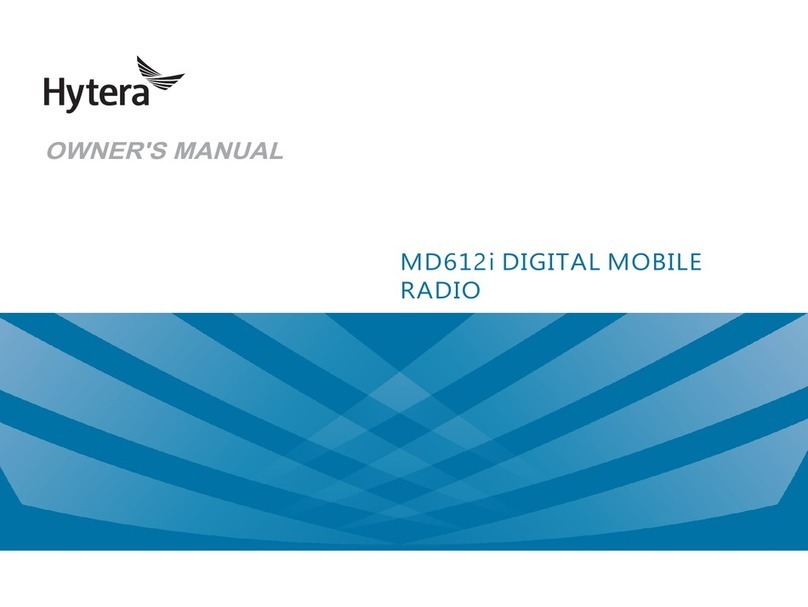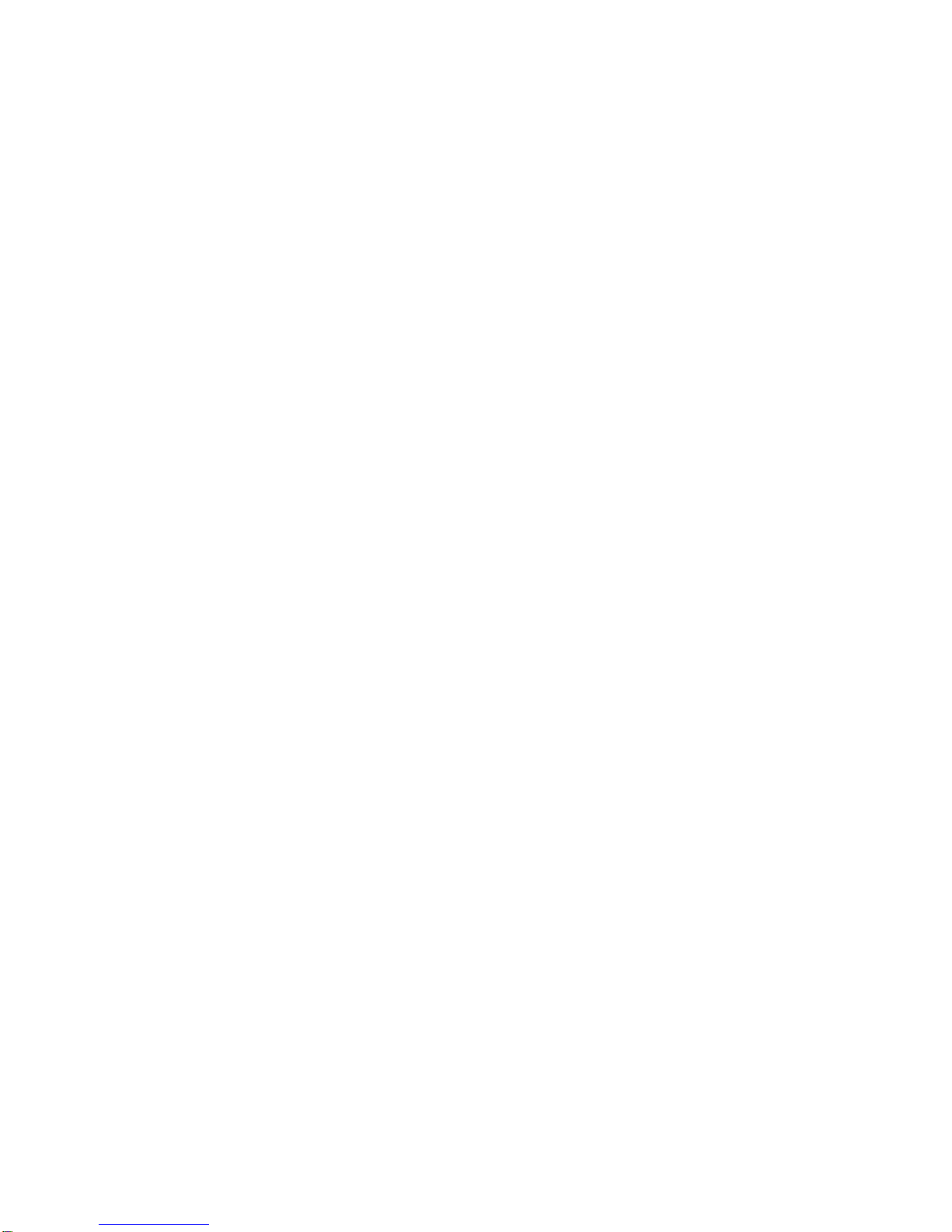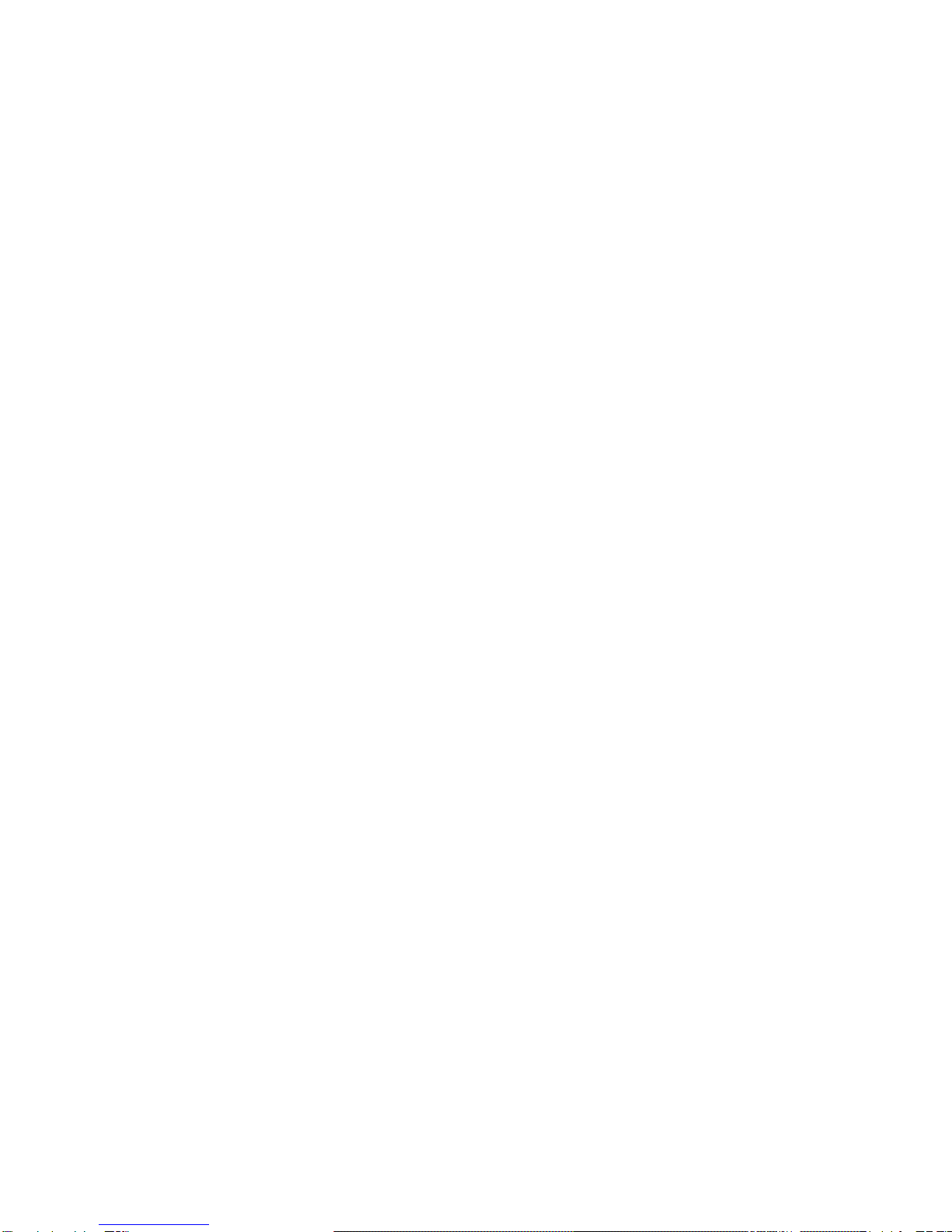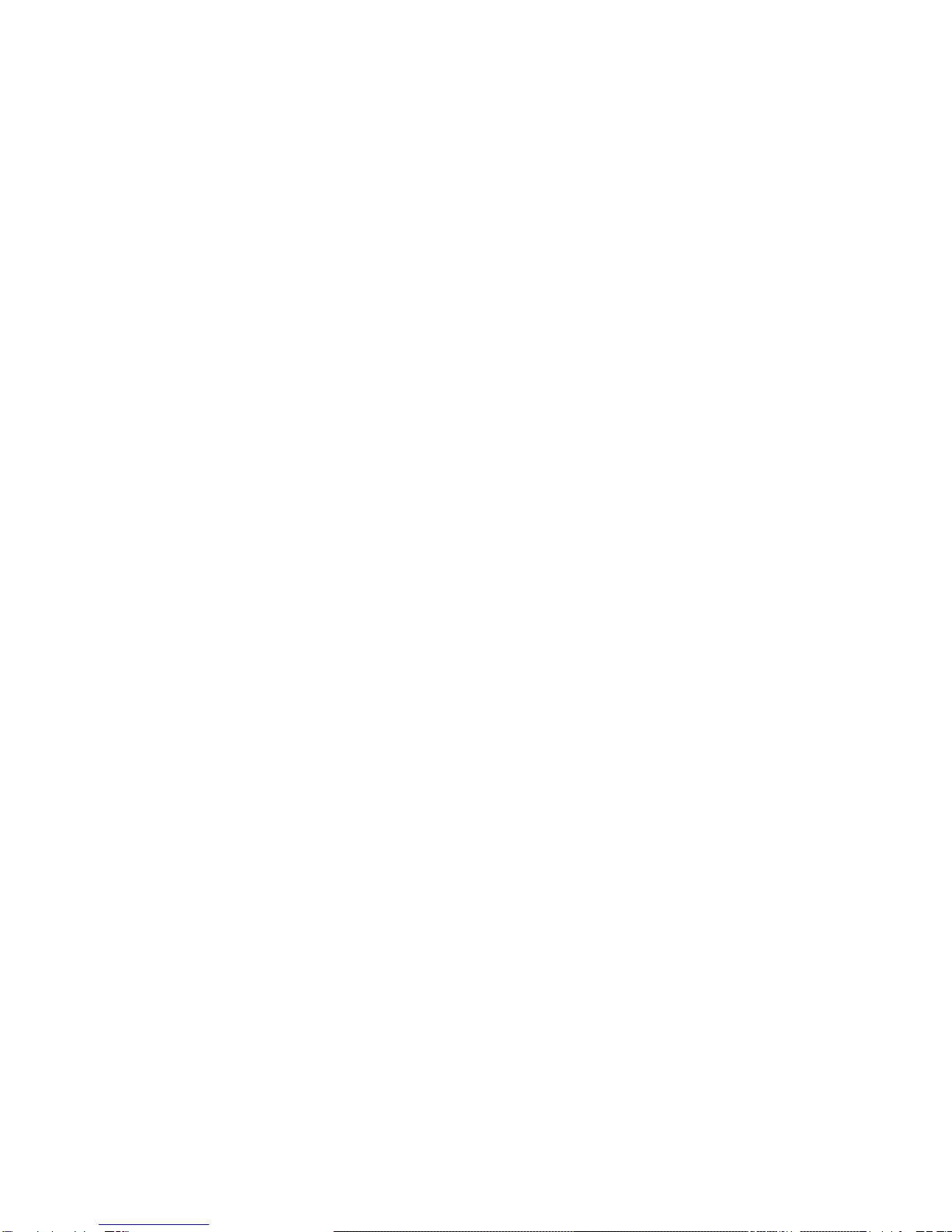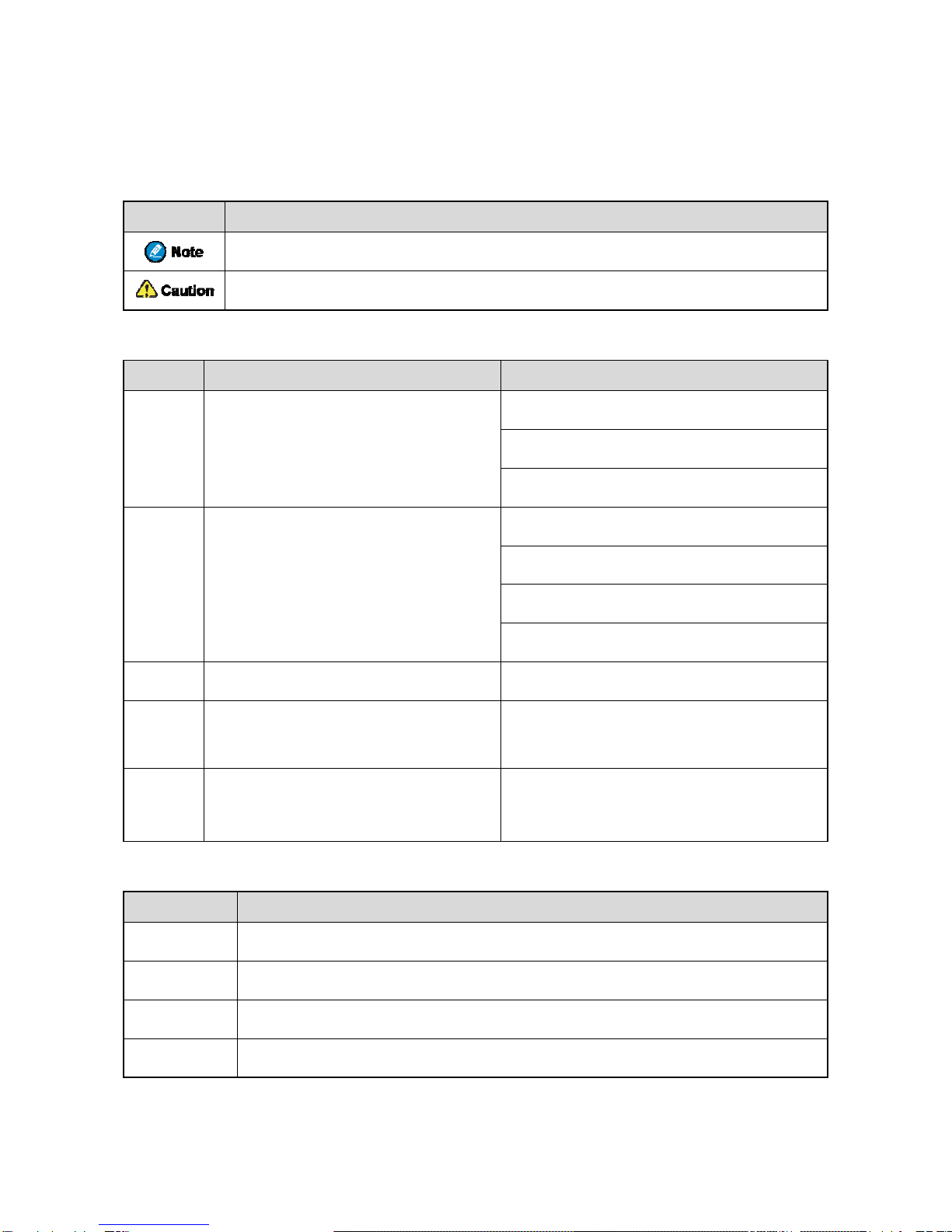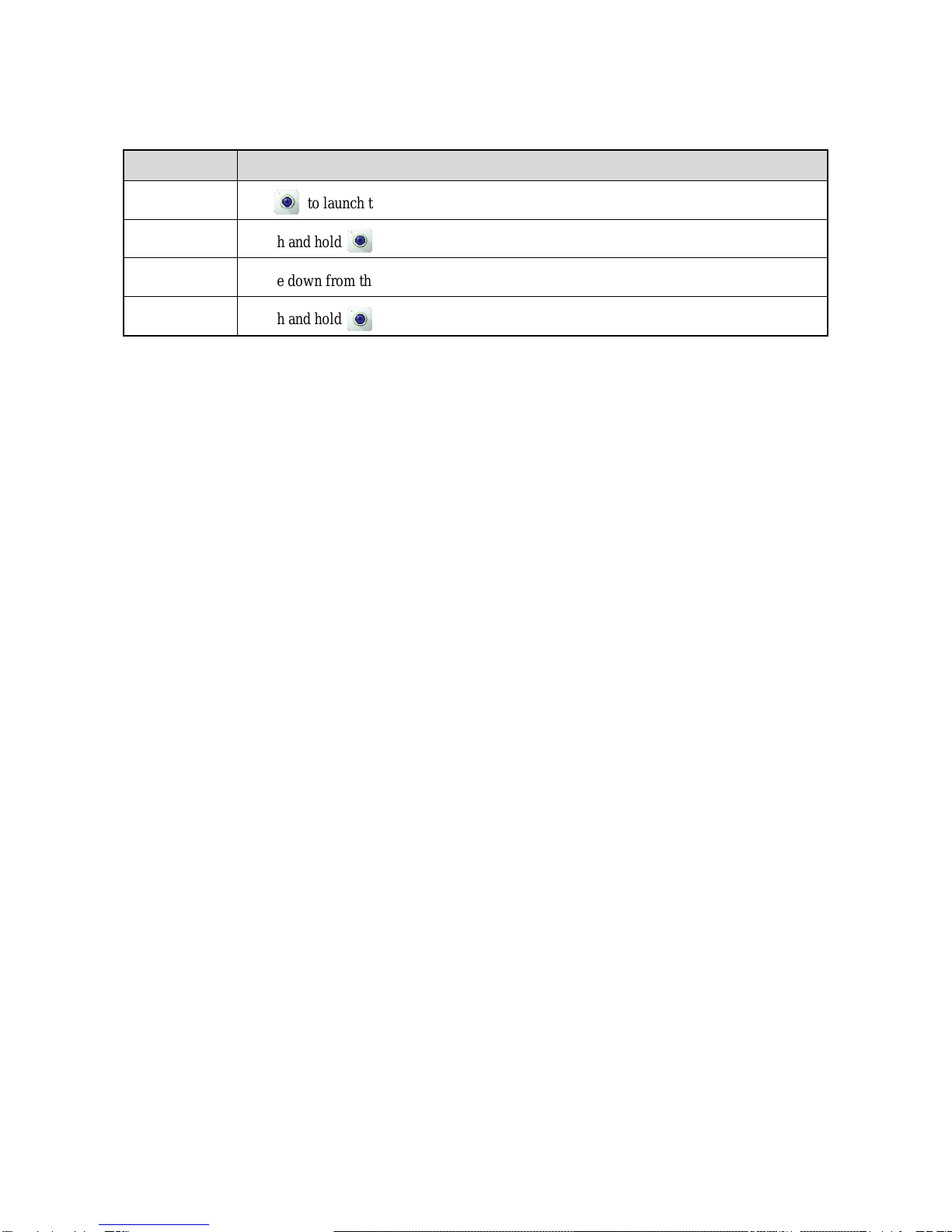1
Contents
1. Product Overview...............................................................................................................................3
1.1 Product Controls.............................................................................................................................3
1.2 Radio Screens ................................................................................................................................4
2. Before Use ..........................................................................................................................................5
2.1 Charging the Battery.......................................................................................................................5
2.2 Installing the SIM Card....................................................................................................................6
2.3 Attaching the Battery.......................................................................................................................6
2.4 Attaching the Antenna.....................................................................................................................6
2.5 Attaching the Belt Clip.....................................................................................................................6
2.6 Attaching the Audio Accessory.......................................................................................................6
3. Basic Operations................................................................................................................................7
3.1 Turning on or off the Radio.............................................................................................................7
3.2 Adjusting the Volume......................................................................................................................7
3.3 Operating the Main Screen.............................................................................................................7
3.4 Locking and Unlocking the Main Screen.........................................................................................9
4. Status Indications.............................................................................................................................10
4.1 LCD Icons.....................................................................................................................................10
4.2 LED Indications.............................................................................................................................11
5. Call Services.....................................................................................................................................12
5.1 Initiating a Phone Call...................................................................................................................12
5.2 Receiving a Phone Call.................................................................................................................12
5.3 Ending a Phone call......................................................................................................................12
6. Message Services ............................................................................................................................13
6.1 Viewing a Message.......................................................................................................................13
6.2 Sending a Message......................................................................................................................13
6.3 Deleting Messages .......................................................................................................................13
7. Supplementary Features..................................................................................................................15
7.1 Basic Settings...............................................................................................................................15
7.2 Contact Management....................................................................................................................16
7.3 Wireless and Network...................................................................................................................17
7.4 APPs.............................................................................................................................................18
7.5 Position.........................................................................................................................................24
8. Care and Cleaning............................................................................................................................25
9. Optional Accessories.......................................................................................................................26