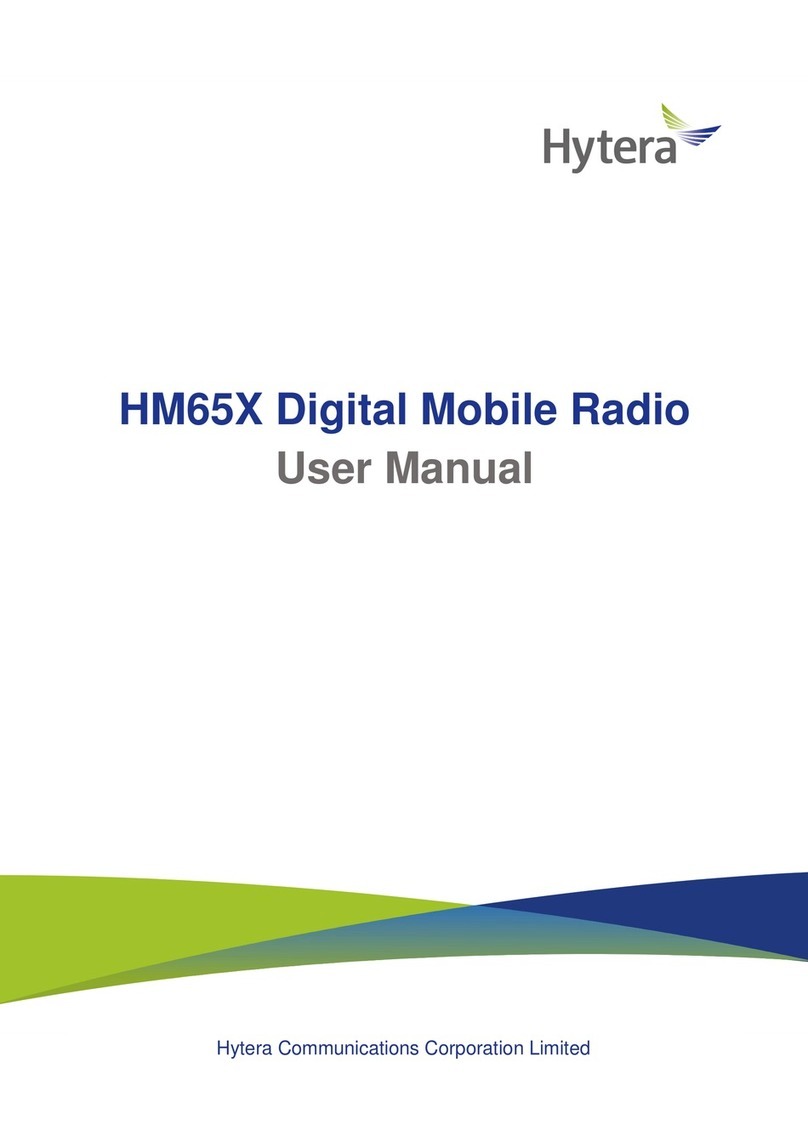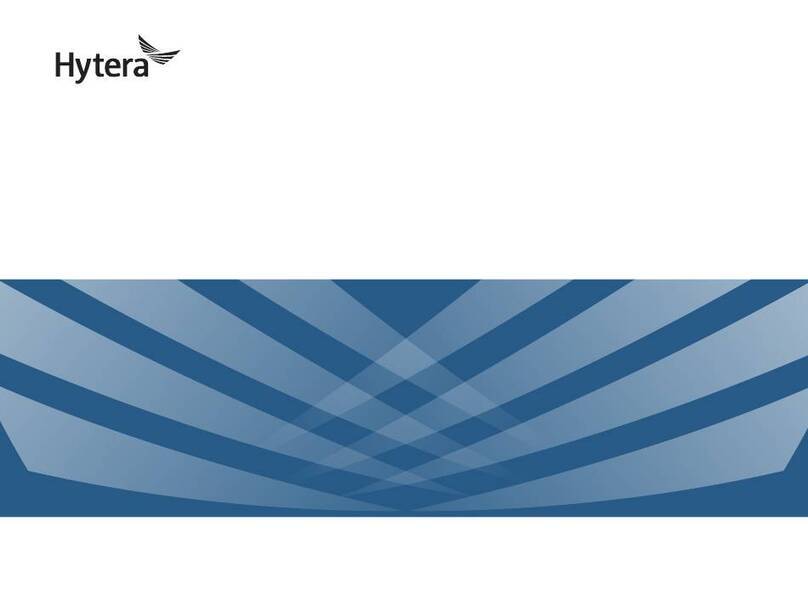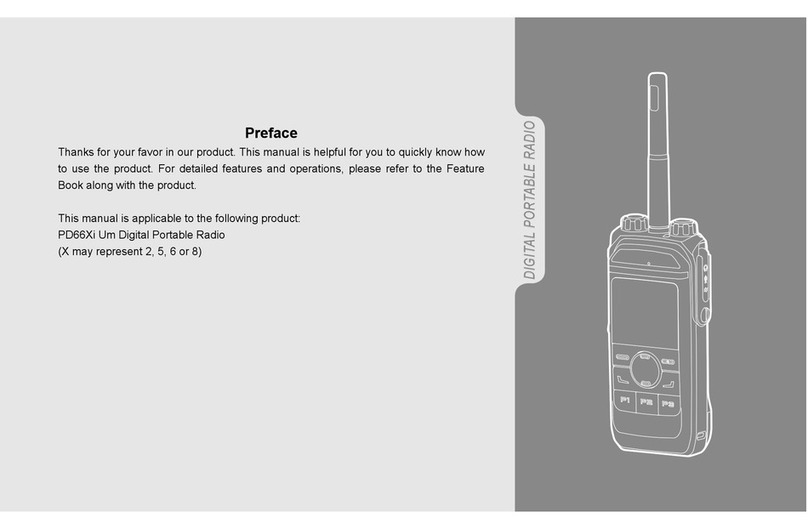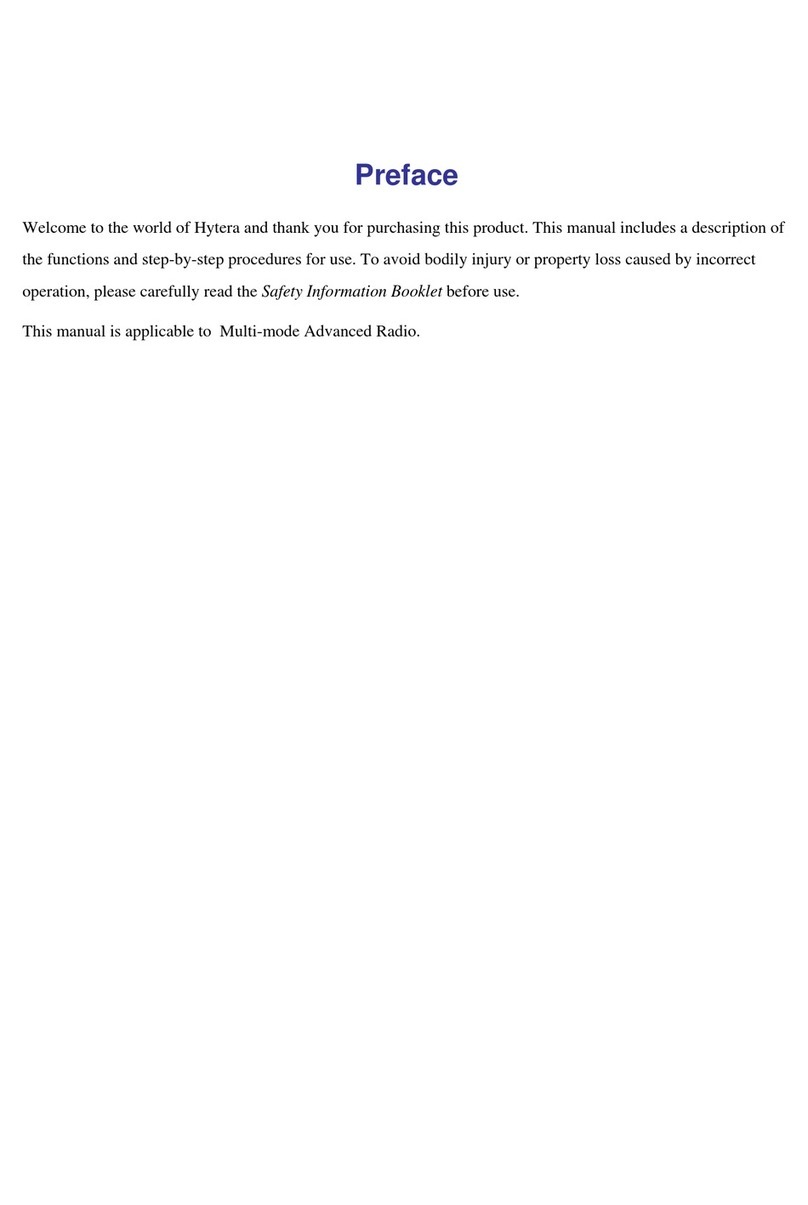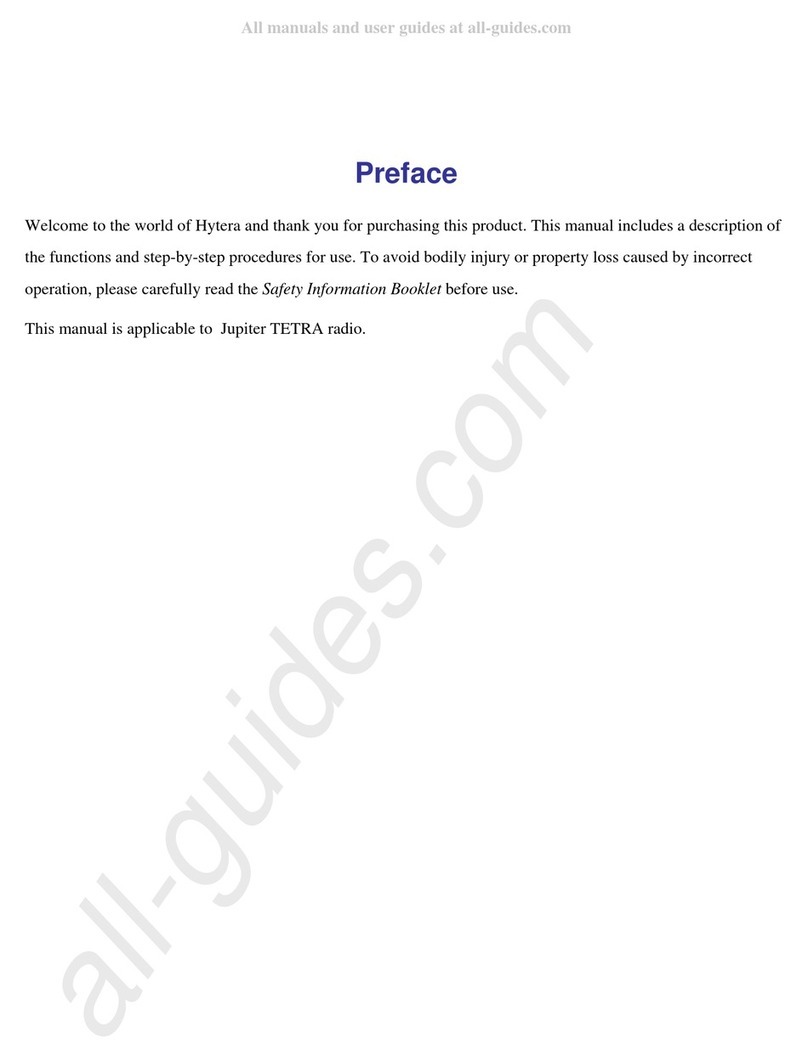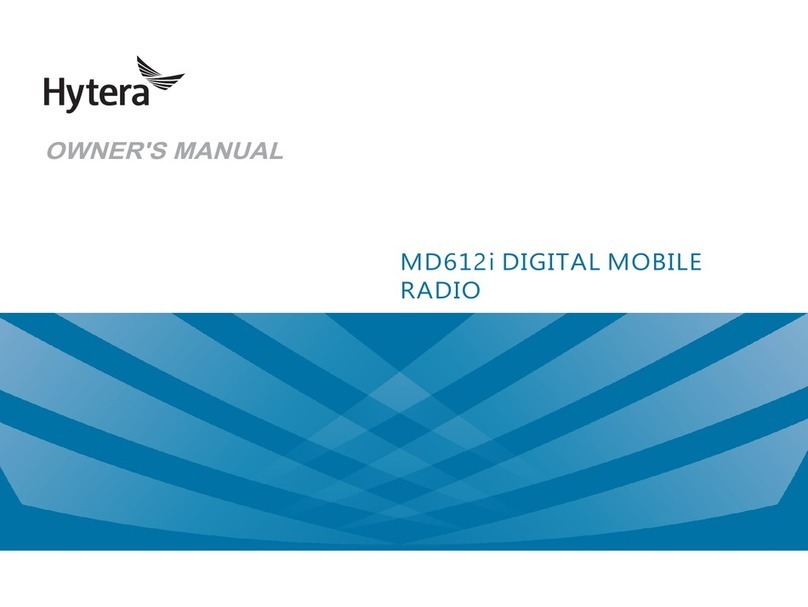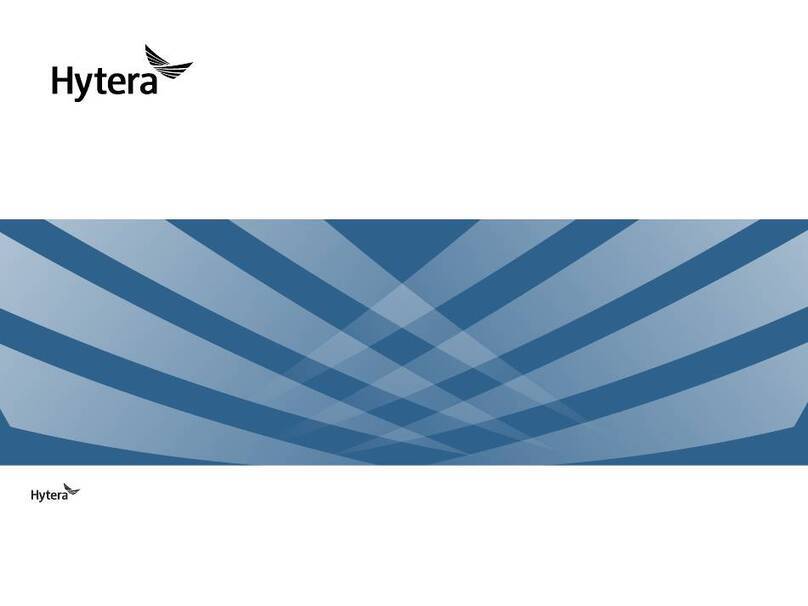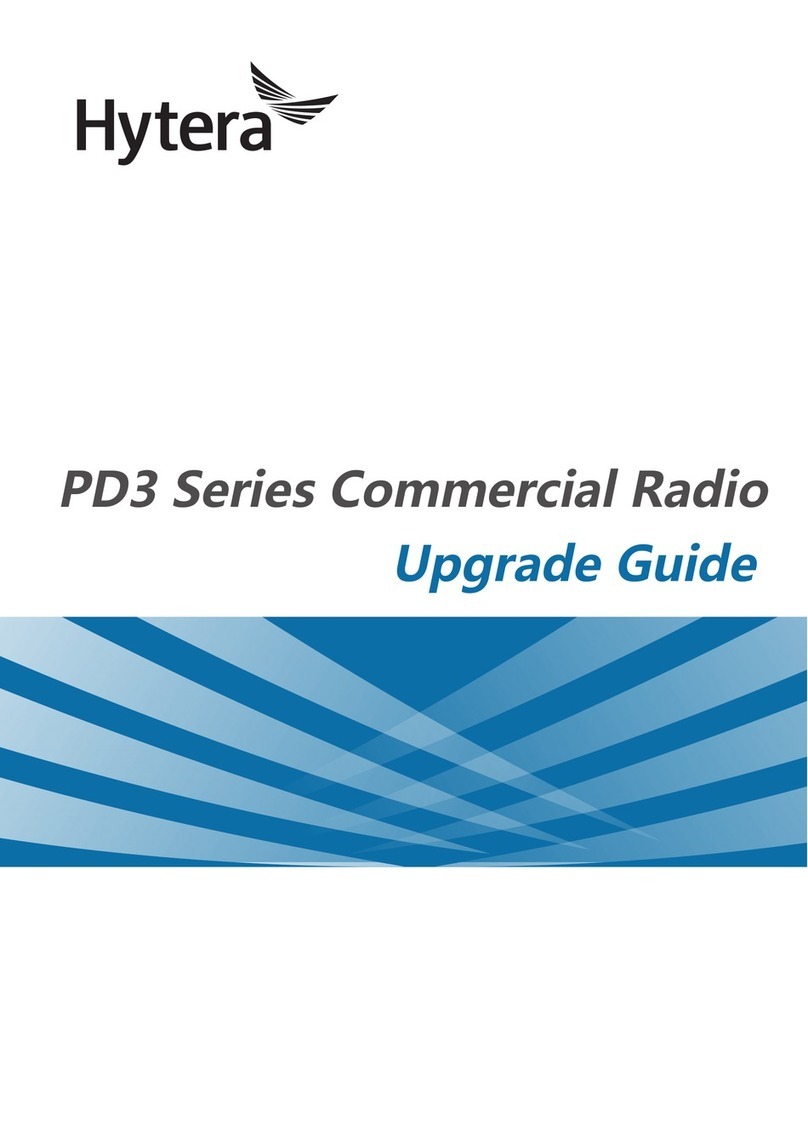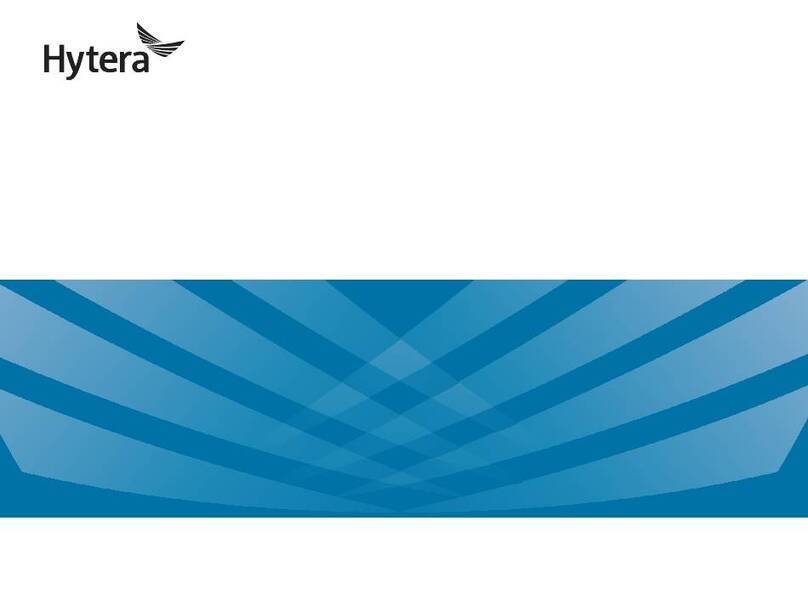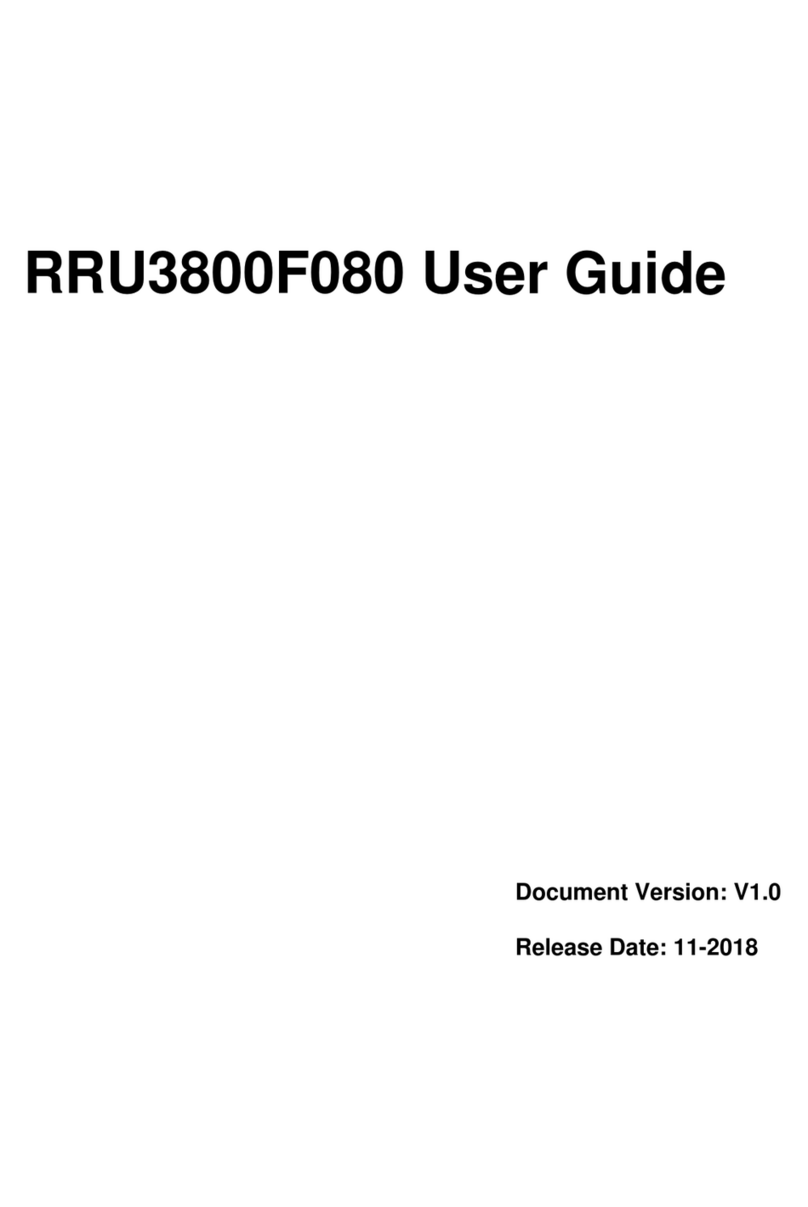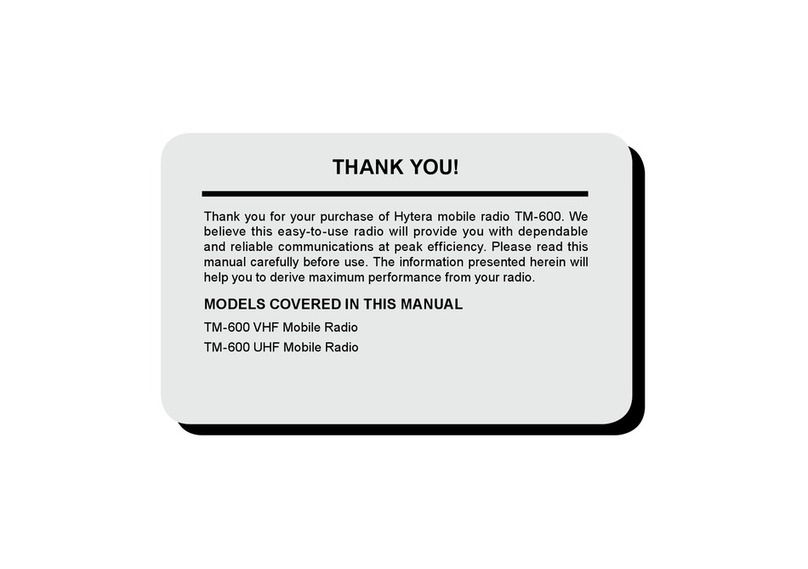FCC/ISEDC Statement
This device complies with part 15 of the FCC Rules. Operation is subject to the following two conditions:
(1) This device may not cause harmful interference, and (2) this device must accept any interference received, including interference that
may cause undesired operation.
Any changes or modifications not expressly approved by the party responsible for compliance could void the user's authority to operate the
equipment.
This equipment has been tested and found to comply with the limits for a Class B digital device, pursuant to part 15 of the FCC Rules.
These limits are designed to provide reasonable protection against harmful interference in a residential installation. This equipment
generates, uses and can radiate radio frequency energy and, if not installed and used in accordance with the instructions, may cause
harmful interference to radio communications. However, there is no guarantee that interference will not occur in a particular installation. If
this equipment does cause harmful interference to radio or television reception, which can be determined by turning the equipment off and
on, the user is encouraged to try to correct the interference by one or more of the following measures:
—Reorient or relocate the receiving antenna.
—Increase the separation between the equipment and receiver.
—Connect the equipment into an outlet on a circuit different from that to which the receiver is connected.
—Consult the dealer or an experienced radio/TV technician for help.
This device complies with Innovation, Science and Economic Development Canada licence-exempt RSS standard (s). Operation is subject
to the following two conditions: (1) this device may not cause interference, and (2) this device must accept any interference,including
interference that may cause undesired operation of the device.
Le onjunc areil est conforme aux CNR d’ l’innovation, la science et le développement économique Canada licables aux areils radio
exempts de licence. L’exploitation est autorisée aux deux conditions suivantes:
(1) l’areil ne doit pas produire de brouillage, et
(2) l’utilisateur de l’appareil doit accepter tout brouillage radioélectrique subi, onj si le brouillage est susceptible d’en compromettre le
fonctionnement.
Any changes or modifications not expressly approved by the party responsible for compliance could void the user’s authority to operate
the equipment.
Tous les changements ou modifications non expressément approuvée par le responsible de la conformité pourrait vider l’utilisateur est
habilité à exploiter l’équipemen.