Hytera PDC680 User manual
Other Hytera Radio manuals
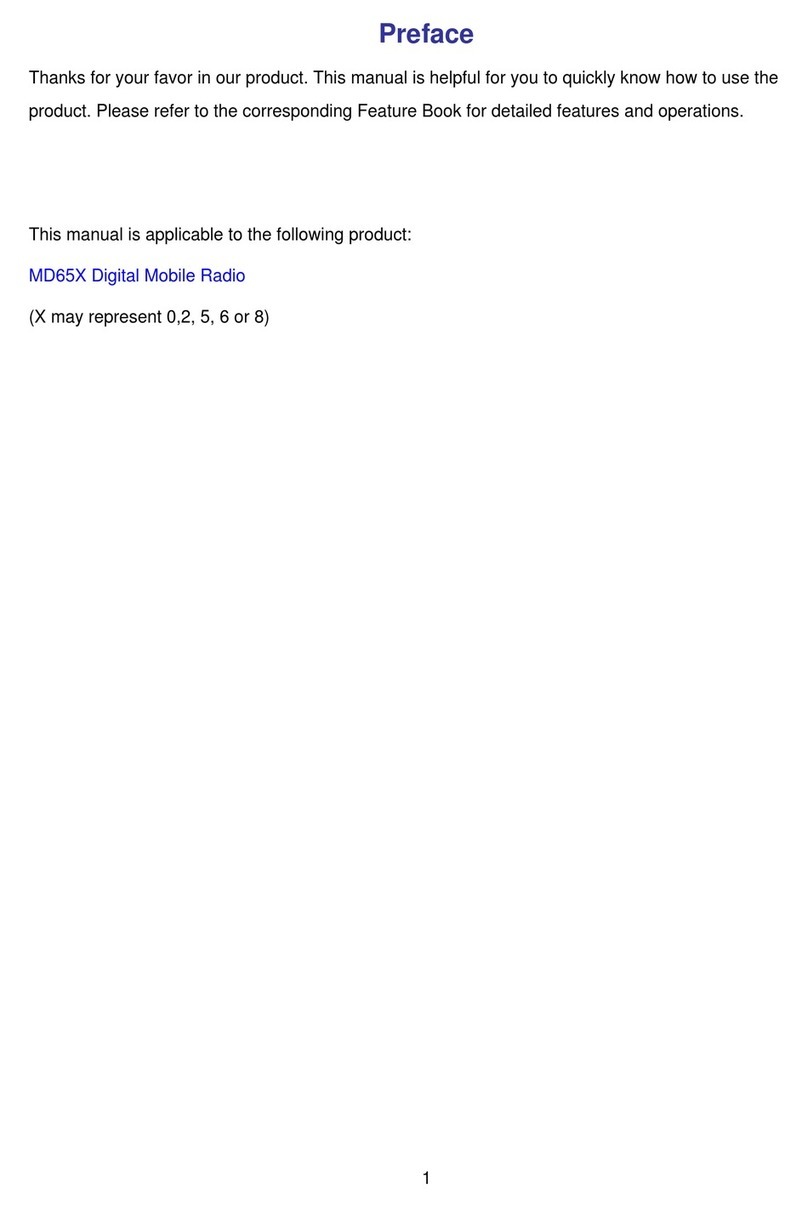
Hytera
Hytera MD65X User manual

Hytera
Hytera HP6 0X User manual

Hytera
Hytera HP56 Series User manual

Hytera
Hytera MD785 User manual
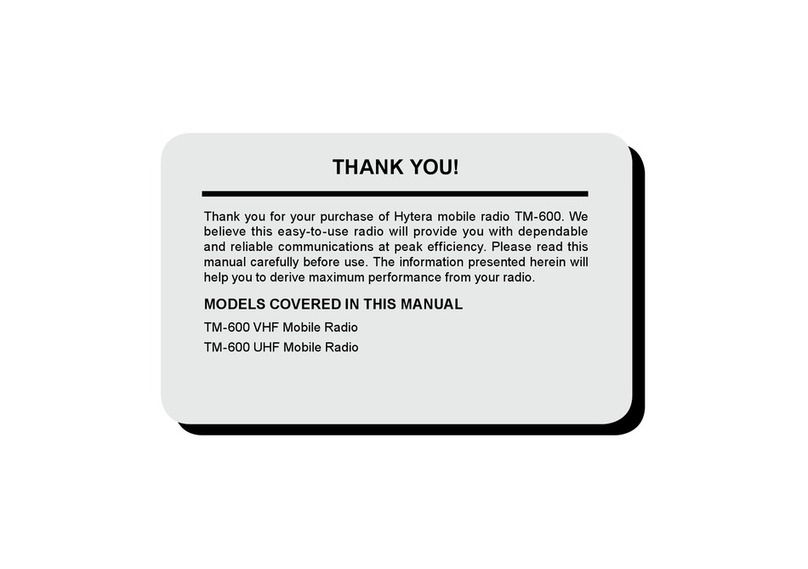
Hytera
Hytera TM-600 User manual

Hytera
Hytera PTC760 User manual

Hytera
Hytera MT680 User manual
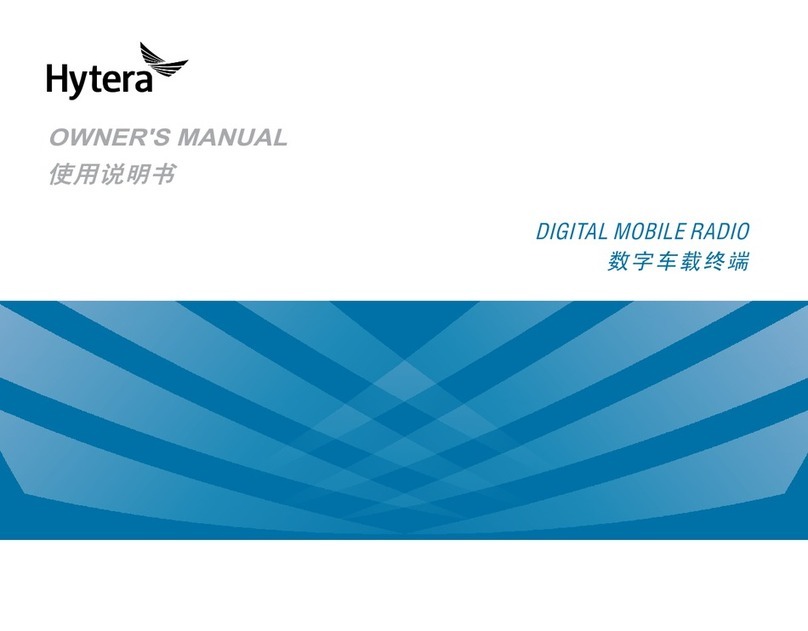
Hytera
Hytera MD65X User manual
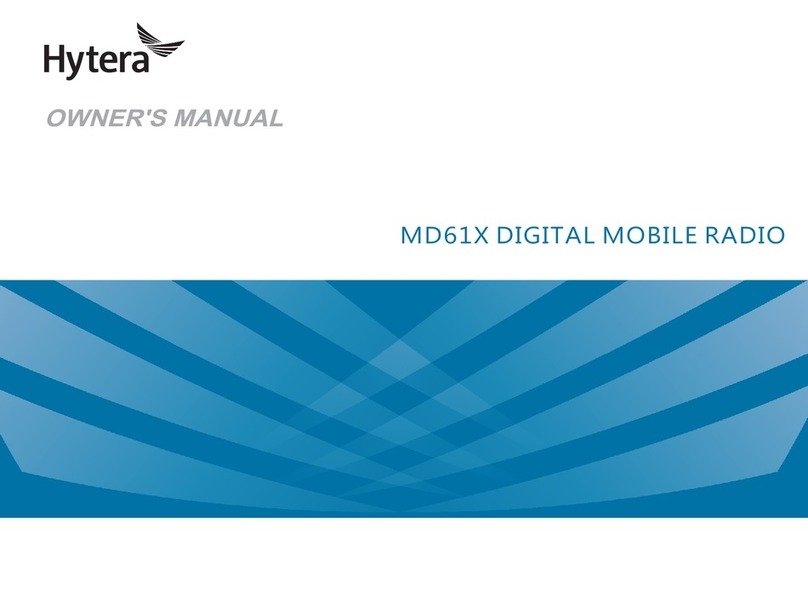
Hytera
Hytera MD615B User manual
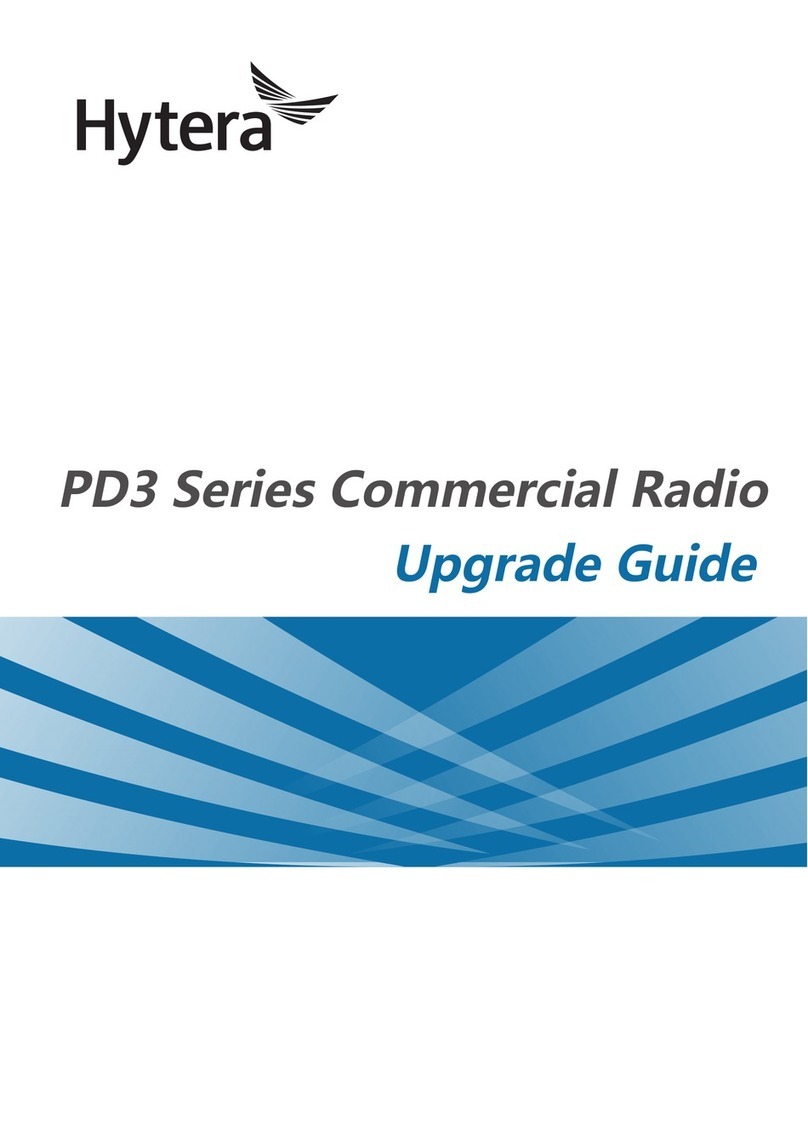
Hytera
Hytera PD3 Series Installation and operation manual
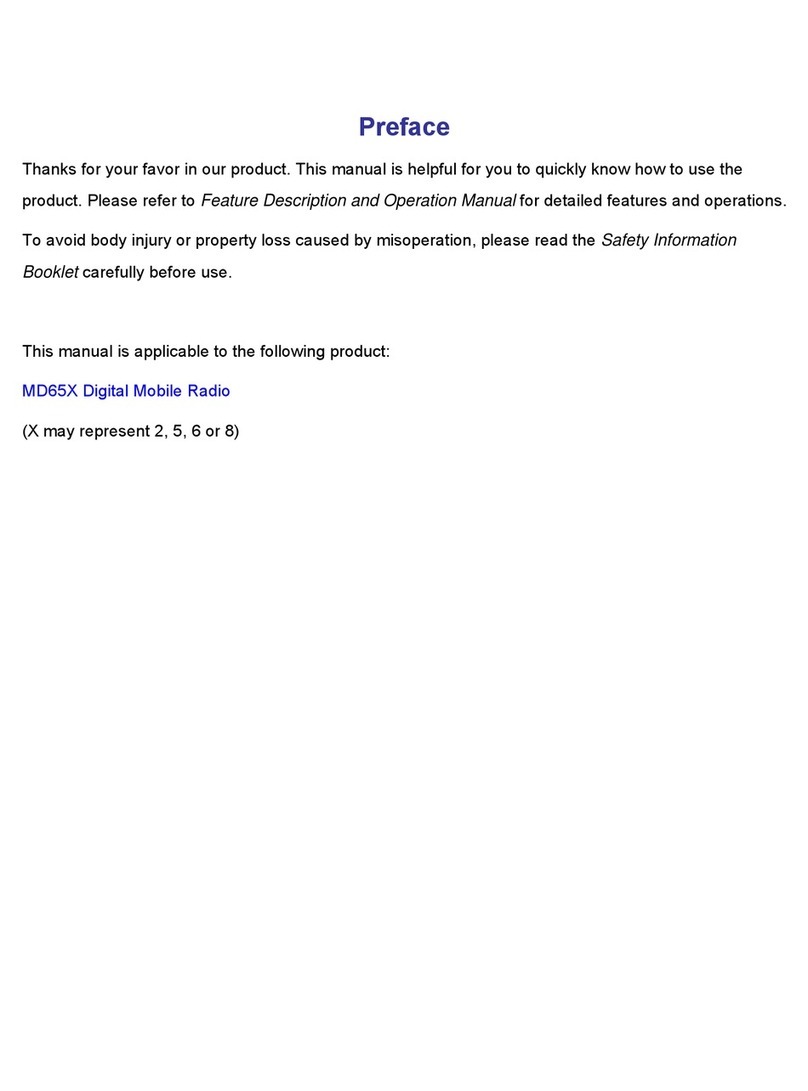
Hytera
Hytera MD65X User manual

Hytera
Hytera PNC 550 User manual
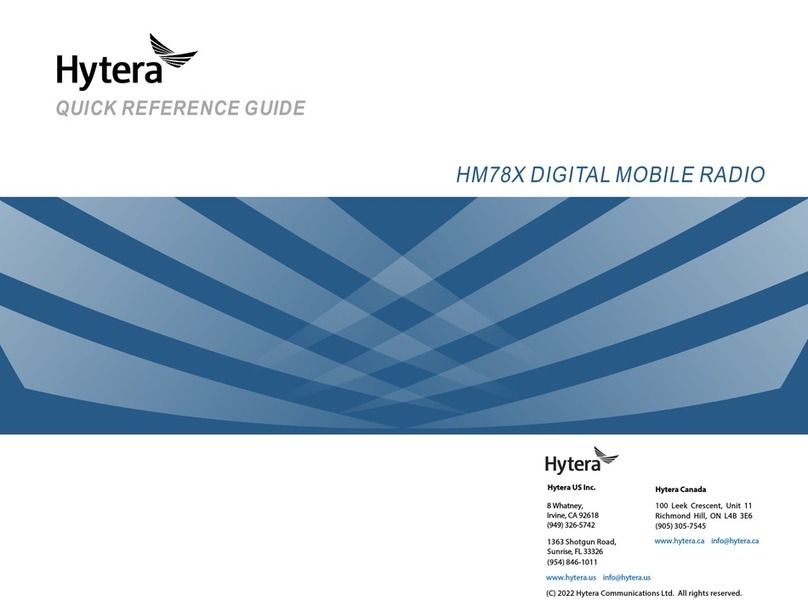
Hytera
Hytera HM78 Series User manual

Hytera
Hytera MD62 Series User manual

Hytera
Hytera PNC380 User manual

Hytera
Hytera PDC760 User manual
Hytera
Hytera TM-600 VHF User manual

Hytera
Hytera HP60X User manual

Hytera
Hytera E-center User manual

Hytera
Hytera MD78X User manual































