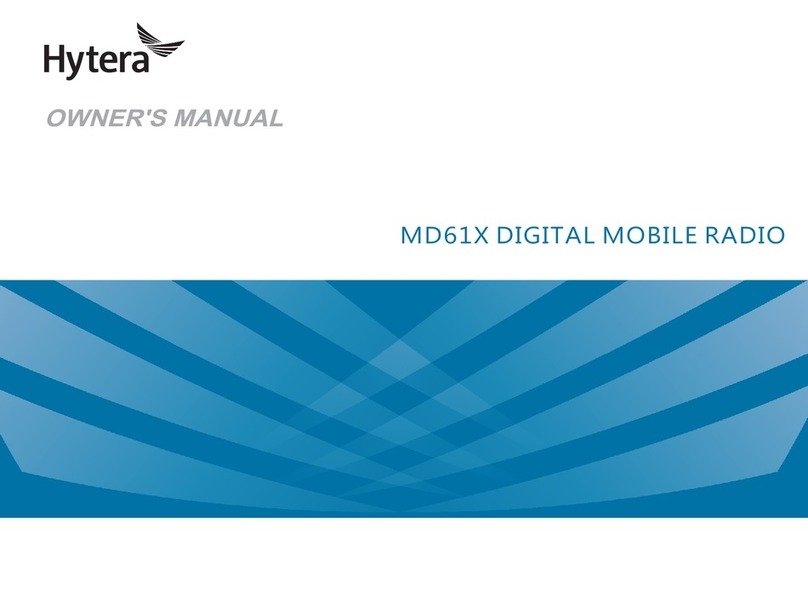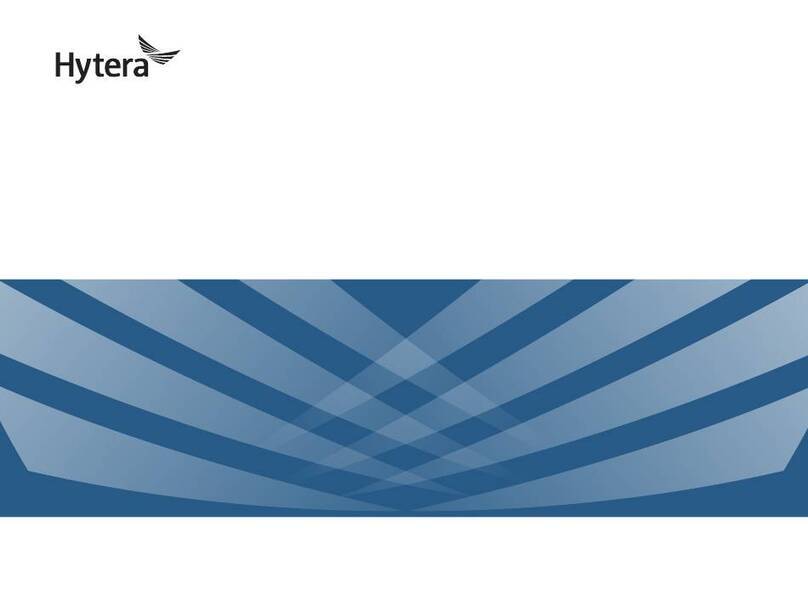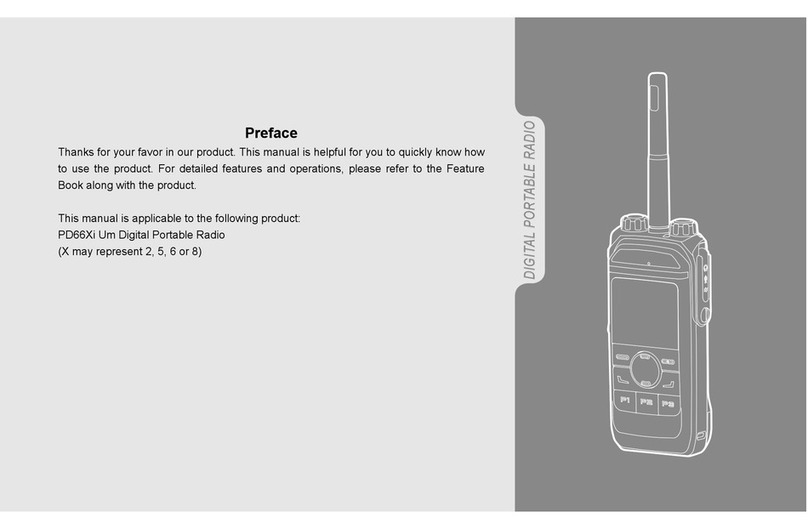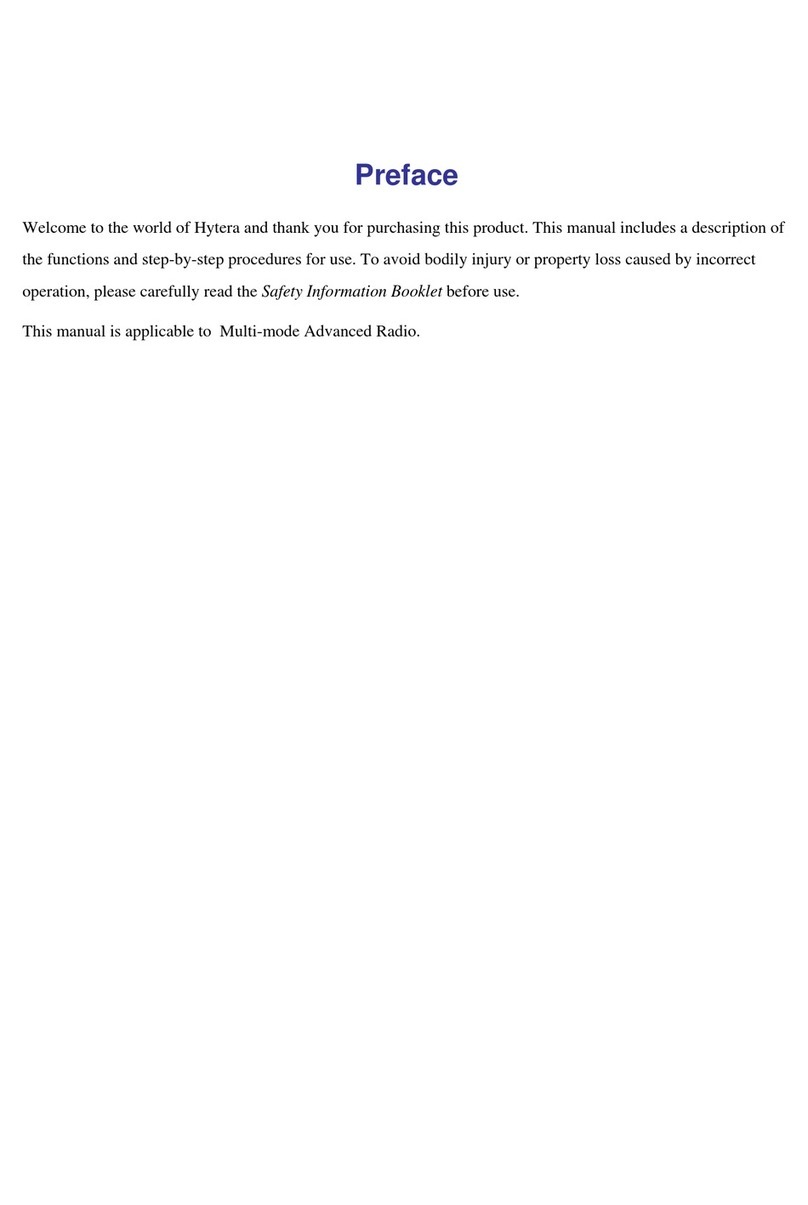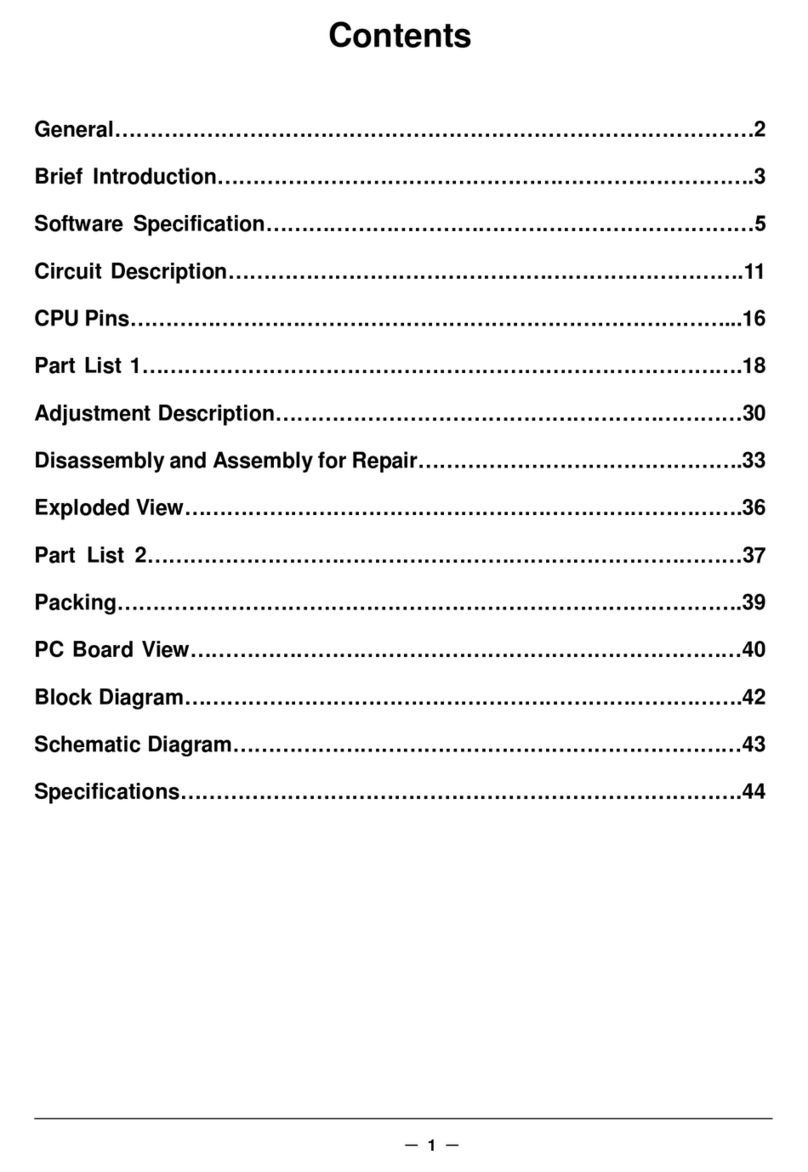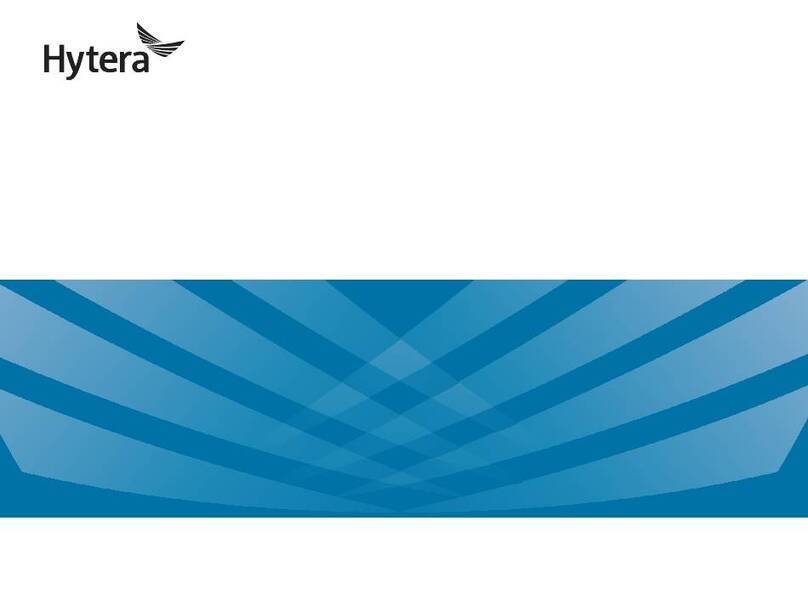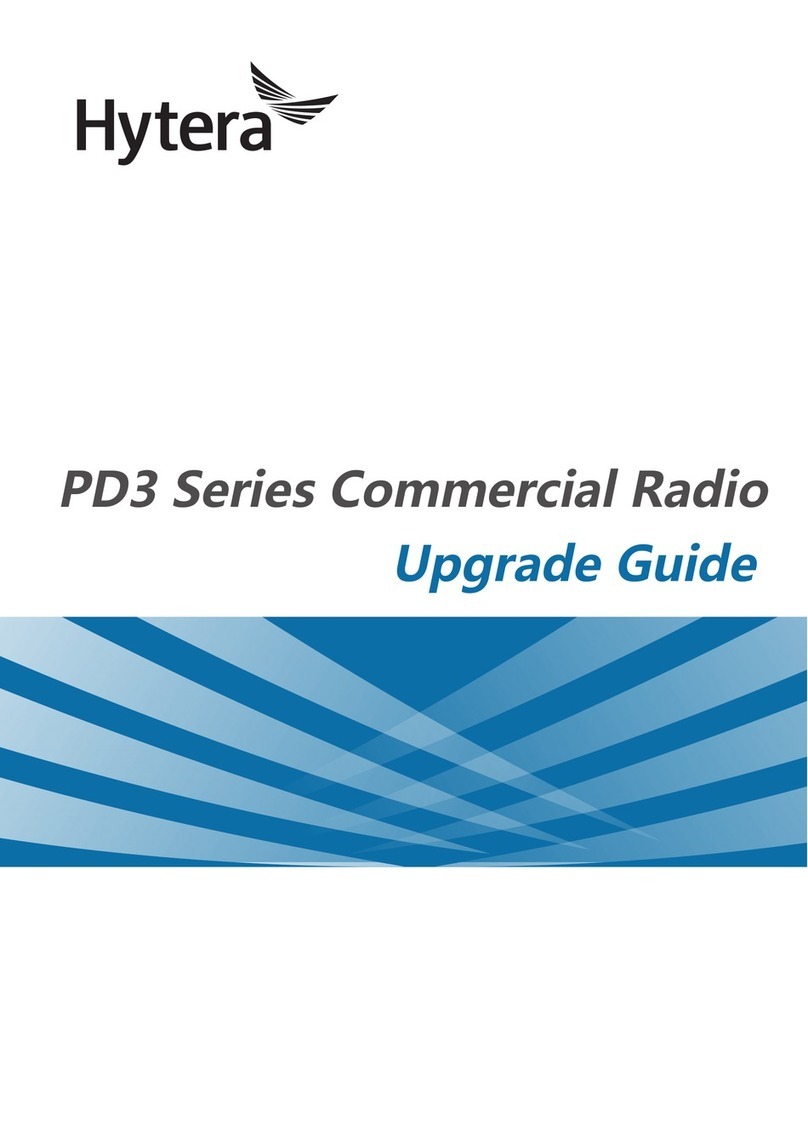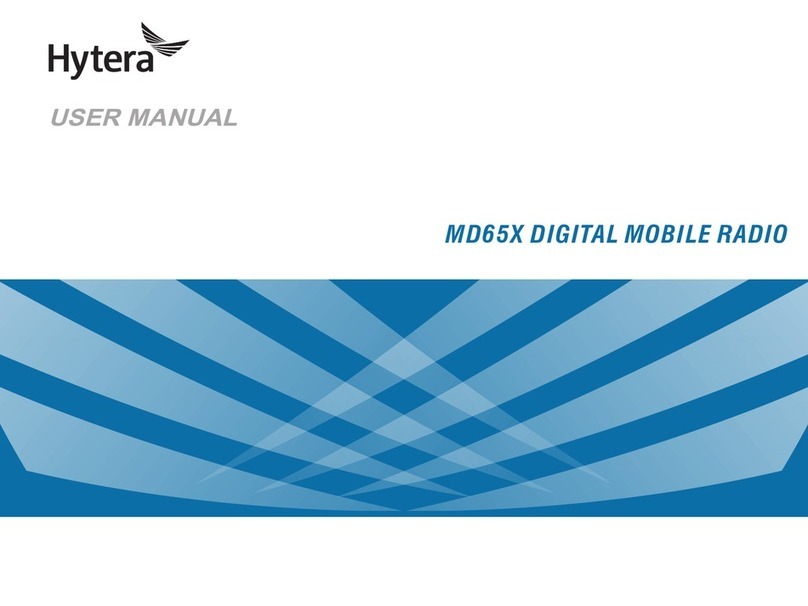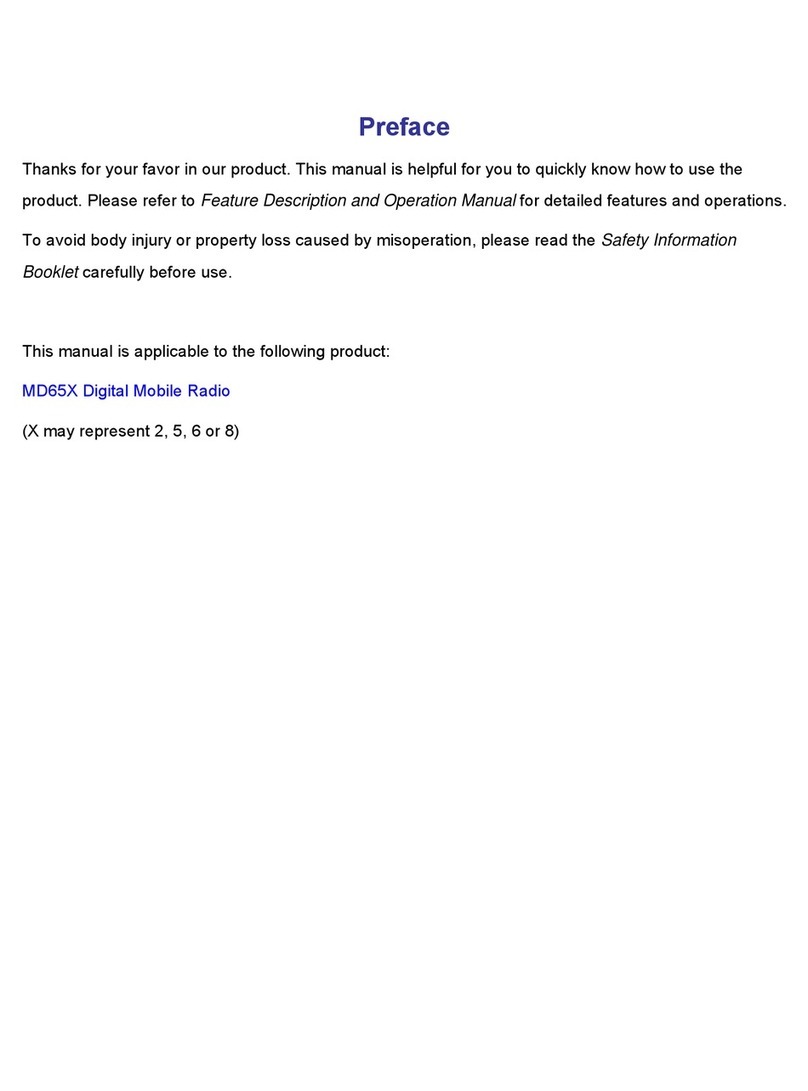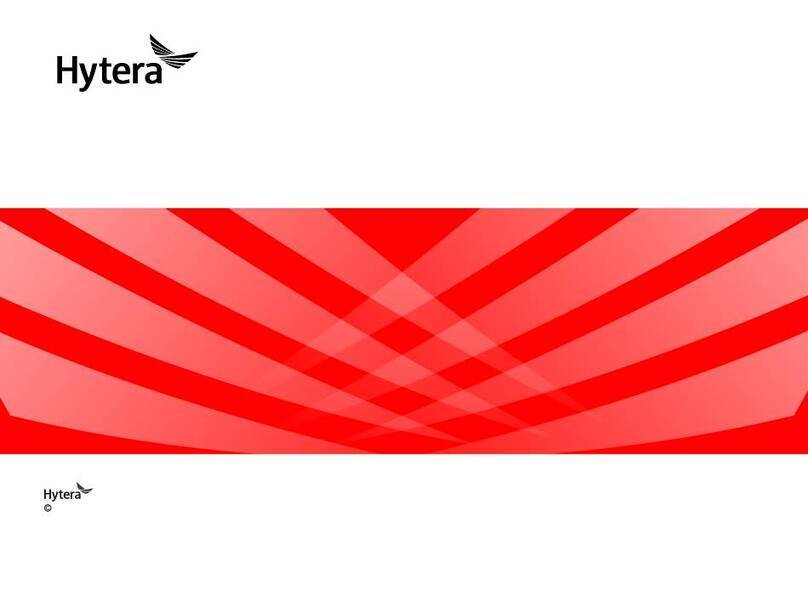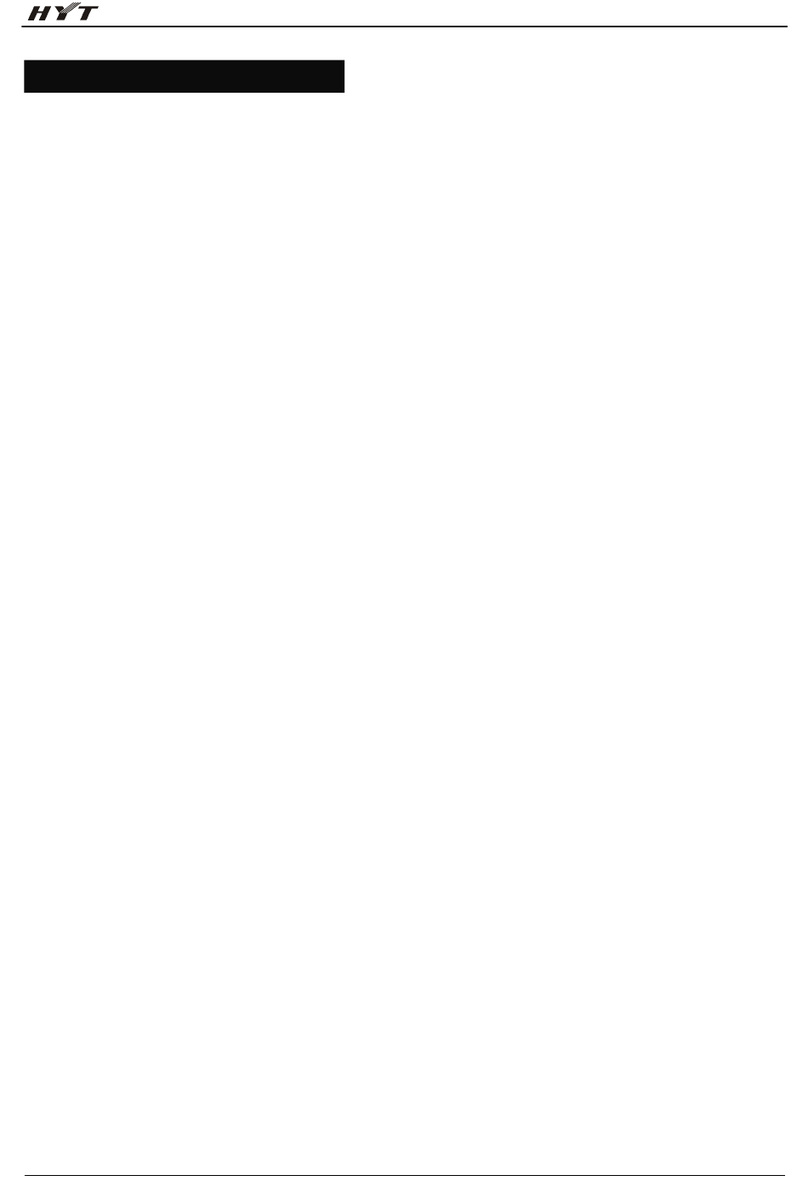1
Contents
1. Product Overview...............................................................................................................................3
1.1 Product Controls.............................................................................................................................3
1.2 Radio Screens ................................................................................................................................4
2. Before Use ..........................................................................................................................................5
2.1 Charging the Battery.......................................................................................................................5
2.2 Installing the SIM Card....................................................................................................................6
2.3 Installing the TF Card......................................................................................................................6
2.4 Attaching the Battery.......................................................................................................................6
2.5 Attaching the Antenna.....................................................................................................................6
2.6 Attaching the Belt Clip.....................................................................................................................6
2.7 Attaching the Accessories...............................................................................................................6
3. Basic Operations................................................................................................................................8
3.1 Turning on or off the Radio.............................................................................................................8
3.2 Adjusting the Volume......................................................................................................................8
3.3 Operating the Main Screen.............................................................................................................8
3.4 Locking and Unlocking the Main Screen.......................................................................................10
3.5 Switching the Operation Mode......................................................................................................10
4. Status Indications.............................................................................................................................12
4.1 LCD Icons.....................................................................................................................................12
4.2 LED Indications.............................................................................................................................
14
5. Call Services.....................................................................................................................................16
5.1 Group Call.....................................................................................................................................16
5.2 Individual Call ...............................................................................................................................16
5.3 Broadcast Call (TMO Only)...........................................................................................................17
5.4 All Call...........................................................................................................................................17
5.5 Emergency Call ............................................................................................................................18
5.6 Phone Call....................................................................................................................................18
6. Message Services ............................................................................................................................20
6.1 Viewing a Message.......................................................................................................................20
6.2 Sending a Message......................................................................................................................20
6.3 Deleting Messages .......................................................................................................................20
7. Supplementary Features..................................................................................................................22
7.1 Basic Settings...............................................................................................................................22
7.2 Contact Management....................................................................................................................23
7.3 Wireless and Network...................................................................................................................24