Hyundai Accent 2018 User manual
Other Hyundai Automobile Accessories manuals

Hyundai
Hyundai HM-T008 User manual

Hyundai
Hyundai D7211ADE00AL User manual

Hyundai
Hyundai G4211ADE00ST User manual
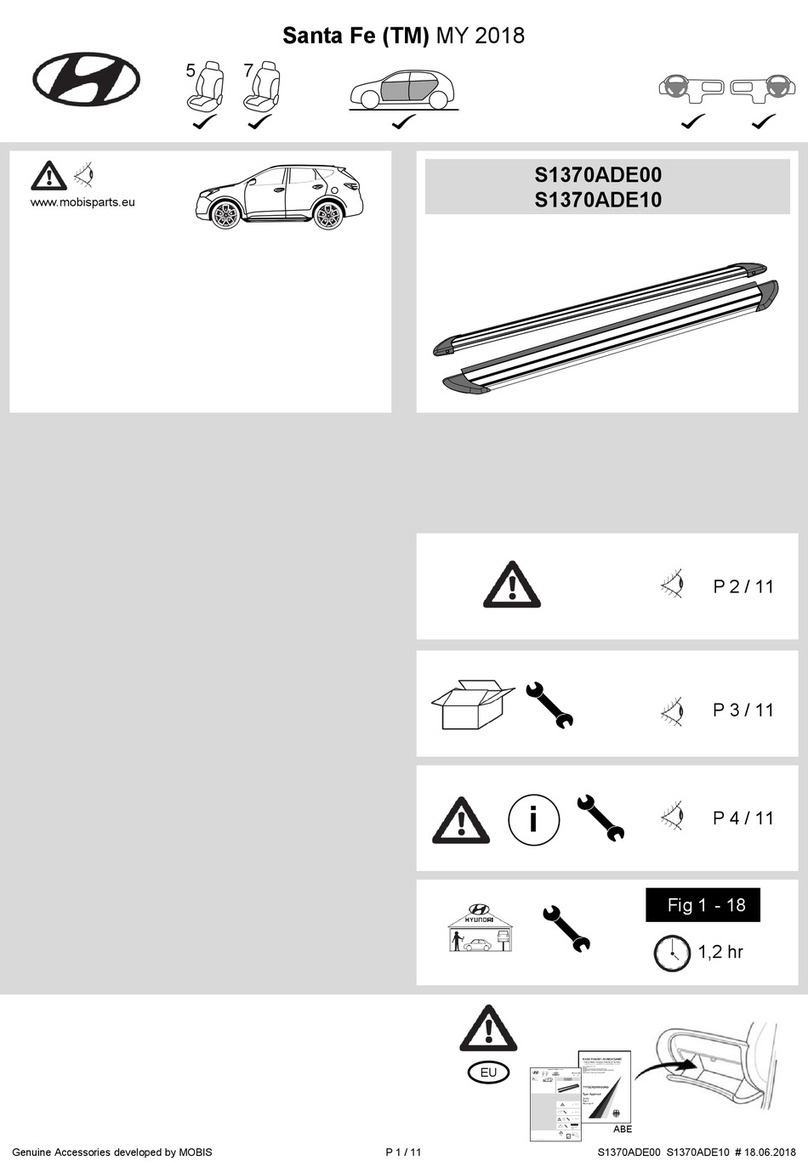
Hyundai
Hyundai S1370ADE00 User manual

Hyundai
Hyundai AL100 99007 User manual

Hyundai
Hyundai MC 21 User manual

Hyundai
Hyundai L0F62 AU000 User manual

Hyundai
Hyundai Getz 2004 User manual
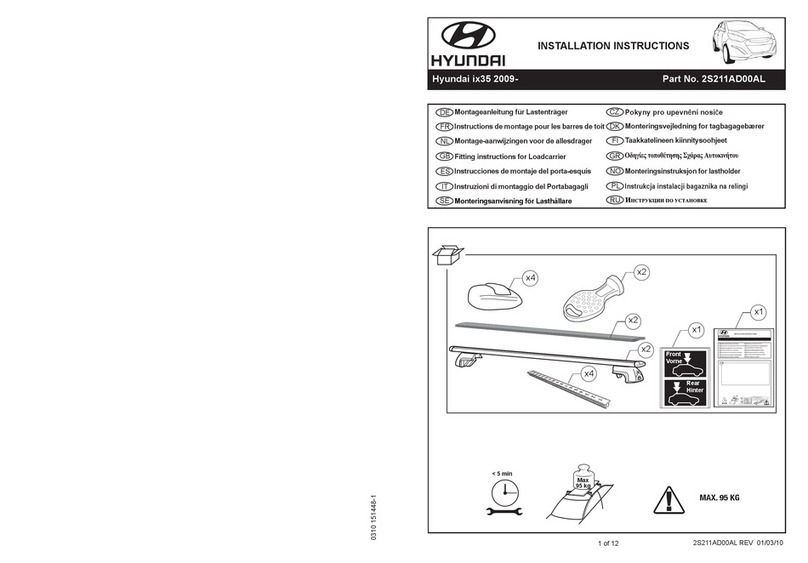
Hyundai
Hyundai 2S211AD00AL User manual
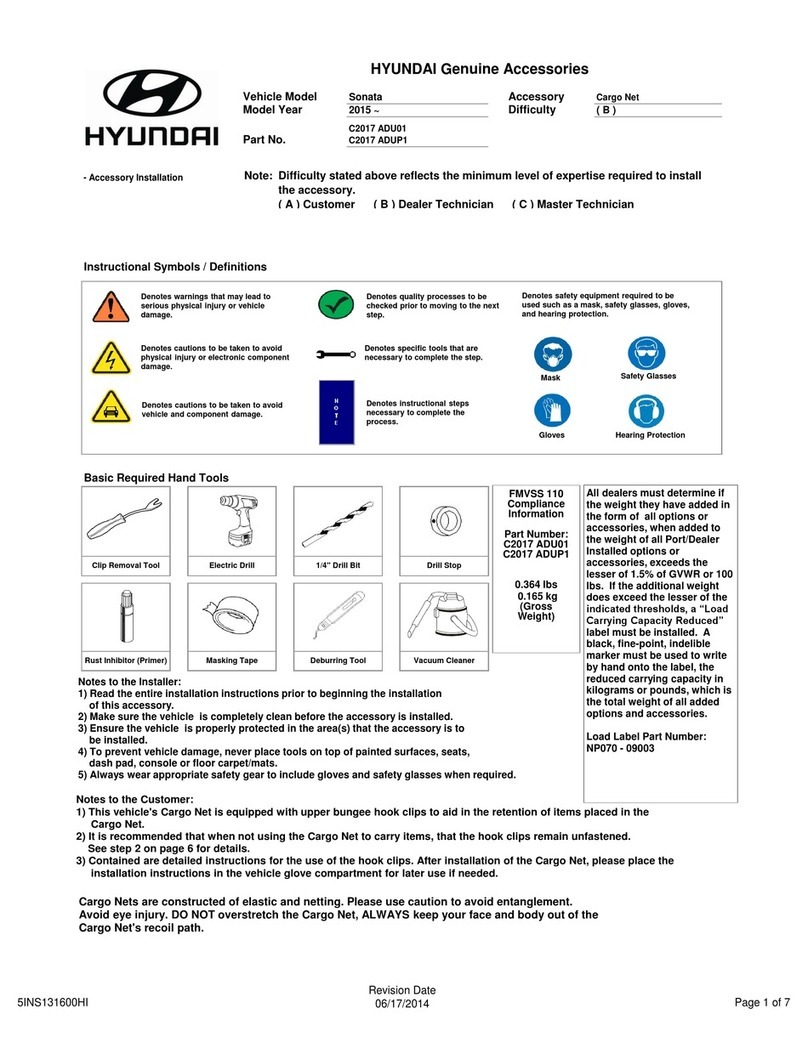
Hyundai
Hyundai C2017 ADU01 User manual

Hyundai
Hyundai U8780 2B000J9/J4 User manual

Hyundai
Hyundai 600 User manual

Hyundai
Hyundai 82302-3N700-W2R Reference manual

Hyundai
Hyundai 9999Z057196 User manual

Hyundai
Hyundai ALU RELING User manual

Hyundai
Hyundai CWF21 AU000 User manual
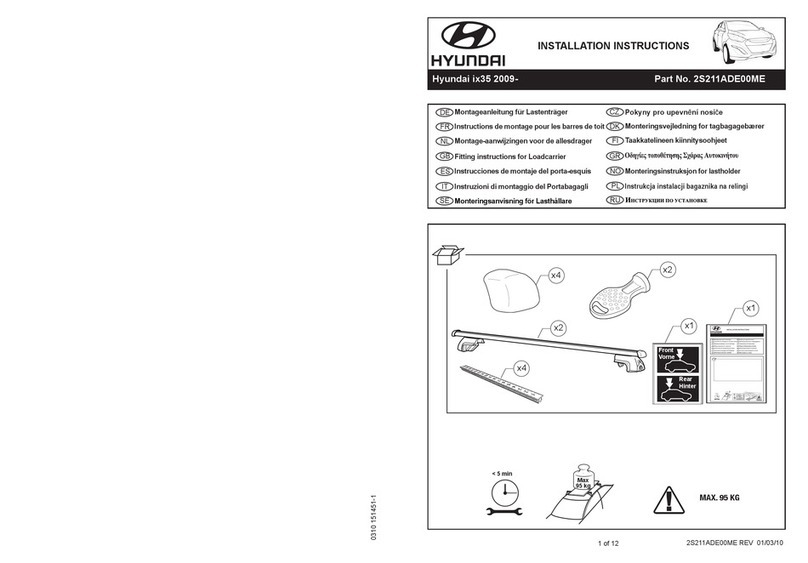
Hyundai
Hyundai 2S211ADE00ME User manual
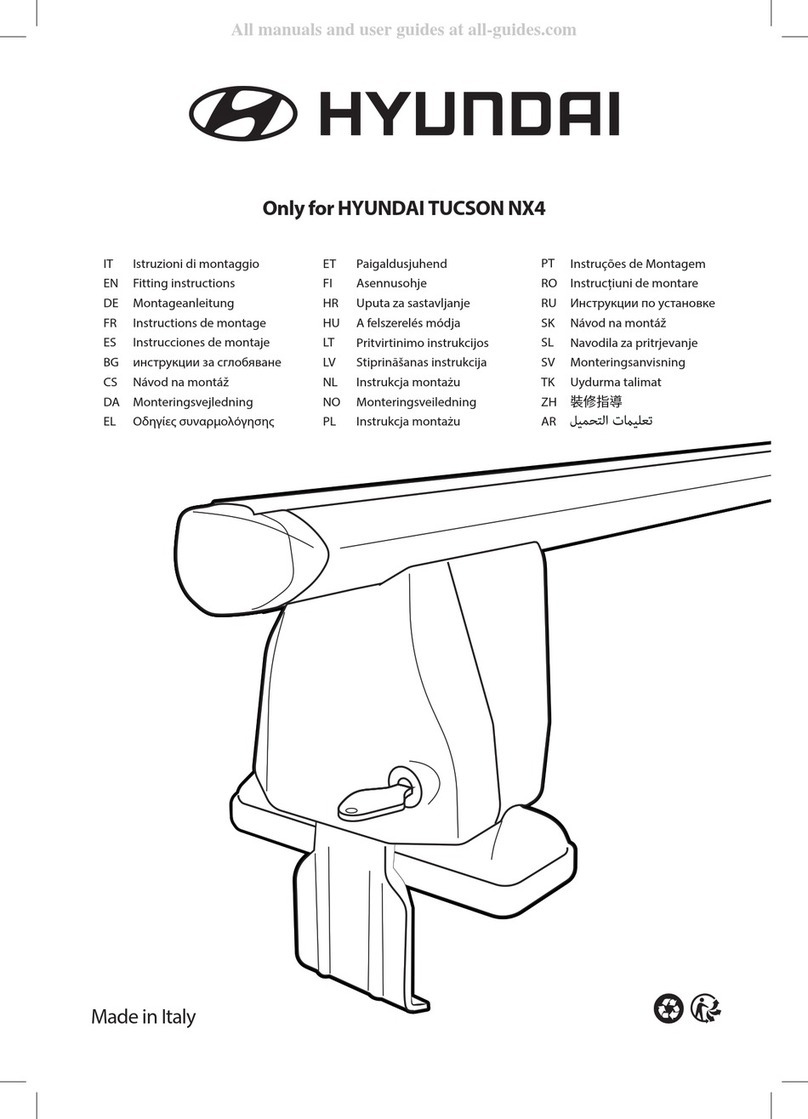
Hyundai
Hyundai 9999Z057196 User manual

Hyundai
Hyundai D7211ADE00ST User manual

Hyundai
Hyundai CA100 User manual
Popular Automobile Accessories manuals by other brands

ULTIMATE SPEED
ULTIMATE SPEED 279746 Assembly and Safety Advice

SSV Works
SSV Works DF-F65 manual

ULTIMATE SPEED
ULTIMATE SPEED CARBON Assembly and Safety Advice

Witter
Witter F174 Fitting instructions

WeatherTech
WeatherTech No-Drill installation instructions

TAUBENREUTHER
TAUBENREUTHER 1-336050 Installation instruction

























