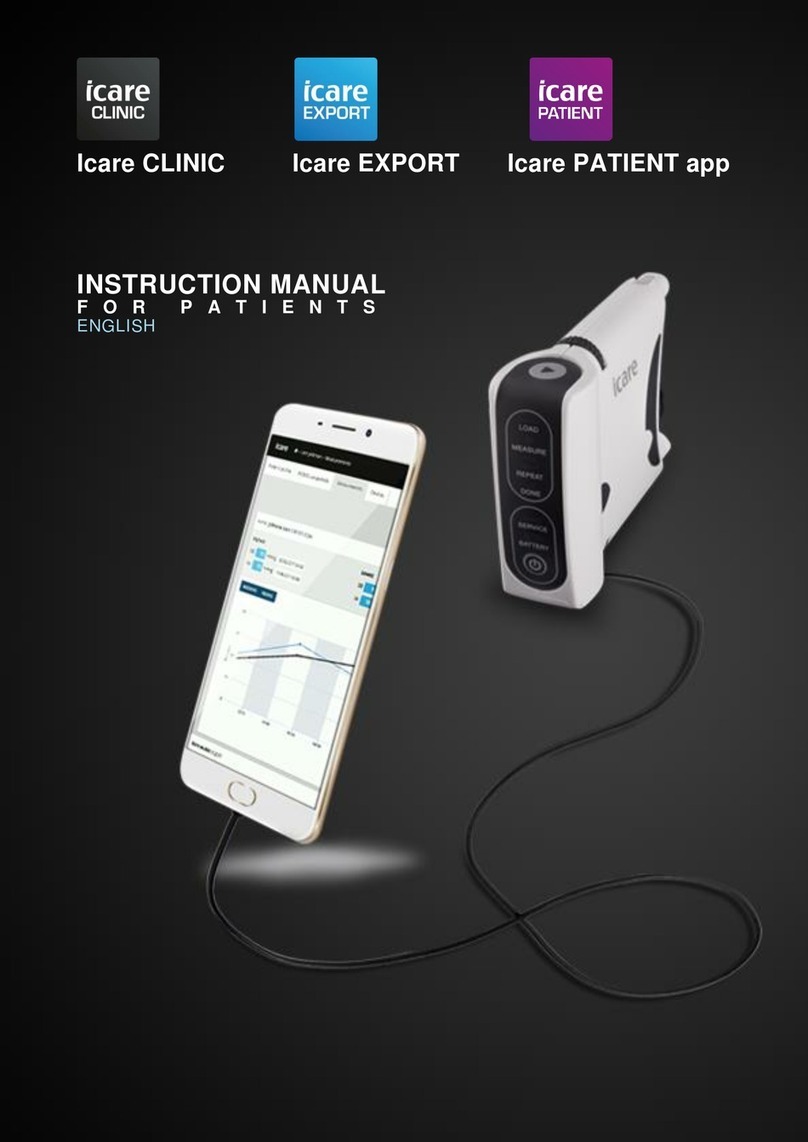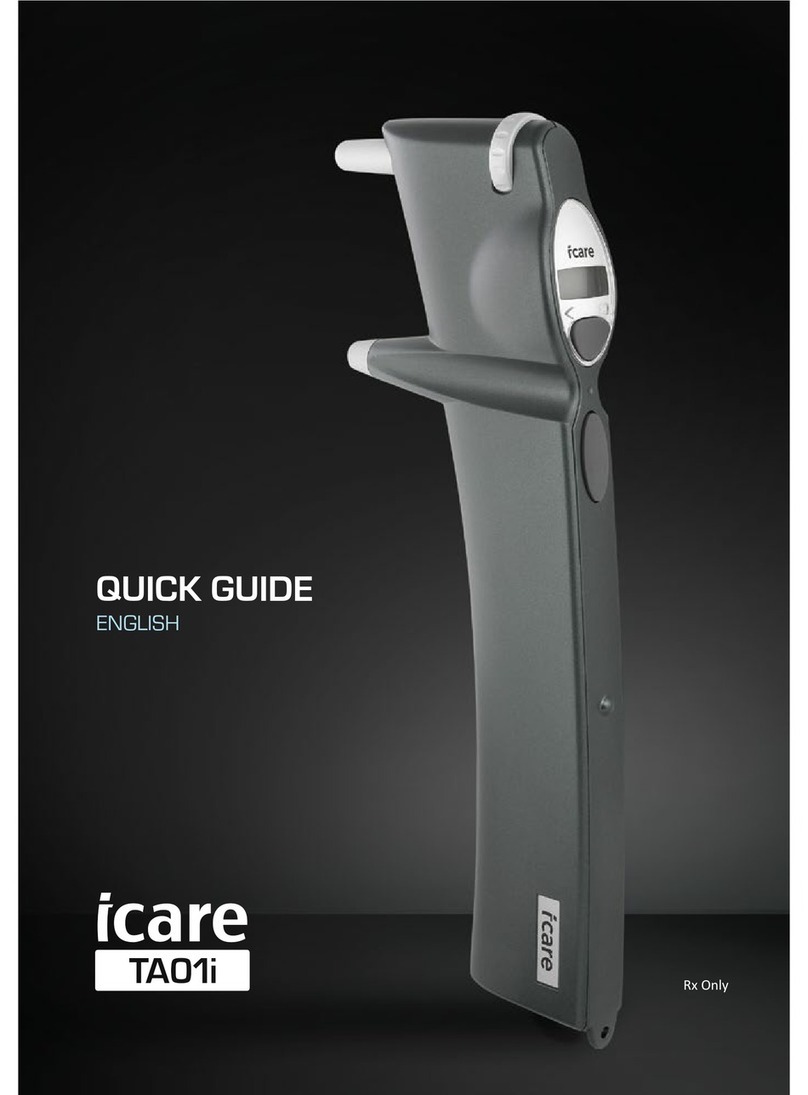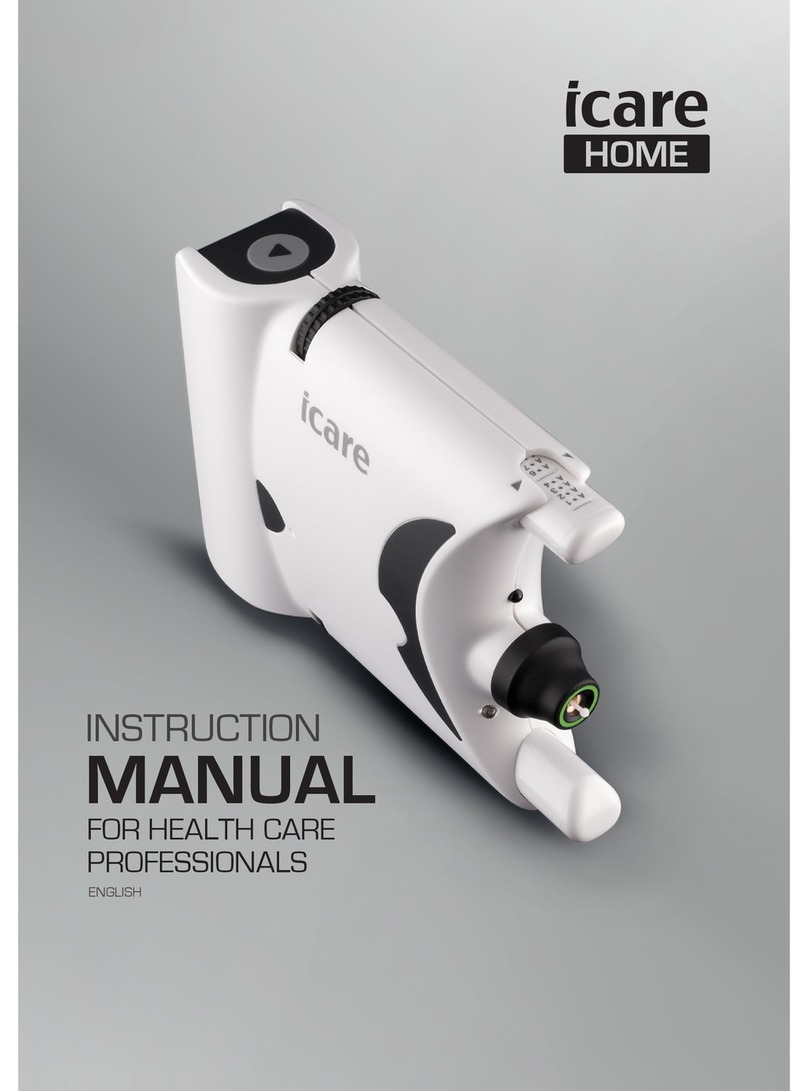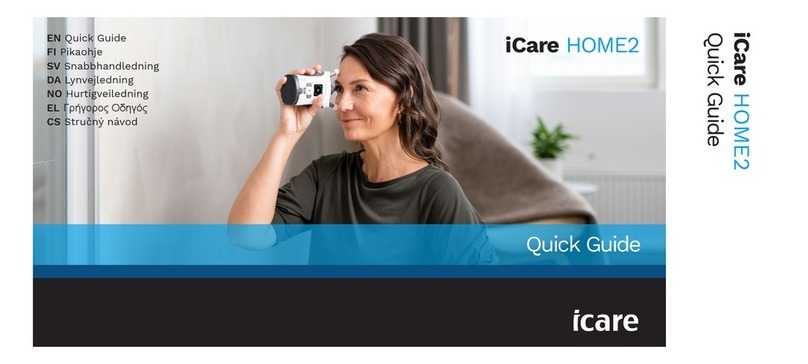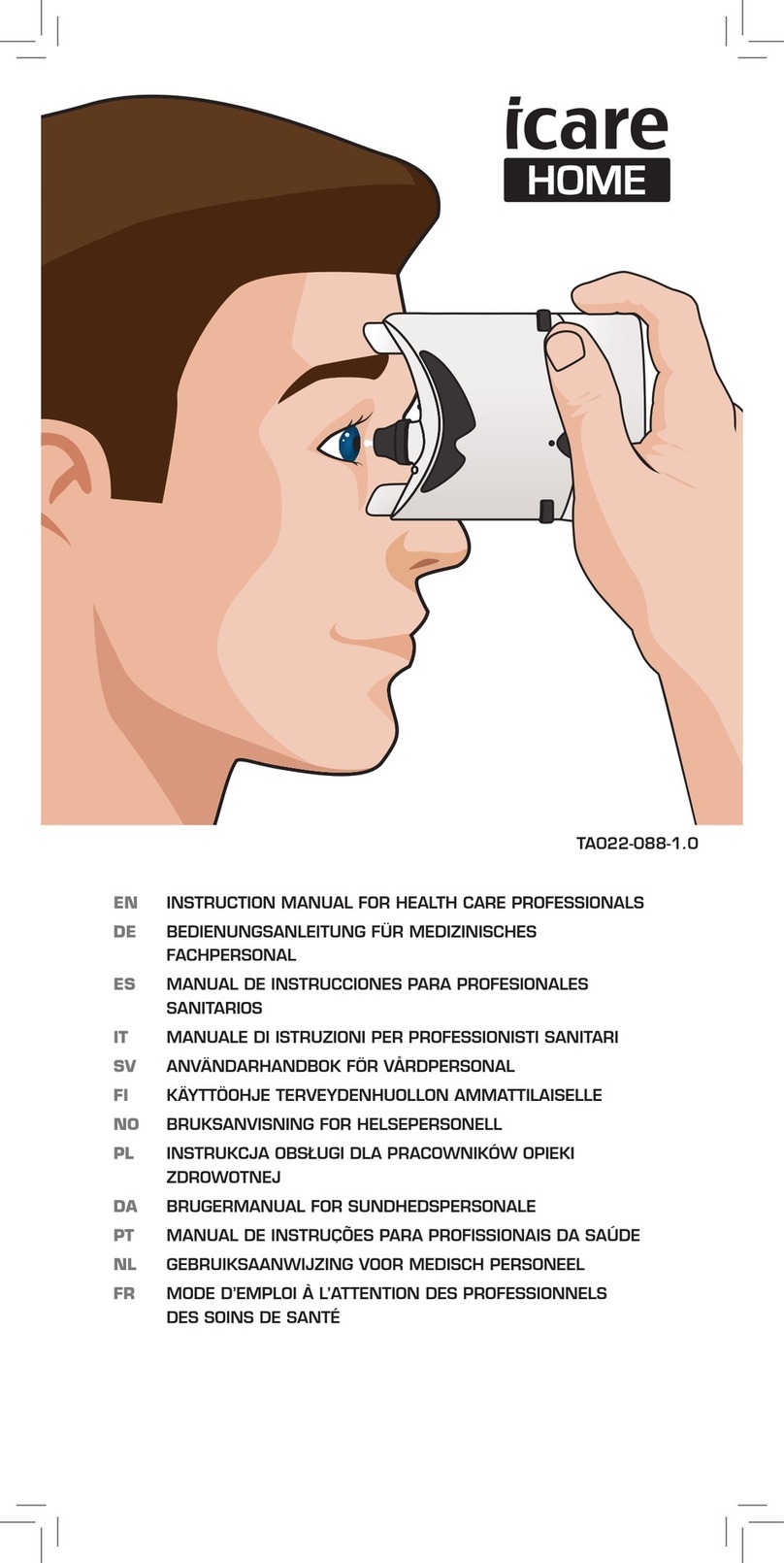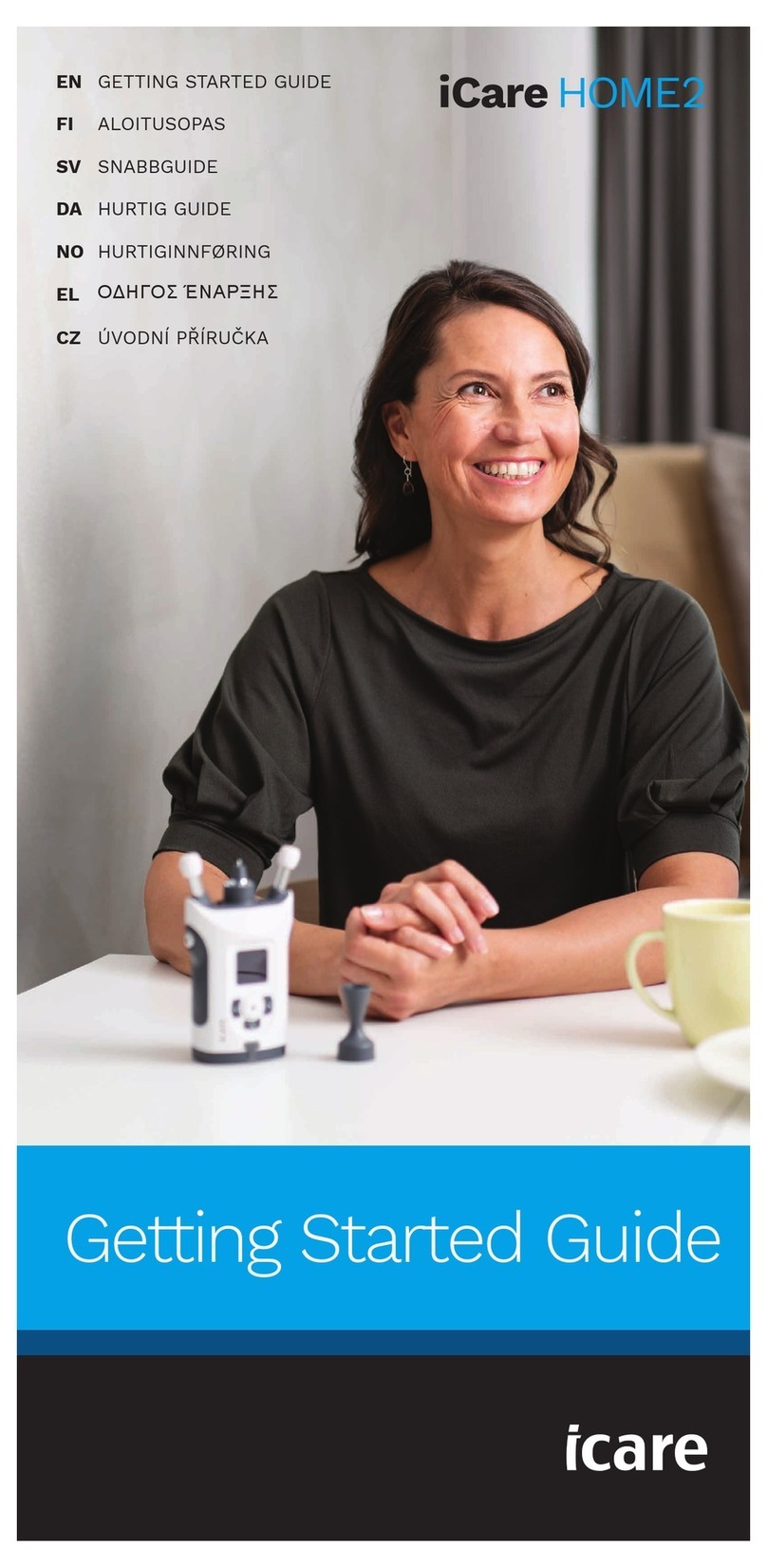9
3. Tap SYNC to transfer your measurements from the tonometer to your
mobile device.
Transferring the measurement results may take up to a couple of minutes,
depending on the network connection. You will see the message “[number
of] measurements transferred” or the message “no new measurements”,
once the data transfer has been completed.
The measurement results remain in the iCare HOME2 tonometer’s memory
after the measurement data transfer.
9. Connect and transfer measurement data
via USB cable
Tip: If your mobile device asks for your permission to use the iCare
PATIENT2 app or the tonometer, tap OK. Otherwise, you won’t be able to
transfer data and use the app. To avoid having to give the permission every
time you use the app, tap the check box in the dialog.
Note: Only use the USB cable supplied with the iCare tonometer.
1. Make sure your mobile device’s screen and keys are not locked.
2. Connect the tonometer to your mobile device with the USB cable
provided in the tonometer’s carrying case. Use the USB adaptor
delivered in the tonometer carrying case in the event that the cable
does not fit into your mobile phone.
Once the USB cable is successfully connected, the measurement data is
transferred automatically from the tonometer to your mobile device and to
iCare CLINIC or iCare CLOUD.
Transferring the measurement results may take up to a minute or more,
depending on the network connection. You will see the message “[number
of] measurements transferred” or the message “no new measurements”,
once the data transfer has been completed. Unplug the USB cable after a
successful data transfer.
After measurement data transfer, the measurement results are deleted
from the iCare HOME tonometer. The measurement results remain in the
iCare HOME2 tonometer.