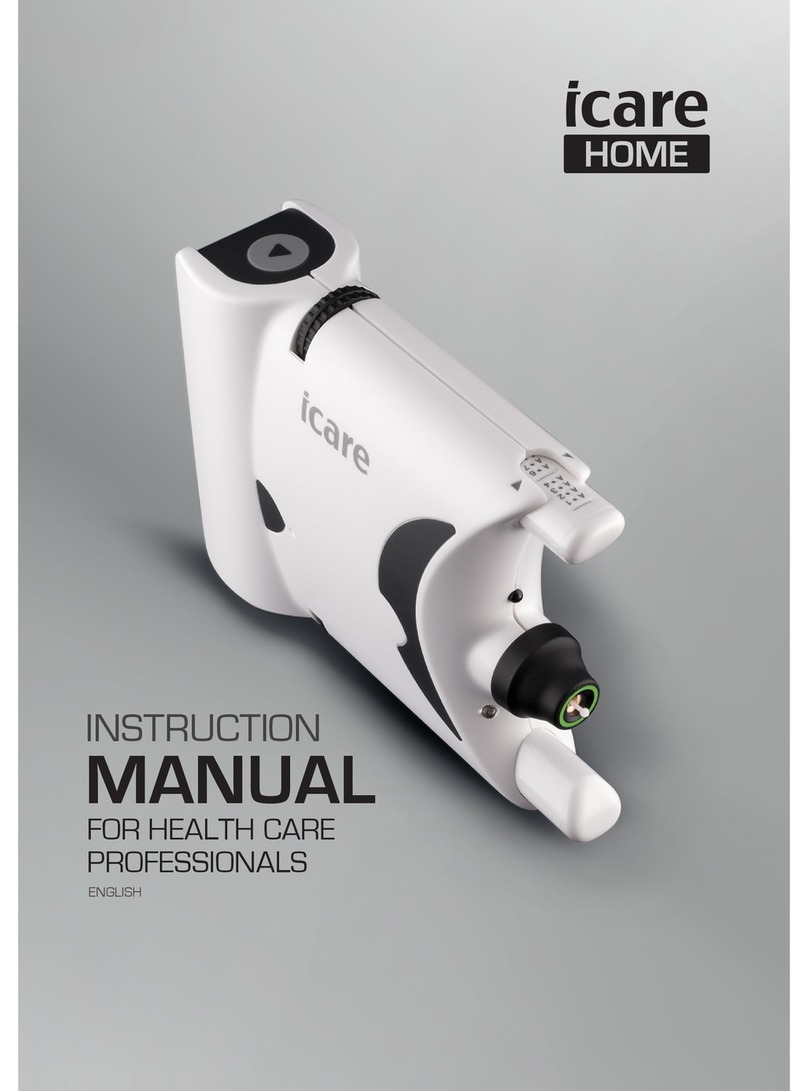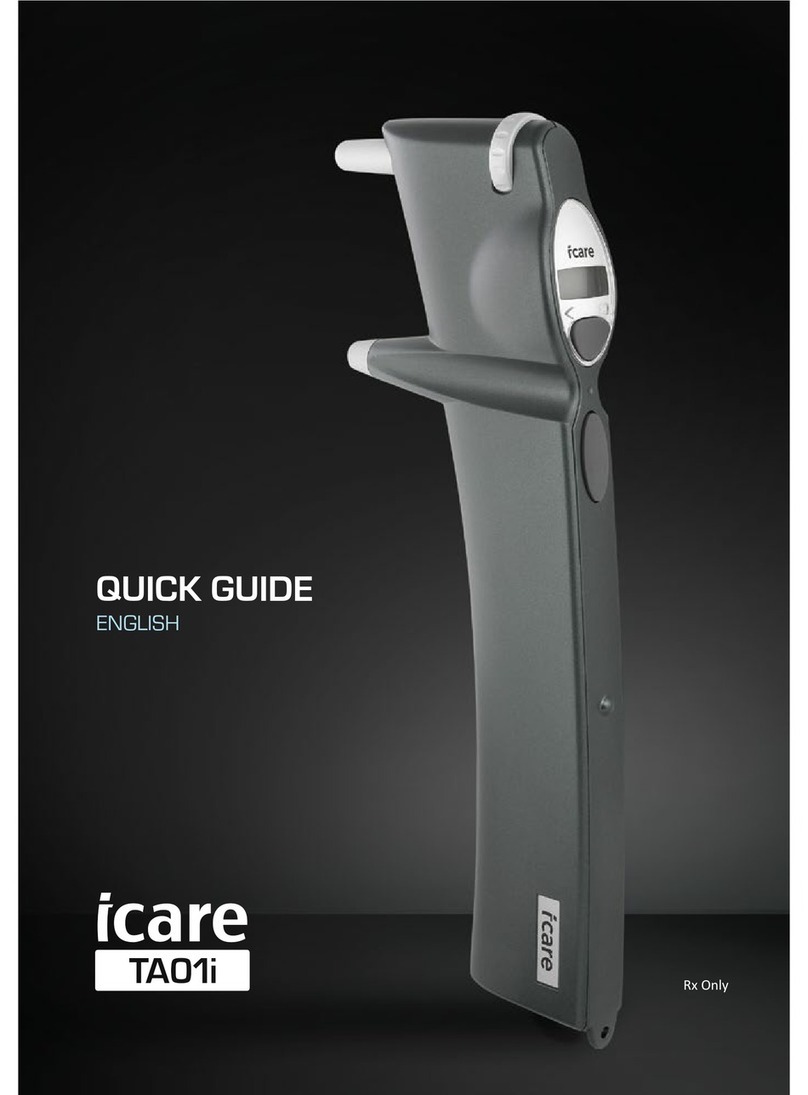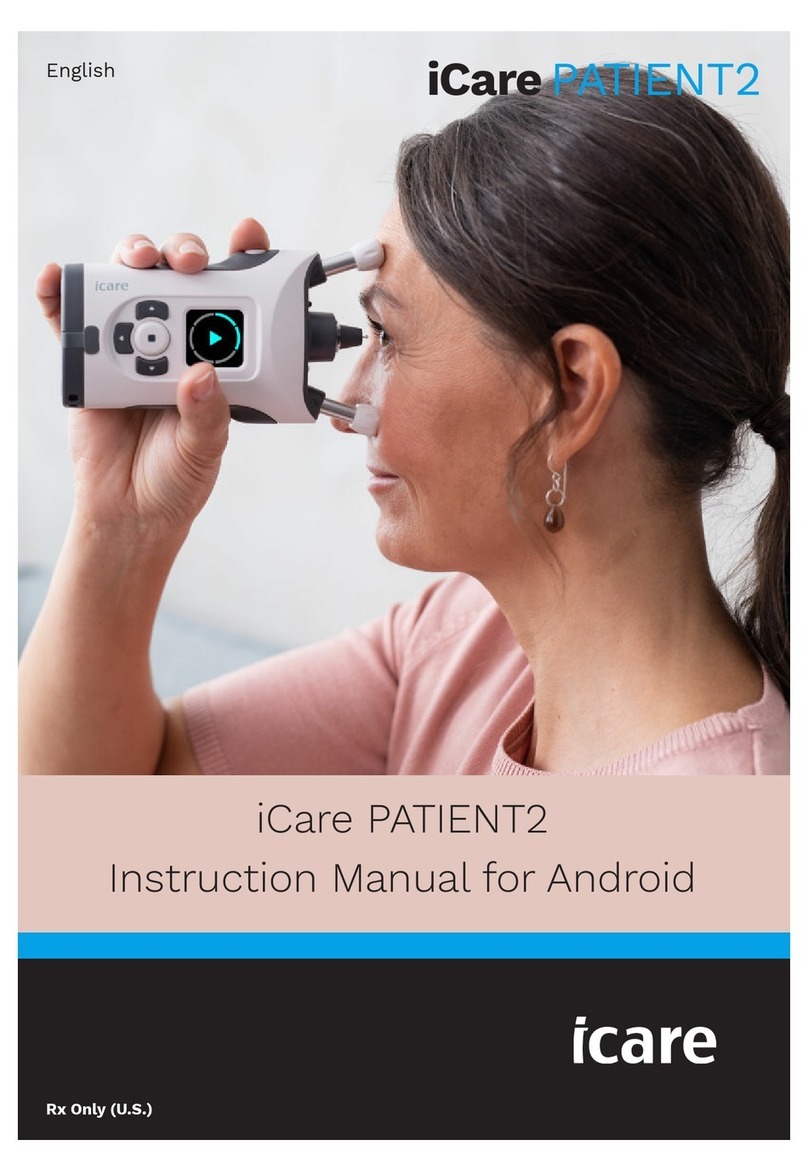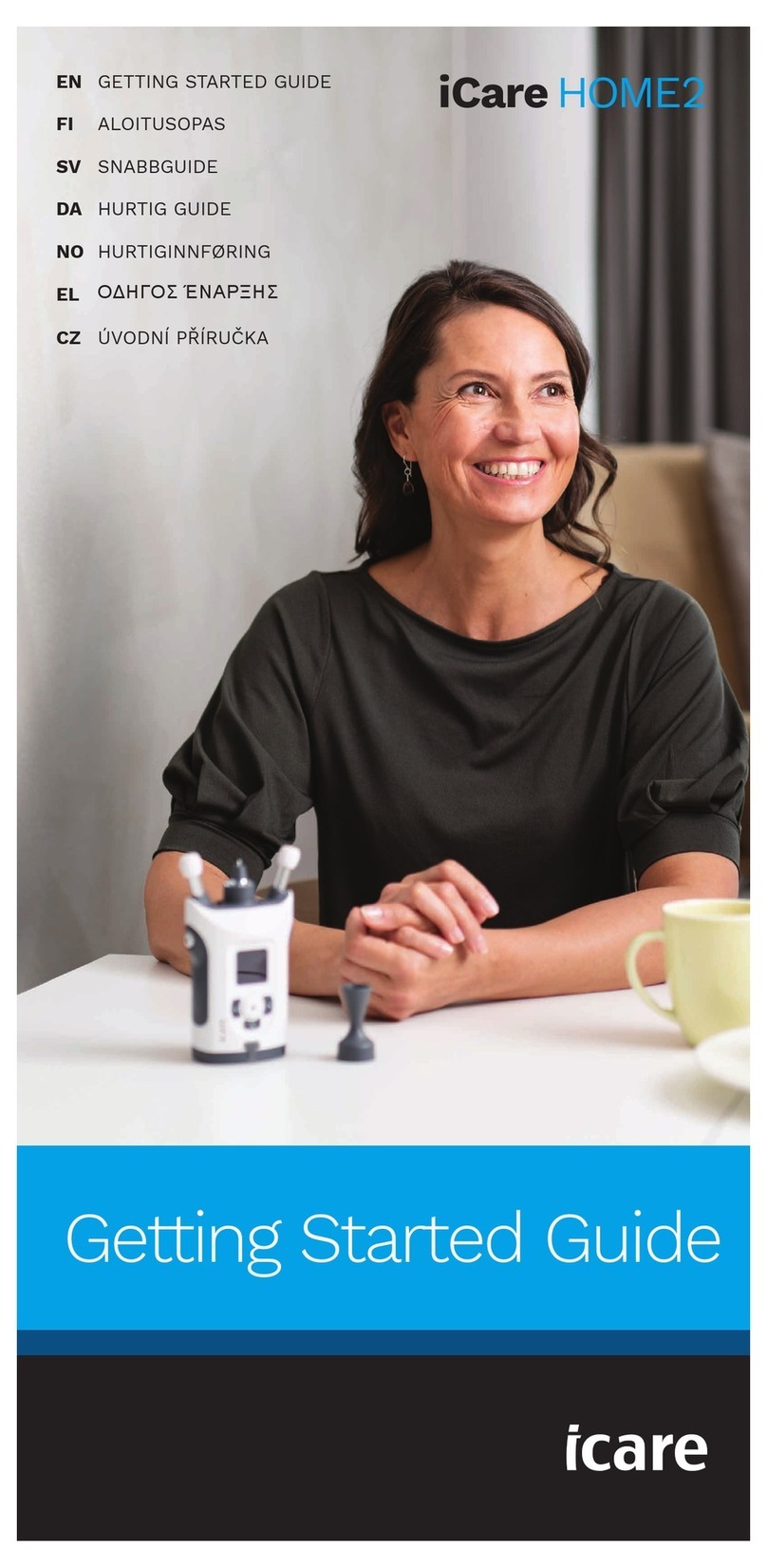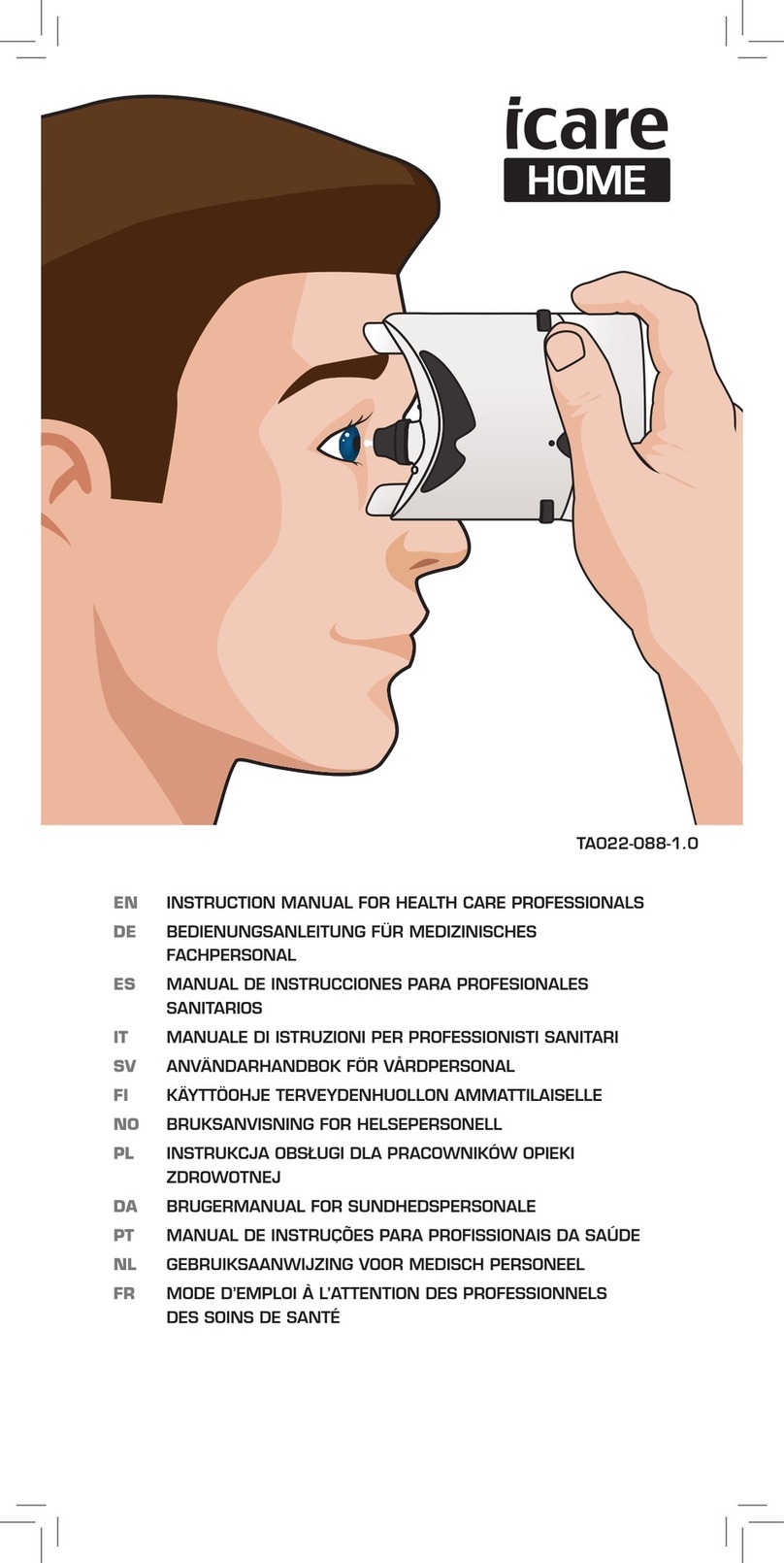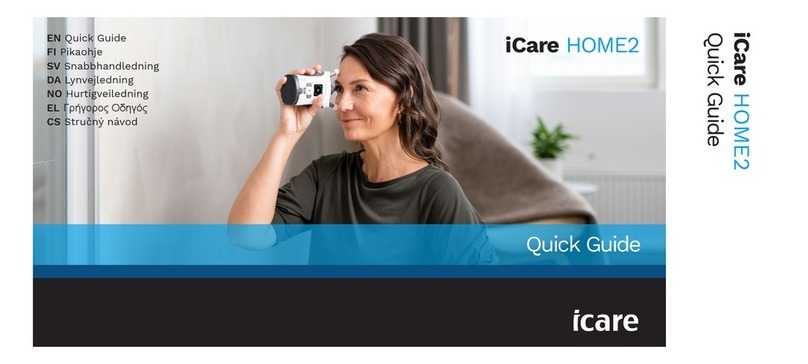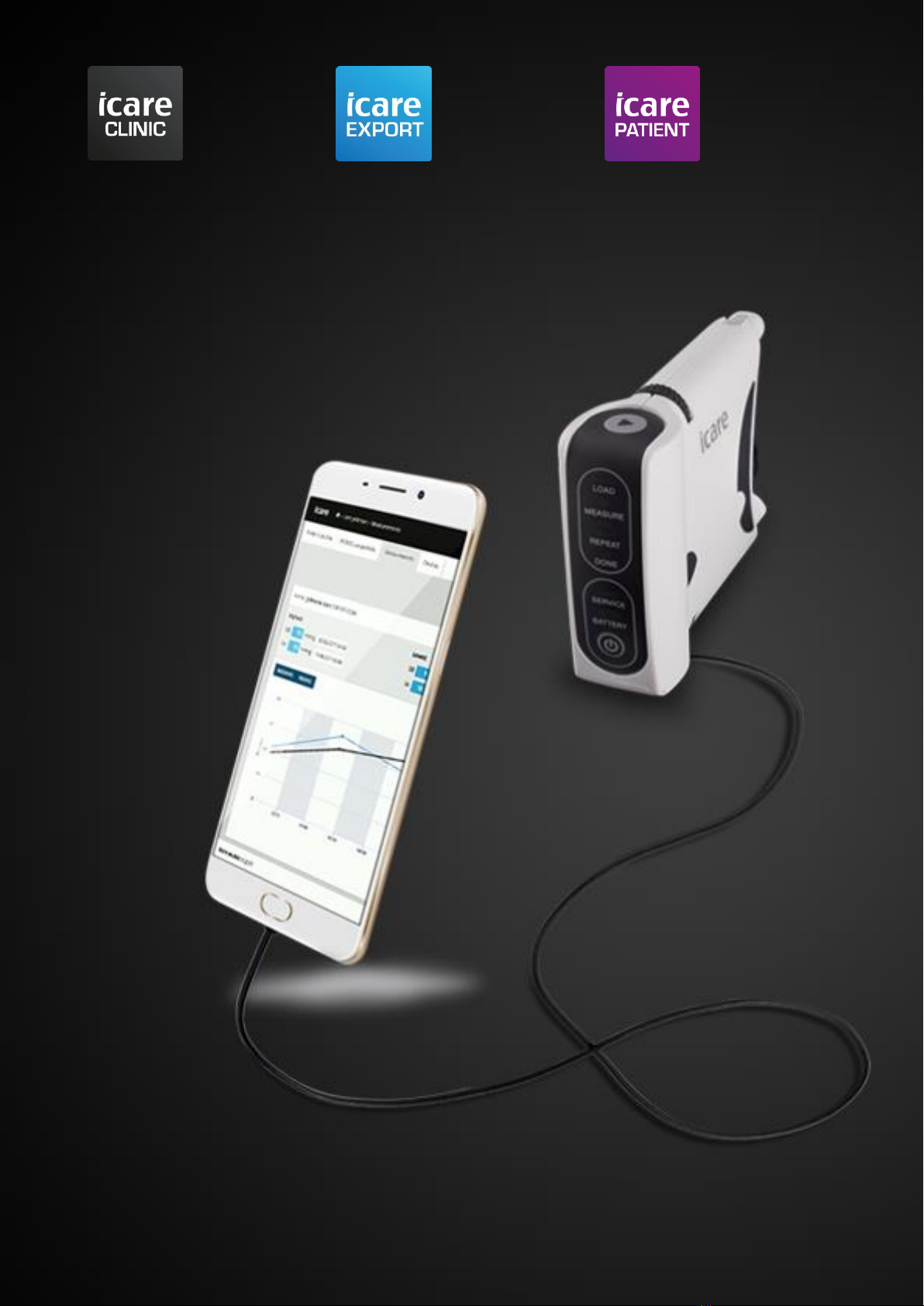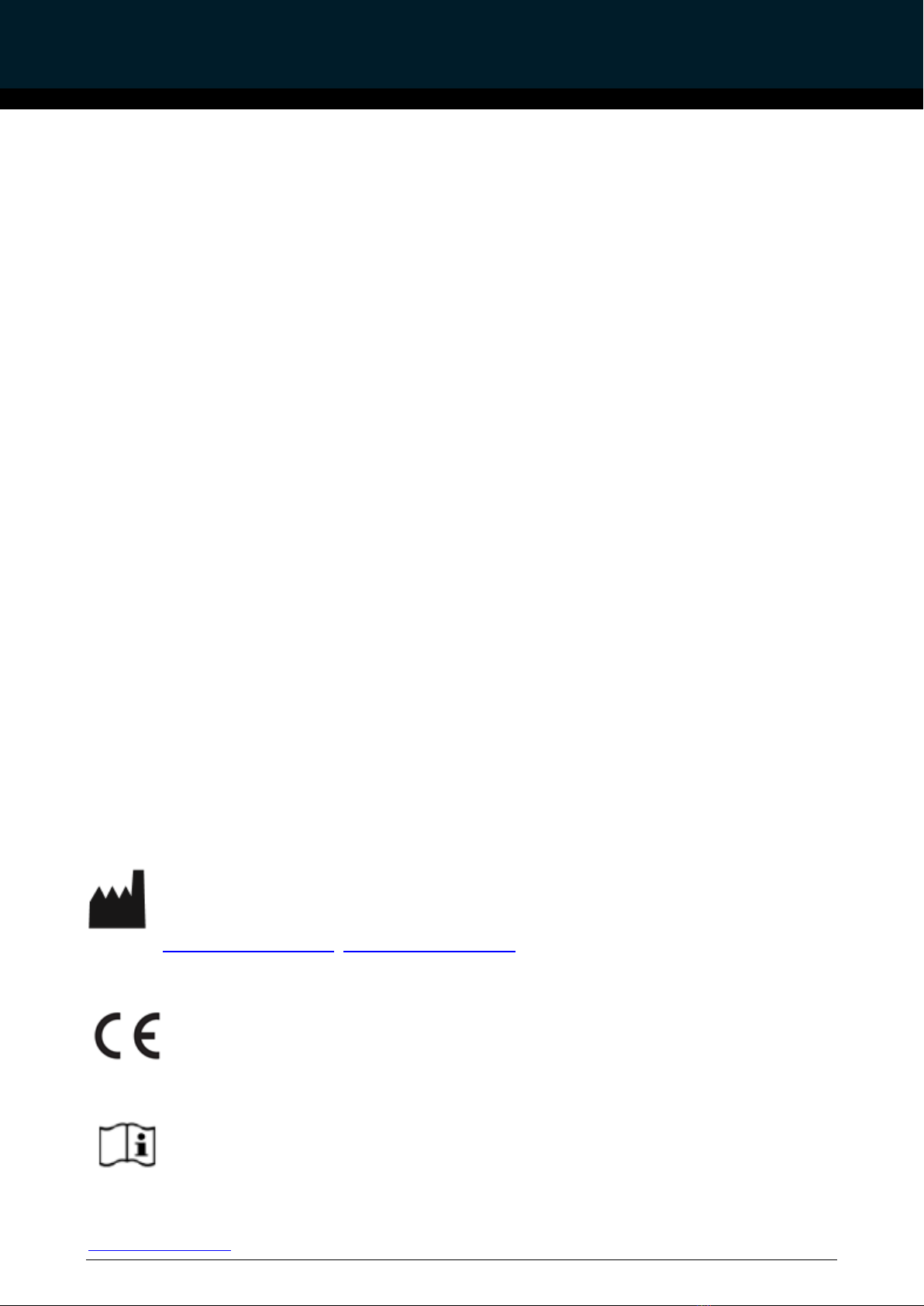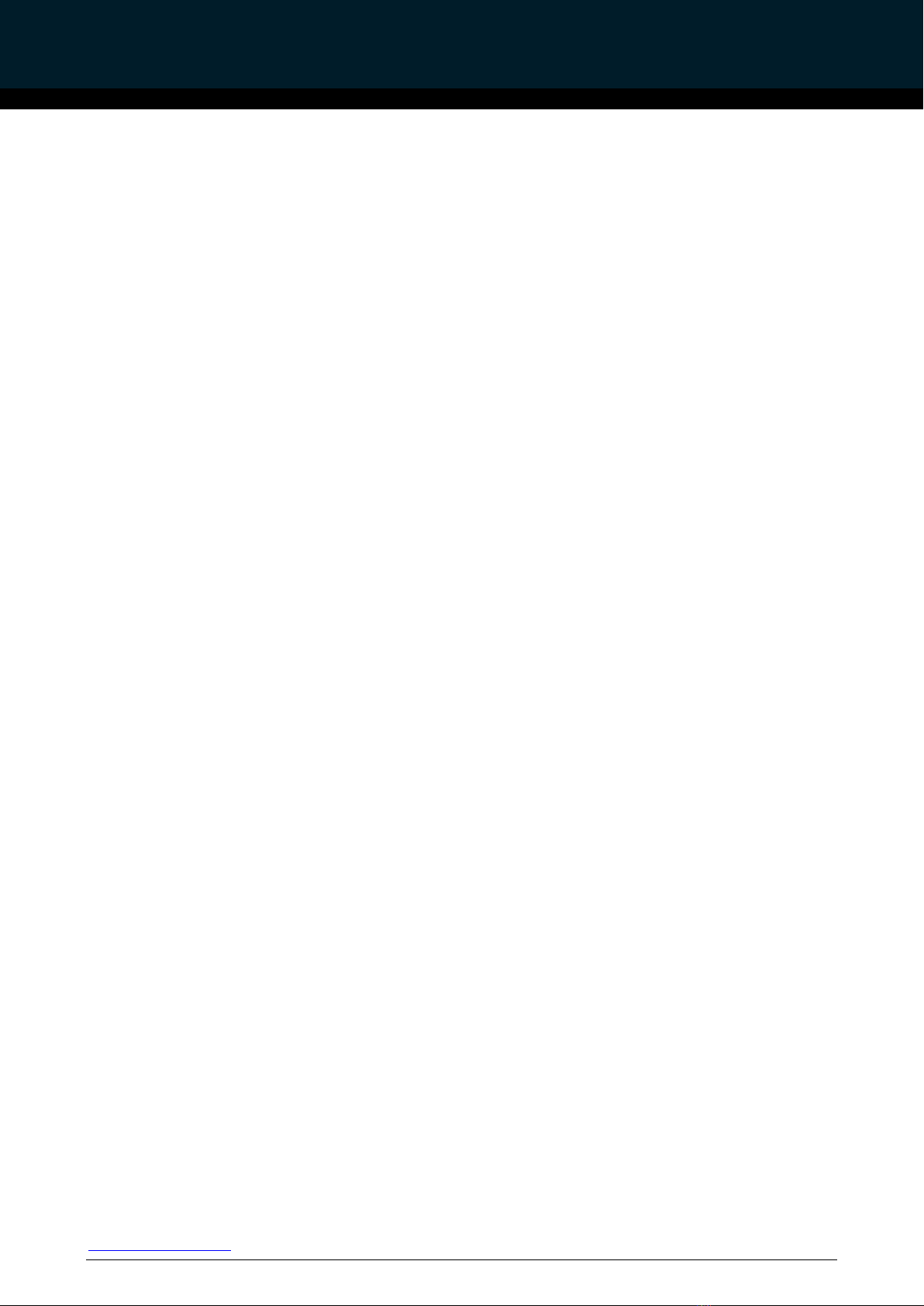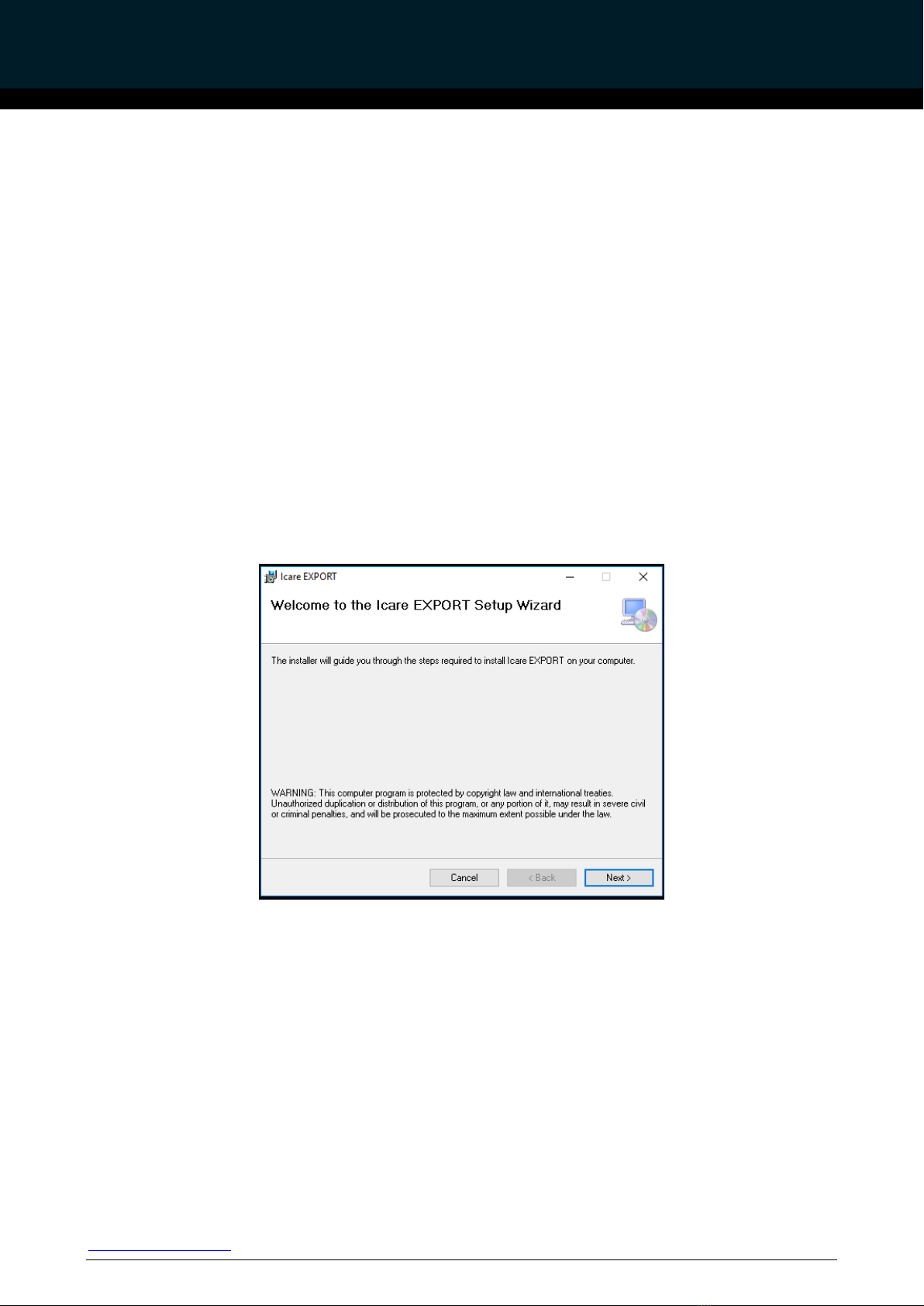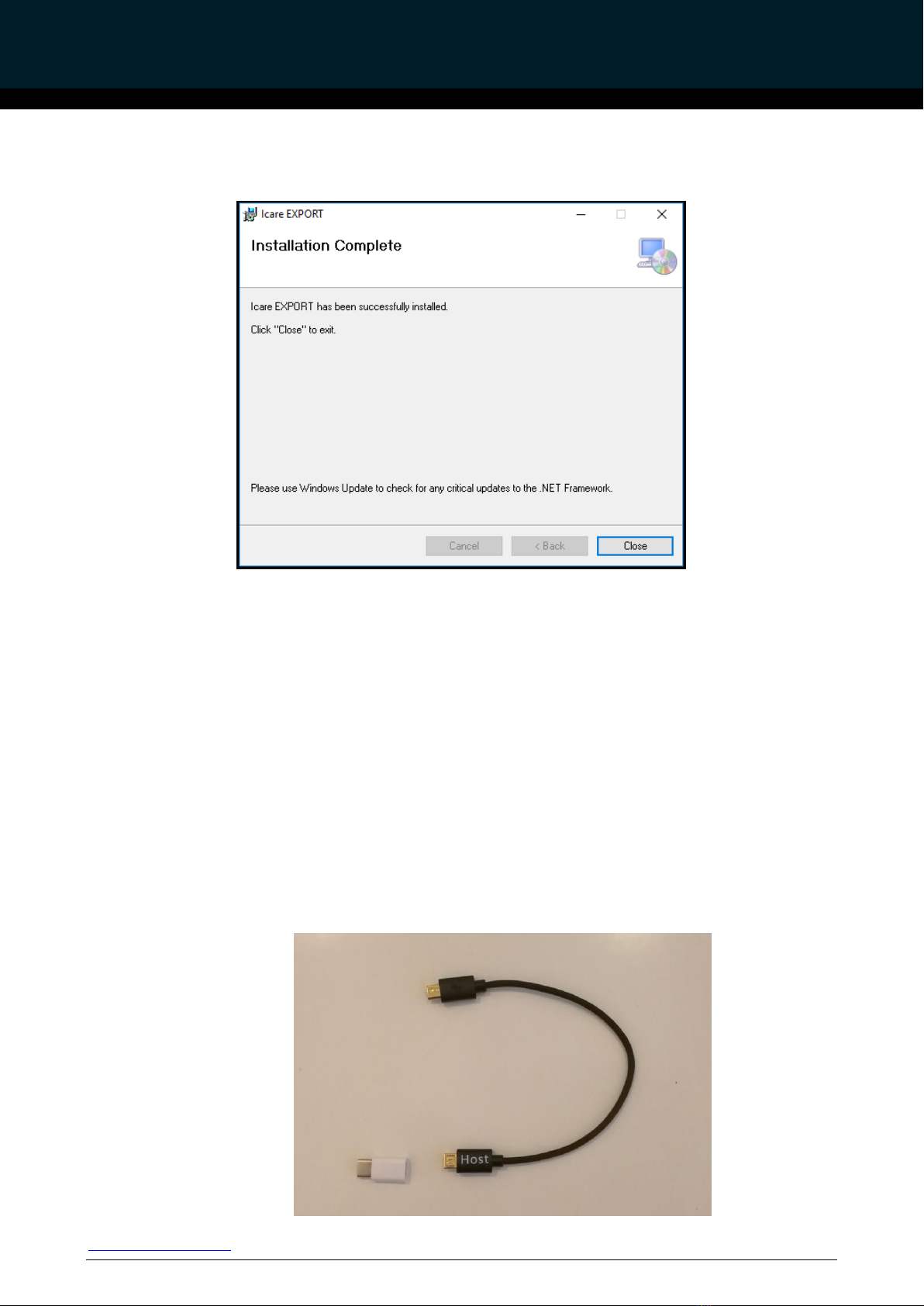This instruction manual is applicable for Icare CLINIC service version 1.3.x, Icare EXPORT
application version 2.0.x and Icare PATIENT app version 1.1.x where x indicates a minor revision.
New versions of this instruction manual are created on an as needed basis.
3INTENDED USE
The family of software consisting of Icare CLINIC, Icare EXPORT and Icare PATIENT app is
intended for:
•transferring IOP (intraocular pressure) measurement data from Icare tonometers to the Icare
CLINIC service
•showing and printing charts based on the measurement data
•exporting measurement history
4GETTING STARTED
Icare CLINIC is used over an internet connection. For you to use it, your healthcare provider needs
to subscribe to Icare CLINIC. Once your healthcare provider has activated your access to Icare
CLINIC, you will be sent an email (titled “Choose a password for your Icare account”) with
information on how to access the service.
You need to use either Icare EXPORT on a computer or the Icare PATIENT app on a smartphone or
a tablet to upload IOP data to the Icare CLINIC database. Icare EXPORT installer file can be
downloaded from the Help menu of Icare CLINIC.
The Icare PATIENT app is available free-of-charge from the Google Play application store. See
chapter 4 for information about installing and starting Icare CLINIC, Icare EXPORT and the Icare
PATIENT app. See chapter 4.3 for a description about how the Icare applications are typically used.
4.1 Installation and system requirements
Icare CLINIC is a service provided from a server located in the internet. It does not require
installation by the patient. To install Icare EXPORT, you need administrator’s privileges on a
computer used. The Icare PATIENT app may be installed on any compatible smartphone or tablet.
4.1.1 System requirements for Icare CLINIC
•Internet connection
•Minimum web browser versions: IE 11, Chrome (v 58), Firefox (v 53) and Safari (5.1.7)
4.1.2 System requirements and installation of Icare EXPORT
Minimum PC requirements for Icare EXPORT: