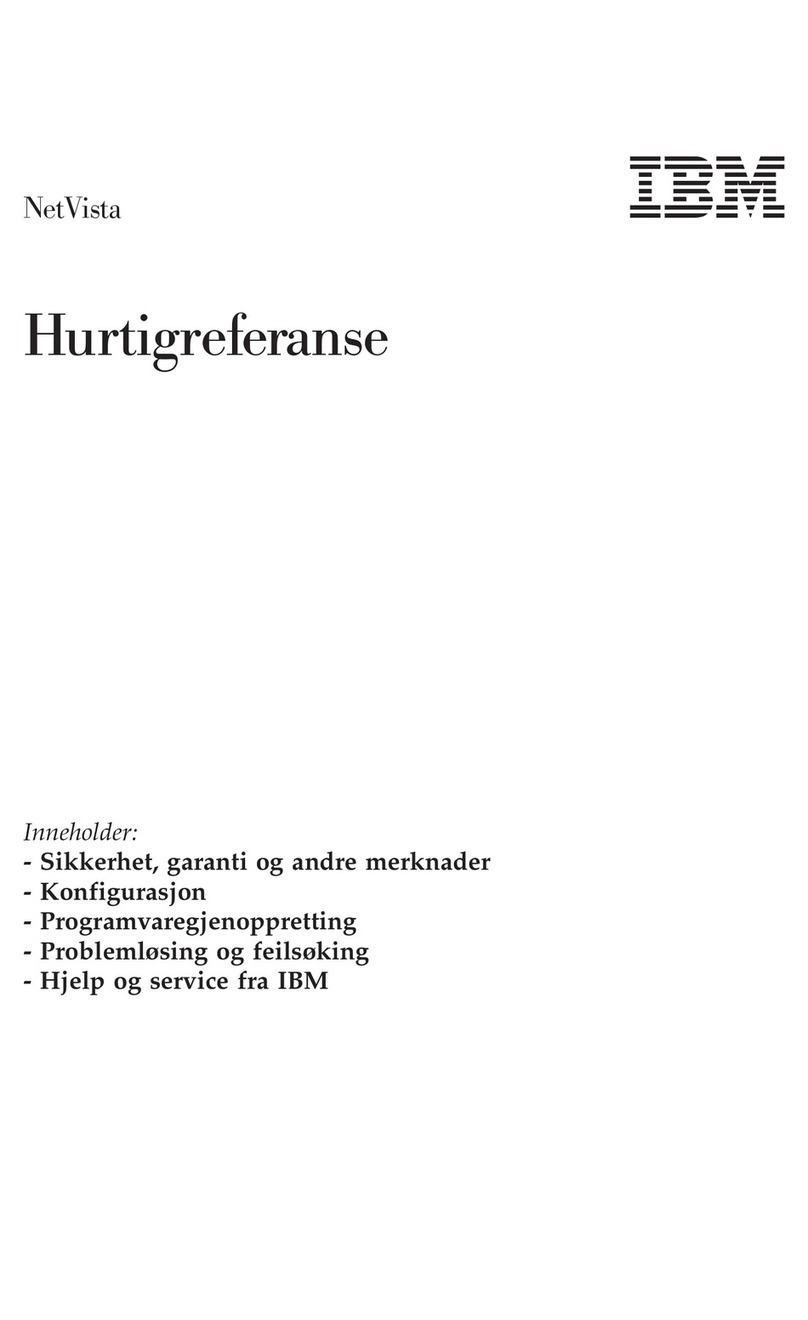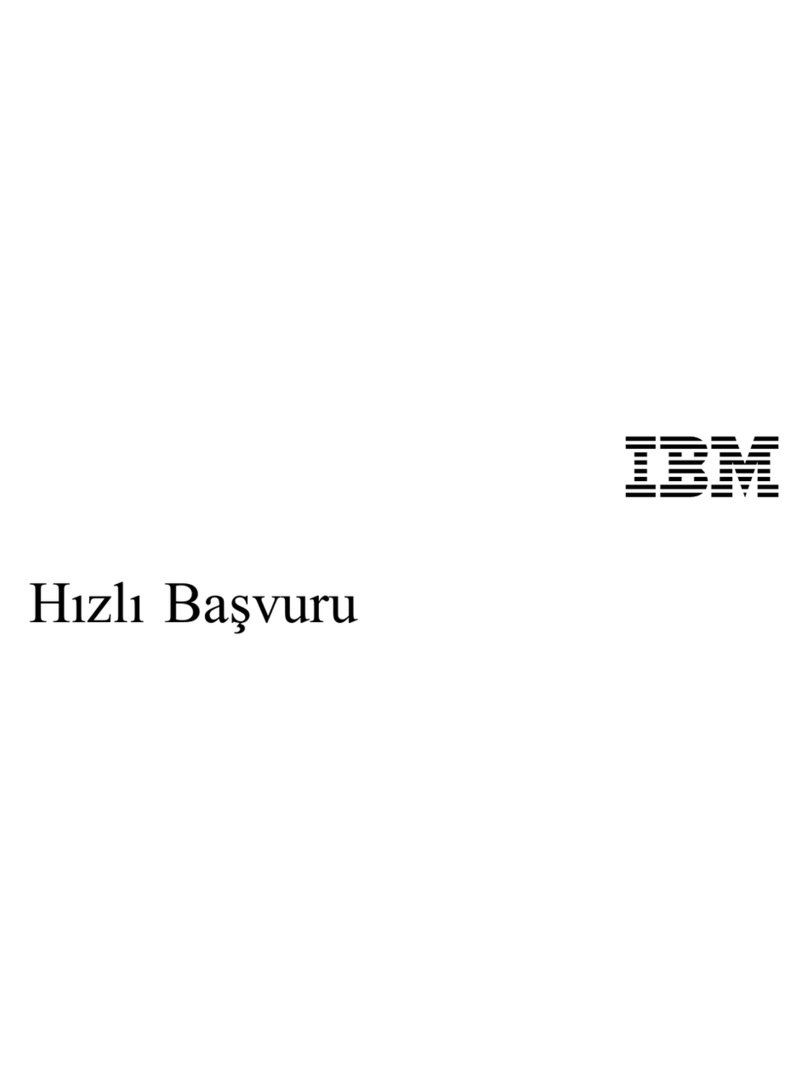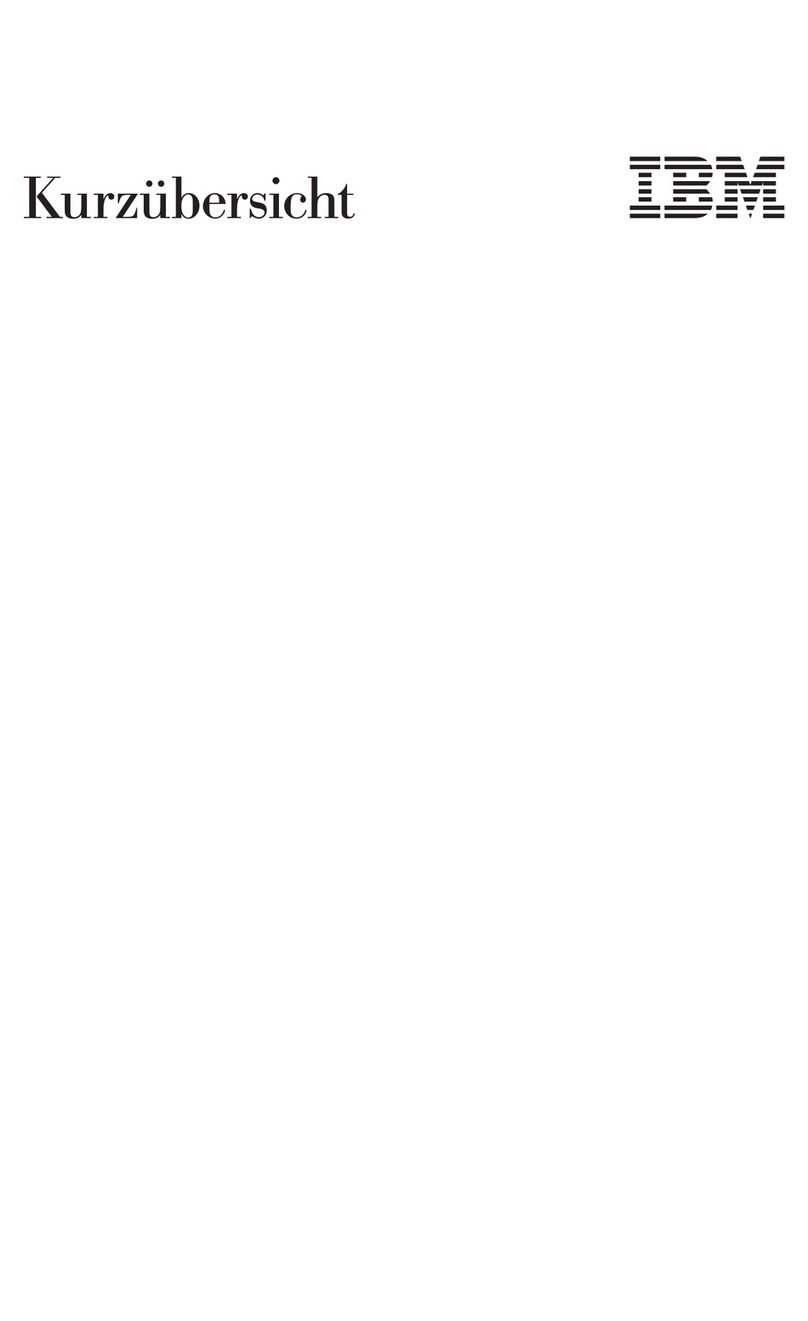IBM 5150 User manual
Other IBM Desktop manuals

IBM
IBM ThinkPad 380 Owner's manual
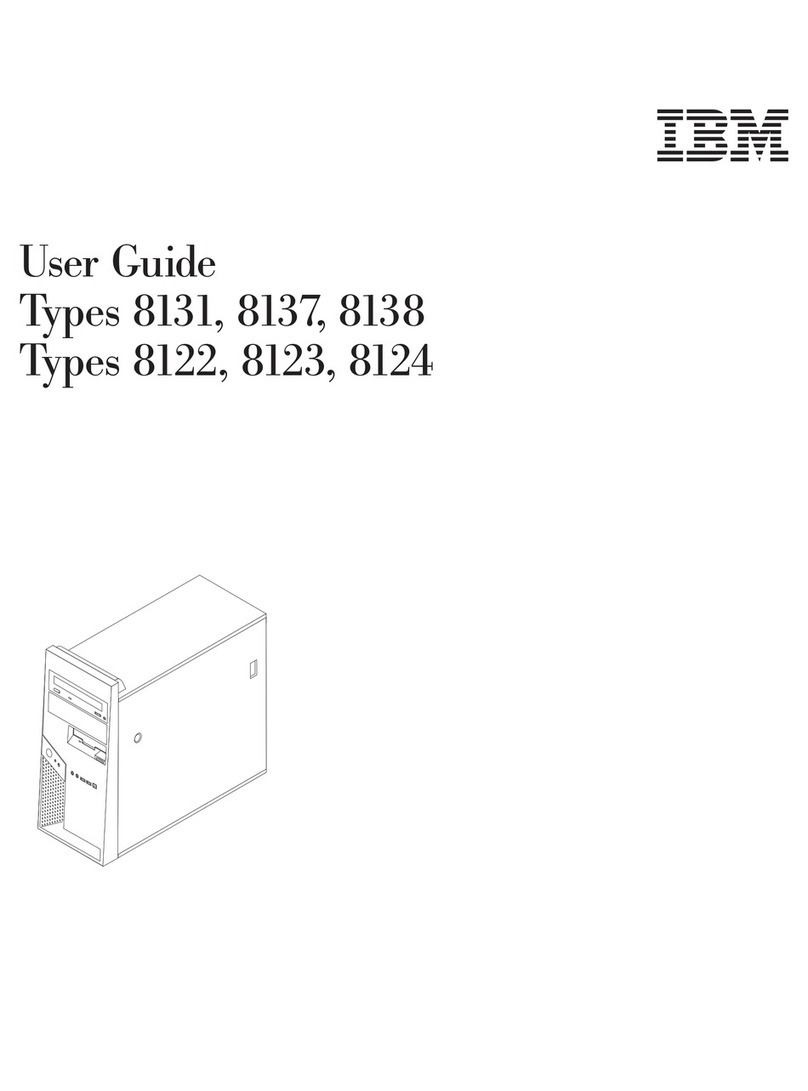
IBM
IBM ThinkCentre 8123 User manual
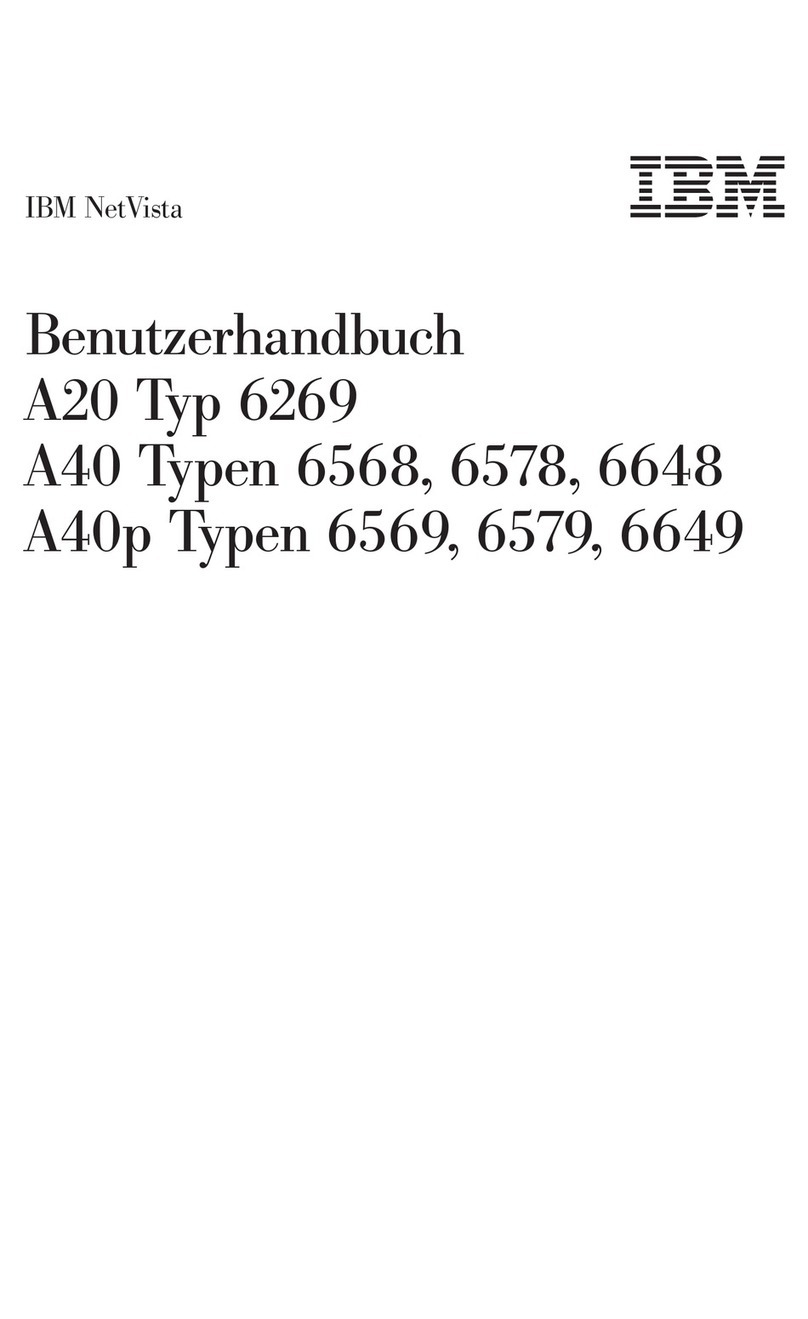
IBM
IBM NetVista A40 Instructions for use
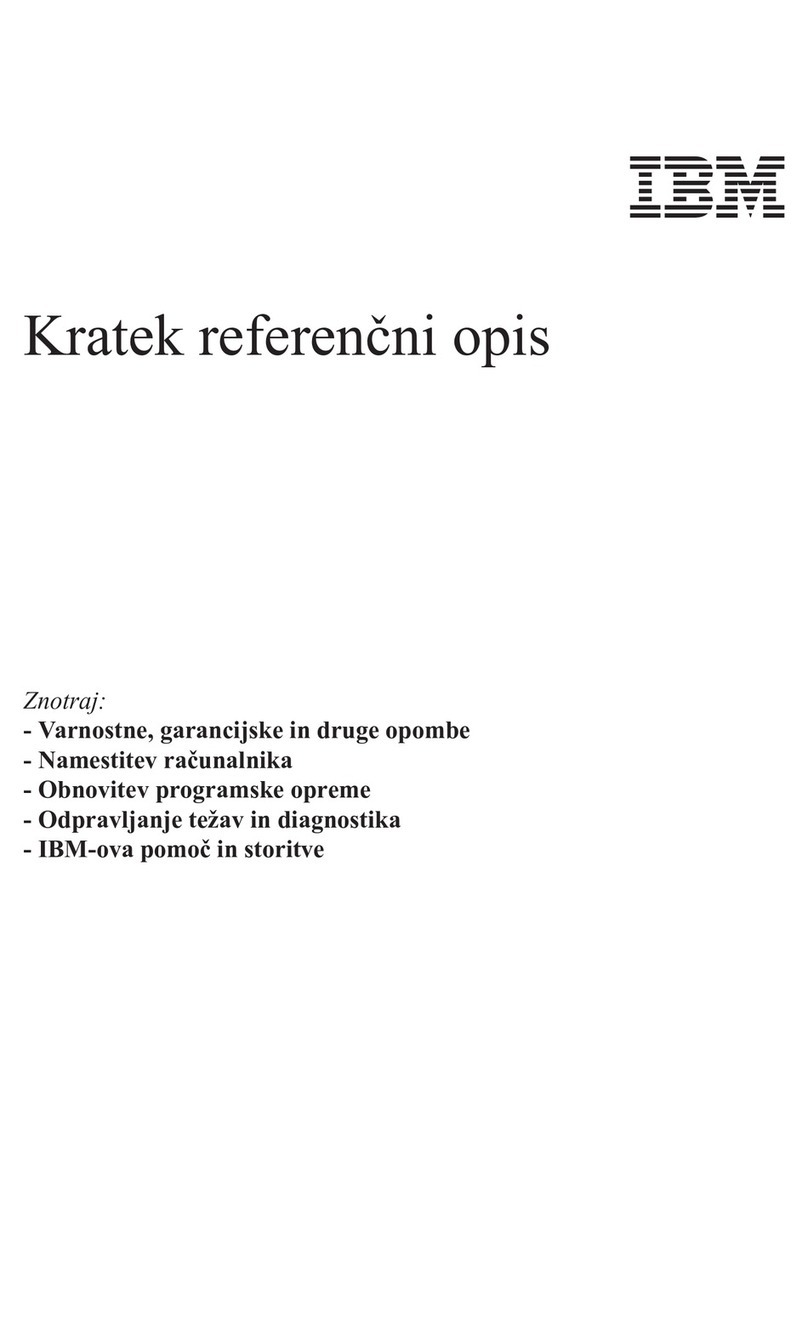
IBM
IBM NetVista A21 User manual

IBM
IBM Aptiva 2140 Manual

IBM
IBM 6268 Technical document
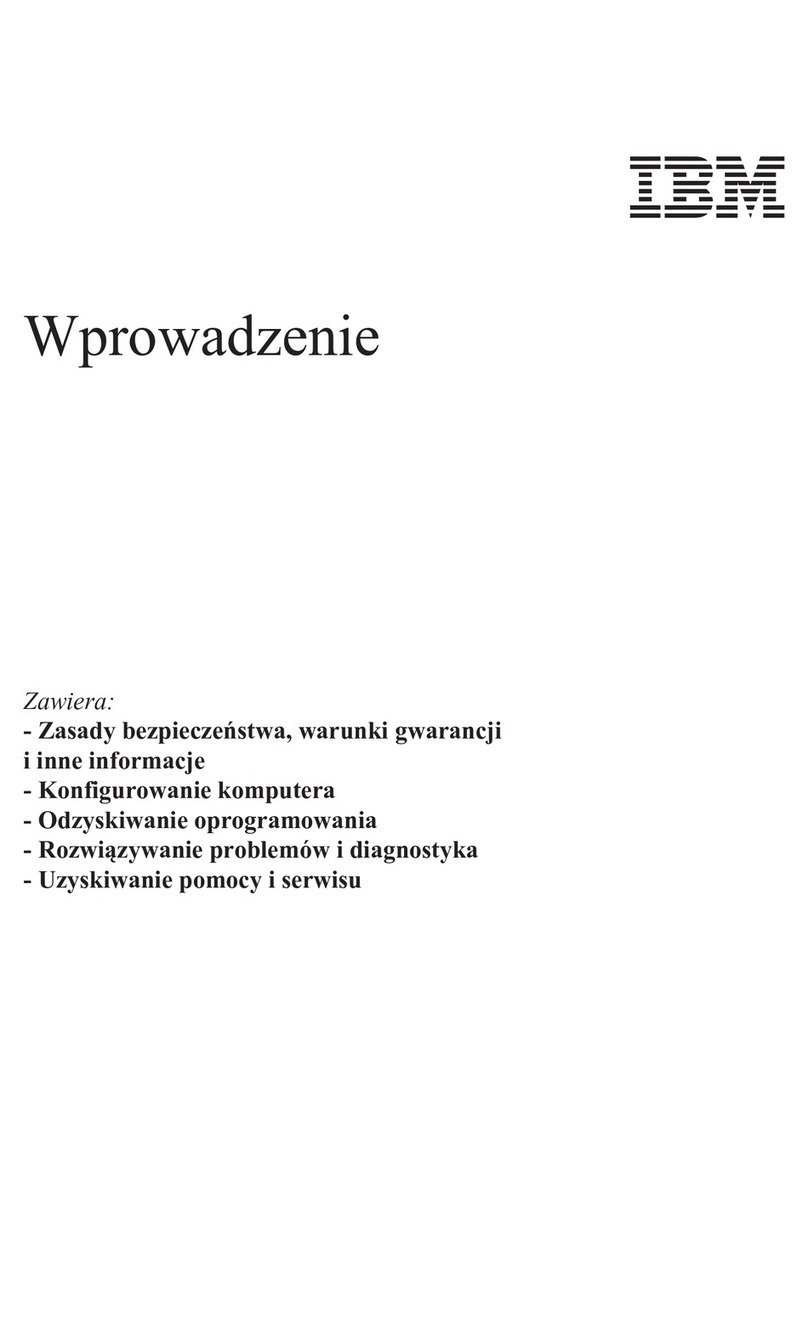
IBM
IBM NetVista A21 User manual
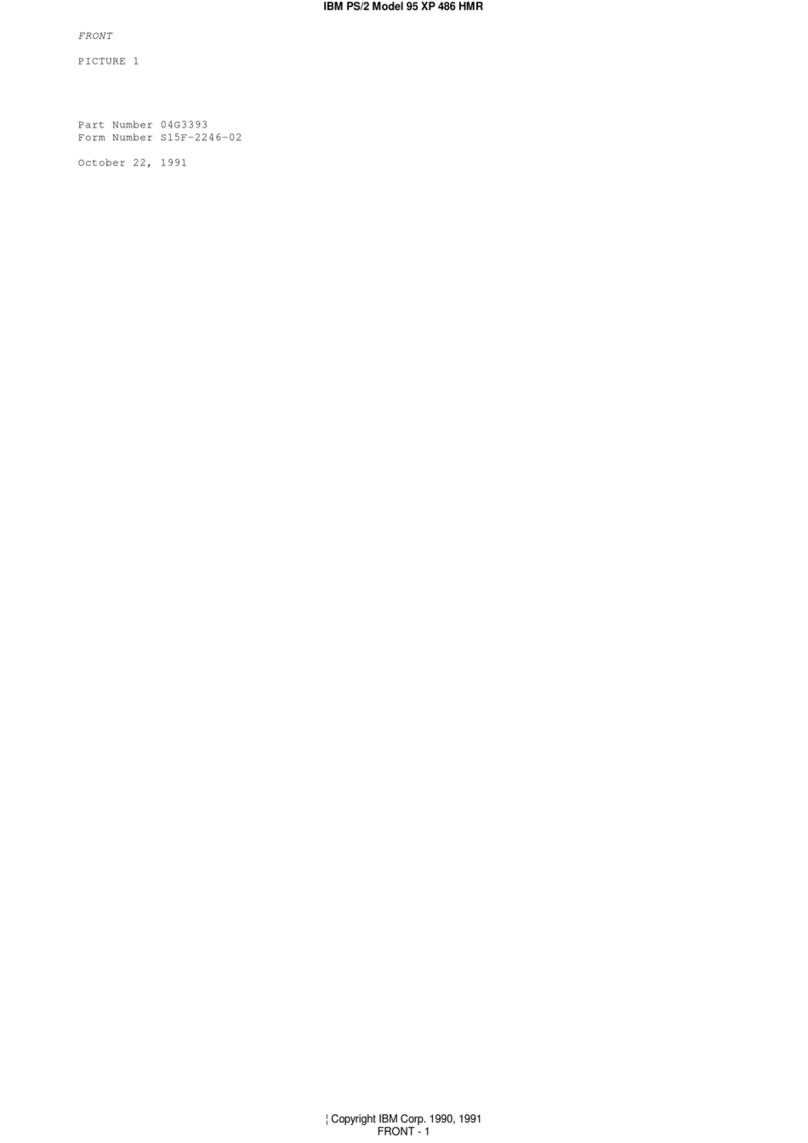
IBM
IBM PS/2 95 XP 486 Owner's manual
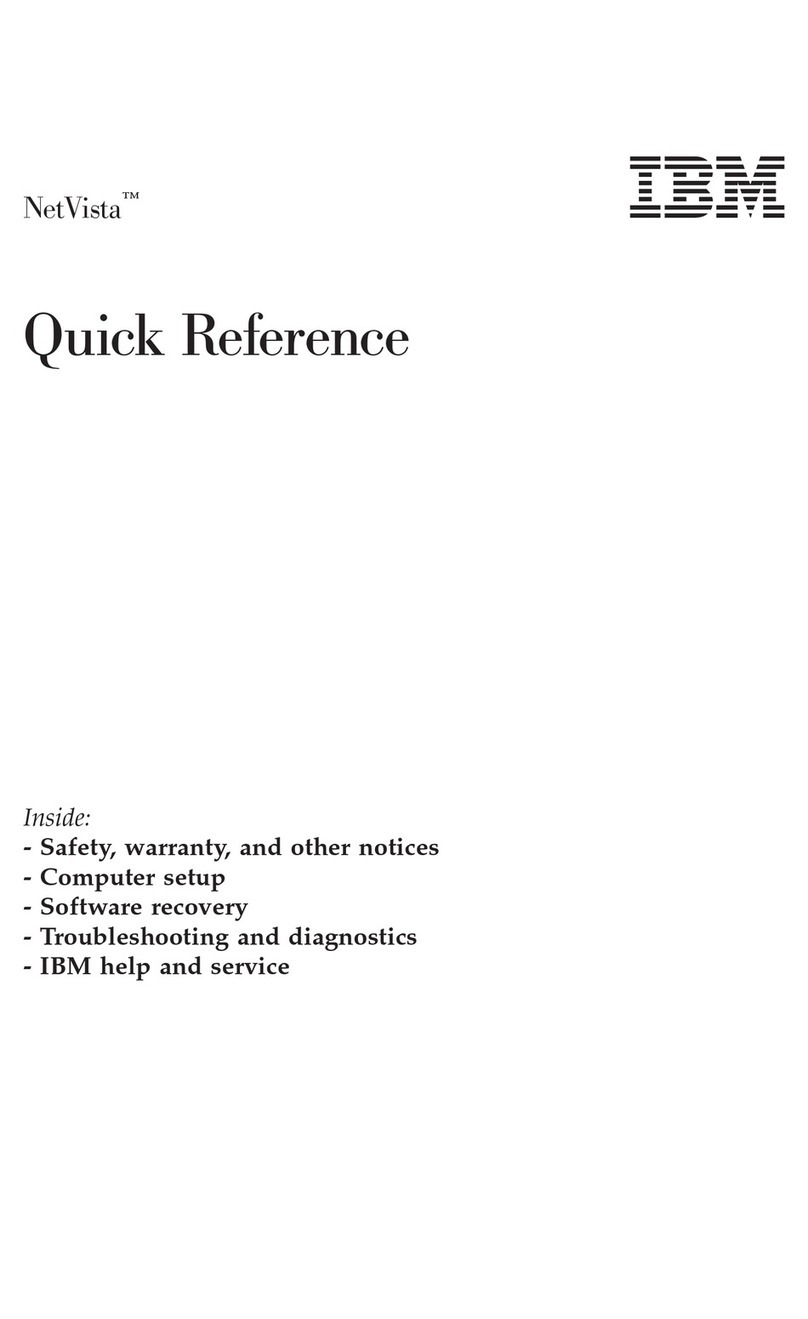
IBM
IBM NetVista User manual
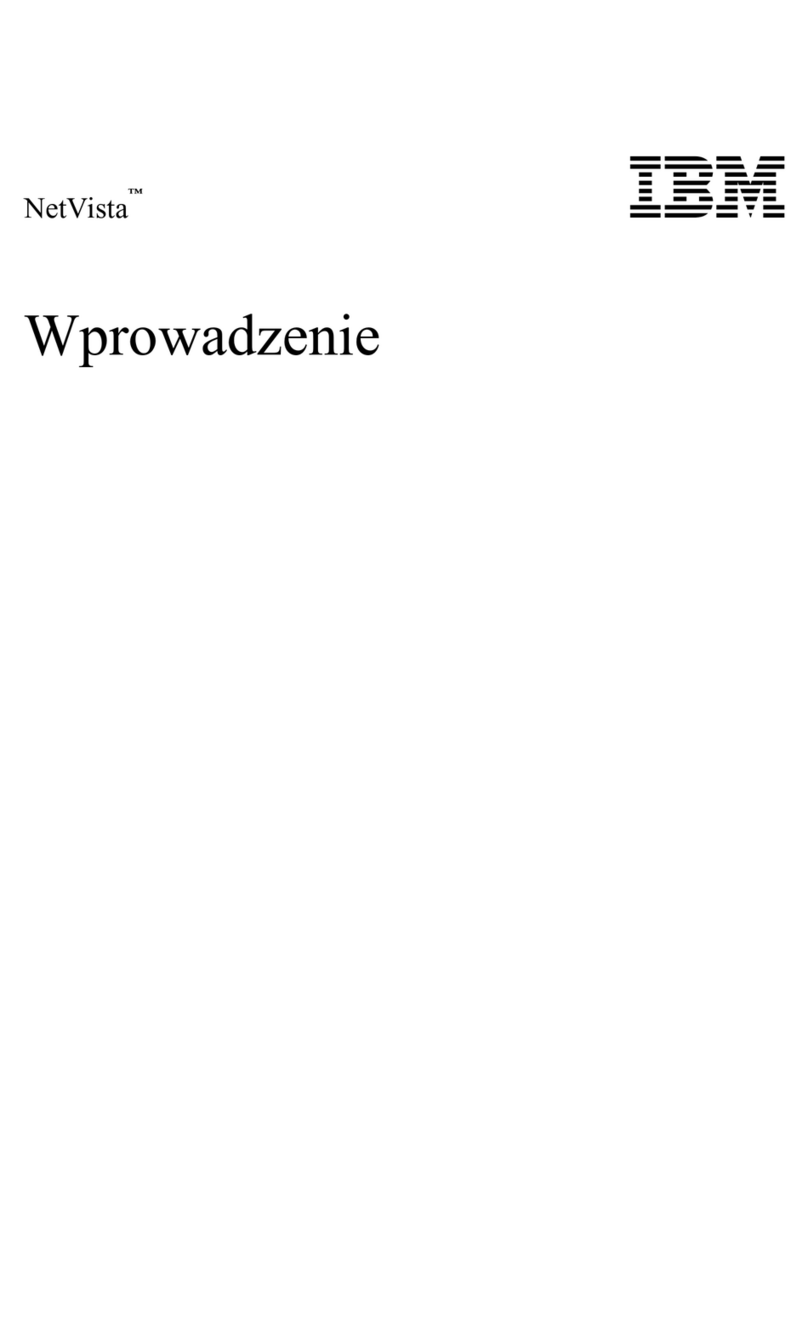
IBM
IBM NetVista X40 User manual
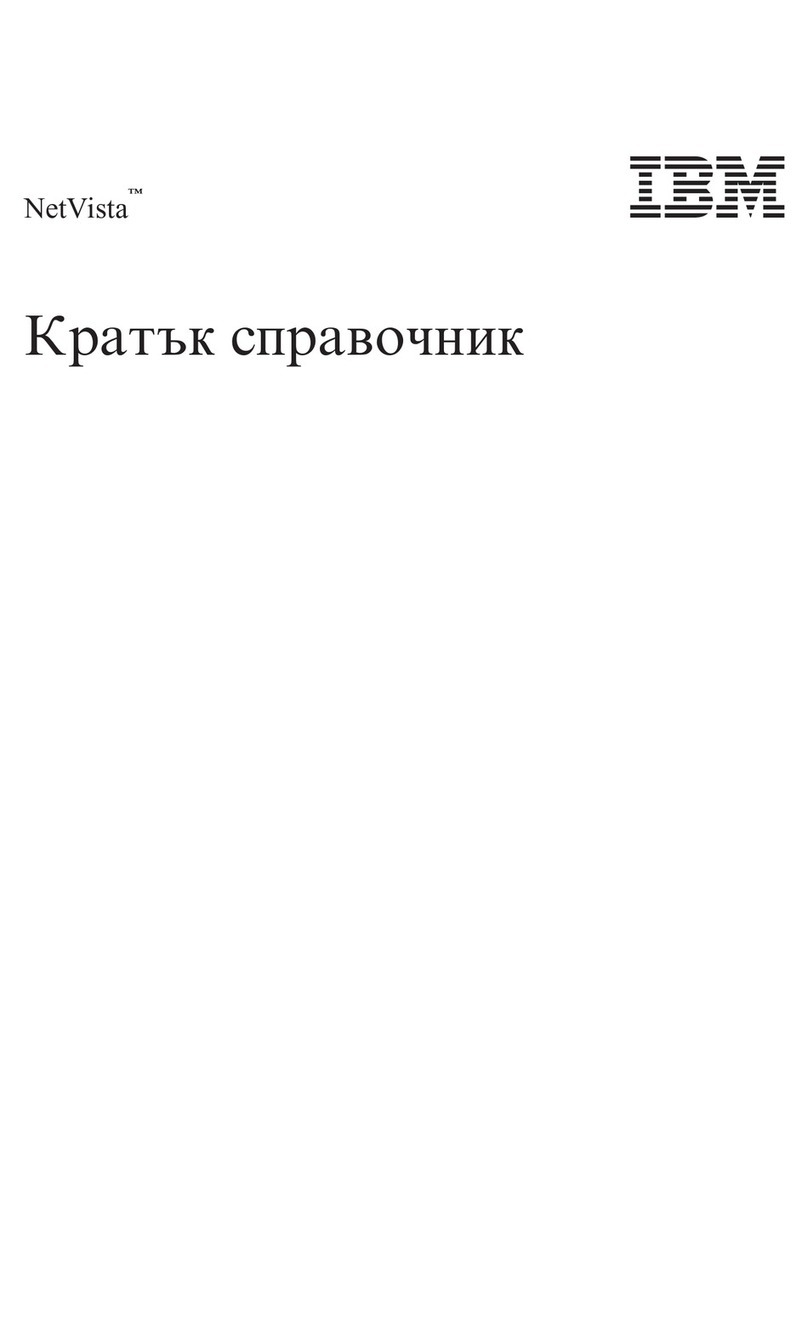
IBM
IBM NetVista X40
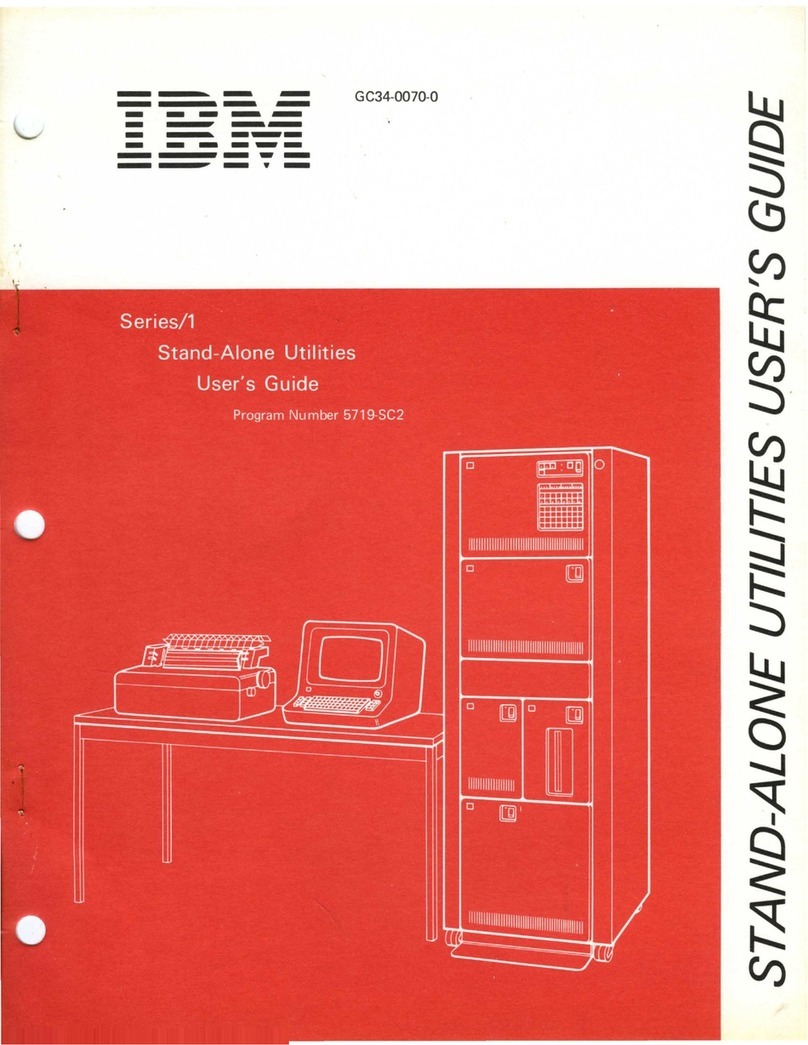
IBM
IBM Series/1 User manual

IBM
IBM IntelliStation Z Pro User manual
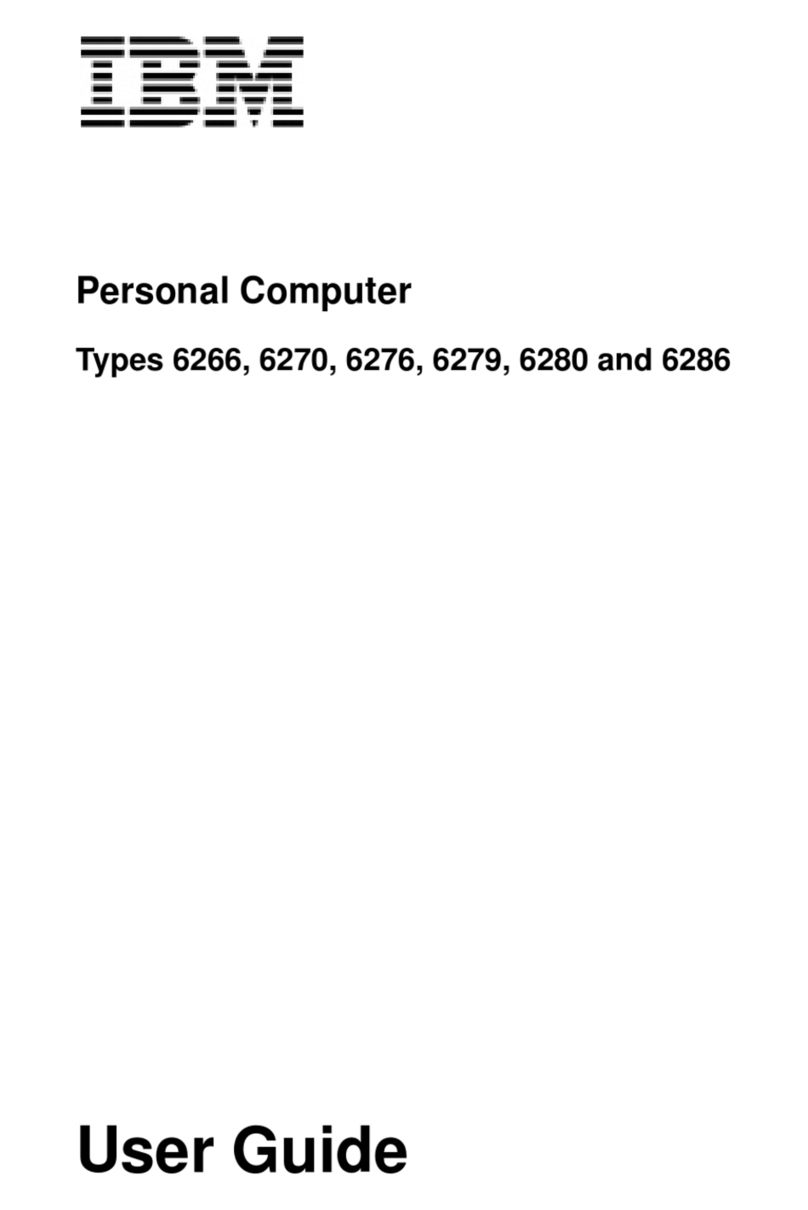
IBM
IBM NetVista A20 User manual
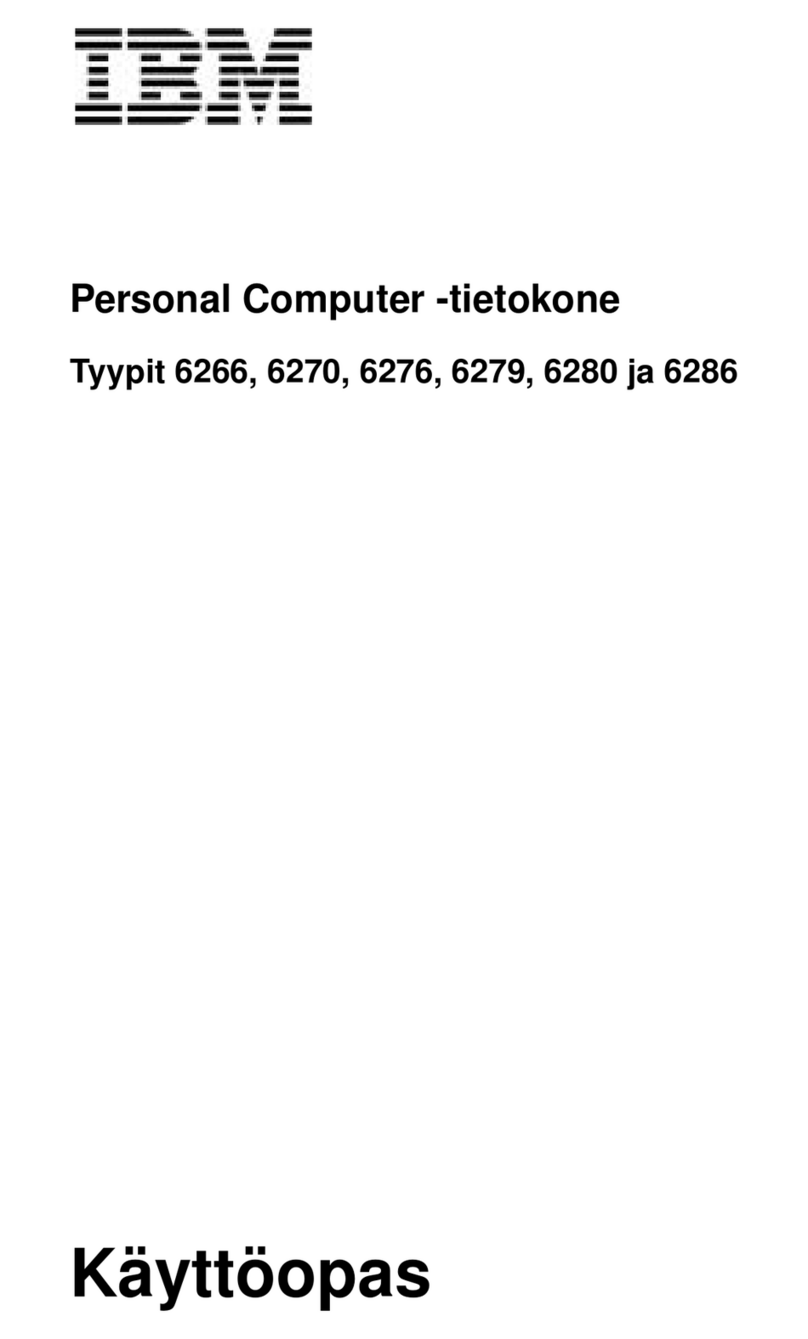
IBM
IBM NetVista A20 Troubleshooting guide
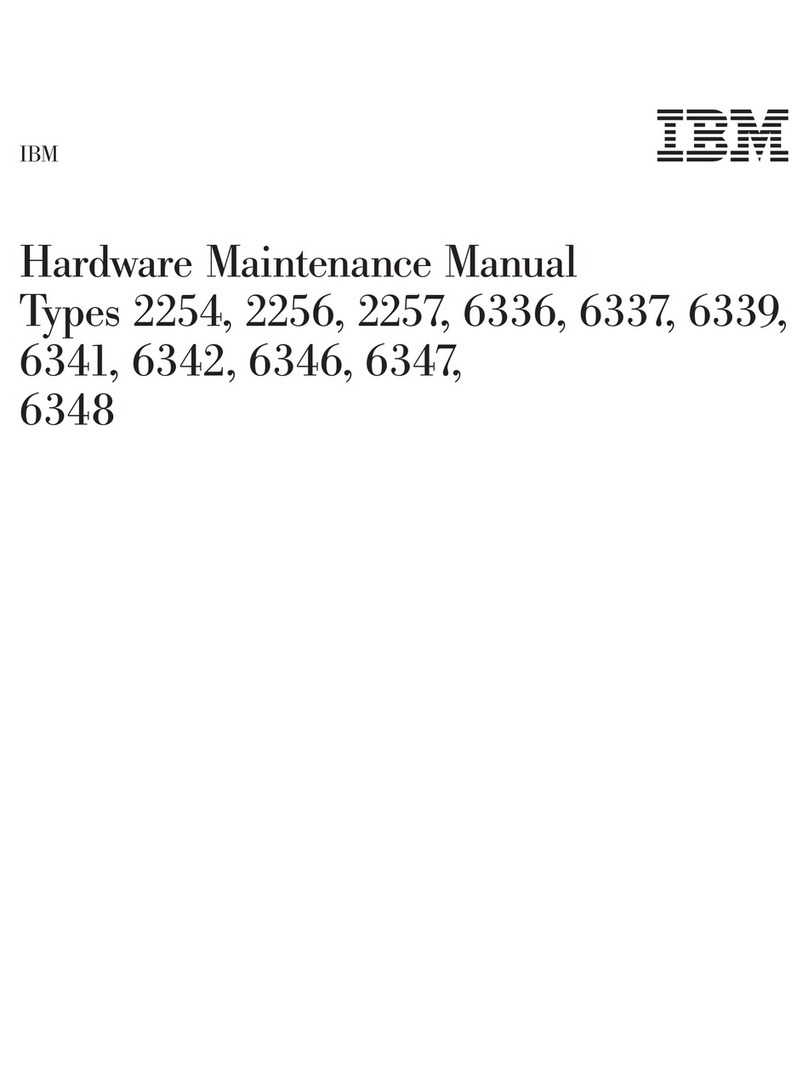
IBM
IBM 2254 Owner's manual
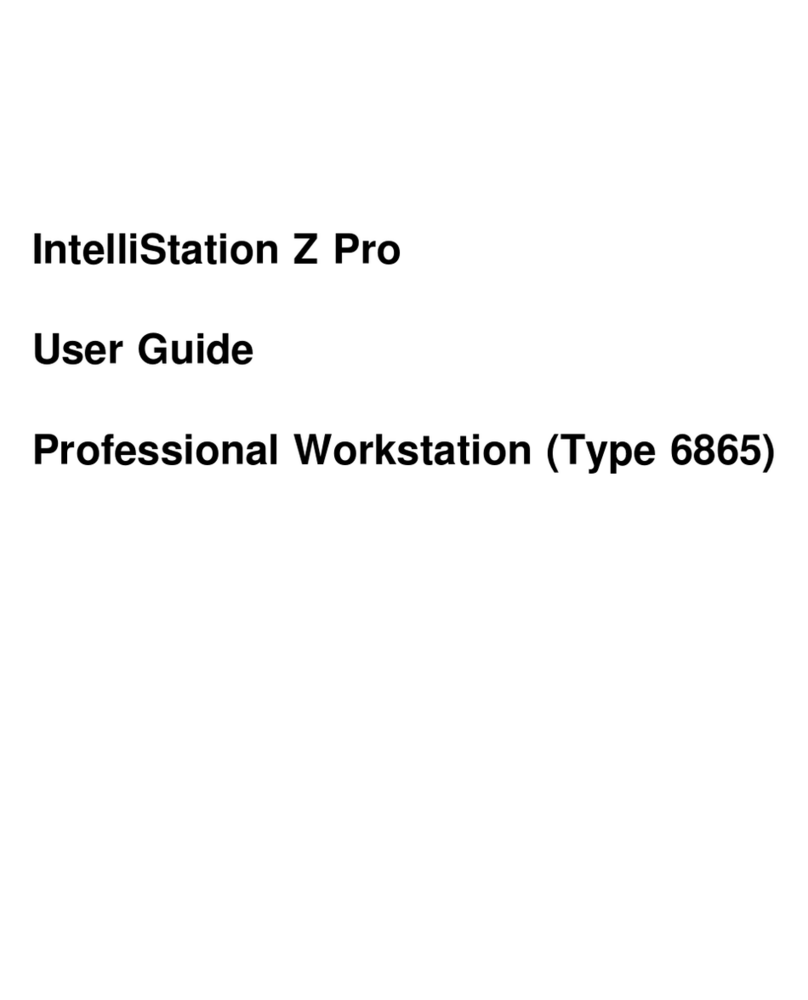
IBM
IBM 686536U - IntelliStation Z - Pro 6865 User manual
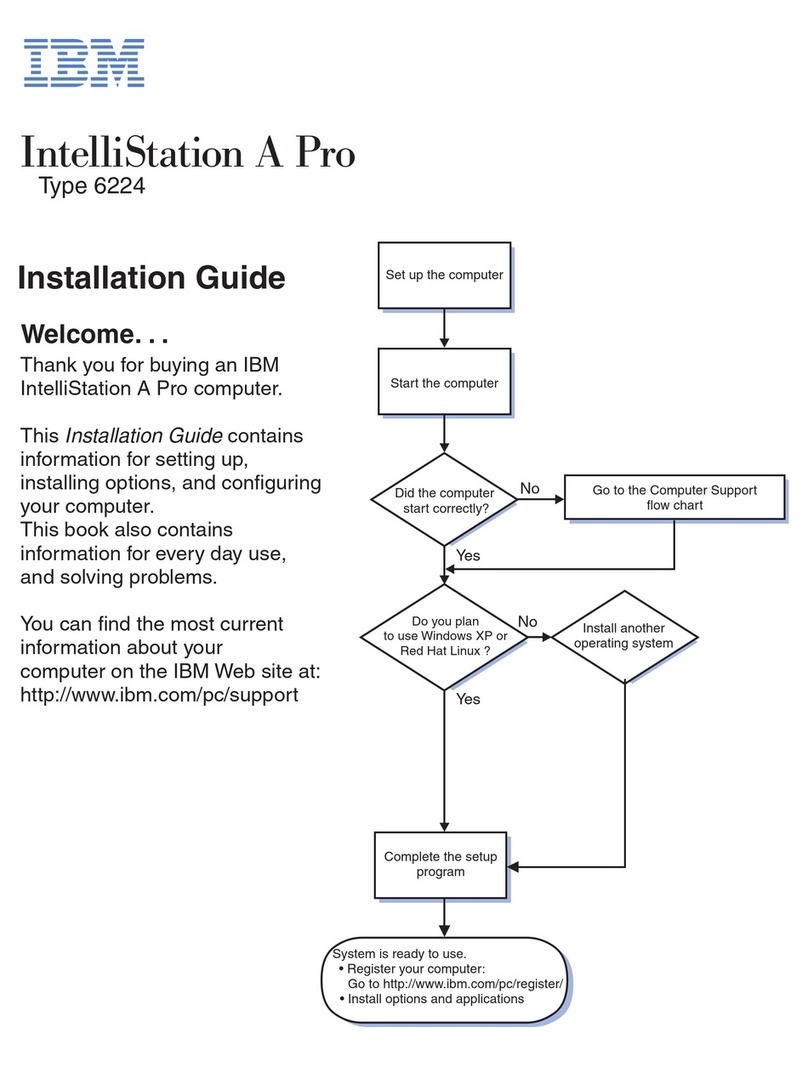
IBM
IBM IntelliStation A Pro User manual
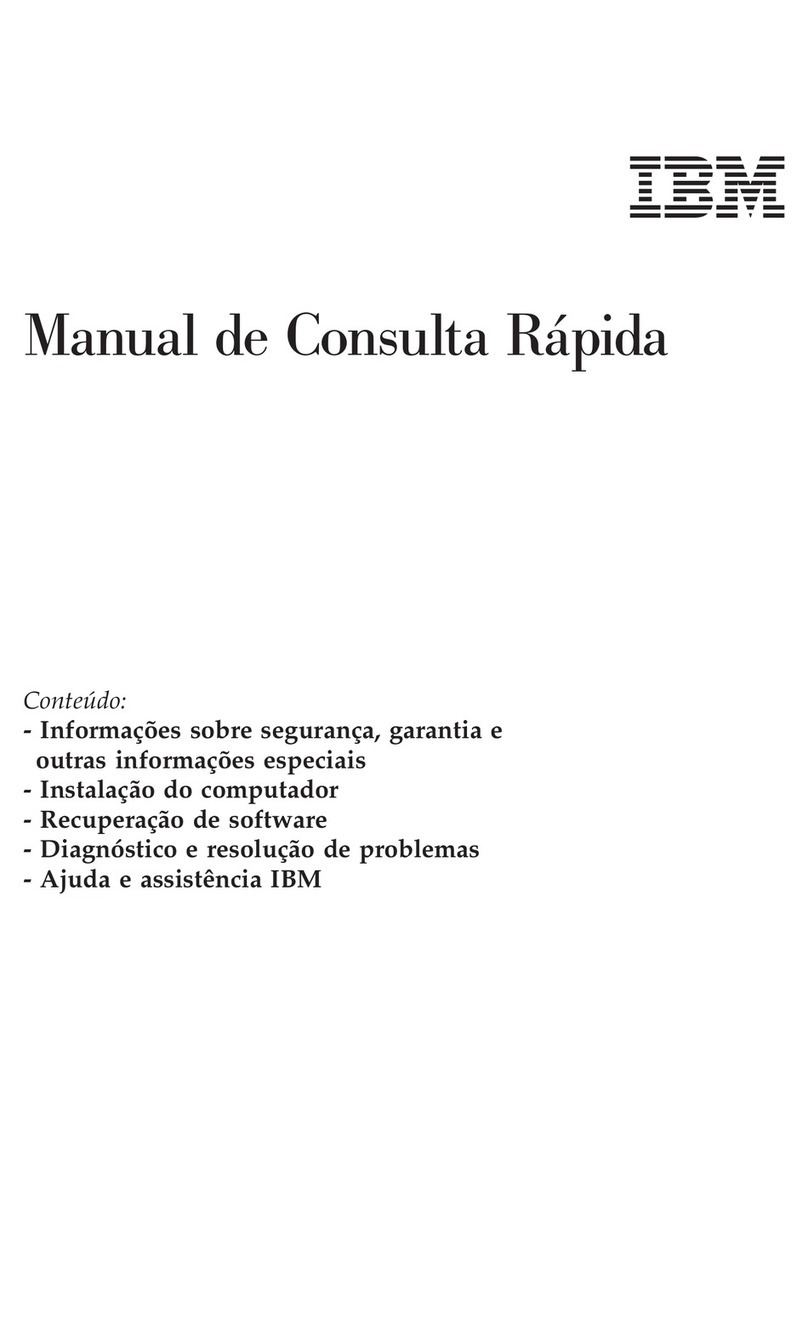
IBM
IBM NetVista A21 Service manual
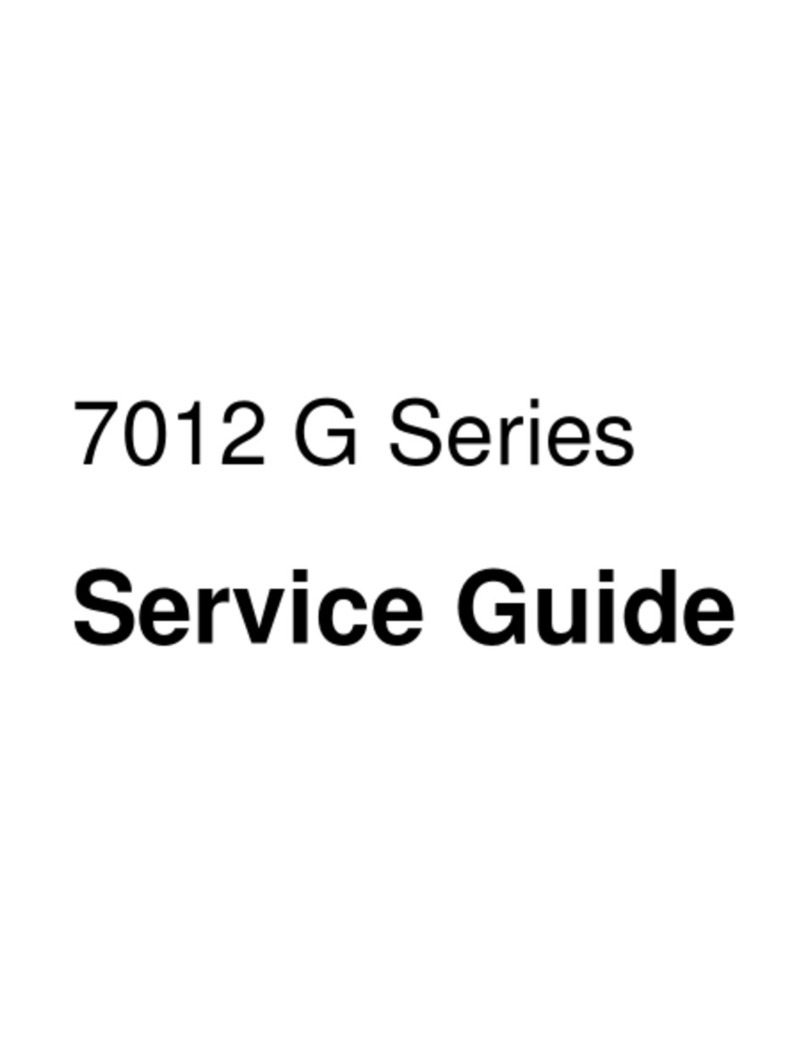
IBM
IBM 7012 G Series User manual