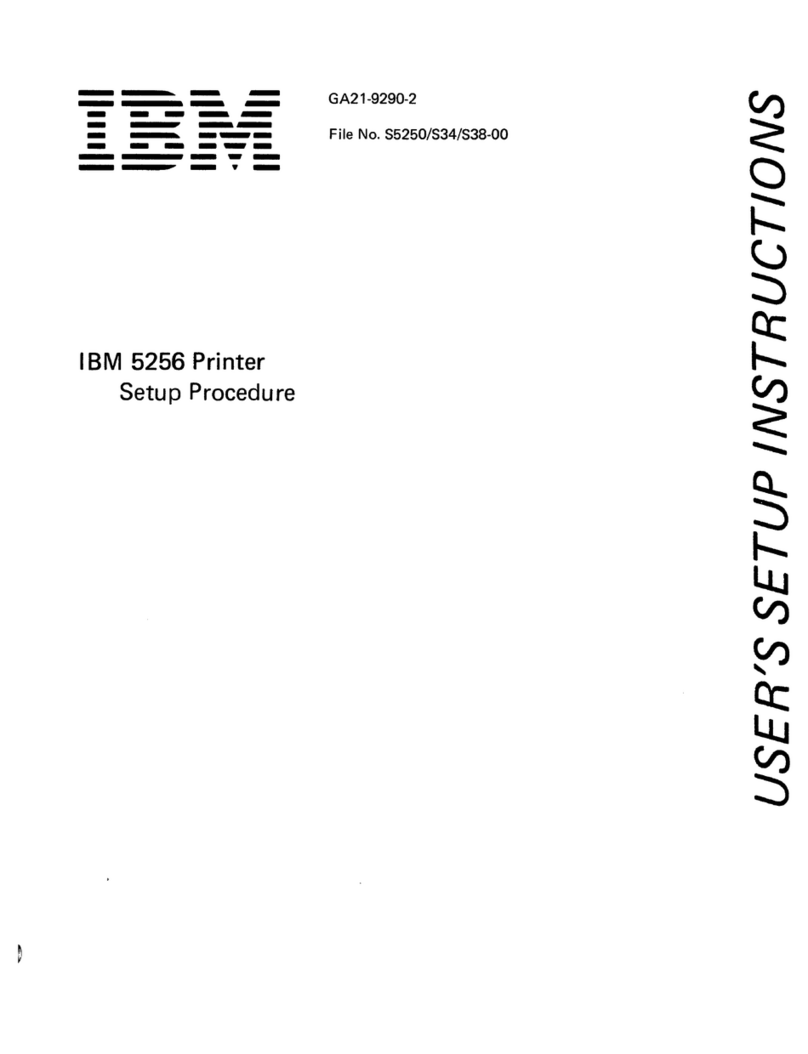IBM 3852-2 Application guide
Other IBM Printer manuals
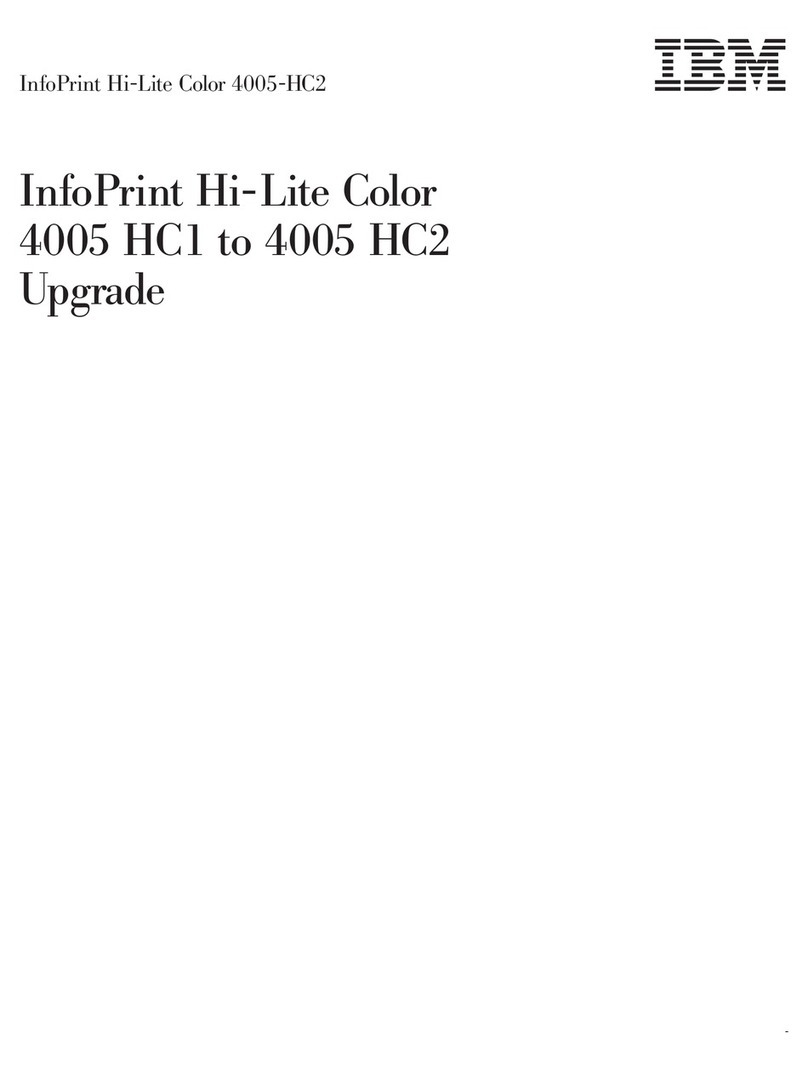
IBM
IBM INFOPRINT HI-LITE COLOR 4005-HC2 Installation and operation manual
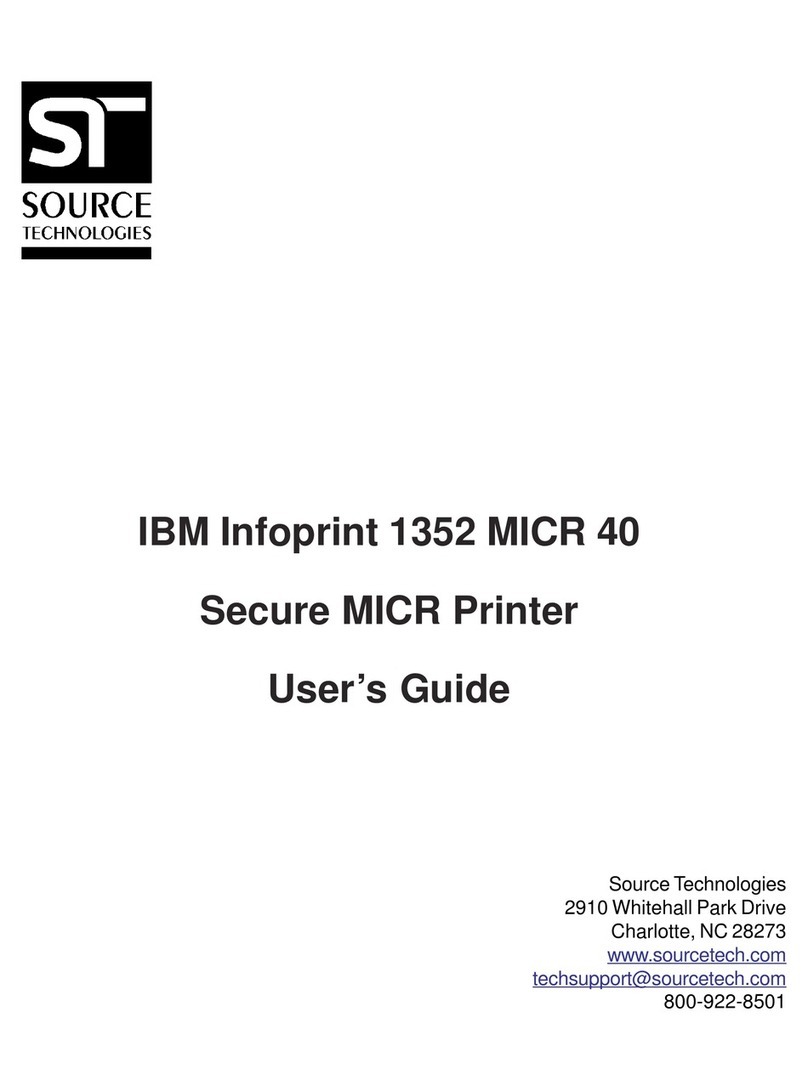
IBM
IBM 1352 - InfoPrint B/W Laser Printer User manual

IBM
IBM Selectric I/O Manual

IBM
IBM SUREMARK TF6 User manual
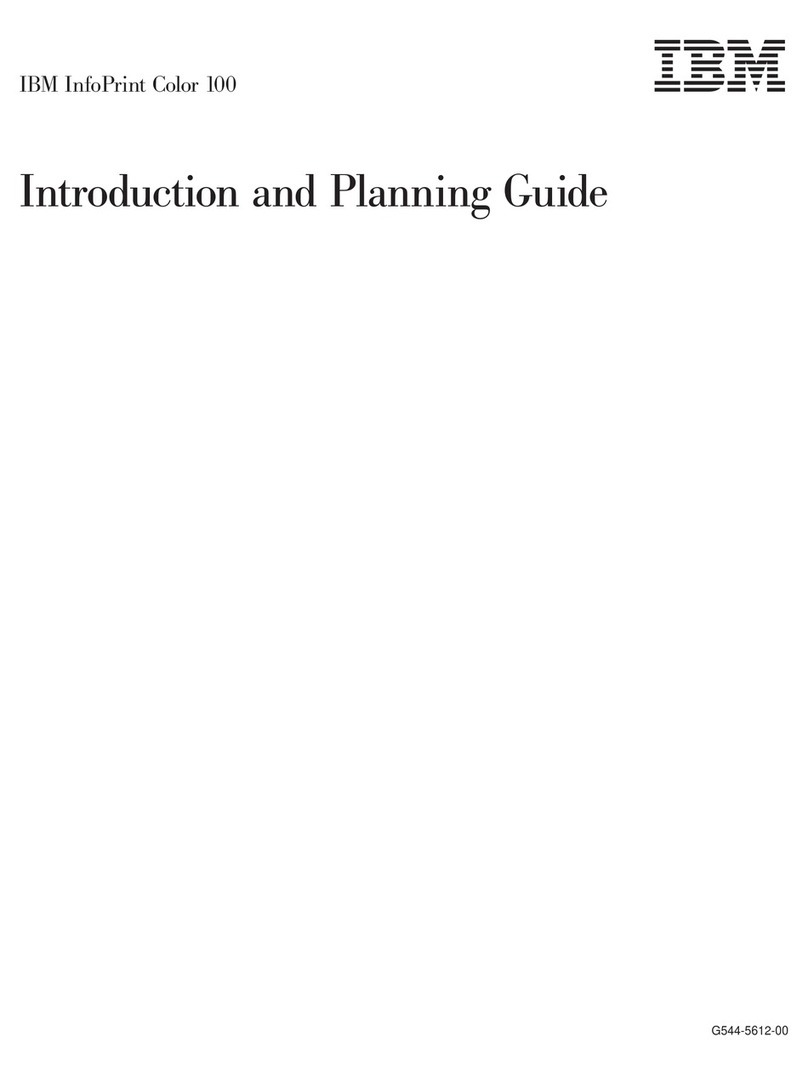
IBM
IBM InfoPrint Color 100 Technical manual

IBM
IBM Infoprint 6500-v05 User manual

IBM
IBM 4610 - Kxx Owner's manual
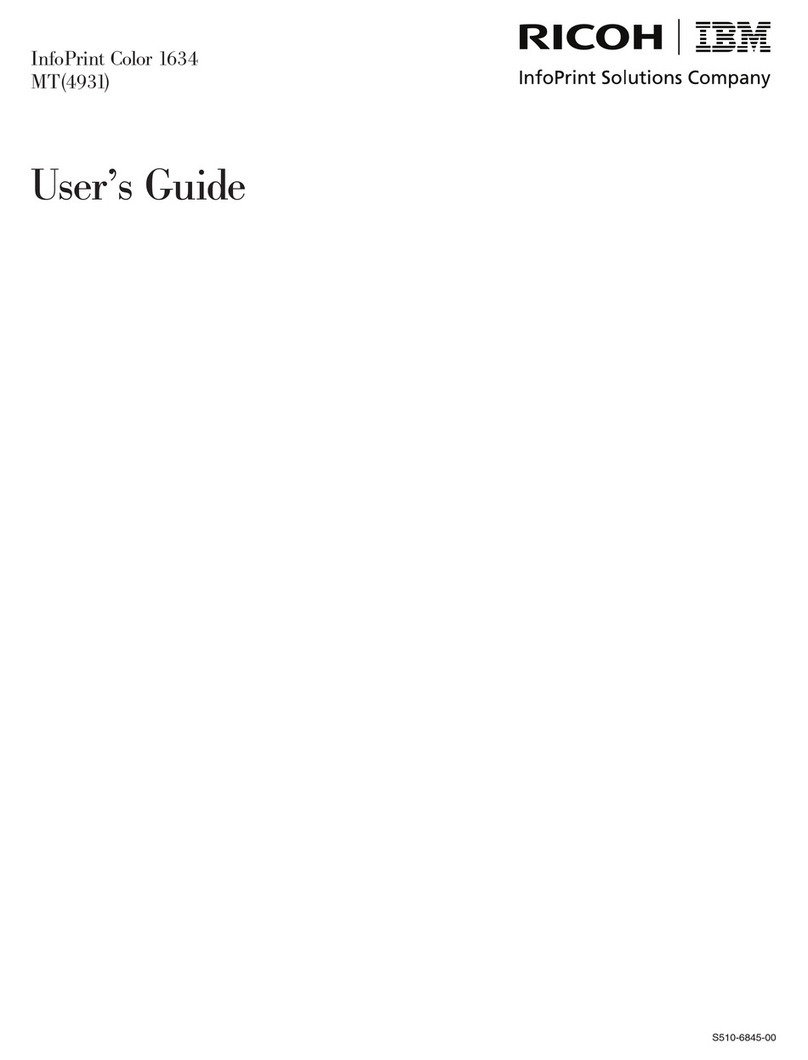
IBM
IBM InfoPrint 1634 User manual
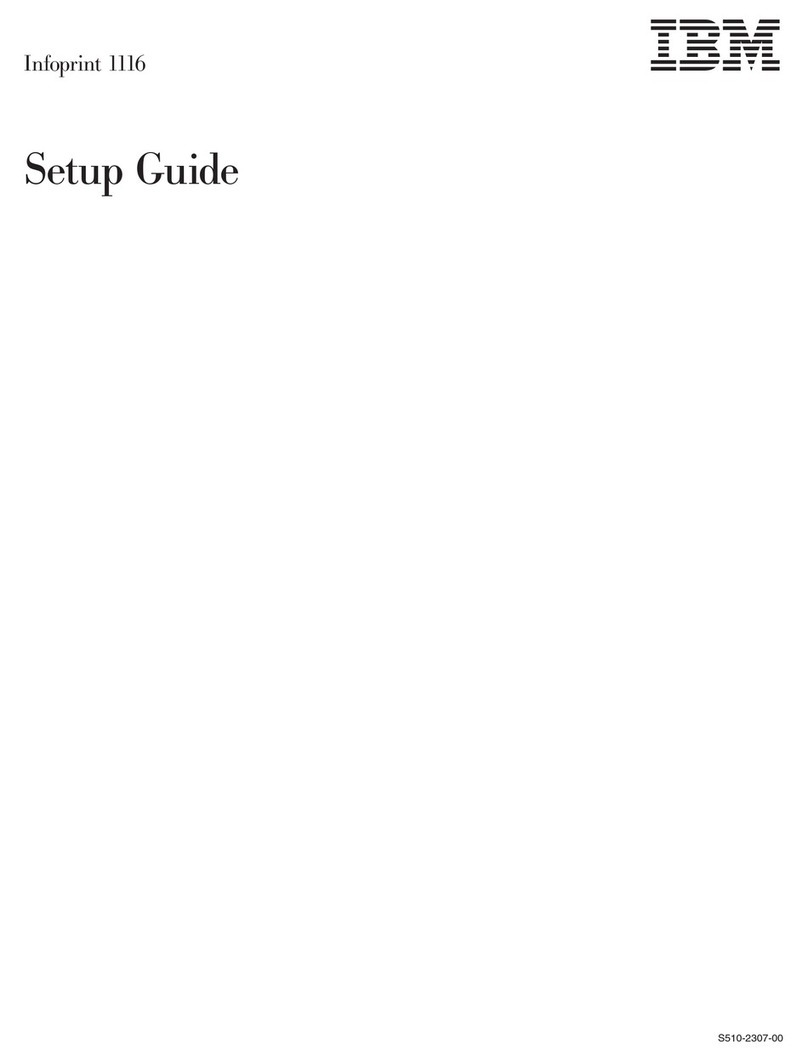
IBM
IBM INFOPRINT 1116 User manual
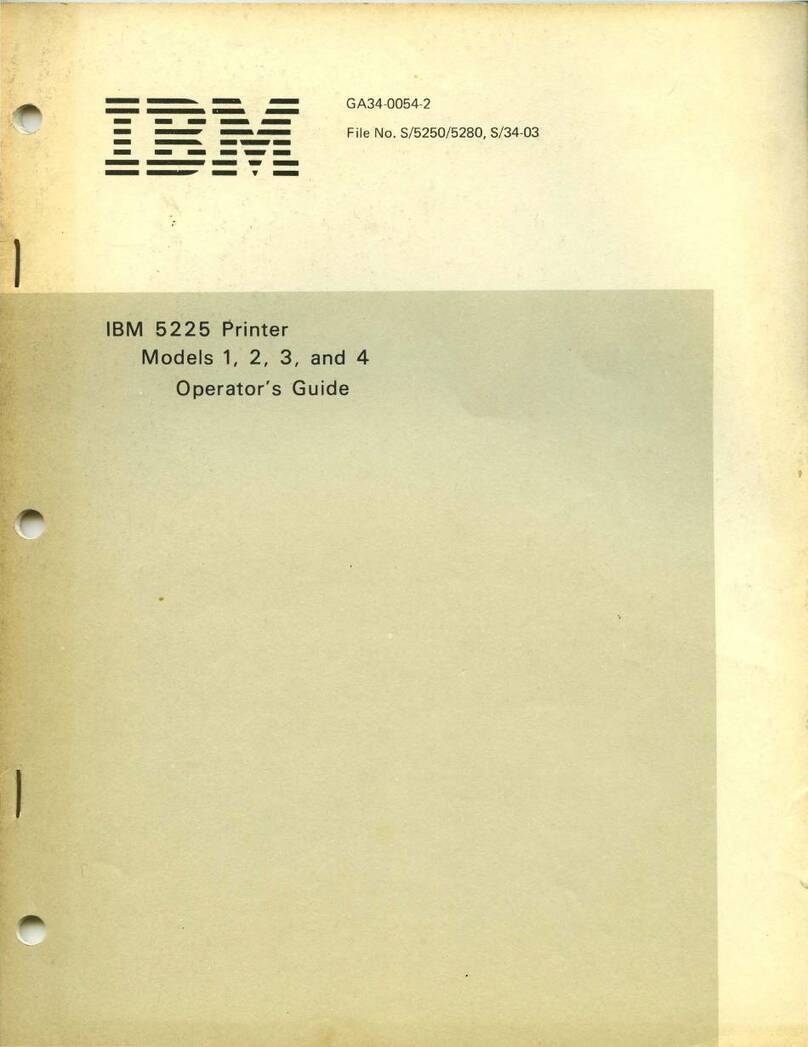
IBM
IBM 5225 1 Manual
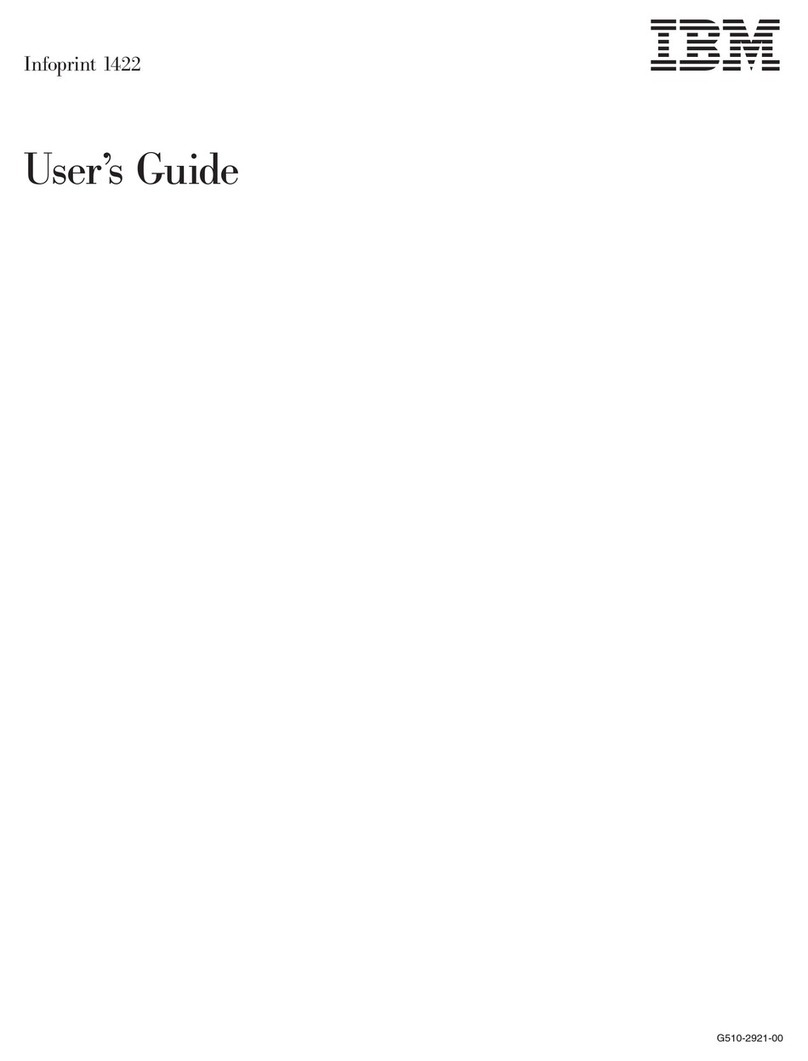
IBM
IBM Infoprint 1422 User manual

IBM
IBM 6400 Series User manual
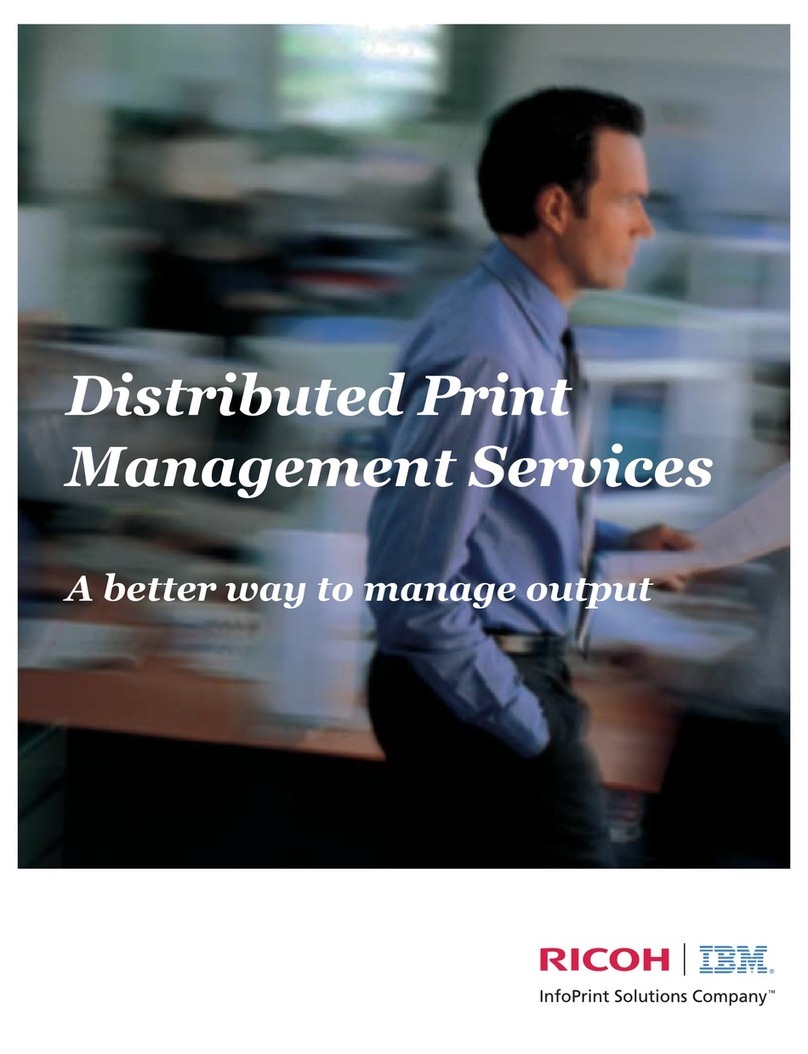
IBM
IBM 221 User manual
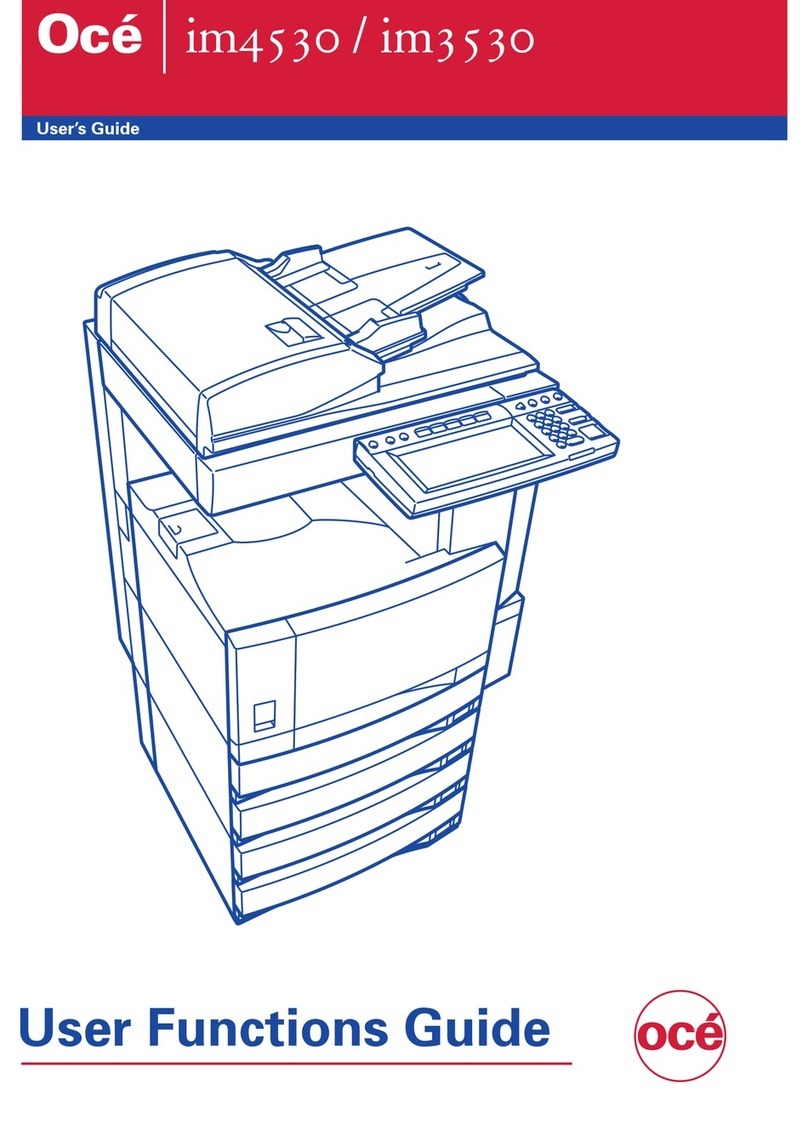
IBM
IBM 4530-N01 Parts list manual

IBM
IBM 6400 - Model 008 B/W Line-matrix Printer Manual
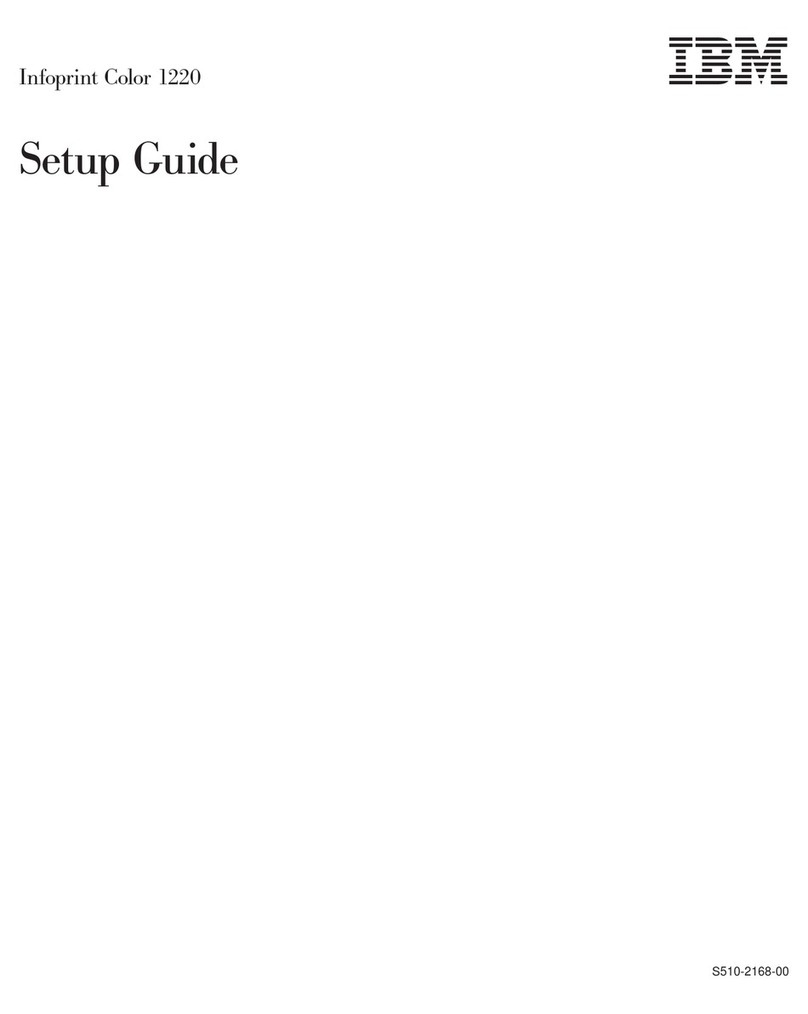
IBM
IBM Infoprint Color 1220 User manual
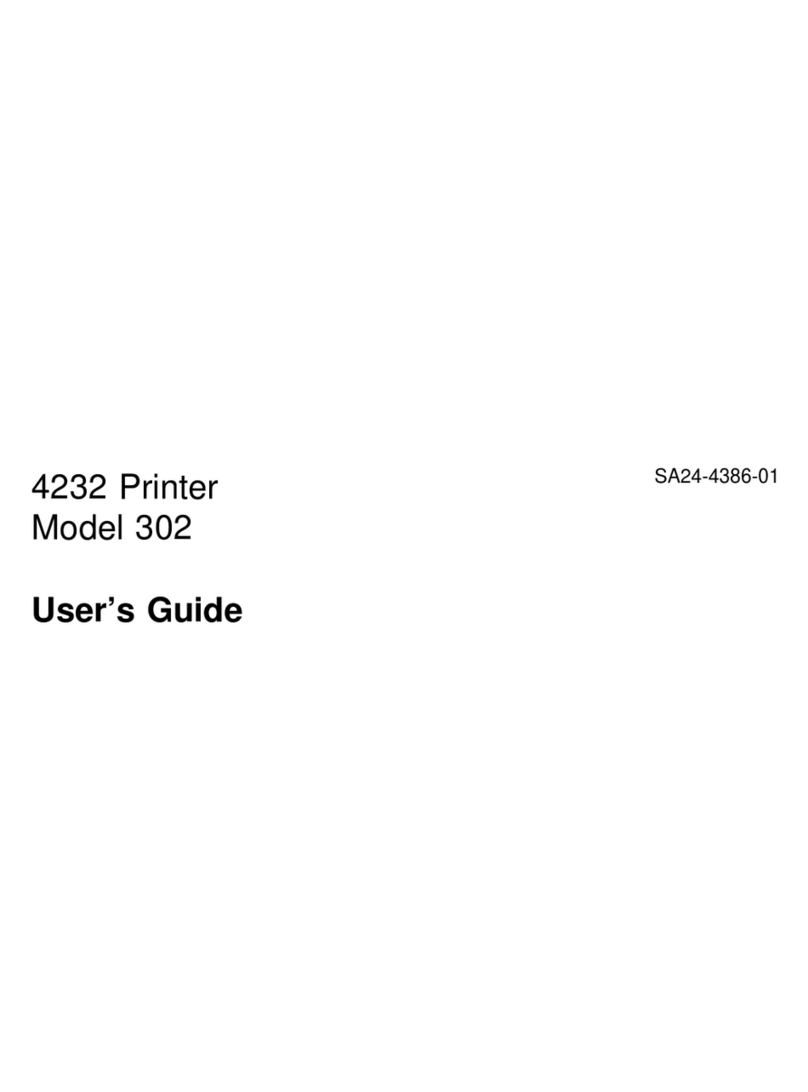
IBM
IBM 4232 PRINTER MODEL 302 User manual

IBM
IBM Deskstar Deskstar 3 User manual
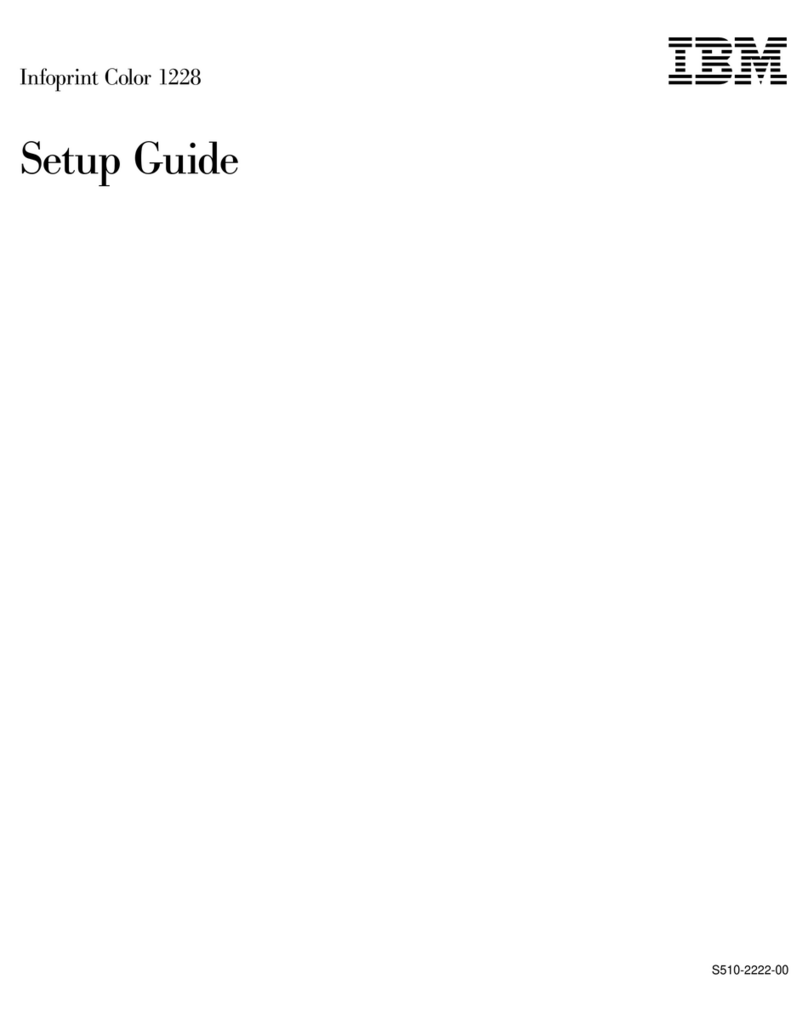
IBM
IBM S510-2222-00 User manual
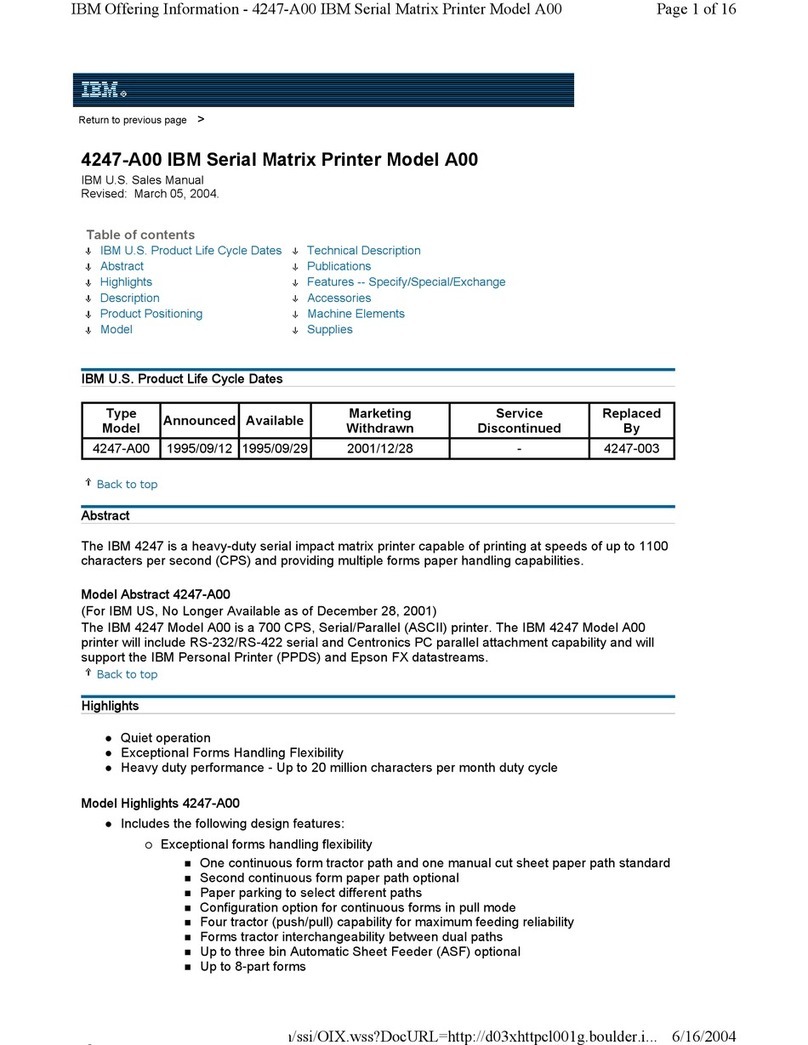
IBM
IBM Model A00 User manual