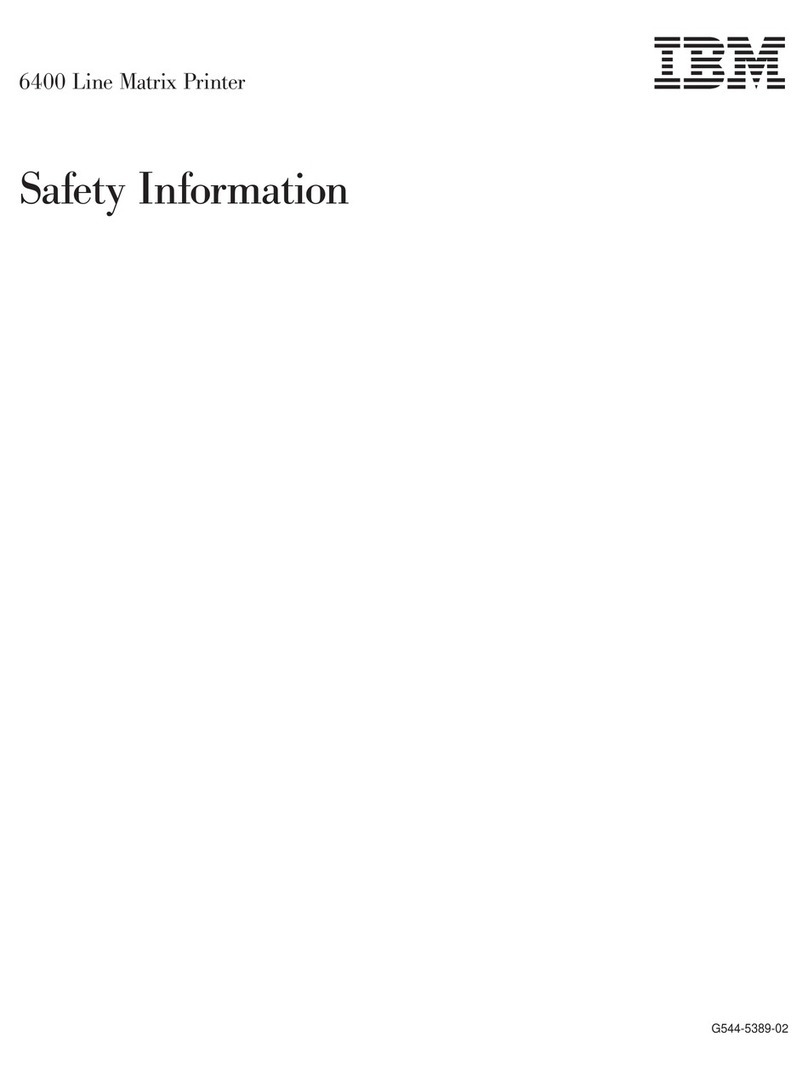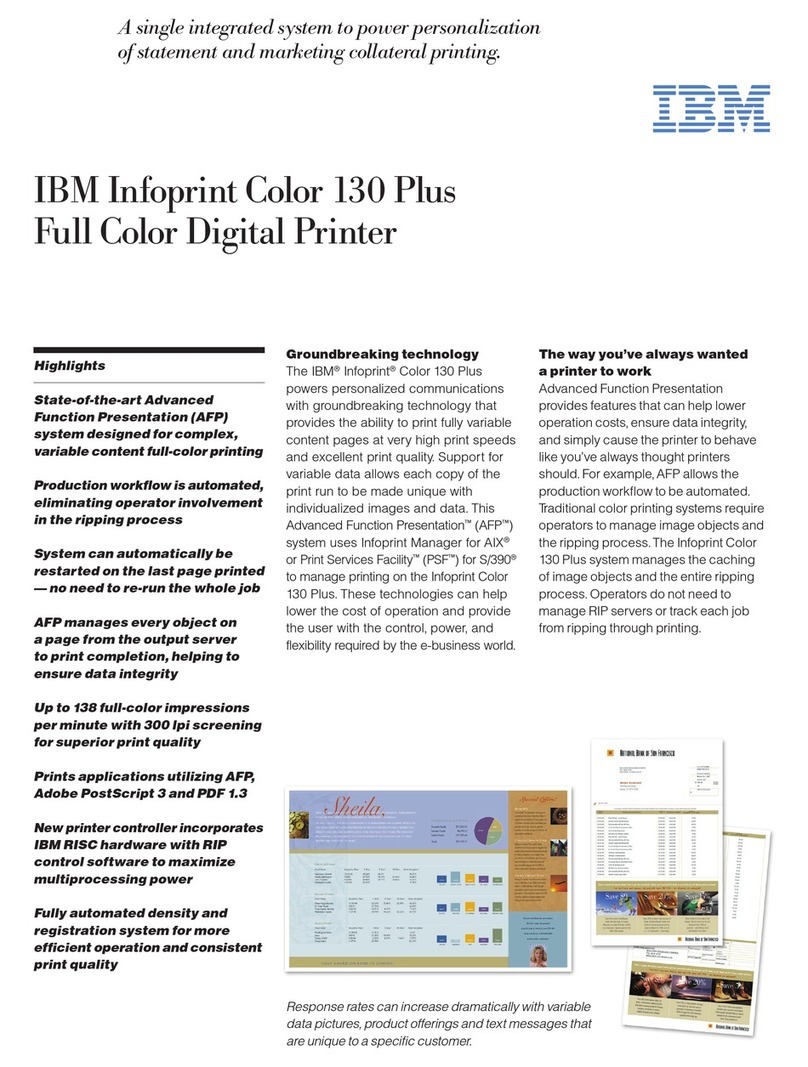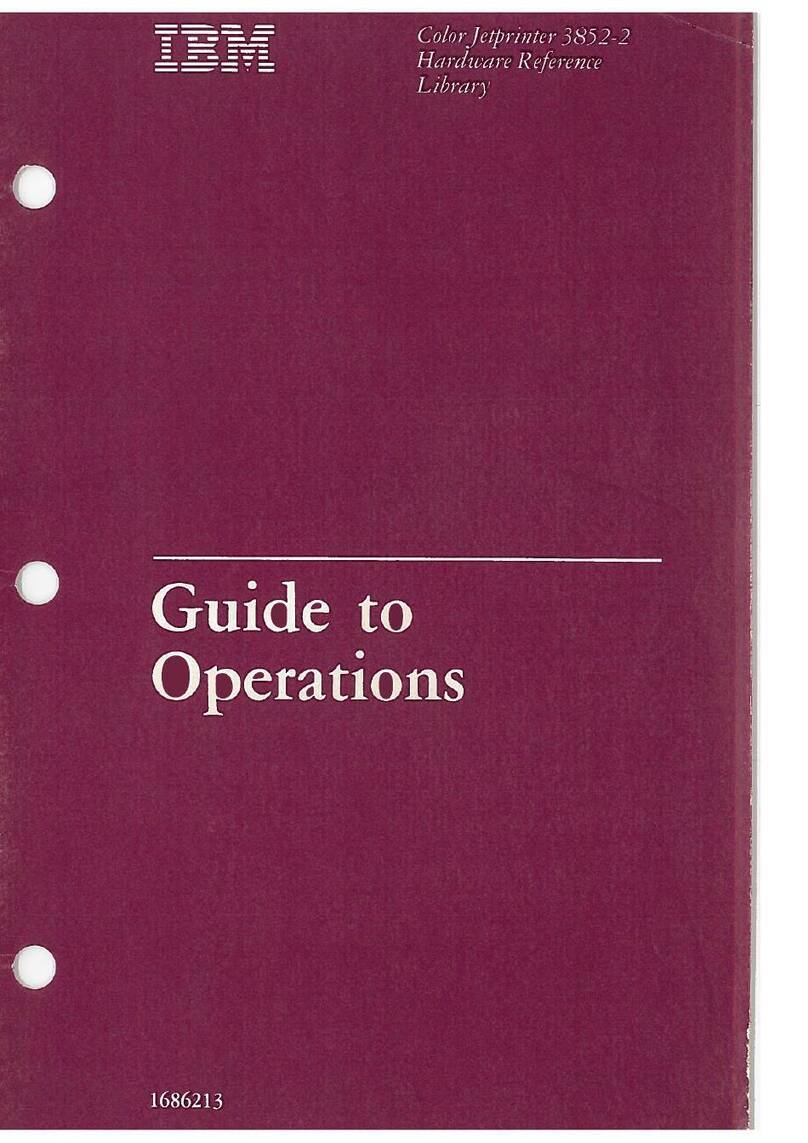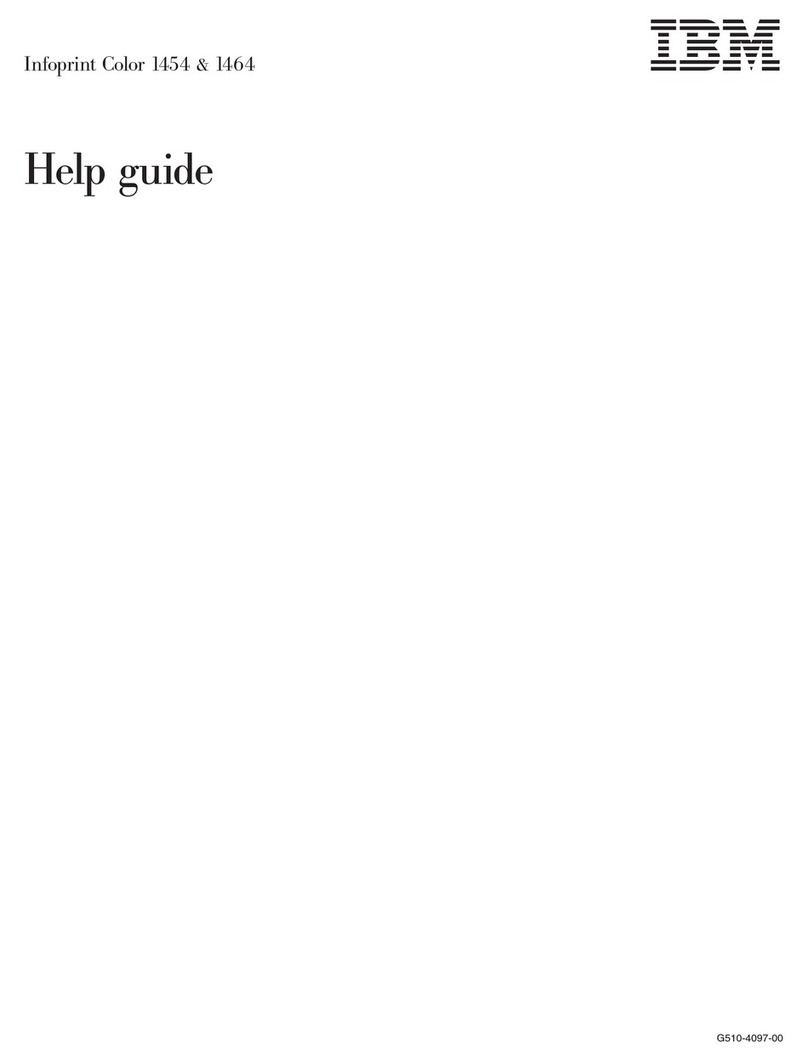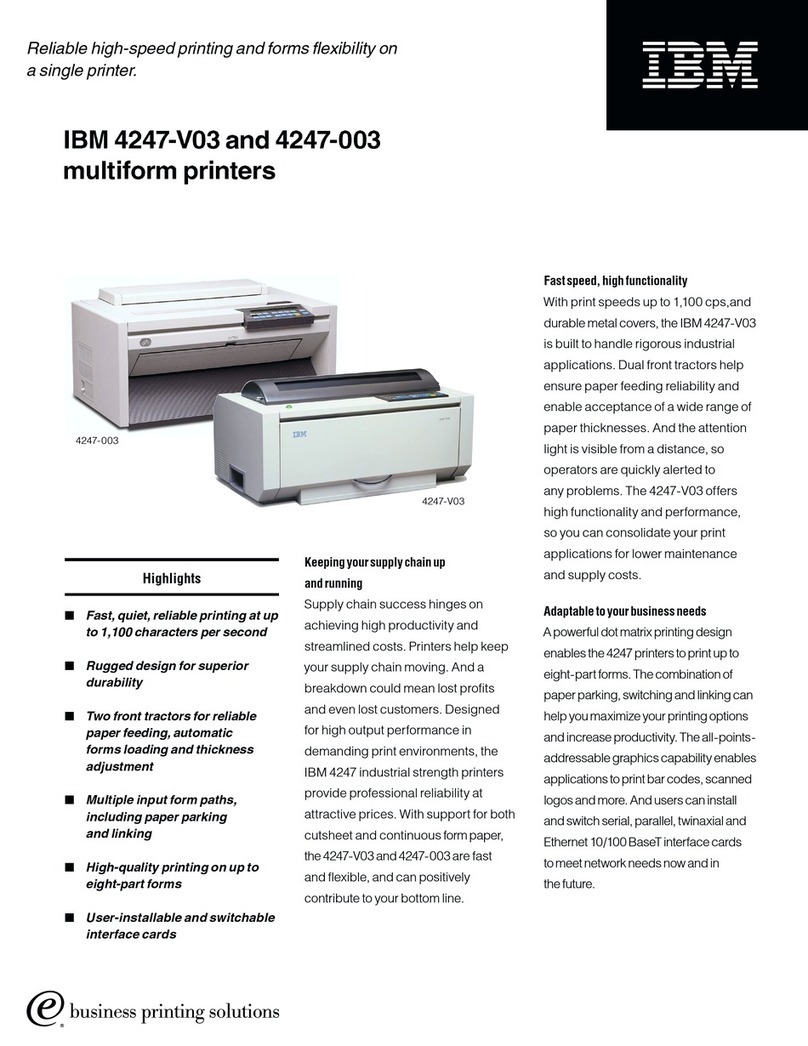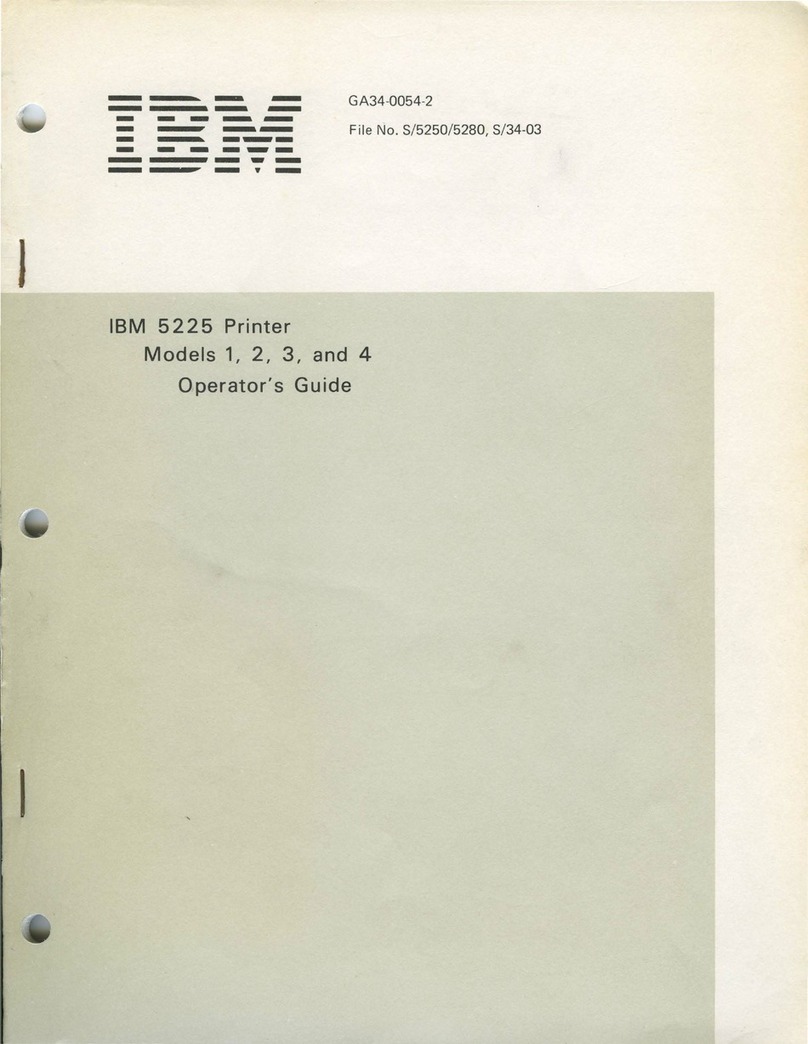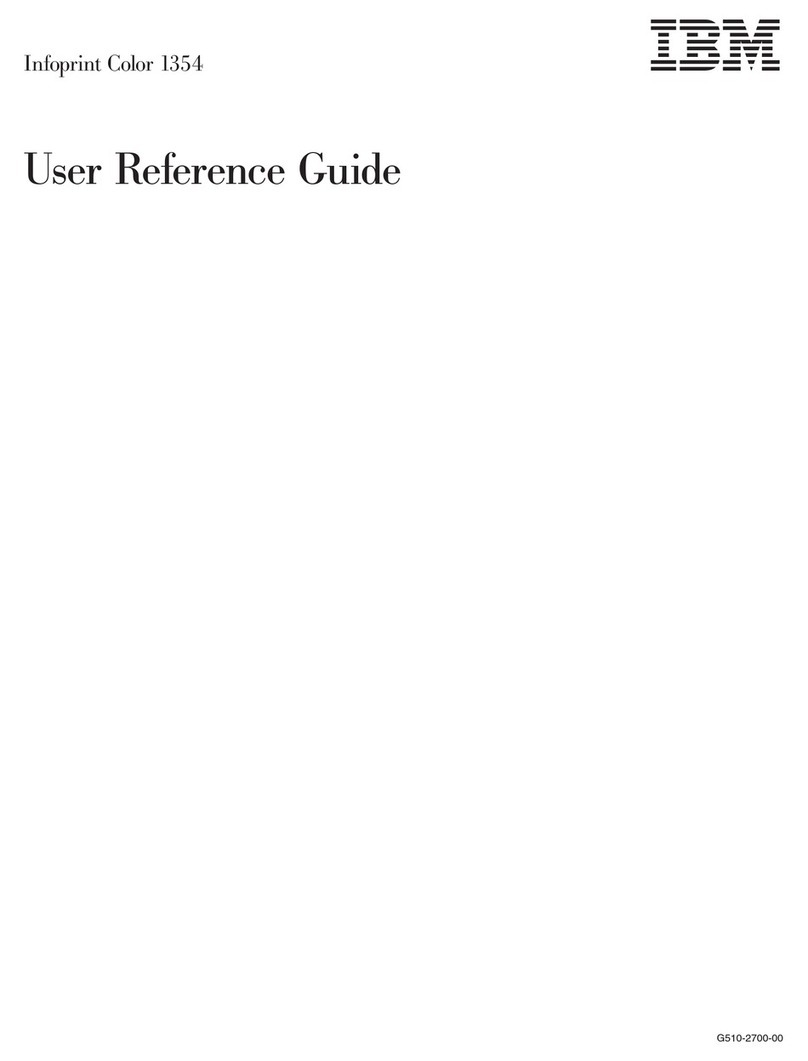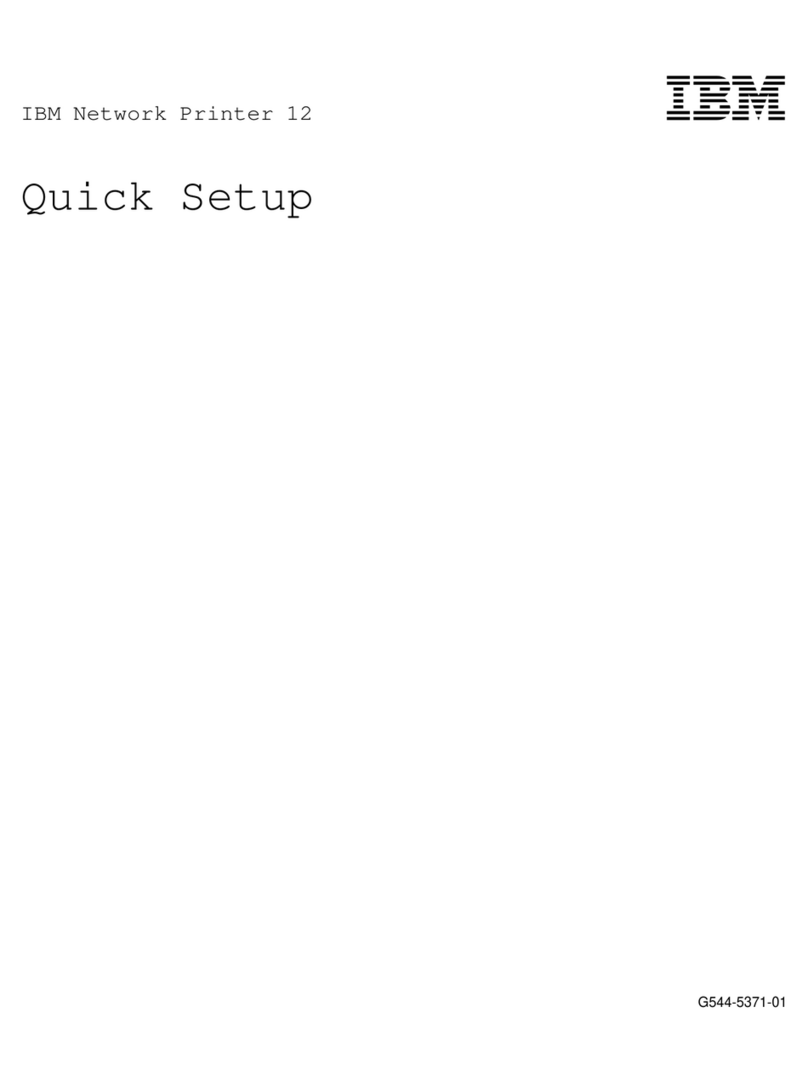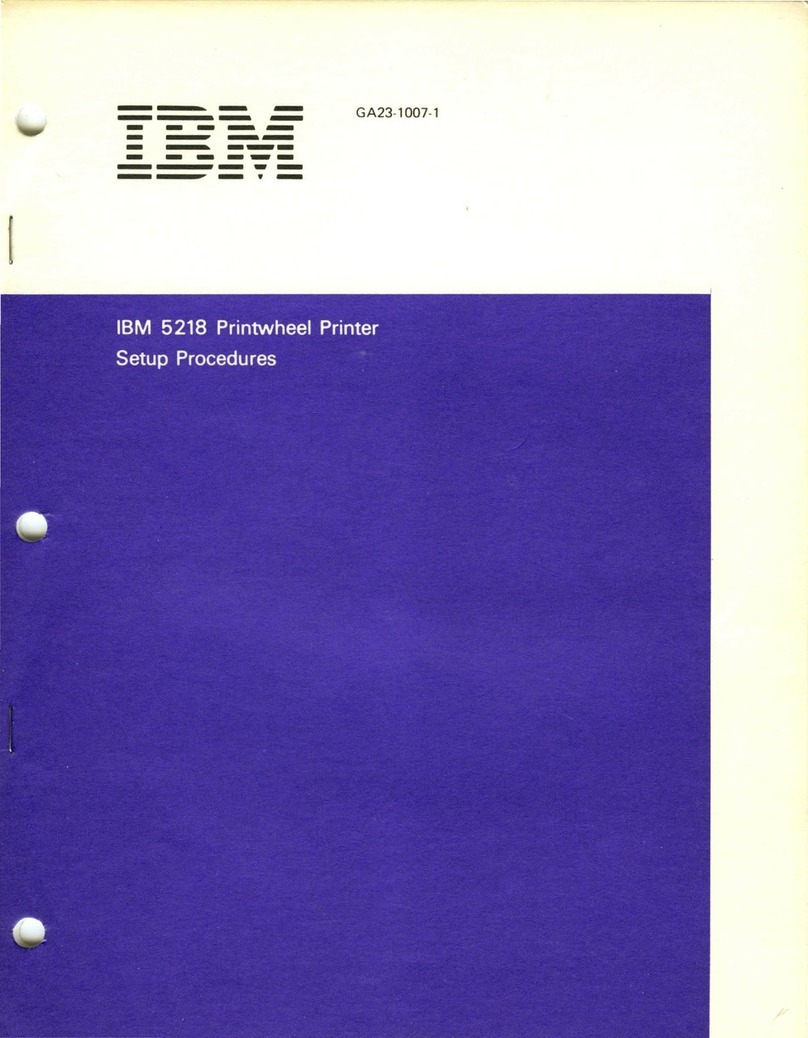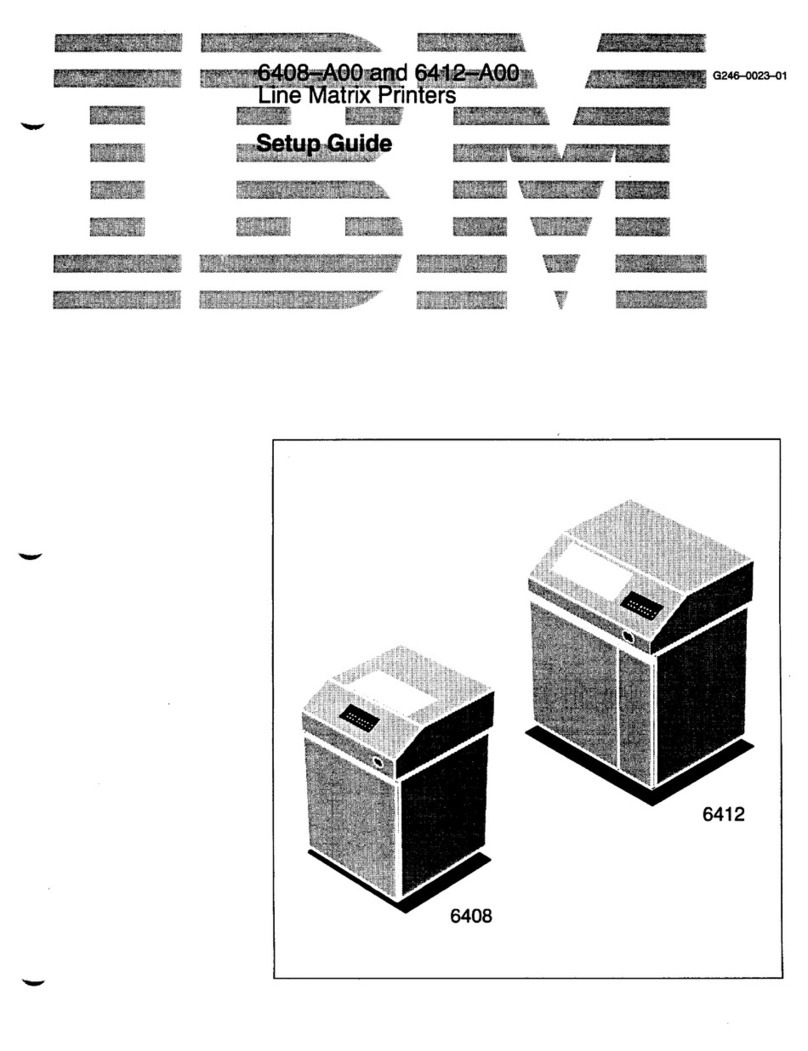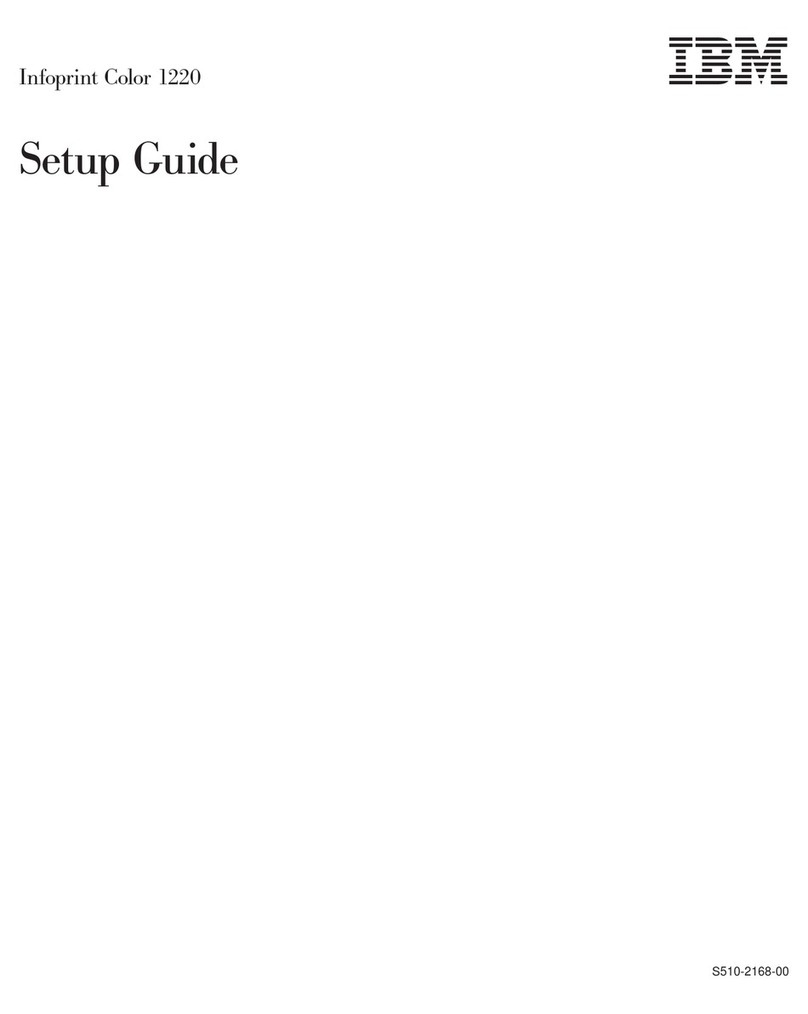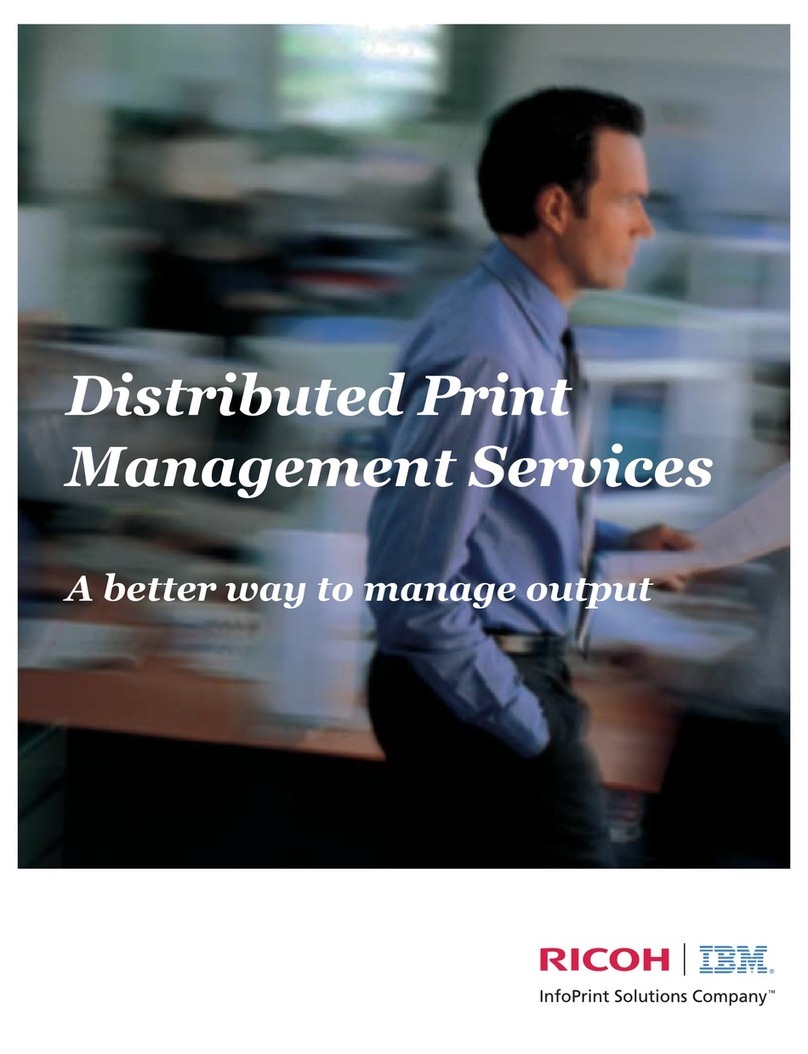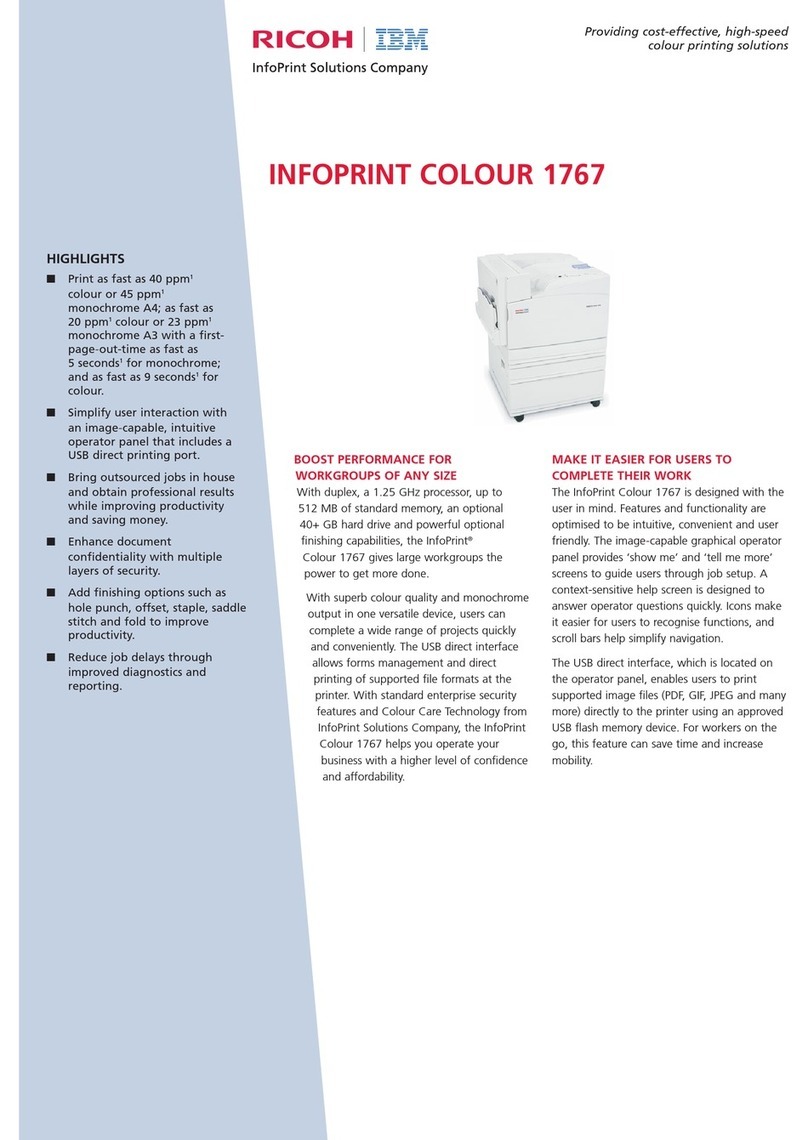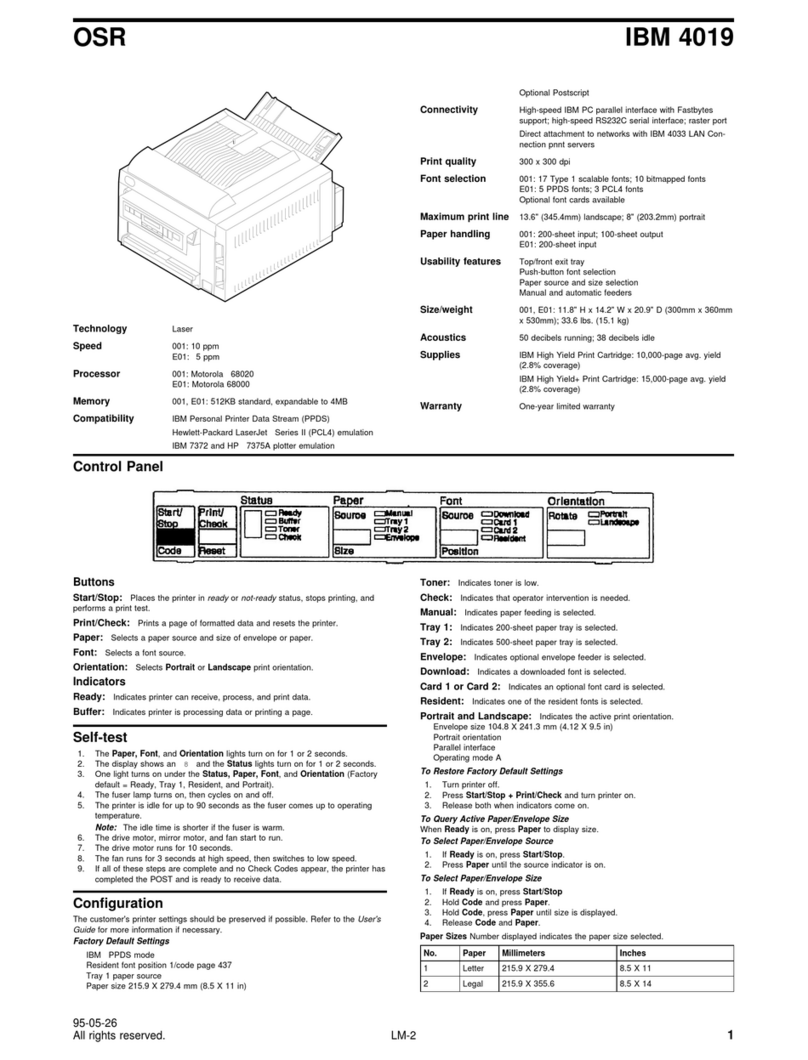Stacker Names . . . . . . . . . . . . . . . . . . . . . . . . . . . . . . . . . . . 4-7
Enabling and Disabling Stackers ......................... 4-8
Stacker Selection Defaults ........................... 4-8
Setting Offset Stacking ............................... 4-8
Selecting Offset Stacking ............................ 4-9
Autolinking the Output Stackers .......................... 4-9
Selecting Autolinking . . . . . . . . . . . . . . . . . . . . . . . . . . . . . . . 4-9
Clearing Autolinked Stackers ......................... 4-10
Configuring the Printer ................................ 4-10
Configuration Menu Items ............................ 4-10
Printer Configuration Menu Item Descriptions ............... 4-11
Setting Printer Configuration Items ....................... 4-11
Printing the Printer Configuration ........................ 4-12
Printing a One-Page Configuration Listing ................. 4-12
Printing a Multi-Page Configuration Listing ................. 4-12
Running Print Quality Samples ........................... 4-13
Running the Demonstration Pack ......................... 4-14
Adjusting the Print (IPDS Only) ........................... 4-14
Determining if You Need to Adjust the Print .................. 4-15
How to Adjust the Print .............................. 4-16
Changing the Key-Operator Password ...................... 4-17
Defining Forms . . . . . . . . . . . . . . . . . . . . . . . . . . . . . . . . . . . . 4-18
Defining a New Form ............................... 4-18
Modifying a Form ................................. 4-20
Deleting a Form .................................. 4-21
Checking the Current Definition of a Form ................... 4-21
Machine Information . . . . . . . . . . . . . . . . . . . . . . . . . . . . . . . . . 4-22
Machine Information Items ............................ 4-22
Viewing Machine Information .......................... 4-22
Configuring Attachments . . . . . . . . . . . . . . . . . . . . . . . . . . . . . . 4-23
Enabling and Disabling Attachments ...................... 4-23
Enabling and Disabling Applications ..................... 4-24
Setting Configuration Parameters ........................ 4-25
Printing the Attachment Configuration ..................... 4-25
Chapter 5. Printing and Paper Handling ..................... 5-1
Powering On and Off the Printer ........................... 5-2
Powering On . . . . . . . . . . . . . . . . . . . . . . . . . . . . . . . . . . . . . 5-2
Powering Off . . . . . . . . . . . . . . . . . . . . . . . . . . . . . . . . . . . . . 5-2
Shutting Down and Restarting the Printer ...................... 5-3
Shutdown . . . . . . . . . . . . . . . . . . . . . . . . . . . . . . . . . . . . . . . 5-3
How to Shut Down the Printer ........................... 5-3
Restart . . . . . . . . . . . . . . . . . . . . . . . . . . . . . . . . . . . . . . . . 5-3
How to Restart the Printer ............................. 5-3
Understanding Status Messages ........................... 5-4
Clearing Information Messages ............................ 5-4
Starting Print Jobs ................................... 5-5
Interrupting Printing . . . . . . . . . . . . . . . . . . . . . . . . . . . . . . . . . . 5-5
Canceling Print Jobs .................................. 5-5
Loading Paper . . . . . . . . . . . . . . . . . . . . . . . . . . . . . . . . . . . . . 5-6
Loading Paper into the Main Tray ......................... 5-7
Loading Paper into the Lower Sub Tray, Upper Sub Tray, or Top Front Tray 5-9
Loading Paper into the Side Tray ........................ 5-13
Adjusting the Side Tray ............................ 5-13
Contents v