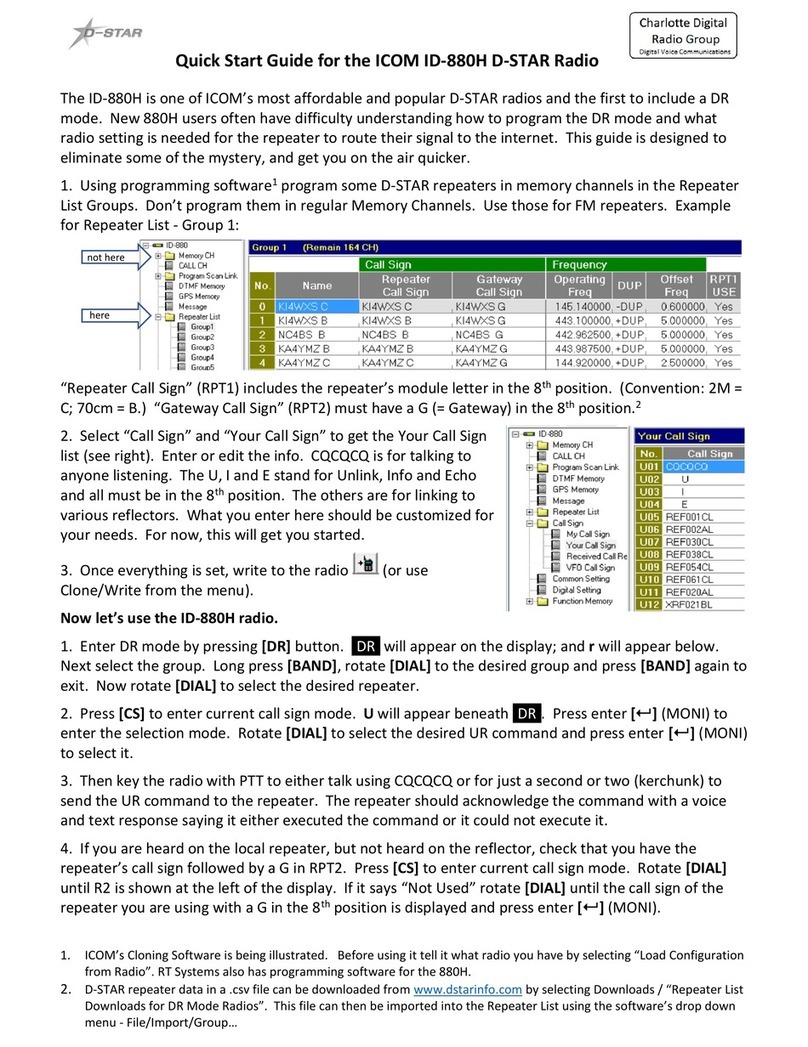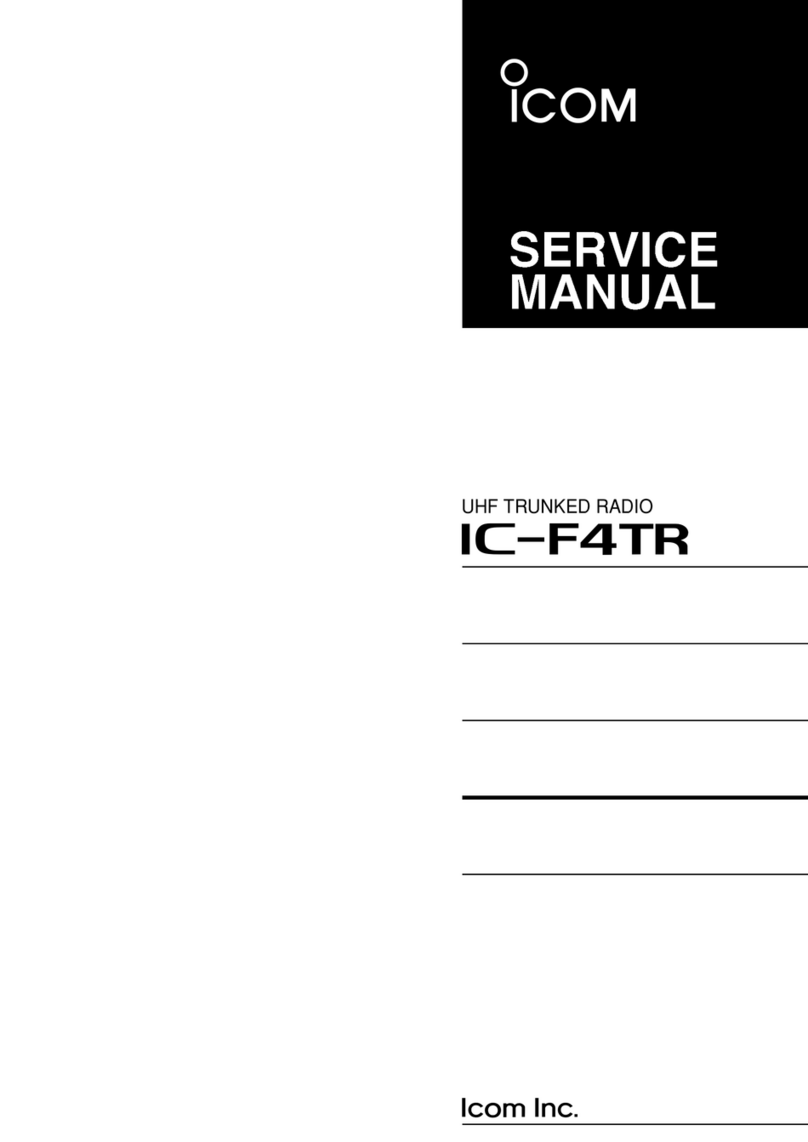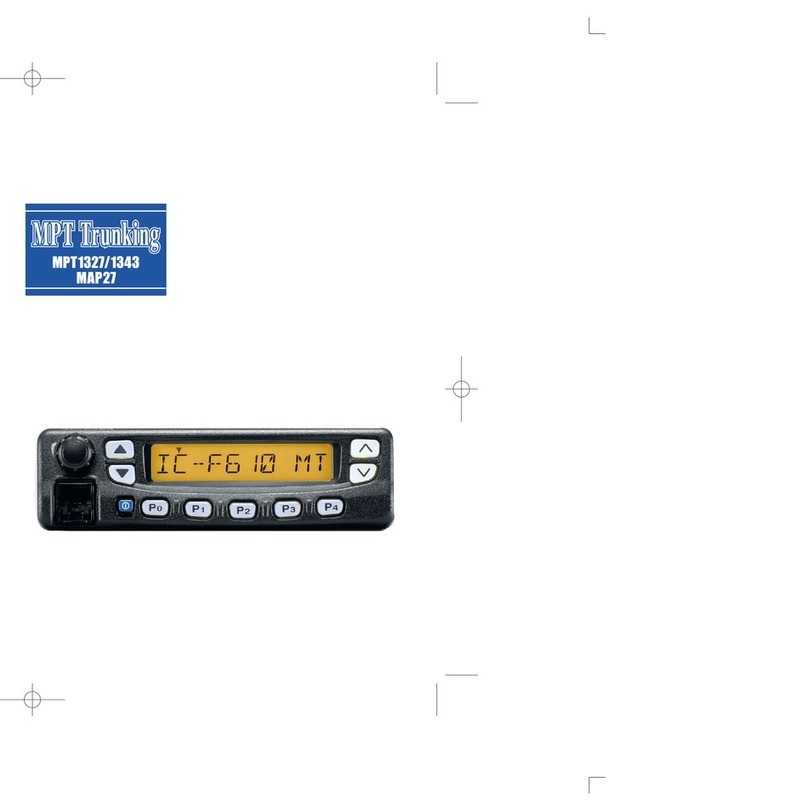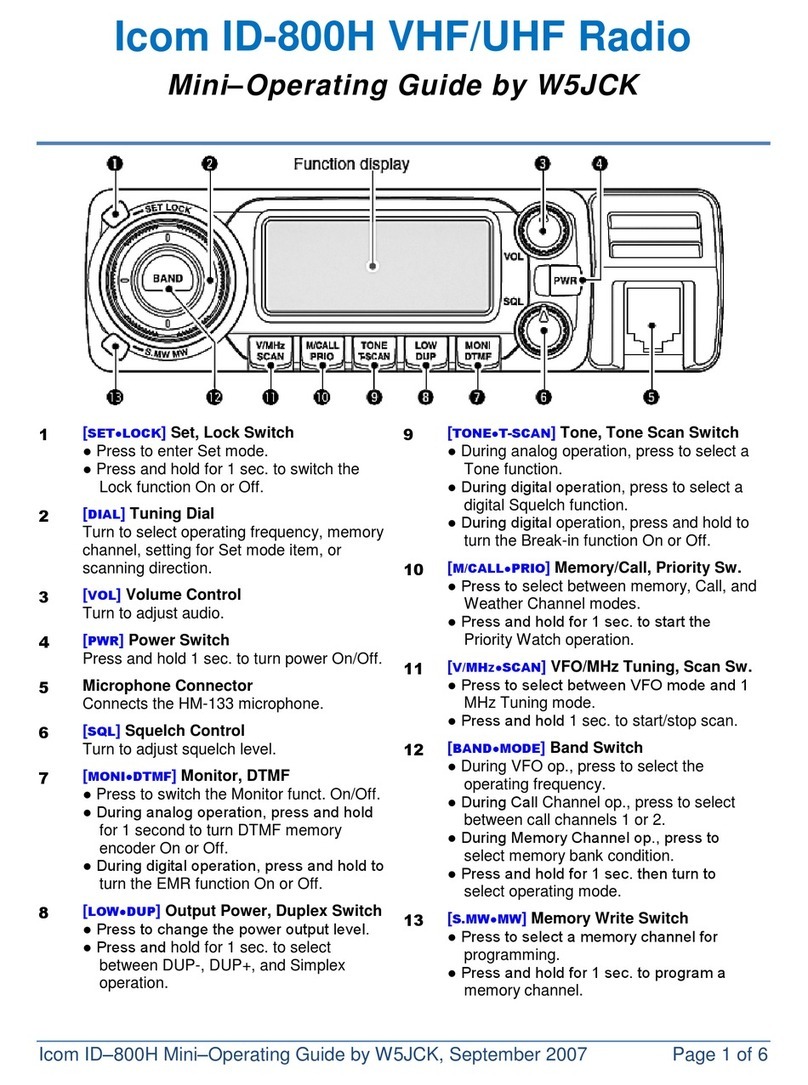VFO Scanning
BAND symbol on the display should be on the
left or right side
- Select VFO mode for left or right side
- Press V/MHz*SCAN for 1 second to
start scanning
- Press SET until "AL" appears
- Press V/MHz*SCAN to stop scanning
Programming a memory channel
(Entering a frequency in 1 of 212 memory locations)
- Ender desired frequency & settings: offset/tone
(see Manual enter Repeater value area)
- Press M/CALL*MW for 1 sec (3 beeps occur)
- Should see a blinking nMn in the lower rt corner
with memory # & current frequency in that Men. #
- Rotate [DIAL] to memory channel (location) #
you want to store the new frequency in.
- Press M/CALL*MW for 1 sec. to set (here 3 beeps
& the memory channel will advance by 1.
Selecting a Memory Bank
- Press M/CALL*MW to switch into memory
mode for the left or right side
- Press MAIN*BAND for 1 second
- Use the dial to select banks A - J
- Press MAIN*BAND to select the bank
Memory Bank Setting
- Press M/CALL*MW to switch into memory
mode or the left or right side
(see memory #, lower Rt.)
- Select the memory channel using the dial
- Press MAIN*BAND for 1 second ("--" blinks)
- Press MAIN*BAND again
- Press M/CALL*MW for 1 second and rotate
the dial to the desired memory bank
- Press M/CALL*MW to set the memory
channel into the displayed bank
- Press MAIN*BAND for 1 sec. & again to set next.
Repeat to set another memory
To select a frequencies in a memory banks
(10 banks A-J )
- Press M/CALL*MW to select memory mode
on the desired bank
- Press MAIN*BAND for 1 second
(Letter blinks N lower Rt.)
- Use the [DIAL] to select banks Athrough J
(empty banks don’t show)
- Press MAIN*BAND to select the bank (stops blinking)
- Use the [DIAL] to move through the frequencies
In the selected bank
- Push MAIN*BAND for 1 second,
then push MAIN*BAND again to return to
regular memory mode
Locking out and unlocking a channel from bank A-J
- Make either the left or right side active by
pressing the MAIN*BAND key for the appropriate side
- Select the frequency to be locked out
- Push SET to enter set mode
- Keep pushing SET until CHS-On or CHS-OF appears
- Use the dial (on the appropriate side) to toggle
between on (CHS-On) and off (CHS-OF)
Press TONE*DTMF to exit setup mode
Changing to “bank scan” from regular
“memory scan” and back again
- Press M/CALL*MW to select memory mode on
the desired bank
- Press MAIN*BAND for 1 second
- Use the dial to select banks Athrough J
- Press MAIN_BAND to select the bank
- Press and hold V/MHz*SCAN for one second
to start scanning
Press V/MHz*SCAN again to cancel the scan
Memory Channel Scanning
- Select memory mode for left or right side
- Press V/MHz*SCAN for 1 second to
start scanning
- Press V/MHz*SCAN to stop scanning
Programming Scan Edges
- Select frequency in VFO mode on left or
right side
- Press M/CALL*MW for 1 second
- Use the dial to select 1A, 2A, 3A, 4A or 5A
- Press M/CALL*MW for 1 second to store
frequency
- Repeat to store the other scan edge in
1B, 2B, 3B,4B or 5B
BAND Edge Scanning
BAND symbol on the display should be on the
left or right side
- Select VFO mode for left or right side
- Press V/MHz*SCAN for 1 second to
start scanning
- Press SET to switch between full VFO
scanning and scan edges
(P1, P2, P3, P4, P5)
- Press V/MHz*SCAN to stop scanning
Special thanks to all the contributors, to name
a few: David KC5GGE who wrote most of the
sequences &; Dave NØRQ; Chris KG4YEX
Compiled by Martin Brossman KI CFS can be
reached at KI CFS@toinquire.com
All rights give to distribute FREE & for
personal use ONLY! This may not be sold!
© 200 Version 1.1
Microphone controls
Muting the entire radio
Press: FUNC +
Activating /De-activating
DTMF Tones
Press: Off:
FUNC+
Starting and stopping scanning
Press:
Increasing audio output level
Press:
Decrease auto output level
MUTE
SQL ▲D
DTMF S
DTMF S
T SCAN
SCAN2
TONE 2
VOL▲0
TONE 1
VOL▼*