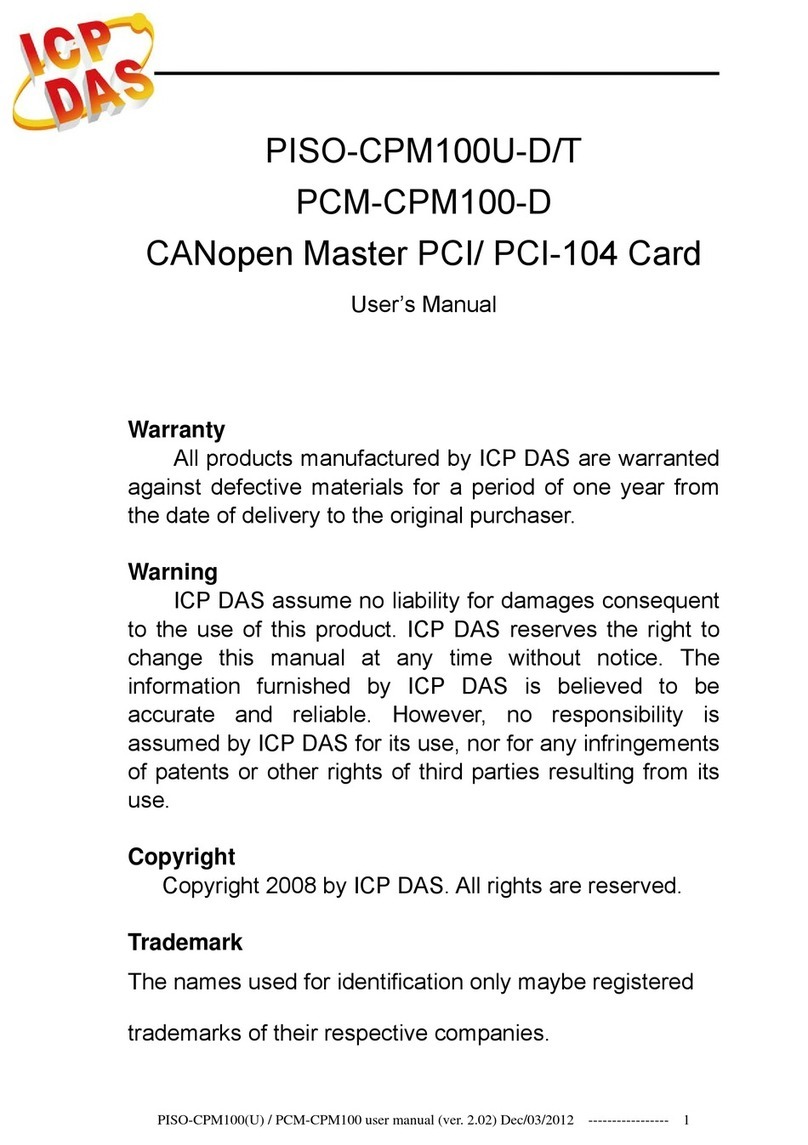ICP DAS USA PCIe-S118 User manual
Other ICP DAS USA PCI Card manuals
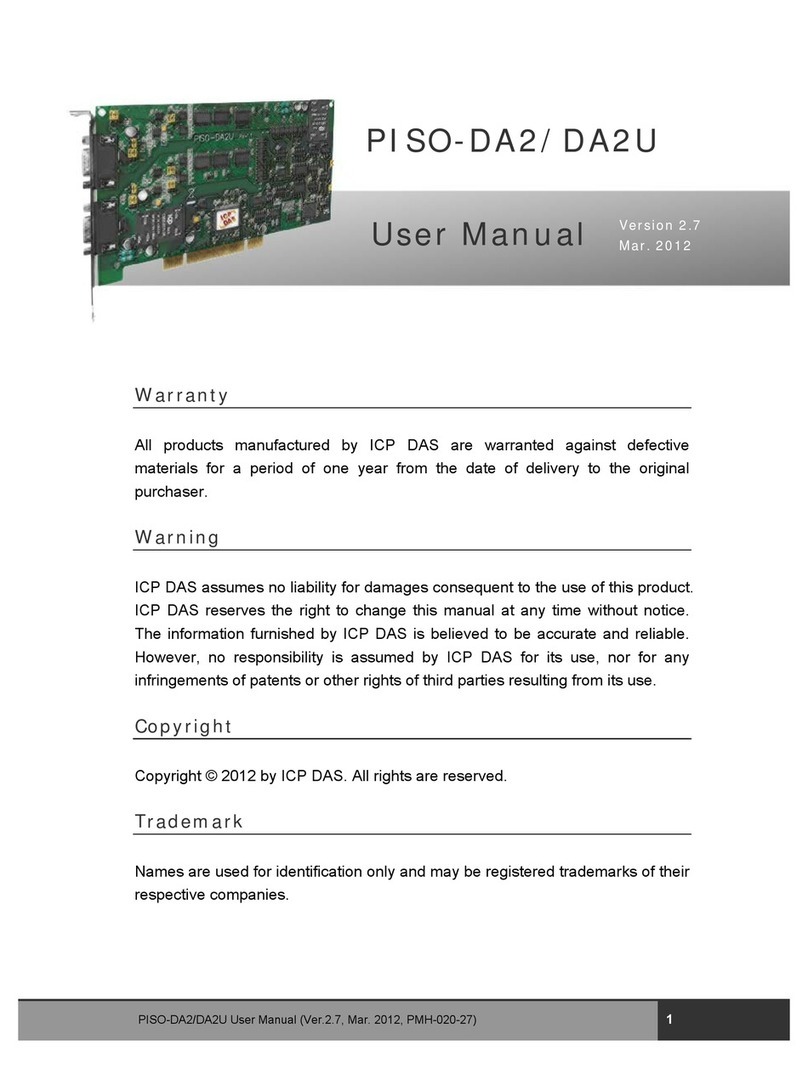
ICP DAS USA
ICP DAS USA PISO-DA2 User manual

ICP DAS USA
ICP DAS USA PCI-1202 Series User manual

ICP DAS USA
ICP DAS USA PEX-D56 User manual

ICP DAS USA
ICP DAS USA PCI-TMC12A User manual

ICP DAS USA
ICP DAS USA PCI-P8R8U User manual

ICP DAS USA
ICP DAS USA PISO-DA4U User manual
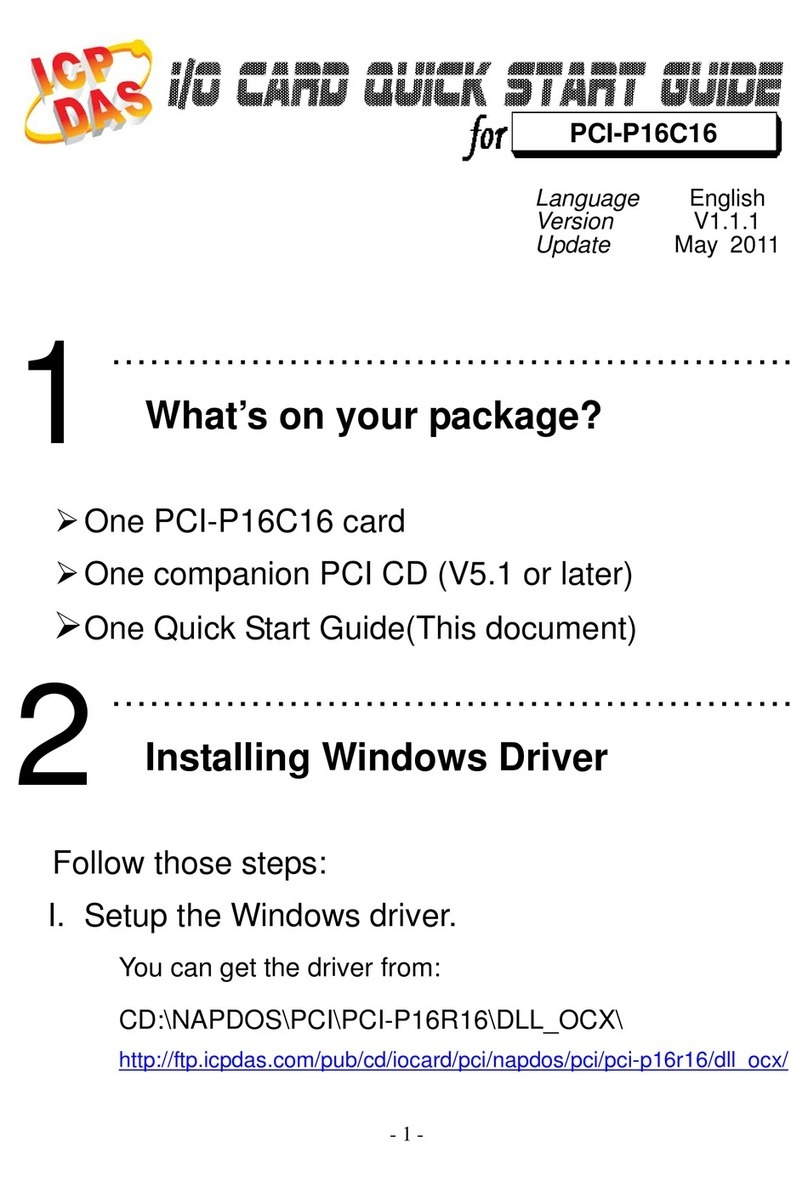
ICP DAS USA
ICP DAS USA PCI-P16C16 User manual
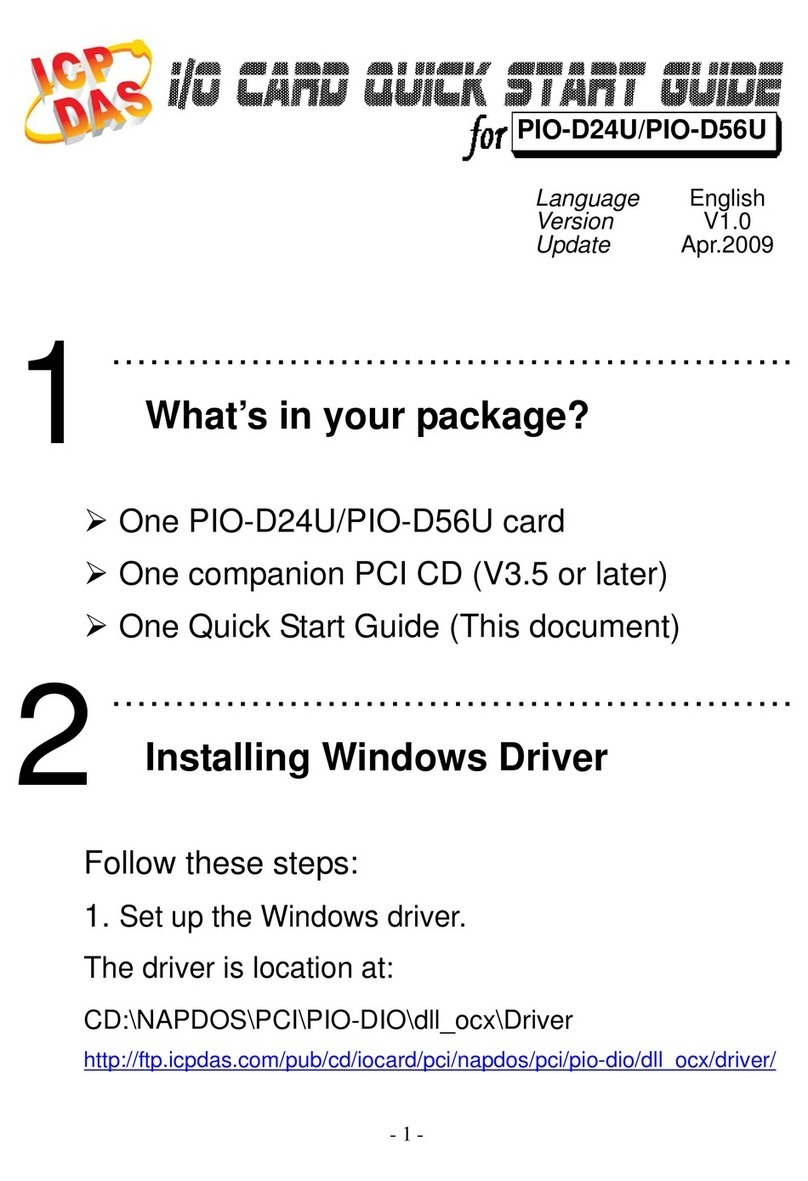
ICP DAS USA
ICP DAS USA PIO-D24U User manual

ICP DAS USA
ICP DAS USA PISO-CAN200U-FD-T User manual

ICP DAS USA
ICP DAS USA VXC-1 8U Series User manual

ICP DAS USA
ICP DAS USA PCI-1202 Series User manual

ICP DAS USA
ICP DAS USA PIO-D64U User manual
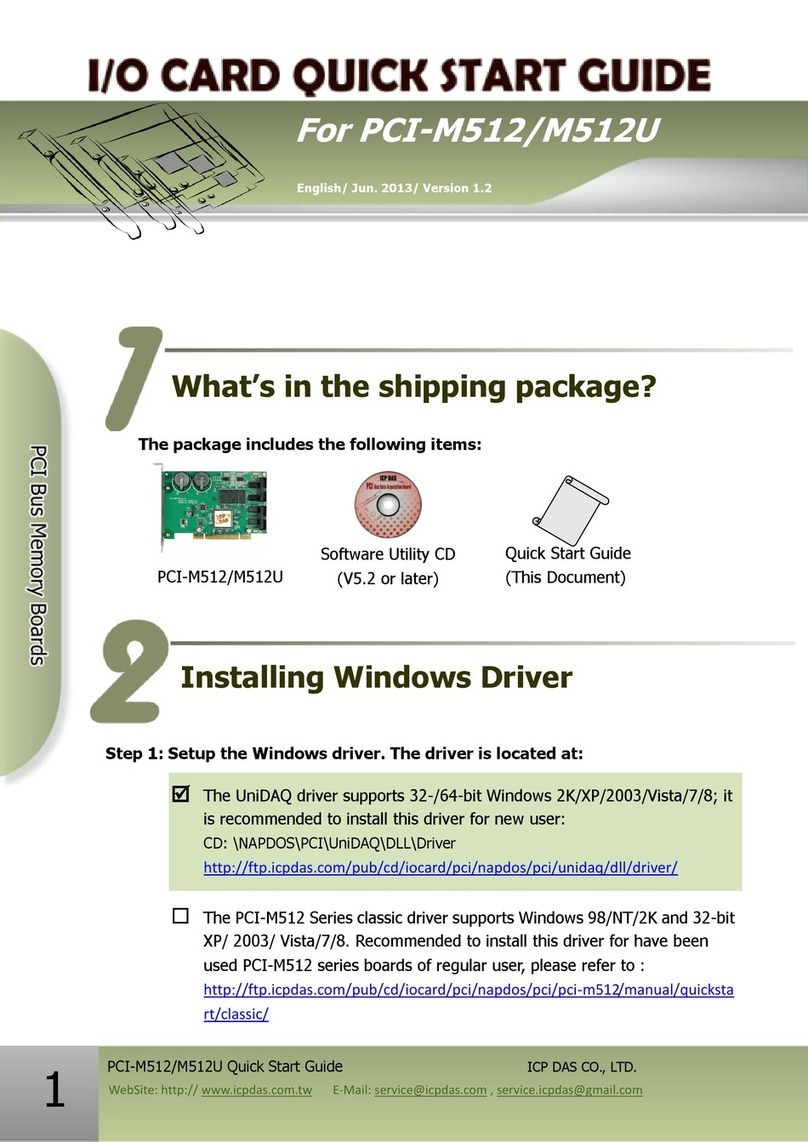
ICP DAS USA
ICP DAS USA PCI-M512 User manual

ICP DAS USA
ICP DAS USA PCI-1800HU User manual

ICP DAS USA
ICP DAS USA PCI-1002L User manual

ICP DAS USA
ICP DAS USA PCI-P8R8 User manual
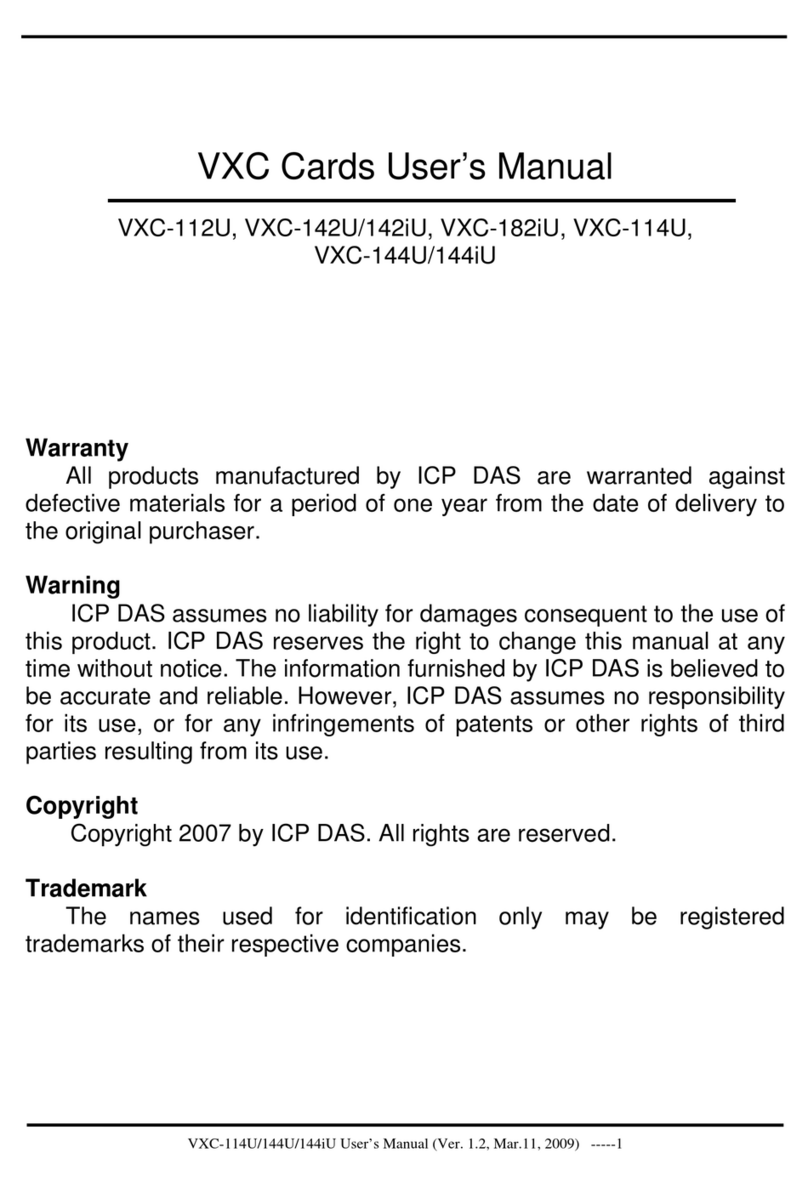
ICP DAS USA
ICP DAS USA VXC-112U User manual

ICP DAS USA
ICP DAS USA PCI-1202L User manual
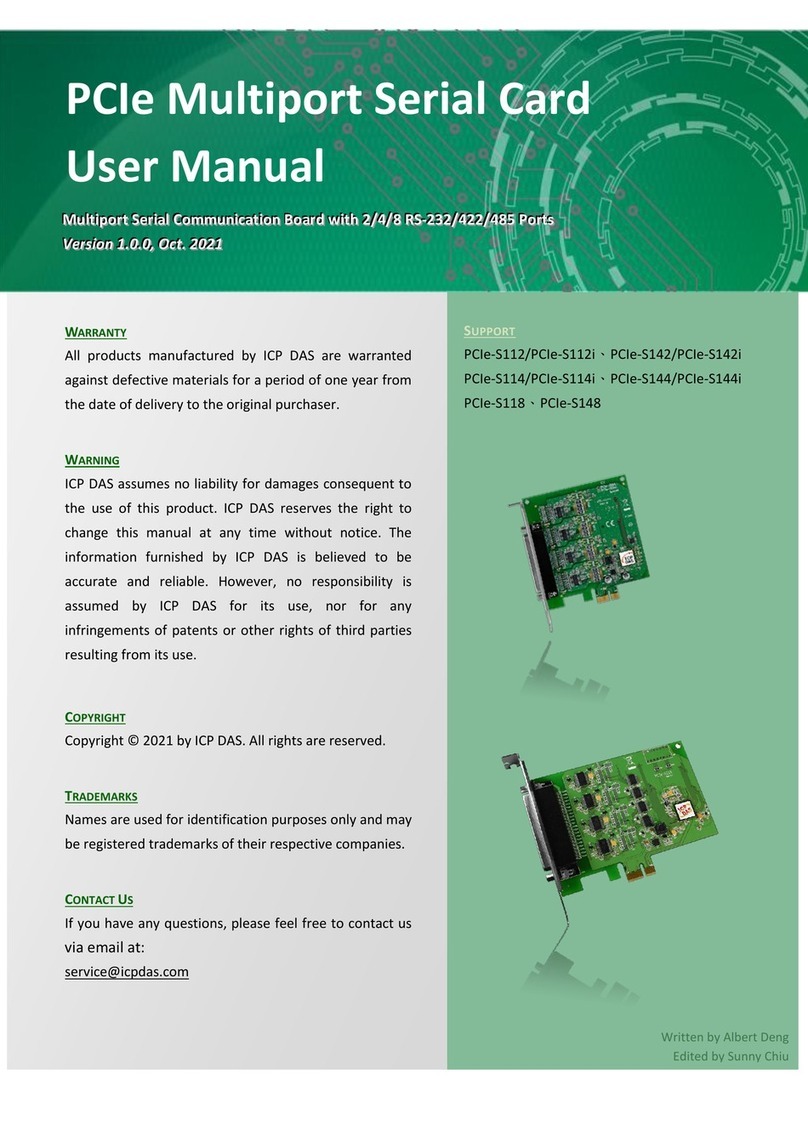
ICP DAS USA
ICP DAS USA PCIe-S112 User manual

ICP DAS USA
ICP DAS USA PCI-1002 LU User manual
Popular PCI Card manuals by other brands

Exsys
Exsys EX-60102 manual

Chelsio Communications
Chelsio Communications T5 Series Installation and user guide

Conrad Electronic
Conrad Electronic 97 46 71 operating instructions

Micro Innovations
Micro Innovations USB650A Quick installation guide

KTI Networks
KTI Networks KF-310 user guide

Intellinet
Intellinet 500517 user manual