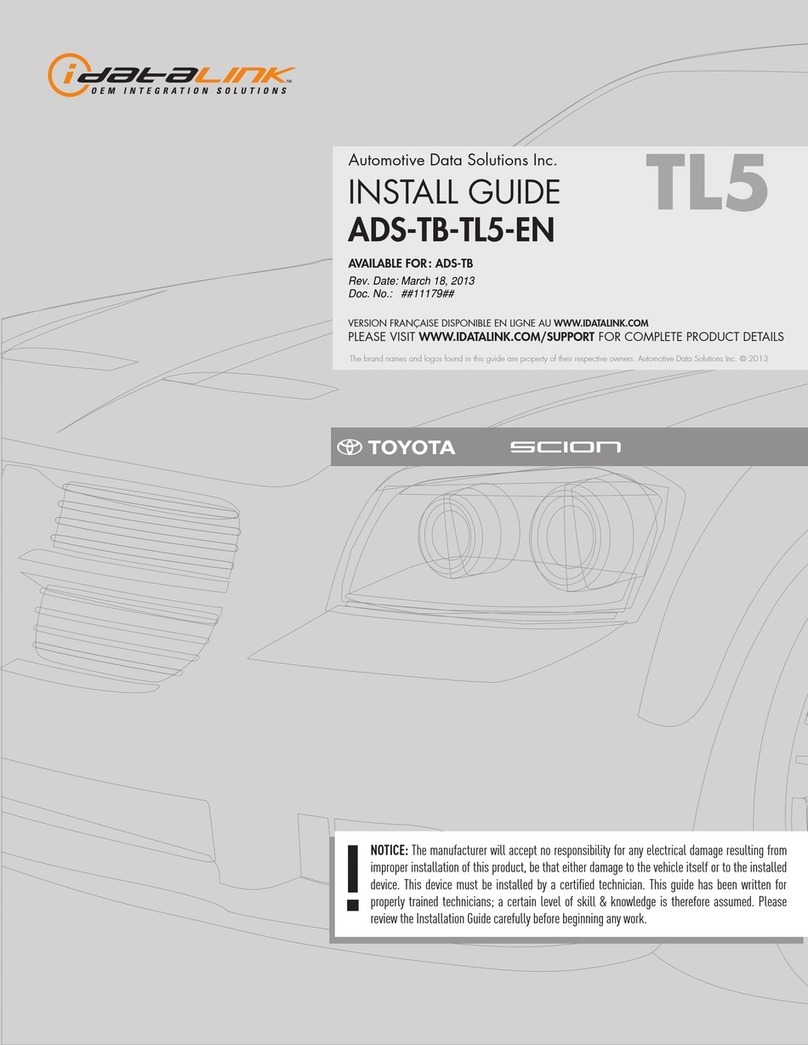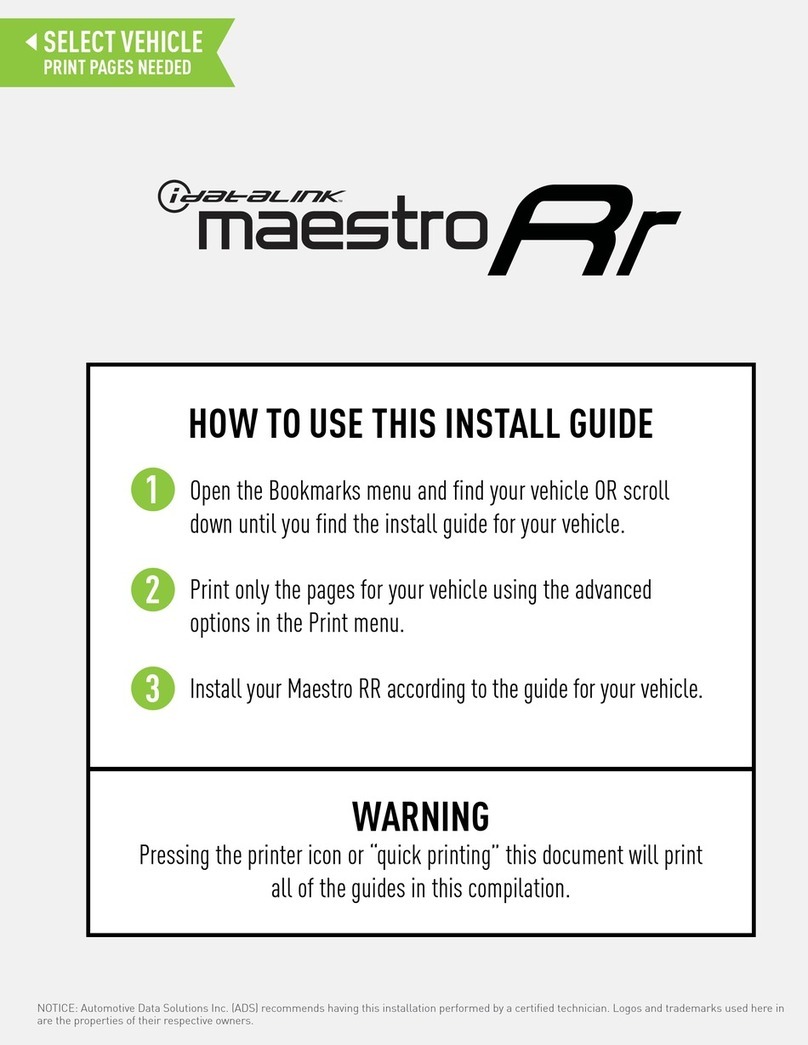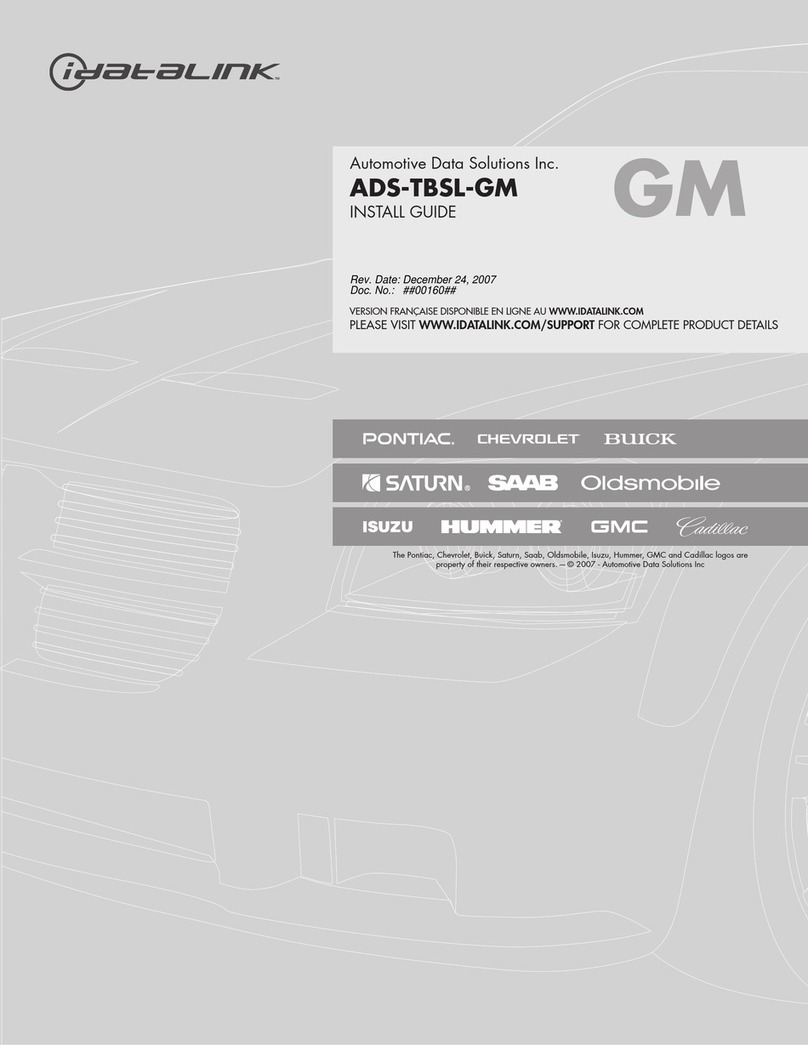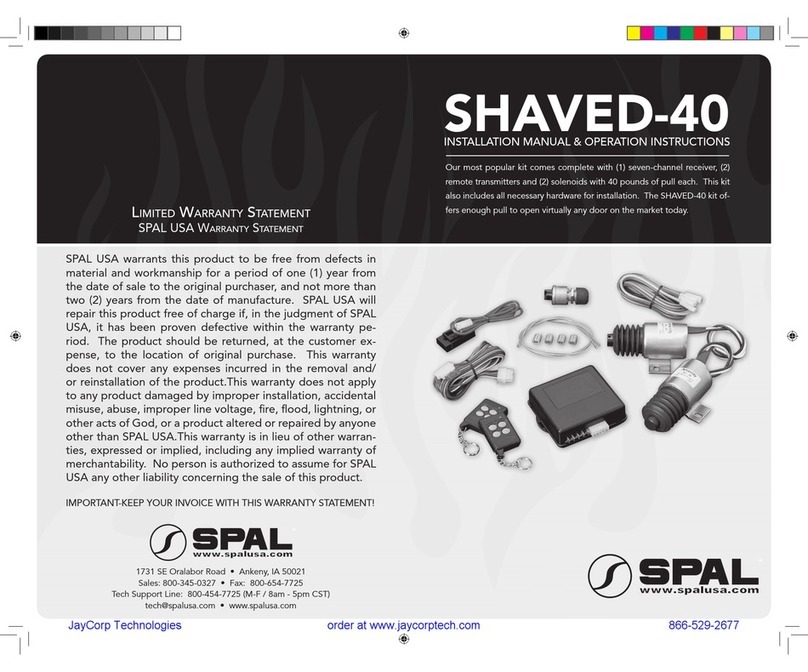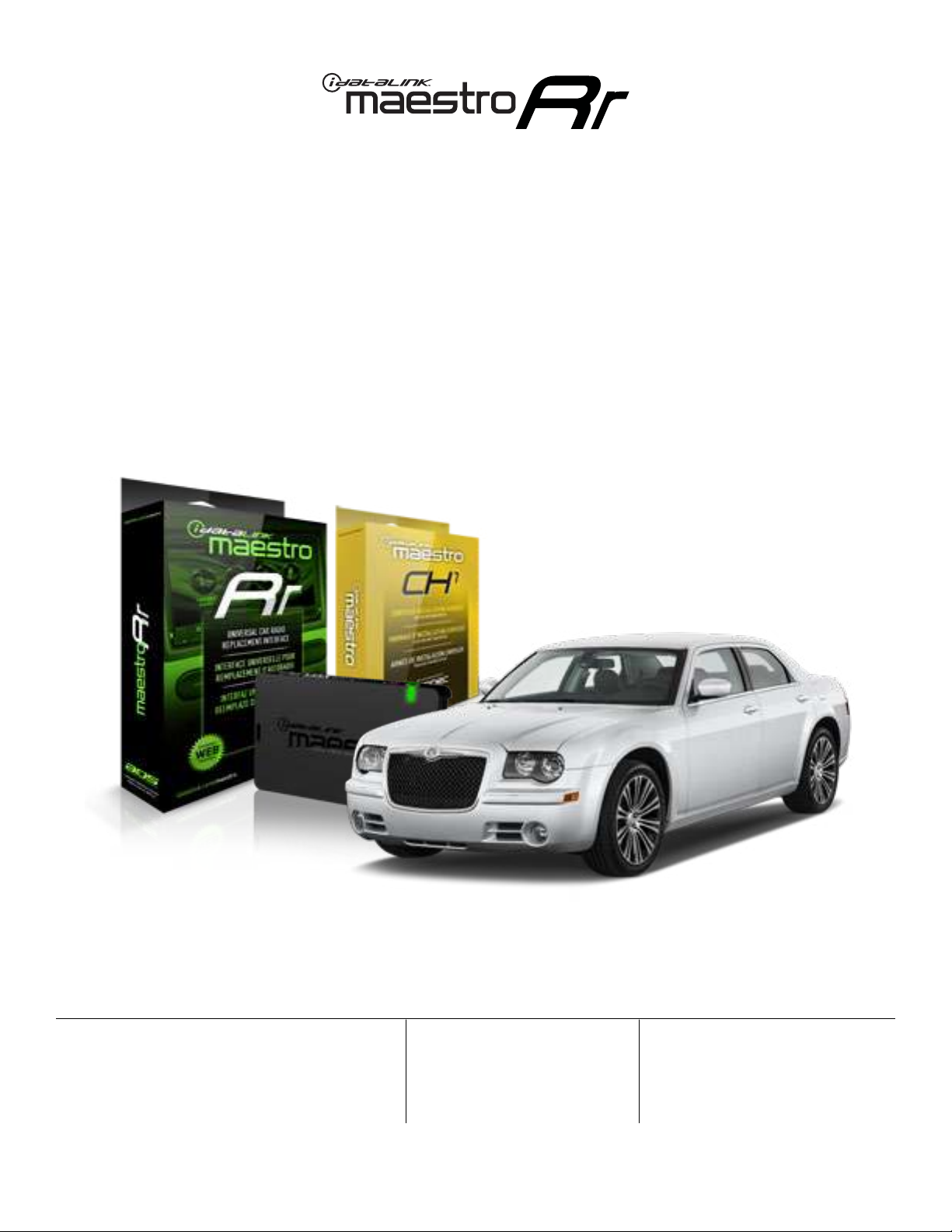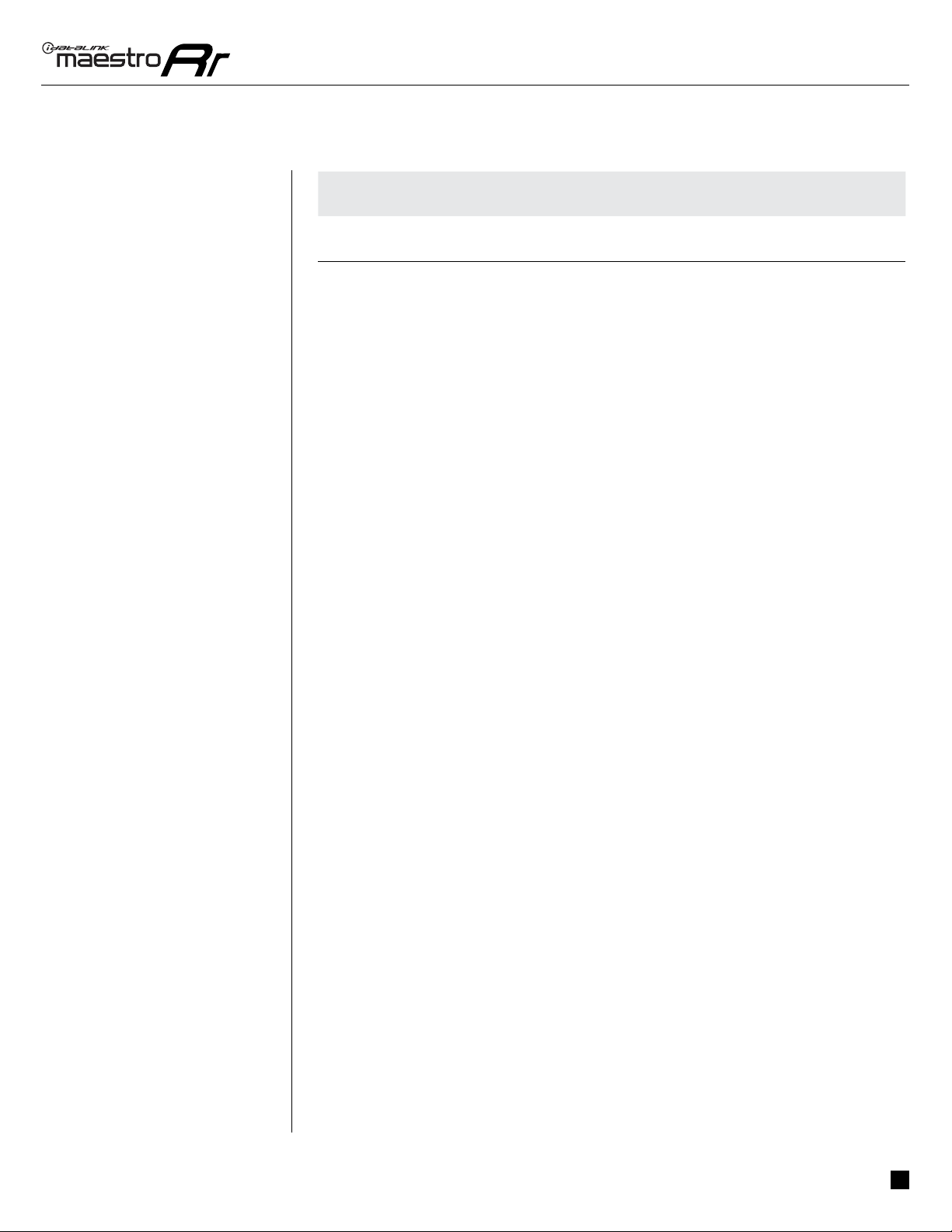ADS-RR(SR)-CHR01-AS
chrysler 200 2011-2014
Automotive Data Solutions Inc. © 2018 3
INSTALLATION INSTRUCTIONS
STEP 1
• Unbox the aftermarket radio and locate its main harness.
• Connect the wires shown on the next page from
aftermarket radio main harness to the CH1 T-harness and
match the wire functions.
STEP 2
• Remove the factory radio.
• Access the main 22 pin factory radio connector (2.1) and
determine if you have a factory amplifier.
If you don’t have wires in PIN 19, 20, 21 and 22, you have a
factory amplifier:
• Plug the female GREEN connector to the male GREEN
connector of your CH1 T-harness.
• Plug the female WHITE connector to the male WHITE
connector of your CH1 T-harness.
If you have wires in PIN 19, 20, 21 and 22, you don’t have a
factory amplifier:
• Plug the female GREEN connector to the male WHITE
connector of your CH1 T-harness.
• Plug the female WHITE connector to the male GREEN
connector of your CH1 T-harness.
STEP 3
• Plug the female RED connector to the male BLACK
connector.
STEP 4
• Connect the factory harness to the CH1 T-harness.
STEP 5
• Plug the aftermarket radio harnesses into the aftermarket
radio.
• Plug the Steering Wheel Control cable to the aftermarket
radio.
STEP 6
• Connect all the harnesses to the Maestro RR module.
The module is now ready to be used.
Insert the aftermarket radio in the dashboard housing and
test all the functionalities.
Reassemble the dashboard carefully.
TROUBLESHOOTING TIPS:
• To reset the module back its factory settings, turn the key
to the OFF position then disconnect all connectors from
the module. Press and hold the module’s programming
button and connect all the connectors back to the module.
Wait, the module’s LED will flash RED rapidly (this may
take up to 10 seconds). Release the programming button.
Wait, the LED will turn solid GREEN for 2 seconds.
87651 109
19181716
432
15
14
13 21
11 12
2220
2