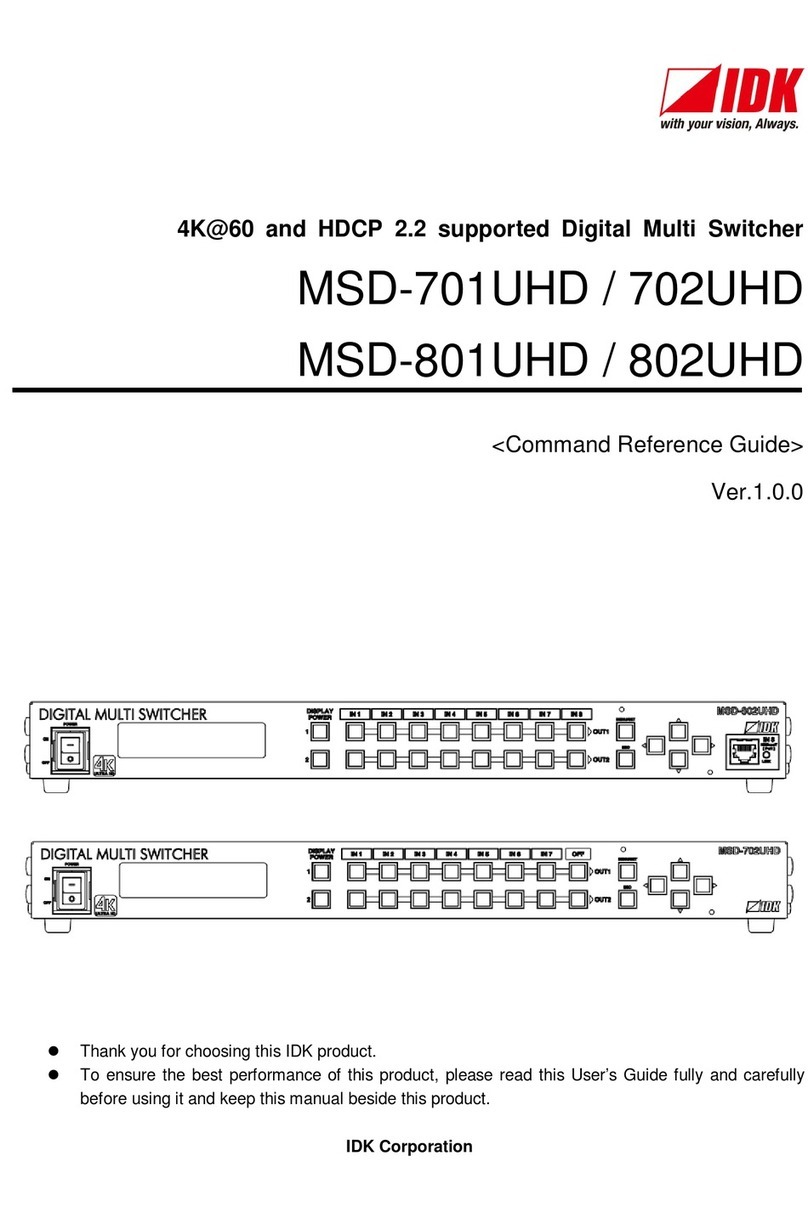FDX-16 Command Guide
4
Table of Contents
1About this guide............................................................................................................................................ 5
2Communication specification........................................................................................................................ 6
2.1 RS-232C communication...................................................................................................................... 6
2.1.1 Setup RS-232C communication.................................................................................................... 6
2.1.2 RS-232C connector....................................................................................................................... 8
2.1.3 Specification of RS-232C communication..................................................................................... 8
2.2 LAN communication.............................................................................................................................. 9
2.2.1 LAN communication...................................................................................................................... 9
2.2.2 LAN connector............................................................................................................................. 13
2.2.3 Specification of LAN communication .......................................................................................... 13
2.2.4 The number of TCP-IP connections............................................................................................ 14
2.3 Command ........................................................................................................................................... 15
2.3.1 Regular command....................................................................................................................... 15
2.3.2 Compatible mode communication command.............................................................................. 16
2.4 Command list...................................................................................................................................... 18
2.5 Detailed description ............................................................................................................................ 20
2.5.1 Error status.................................................................................................................................. 20
2.5.2 I/O channel selection................................................................................................................... 21
2.5.3 Input setting................................................................................................................................. 24
2.5.4 Output setting.............................................................................................................................. 26
2.5.5 Audio setting................................................................................................................................ 28
2.5.6 EDID setting................................................................................................................................ 29
2.5.7 RS-232C communication............................................................................................................ 34
2.5.8 LAN communication.................................................................................................................... 35
2.5.9 Preset memory............................................................................................................................ 37
2.5.10 Others.......................................................................................................................................... 40
2.5.11 Conversion mode communication command.............................................................................. 45
2.5.12 RS-232C transmission mode...................................................................................................... 49