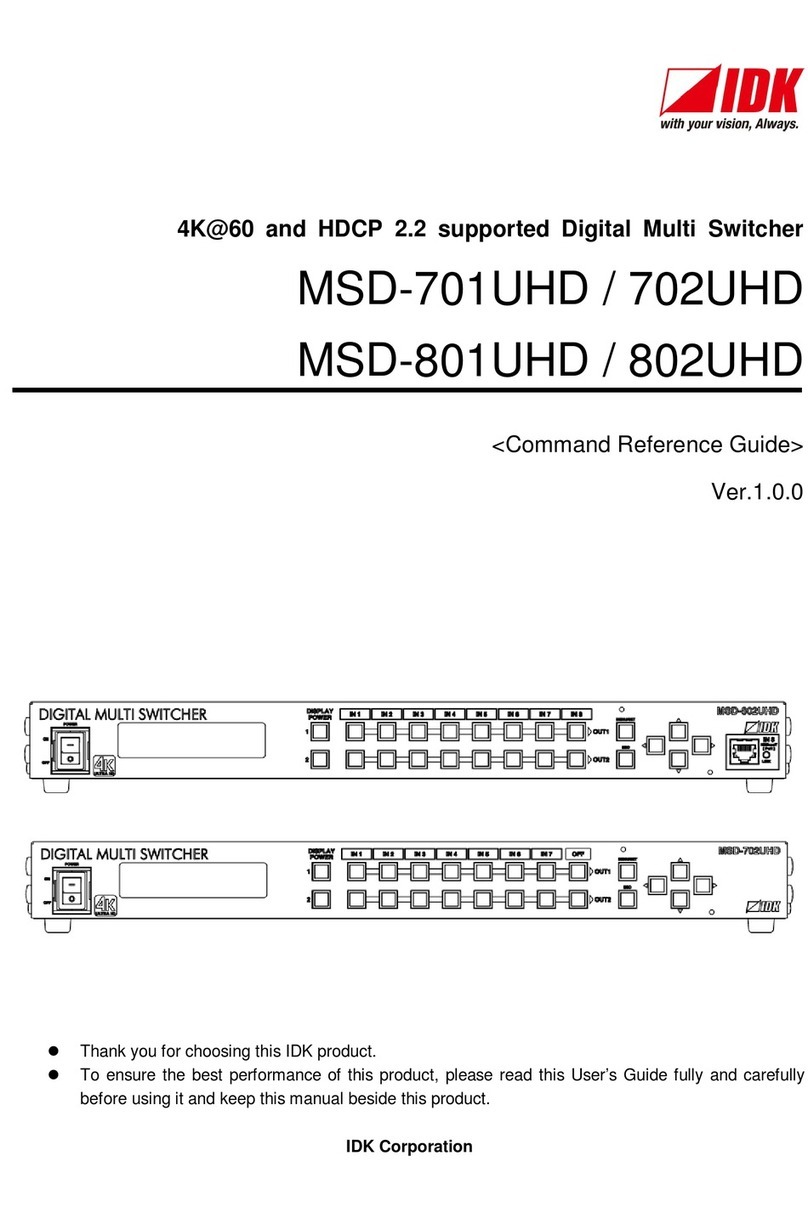MSD-402 User’s Guide
9
8.5 Quality settings (WEB menu)..........................................................................................................47
8.5.1 Sharpness...............................................................................................................................49
8.5.2 Brightness...............................................................................................................................49
8.5.3 Contrast..................................................................................................................................49
8.5.4 HUE........................................................................................................................................49
8.5.5 Saturation ...............................................................................................................................50
8.5.6 Black level...............................................................................................................................50
8.5.7 Gamma...................................................................................................................................50
8.5.8 Default color............................................................................................................................50
8.6 Input settings (WEB menu).............................................................................................................51
8.6.1 No-signal input monitoring.......................................................................................................52
8.6.2 Setting HDCP input.................................................................................................................52
8.6.3 Input equalizer ........................................................................................................................53
8.6.4 Automatic detection of input video interruption.........................................................................53
8.6.5 Priority of input channel automatic switching............................................................................54
8.6.6 Masking time after automatic switching of input channel..........................................................55
8.7 Input timing (WEB menu)................................................................................................................56
8.7.1 The total number of horizontal dots..........................................................................................57
8.7.2 Start position...........................................................................................................................57
8.7.3 Active area..............................................................................................................................58
8.7.4 Input timing initialization ..........................................................................................................58
8.8 Output settings (WEB menu) ..........................................................................................................59
8.8.1 Output mode...........................................................................................................................60
8.8.2 Synchronous signal output with no input video.........................................................................60
8.8.3 Output video with no input video..............................................................................................61
8.8.4 Window transition effect ..........................................................................................................61
8.8.5 Window transition speed .........................................................................................................61
8.8.6 Wipe color...............................................................................................................................62
8.8.7 HDCP output...........................................................................................................................62
8.8.8 The number of HDCP retries...................................................................................................62
8.8.9 Deep Color..............................................................................................................................63
8.8.10 CEC connection......................................................................................................................63
8.8.11 HDCP re-authentication...........................................................................................................63
8.9 Audio settings (WEB menu)............................................................................................................64
8.9.1 Output level.............................................................................................................................66
8.9.2 Output mute............................................................................................................................66
8.9.3 Audio output connector............................................................................................................66
8.9.4 Multi channel audio output.......................................................................................................67
8.9.5 Test tone.................................................................................................................................67
8.9.6 Input level ...............................................................................................................................67
8.10 EDID: Extended Display Identification Data (WEB menu)................................................................68
8.10.1 EDID.......................................................................................................................................70
8.10.2 Resolution for PCs ..................................................................................................................71
8.10.3 Input resolution for AV devices................................................................................................72
8.10.4 Deep Color..............................................................................................................................73
8.10.5 Audio format............................................................................................................................73
8.10.6 Speaker configuration .............................................................................................................74
8.10.7 Copying EDID.........................................................................................................................75
8.11 Communication settings (WEB menu).............................................................................................76
8.11.1 RS-232C communication.........................................................................................................80