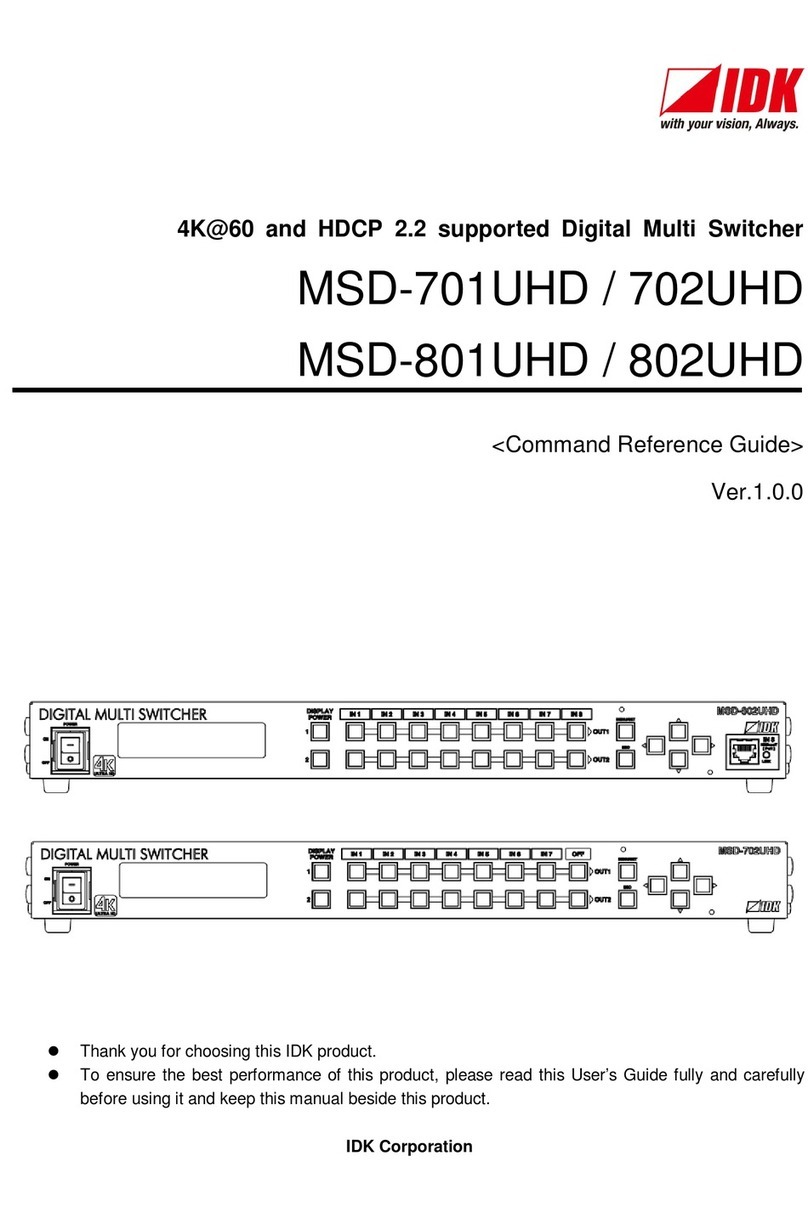MSD-54 SERIES User’s Guide
8
8.3.6 Input position [INPUT POSITION] ................................................... 59
8.3.7 Input size [INPUT SIZE]............................................................ 61
8.3.8 Input masking [INPUT MASKING] ................................................... 62
8.3.9 Input automatic sizing [INPUT AUTO SIZING]......................................... 64
8.3.10 Output position [OUTPUT POSITION]................................................ 65
8.3.11 Output size [OUTPUT SIZE] ........................................................ 66
8.3.12 Output masking [OUTPUT MASKING] ............................................... 68
8.3.13 Output automatic sizing [OUTPUT AUTO SIZING] ..................................... 70
8.3.14 Background color [BACKGROUND COLOR] .......................................... 71
8.3.15 Test pattern [TEST PATTERN]...................................................... 72
8.4 Video Correction...................................................................... 74
8.4.1 Input brightness [INPUT BRIGHTNESS].............................................. 74
8.4.2 Input contrast [INPUT CONTRAST].................................................. 75
8.4.3 Hue [INPUT HUE]................................................................. 76
8.4.4 Saturation [INPUT SATURATION]................................................... 77
8.4.5 Black level [INPUT SETUP LEVEL].................................................. 78
8.4.6 Input default color [IN DEFAULT COLOR] ............................................ 79
8.4.7 Output brightness [OUTPUT BRIGHTNESS] .......................................... 80
8.4.8 Output contrast [OUTPUT CONTRAST] .............................................. 81
8.4.9 Output default color [OUT DEFAULT COLOR] ........................................ 82
8.5 Input Settings ........................................................................ 83
8.5.1 No-signal input monitoring [INPUT VIDEO DETECT] ................................... 83
8.5.2 HDCP input enabled/disabled [HDCP INPUT ENABLE]................................. 85
8.5.3 Input equalizer [INPUT EQUALIZER] ................................................ 87
8.5.4 Signal type of analog input [ANALOG INPUT TYPE] ................................... 88
8.5.5 Automatic detection of input video interruption [INPUT OFF CHECK] ..................... 89
8.6 Input Timing Settings.................................................................. 90
8.6.1 The total number of horizontal dots [H TOTAL DOTS] .................................. 91
8.6.2 Horizontal start position [H START] .................................................. 92
8.6.3 Horizontal display period [H DISPLAY] ............................................... 93
8.6.4 Vertical start position [V START] .................................................... 94
8.6.5 Vertical display period [V DISPLAY] ................................................. 95
8.6.6 Analog input automatic measurement [AUTO SETUP].................................. 96
8.6.7 Automatic measurement of start position [AUTO START POS] .......................... 99
8.6.8 Automatic setting of input timing [UNKNOWN TIMING] ................................ 101
8.6.9 Loading device data [LOAD] ....................................................... 103
8.6.10 Registering device data [SAVE] .................................................... 105
8.6.11 Tracking [TRACKING] ............................................................ 106
8.7 Output Settings...................................................................... 107
8.7.1 Output equalizer [OUTPUT EQUALIZER]............................................ 107
8.7.2 Output mode [OUTPUT MODE] .................................................... 108
8.7.3 Synchronous signal output with no input video [SYNC OUTPUT]........................ 109
8.7.4 Output video with no input video [VIDEO OUTPUT] ................................... 110
8.7.5 Window transition effect [VIDEO SWITCHING] ....................................... 111
8.7.6 Effect duration [SWITCHING SPEED]............................................... 113
8.7.7 Wipe color [WIPE COLOR] ........................................................ 115
8.7.8 HDCP output mode [HDCP OUTPUT MODE] ........................................ 116