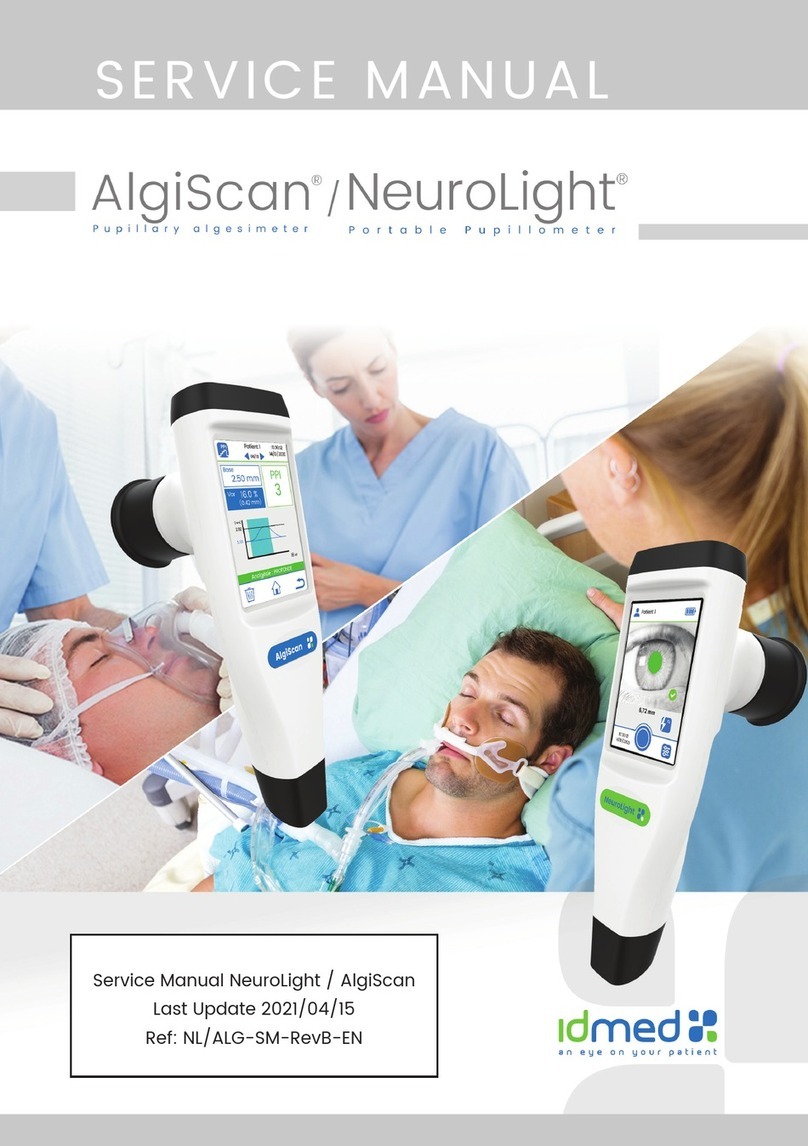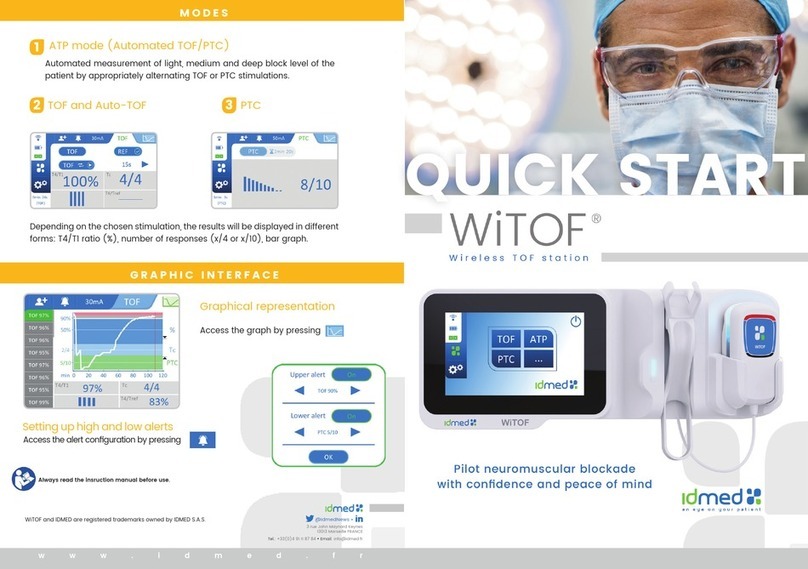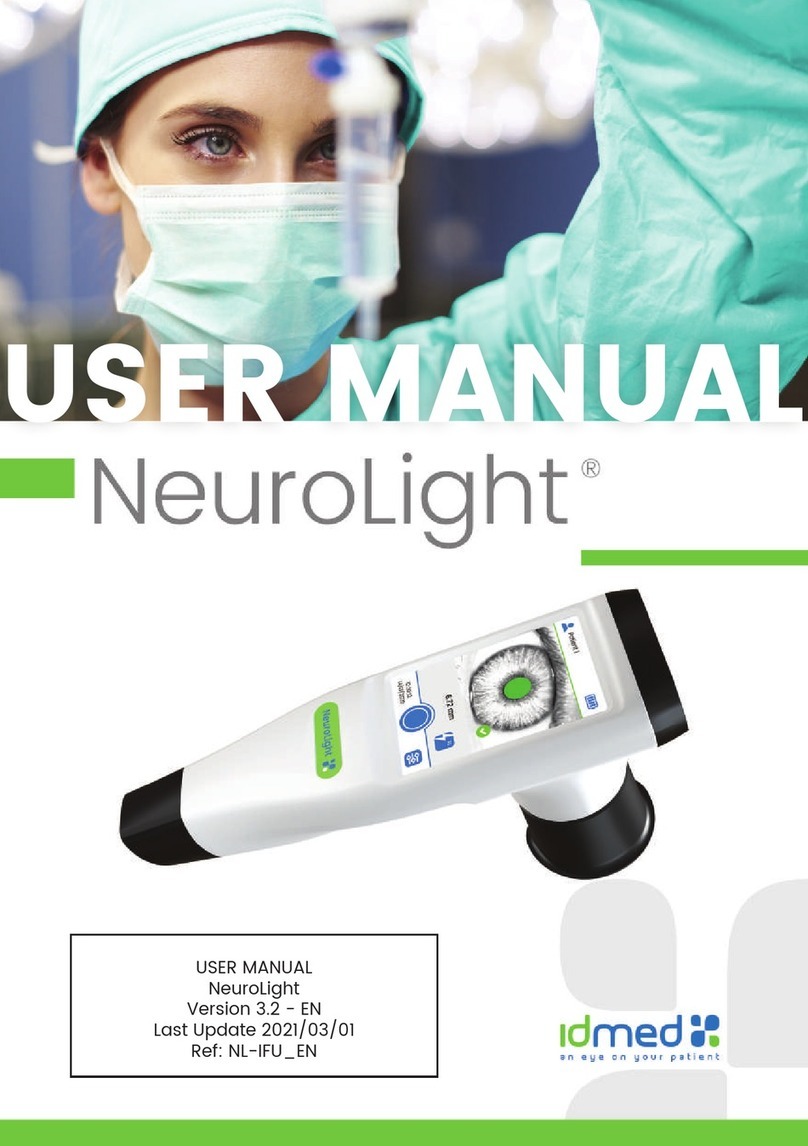Idmed ToFscan User manual

Service Manual ToFscan
Last Update 2020/10/30
Ref: TOF-SM-RevG-EN
NeuroMuscular Transmission Monitor
ToFscan
SERVICE MANUAL

Service Manual ToFscan - Rev G 2

Service Manual ToFscan - Rev G 3
CONTENTS
About this document.......................................................................................... 4
General information............................................................................................ 4
Overview of the ToFscan and its accessories .................................................4
Main menu, Display screen........................................................................................5
Menu selection ...................................................................................................... 5
Battery / AC power supply operation......................................................... 5
Battery Charge.................................................................................................................6
Battery replacement .....................................................................................................6
ToFscan setup........................................................................................................ 6
Clamp xation and cable support ........................................................................6
Sensor Cable connection ...........................................................................................7
Power supply ....................................................................................................................7
Diagnostic.................................................................................................................7
Status icons........................................................................................................................7
Accessories.............................................................................................................10
Sensor Cable ................................................................................................................... 10
Power supply .....................................................................................................................11
Maintenance & Repair........................................................................................11
Complete control of the device and sensor ....................................................11
Periodic maintenance ..................................................................................................11
Software update.............................................................................................................12
ToFscan dismantling....................................................................................................13
Replacing the battery on ToFscan before 2020........................................... 16
Replacing the battery on ToFscan from 2020............................................... 16
Replacing the mother board .................................................................................. 16
Replacing the front connector................................................................................17
Replacing the display module................................................................................17
ToFscan reassembly .................................................................................................. 18
Disassembly of the push/pull LEMO connector ........................................... 18
Mounting sensor cable push/pull connector ................................................ 18
Cleaning............................................................................................................................. 19
End-of-life disposal / Recycling..........................................................................20
Technical specications .................................................................................20
Environment.................................................................................................................... 23
Accessories .....................................................................................................................24
Mechanical Drawing...................................................................................................25

Service Manual ToFscan - Rev G 4
About this document
This manual contains the technical information about the IDMED ToFscan Neuromuscular
Transmission (NMT) Monitor manufactured by IDMED. To congure and use the device please refer
to the User Manual.
For further information or assistance, please contact IDMED by email or phone: [email protected] or tel.
+33 491 118 784
ToFscan® and IDMED® marks are the property of IDMED Company (France).
IDMED
Hôtel Technoptic
2 rue Marc Donadille
13013 Marseille FRANCE
General information
Overview of the ToFscan and its accessories
Display screen
Power supply unit
Sensor + Electrodes Cable
(6 types of sensors)
Front connector for
sensor cable
Selection wheel
Fixation Clamp
Cable holder

Service Manual ToFscan - Rev G 5
Main menu, Display screen
The various
stimulations
(or menu)
Stimulation current
selected
Switch off
Sensor cable
connection
Patient/Electrode
impedance
Battery level
Time expired since the last
measurement
Settings
Menu selection
The menus, options and various tests are accessed using the selection wheel on the front of the
ToFscan. The user navigates through the various menus by turning the wheel (clockwise or anti-
clockwise). A selection is made by pressing and releasing the wheel. To start a test or an electrical
stimulation, to access the settings or switch off the device press and hold the wheel for 2 seconds.
Battery / AC power supply operation
The ToFscan is battery operated. It can run for almost a month before charging is needed (for
further information please see the battery chapter). The battery is charged via the AC power supply
provided.
The AC power supply unit can be used as a permanent mains power supply unit. The ToFscan
will operate via its mains power supply unit without using the battery. In this operating mode, the
ToFscan displays the results and all information continuously. It will go into energy-saving mode 2
hours after it was last used or the last measurement was taken.
When the ToFscan operates on battery, it will go into energy-saving mode if the “ECO” mode is
activated (for further information see the ECO function in the ToFscan user manual settings menu).
Note:
Position ToFscan and its power supply charger in a way to make it to unplug easily if needed.
Before use, ensure that the battery is fully charged.
In case of any power supply charger malfunctions, do not replace by or use a non IDMED power
supply charger.

Service Manual ToFscan - Rev G 6
Battery Charge
The battery is charged with the charger supplied by IDMED. It can charge a at battery in
less than 8 hours.
Icon for battery charge in progress or icon for
operation on the AC power adaptor
The battery can be charged regardless of its level. Whenever the ToFscan displays the at
battery symbol (coloured red), the battery must be charged as soon as possible.
Charging is automatic, consequently when the charge is complete the ToFscan stops the
process.
Note :
Only qualied technicians or IDMED employees are authorized to carry out repairs or
maintenance operations on the battery.
Maintenance work on the battery is restricted to checking its charge cycle once every two
years. By doing this, it can be veried that the charge cycle does not exceed 8 hours (a change from
red to green for the battery charge gauge).
Battery replacement
It is recommended to change the battery every 2 years, during a periodic maintenance.
ToFscan setup
Clamp xation and cable support
The following drawings show how the ToFscan is assembled to the optional cable support
(TOF-HK1) and xation clamp (TOF-CLA3).
With rst version of ToFscan back case (before 2016):

Service Manual ToFscan - Rev G 7
Second version of back case (since 2016):
Sensor Cable connection
All sensors (all 6 versions) have to be connected to the front connector of the ToFscan. This is a
push/pull type connector from LEMO. Never rotate the connector to connect or disconnect the cable.
You should hear a “click” when you plug in the connector.
Concerning patient/electrodes connections please refer to the user manual for details.
Power supply
To charge or run the ToFscan, plug the power supply adapter (ref. TOF-CHAR) to the mains supply
and connect the output to the DC input of the ToFscan.
The battery icon must change to charge symbol as soon as you connect the adapter.
Diagnostic
Status icons
Icon Description
Sensor status
Grey: sensor not connected or sensor failure.
Green: sensor detected and ready for measurement.
Impedance quality of the stimulation electrodes:
Green: Good
Yellow: not optimal but stimulation can be performed
Red: Bad quality electrode or cable failure. Stimulation cannot be
done. The ToFscan will not start any test.

Service Manual ToFscan - Rev G 8
3 battery levels
Green: good
Yellow: medium
Red: low
Battery charging/mains power supply
or 50 mA Stimulation Intensity:
(between 20 and 60mA, default value 50mA)
Software and mother board Version
The software version can be checked in the “parameter” menu top right of the display:
ToFscan software version 1.7.x and below
ToFscan software version 1.8.x
The version has the following format: 1.X.Y A or 1.X.Y C
X: will change with new functionalities
Y: will change with technical release
A or C: change with main electronic board version. C version is for board 2.51 and higher, A is for
previous board (2.3c and 2.3d). This may change the way of assembling/disassembling and some
spare parts. See corresponding chapter.
Main unit diagnostic
The table below summarises a list of possible malfunctions and the solutions for resolving them.
Malfunction Solution Can be handled in
the rst instance by
A. The device does not start
or stops on its own after a few
seconds
1. Set the device to charge User
B. The device switches off as
soon as the power supply is
removed
1. Battery failure. Has to be changed
2. Charge circuitry failure. Mother electro-
nic board has to be checked
Distributor

Service Manual ToFscan - Rev G 9
C. The display remains blank
but the button seems to work
(you can hear “beep”)
1. Bad display connection
2. Display failure. Has to be changed Distributor
D. The display shows dis-
turbed image/defective pixels 1. Display failure. Has to be changed Distributor
E. The sensor icon is displayed
in grey even though the sen-
sor is connected.
1. Check the condition of the cable and
the sensor. Disconnect the cable and re-
connect to the ToFscan
2. Defective cable sensor. Try with another
sensor cable.
User
F. The ToFscan displays the
impedance value in red (im-
pedance too high) with or wi-
thout “Check patient connec-
tion” message.
1. Check the positioning of the electrodes
and how they couple with the patient (re-
fer to the section “Connection and posi-
tioning of stimulation electrodes” of user
manual).
2. Bad quality/dry electrodes, change with
new ones or add some gel.
3. Sensor cable may be faulty: Put the
electrodes face to face:
a. Impedance icon is still red: check the
cable. Try with another one to conrm this
possibility. See sensor testing chapter
b. If the impedance stays red even with
good cable and good connection. Check
circuit from front connector to mother
board connector
c. Mother board may be faulty
User
G. The impedance icon is
green but turns red during
electro surgery
1. Depending on the electro surgery site
disturbance may happen. Wait for the
end of the electro surgery before new
ToFscan measure.
User
H. The impedance is cor-
rect but the stimulation does
not start when start button is
pressed.
1. Mother board may be faulty Distributor
I. Impossible to push the but-
ton
1. Check beneath the button if nothing is
blocking movement. User
J. Button can be pushed and/
or rotated but nothing hap-
pens – no menu selection
1. The mother board may be faulty Distributor
K. During TOF stimulation, pa-
tient’s response seems too
weak
1. Check that the default intensity of sti-
mulation is correct (usually 50mA) User
Note:
Should the problem persist or is not solved by the actions listed above, please send back
ToFscan to the manufacturer or to your local distributor.
This diagnostic is performed without the TOF-Controller.

Service Manual ToFscan - Rev G 10
Accessories
Sensor Cable
All controls described below have to be performed with a ToFscan main unit functioning normally.
These controls are the same for all sensors.
These simple controls are for diagnostic and will not replace a full sensor validation using the
TOF-Controller.
The 2 functions of the sensor cable have to be tested separately:
- The stimulation function
- The accelerometer function
Malfunction Source Solution Can be handled in
the rst instance by
Main unit is working correctly. Connect the cable to the main unit.
Accelerometer Function: Connect the cable, the Icon sensor must turn green
Icon sensor
status
is grey
Push pull connector
and/or
Y Housing
and/or
Accelerometer sensor
1. Change the push-pull
connector
2. Change the Y housing
asend to the manufacturer
3. Change the accelerometer
Sensor
asend to the manufacturer
Distributor
Stimulation Function: Stick 2 ECG electrodes face to face. The Electrode icon should turn green.
Electrode Icon
is Red
When 2 electro-
des are put face
to face
Electrode clamp
and/or
Push pull connector
and/or
Y housing
1. Change the electrodes
clamp
asend to the manufacturer
2. Change the push-pull
connector
3. Change the Y housing
asend to the manufacturer
NB: It may be relevant to start
by point 2.
Distributor
Other
Electrode Icon is
in Short-Circuit
mode
Push pull connector
Y housing
1. Change the push-pull
connector
2. Change the Y housing
asend to the manufacturer
Distributor
NB:
On top of the above a visual check of the main cable can be done.
In some instances, it can be a combination of different sources that lead to the breakdown.
This diagnostic can be performed without the TOF-Controller.

Service Manual ToFscan - Rev G 11
Power supply
- Check rst if the green led goes on when the power supply is connected to the mains supply
- Connect the output plug into the ToFscan main unit. The charging icon should appear immediately
on the ToFscan screen.
- Check the output voltage with a voltmeter (+5V center, 0V outer contact)
Note:
If the power supply unit should malfunction, never use power supply units other than those
supplied by IDMED.
Maintenance & Repair
The actions described in the chapter Maintenance & Repair are to be performed by
IDMED or IDMED’s appointed distributor.
Complete control of the device and sensor
After any repair of the device you must go to through the complete control procedure before
using the device. In order to perform these controls, you will need the TOF-Controller bench test.
Refer to its user manual for details.
In case of battery change only, the use of TOF-Controller will not be necessary.
Periodic maintenance
In order to maintain the ToFscan’s performance, it is strongly recommended to check once every two
years the following points:
• The integrity of the casing, screen , connectors and labeling
• The battery charging process or changing the battery (every 2 years)
• The condition of the sensor cable: electrode clamp and sensor splint
• The value of current of electrical stimulations (TOF-Controller needed).
• The sensor measures (TOF-Controller needed).
The nal control before releasing the device must be done with the TOF-Controller, IDMED
testing bench. See TOF-Controller user manual to perform the complete control. Prior 2020, the
TOF-Controller was solely intended for IDMED certied distributors. Since 2020, TOF-Controller is
intended for all users.
TOF-Controller before 2020 TOF-Controller since 2020

Service Manual ToFscan - Rev G 12
Software update
If needed, the ToFscan software may be updated thanks to the “ToFscan Update Kit”. This operation
can only be done by IDMED or IDMED trained third party technician. Before any software update ask
IDMED to conrm the feasibility of this operation with your device.
ToFscan update kit
LED information.
POWER Green LED = update kit is ready
ACTIVE Blinking Blue Led= ready to launch the update
Fixed Blue Led= wait, on going update
STATUS Red LED= on going update
Green LED= update successful
FAILURE Active LED off + status LED blinking red
Procedure
1. Check that the letter (A or C) on the update kit matches the letter of the software version (A or C)
from your device.
2. For devices after 2016, remove the back casing to access the RJ11 connector.
OR
For devices before 2016, remove the dummy RJ11 connector (use at pliers to help).
3. Power up the update kit using its power supply.
4. Plug the RJ11 onto the back housing or the motherboard (see pictures below).
5. Wait 2s for the update to initialize.
Prior to 2016: Update kit connected to ToFscan
with the old back housing.
Since 2016: Update kit connected to ToFscan
with the new back housing
Remarque : lorsque le câble RJ11 est branché, l’écran du ToFscan peut s’éteindre.

Service Manual ToFscan - Rev G 13
6. When the blue LED blink, press the small button on the Kit and wait for the end of the program
transfer (waiting time is less than 10 seconds).
7. At the end of the update, the blue LED starts blinking again and the status LED turns green.
Note: If the status LED does not turn green, disconnect the power supply from the update kit, wait 10
seconds, put the jumper connector back on and start again from step 3.
8. Disconnect the update kit from ToFscan
9. For ToFscan prior to 2016, put back the protective RJ11 connector. For ToFscan older than 2016,
reassemble the back housing and ensure that no cable obstruct the power charge connector.
10. Check that the software version in the ToFscan ‘Settings’ menu is identical as the one on the
update kit.
Please keep the updated version of the software matching with the serial number in your traceability
documents.
ToFscan dismantling
Tools: Cross head screwdriver/ small at screwdriver/ Flat pliers
Warning: during all ToFscan check-ups and repairs the user must use an anti-static wrist band and
a mat.
Note:
This procedure concern ToFscan with electronic board version 2.51. Available since January 2016.
For older version you will nd the following differences:
- The display ex circuit is directly soldered to the main board and not through a connector. The
change of the display should be done at IDMED factory.
- The battery wires are directly soldered to the main board. Changing the battery implies
unsoldering and soldering the wires, and can be done by a trained technician.
Motherboard description:
1 Power connector
2 Optical data output
3 Screen connector
4 Front connector
5 Battery connector
6 Power jumper
7 RJ11 update connector

Service Manual ToFscan - Rev G 14
1. Remove the 2 screws on the back
Open carefully the housing.
2. Take off the hot glue on the
battery connector then disconnect
it. Lastly, disconnect the optical data
output.
Before 2020
After 2020
3.
ToFscan prior 2020:
Cut the zip tie and take the battery
out.
ToFscan from 2020:
Unscrew the battery holder, then
take the battery out.
Avant 2020
Après 2020

Service Manual ToFscan - Rev G 15
4. Remove the wheel button
5.
Using a at screw driver, disconnect
gently the front connector.
Then unscrew the 4 screws on the
motherboard.
6. Open slightly with care the main
board and the front side of ToFscan
(be careful with the display’s ex
circuit)
7. Disconnect the display module
(the small board soldered on the
ex circuit) from the main board.
8. Separate the 2 boards

Service Manual ToFscan - Rev G 16
Replacing the battery on ToFscan before 2020
To replace the battery, go through all the steps of the dismantling procedure.
It is necessary to replace the cable tie by a new one.
Furthermore, in order to secure the battery:
- Remove the used foam pieces from the motherboard.
- Reposition the new ones. Be sure to use the new double-sided adhesive cushioning foams to
position the battery on the motherboard.
- Insert the new zip tie making sure to leave the same length on each side of the battery. The zip tie
must be at least 12cm (4.5inches) long.
- Roll on itself the battery cable, then position back the battery on the motherboard Ensure the
battery sticks out by 5mm (1/4 inch) from the PCB card. (See picture below).
- Tighten the zip tie then cut the excess part. Do not over-tighten the zip tie to avoid breakage.
- Check that the battery is immobilized
- Put some hot glue on the battery connector to avoid it from moving.
Finally, reassemble ToFscan, see chapter ToFscan reassembly
After any servicing on ToFscan or its accessories, always validate its performance using the
TOF-Controller.
Please keep the battery date in your traceability documents.
Replacing the battery on ToFscan from 2020
To replace the battery, go through step 1 to 3 of the dismantling procedure.
To make sure the battery is securely in place, do not over screw the battery holder as it may brake.
Finally, reassemble ToFscan, see chapter ToFscan reassembly.
After any servicing on ToFscan or its accessories, always validate its performance using the
TOF-Controller.
Please keep the battery date in your traceability documents.
Replacing the mother board
To replace the mother board, go through all the steps of the dismantling procedure.
Then:
For ToFscan prior 2020, install the battery directly on motherboard. See chapter battery replacement.
Finally, reassemble ToFscan, see chapter ToFscan reassembly.
After any servicing on ToFscan or its accessories, always validate its performance using the
TOF-Controller.
Please keep the motherboard “LOT” number in your traceability documents.

Service Manual ToFscan - Rev G 17
Replacing the front connector
To change the front connector, go through all
the steps of the dismantling procedure.
- Tape the screen ribbon connector before removing the front connector.
- Using a combination plier, unscrew the nut then push the connector out.
- Take the new connector then remove the plastic ring. Position the nut in the middle of the connector
then apply a drop of glue on each side of the connector to block the nut.
- Insert the connector with the coded pin on top and push to position denitely.
- Screw back the plastic ring then lock it using the nut.
Note: Do not over-tighten the nut to avoid distorting.
Finally, reassemble ToFscan, see chapter ToFscan reassembly.
After any servicing on ToFscan or its accessories, always validate its performance using the
TOF-Controller.
Replacing the display module
To change the display module, go through all
the steps of the dismantling procedure.
Then:
1. To change the display, push on it from the
outside. Wear anti cut gloves to avoid cuttings.
2. Remove the black adhesive seal
3. Set up a new seal and position softly the
new display on it Please be cautious with the
alignment of the seal.
Note: The screen ribbon connector must be
positioned on the side of the front connector.
To reassemble the ToFscan follow the previous steps in reverse order. After any servicing on
ToFscan, always validate its performance using the TOF-Controller.

Service Manual ToFscan - Rev G 18
ToFscan reassembly
- Take out the O-ring from front housing and put in on the wheel button
- Insert the connector in the hole
- Reconnect the screen to the motherboard (insert the screen connector correctly while holding the
motherboard with your nger on the female connector)
- Screw back the motherboard
- Reconnect the connector of the battery
- Put back the wheel button
- Reconnect the optical connector then the battery jumper
- Close the back housing making sure no cable obstruct the power connector.
- Use the wheel button to navigate ToFscan menus to make sure everything is functioning normally.
After any servicing on ToFscan or its accessories, always validate its performance using the
TOF-Controller.
Disassembly of the push/pull LEMO connector
Remove the blue silicon protection then slide it on the cable.
Cut the cable as close as possible from the connector
To re-do the connector please see the instruction below “Mounting sensor cable push/pull
connector”.
Mounting sensor cable push/pull connector
Connector mounted with its blue cable bend relief
In order to mount the push pull connector, rst insert the blue cable bend relief, then mount and sold
the parts in the following order:
Backnut Cable collet Insulator +
contacts
Shell
1 2 3 4
Remove the sheath between 1cm and 1.4cm (1/2inch). Separate in 2 equal parts the cable shielding
wrap then cut the paper wrap. Position one half of the shielding in a front of the green wire then cut
the other half.
Cut the black wire entirely. Strip the green wire to 3/4 of its length and 3mm on all other wires.
Create the ground cable by twisting together the shielding and the green wire.
The green lead is soldered
with the shielding

Service Manual ToFscan - Rev G 19
Tin all cables nishing by the ground cable. Make sure that all cable have the same length.
Slightly unwind the ground and put a heat-shrinkable sleeve.
The 6 leads have to be soldered to match the following pins conguration:
Pin 1 Pin 6
Pins conguration
Connector pins Cable Leads
1 White
2 Brown
3 Green + shielding (Ground)
4 Yellow
5 Grey
6Pink
Solder rst the white cable.
Solder all cables counter-clockwise.
Test the proper functioning of the cable using a TOF-Controller before glueing all pieces together
Note: If the results are not satisfying please check the soldering.
Apply a drop of glue on the cable collet, then insert the backnut inside the cable collet.
Screw the connector at the max and swipe out the excess of glue.
Apply a drop of silicon glue on the shell of the LEMO connector to keep the blue silicon protection in
place (ex.Silcoset 153).
Apply here
Let dry for 24 hours
After any servicing on ToFscan or its accessories, always validate its performance using the
TOF-Controller.
Cleaning
Caution:
Do not place the ToFscan or any of its parts or accessories inside an autoclave.
Under no circumstances must the ToFscan or any of its parts or accessories come into direct
contact with, be immersed in or lled with liquid.
The ToFscan and its parts and accessories are non-sterile devices. Under no circumstances must the
ToFscan or any of its accessories be sterilized.
The ToFscan must be cleaned and disinfected between each patient. Low-level disinfection is
generally sufcient.
The surfaces of the ToFscan and its accessories have to be cleaned with a lint-free cloth moistened

Service Manual ToFscan - Rev G 20
with a Quaternary Ammonium Compound (QACs), isopropyl alcohol 70%. Before using any of these
solutions, refer to the manufacturer’s documentation and test on a reduced surface.
Example of recommended Quaternary Ammonium product:
- mikrozid® sensitive liquid from the manufacturer Schülke & Mayr GmbH.
Please check with your local authorized distributor or with the manufacturer which products are
available and approved in your country.
The ToFscan cable (electrode and/or sensor) must not come into direct contact with, be
immersed in, splashed or lled with liquid and is to be cleaned in the same manner as the
ToFscan.
When cleaning the cables of the ToFscan, be careful not to create excessive traction on the splint that
could cause premature breakage of the wires inside the sheath.
End-of-life disposal / Recycling
In the interest of environmental safety, you are required to pass your used system on to a
collection body with the capability to treat devices containing electronic components and
Lithium-ion storage batteries.
To dispose of or recycle device components, contact a company specialising in the recycling of
electronic devices.
Unsorted electronic waste products are potentially hazardous to the environment.
Packaging materials must be disposed of or recycled in accordance with the regulations in force.
Technical specications
The ToFscan comes with a microcontroller and a colour LCD screen for optimal legibility and ease
of use.
Safety
• Biocompatible material sensors (part in contact with the patient). Latex free
• Compliant with European directive CEE 93/42. Class 2a device (CE 0459 LNE/G-MED)
• Compliant with standards IEC 60601-1. Class II equipment.
• Compliant with standards IEC 60601-2-10.
• EMC: IEC 60601-1-2
EMC Emission
Emission test Compliance EMC Instructions/cautions
RF Emissions CISPR 11 Group 1 The ToFscan uses RF energy only for internal
functions. Therefore RF emissions are very low and
should not disturb other nearby devices.
RF Emissions CISPR 11
Harmonics IEC 61000-3-2 Class B The ToFscan must be use in professional healthcare
facility environment
Voltage uctuations Class A
and icker IEC 61000-3-3 Compliant The ToFscan can be connected to the public mains
network
Other manuals for ToFscan
4
Table of contents
Other Idmed Medical Equipment manuals
Popular Medical Equipment manuals by other brands

Getinge
Getinge Arjohuntleigh Nimbus 3 Professional Instructions for use

Mettler Electronics
Mettler Electronics Sonicator 730 Maintenance manual

Pressalit Care
Pressalit Care R1100 Mounting instruction

Denas MS
Denas MS DENAS-T operating manual

bort medical
bort medical ActiveColor quick guide

AccuVein
AccuVein AV400 user manual