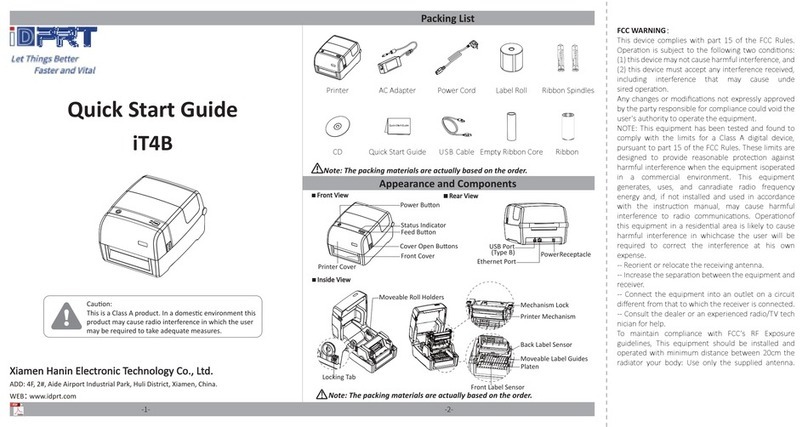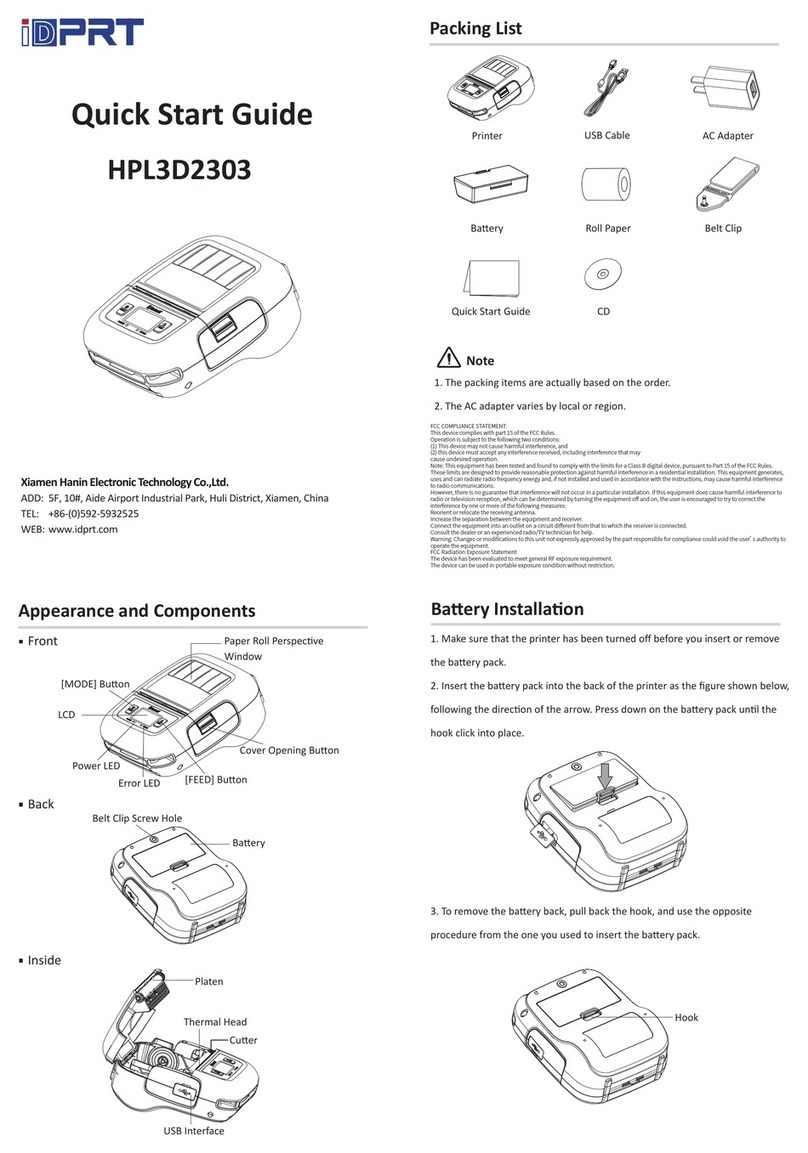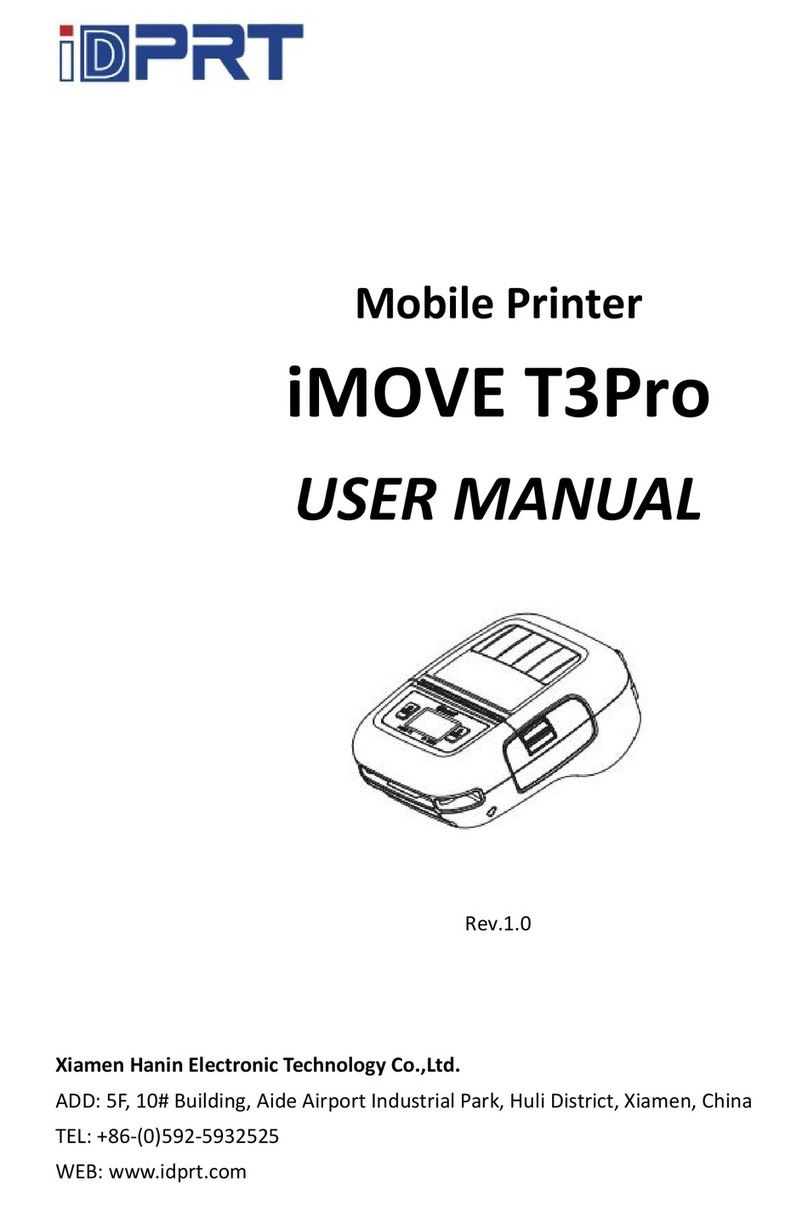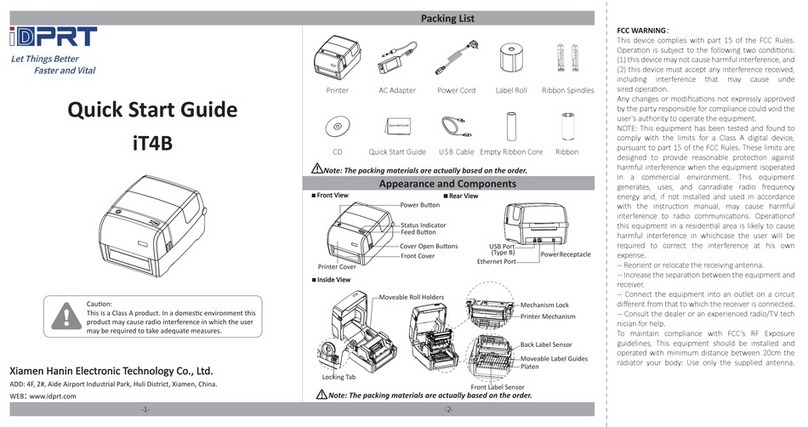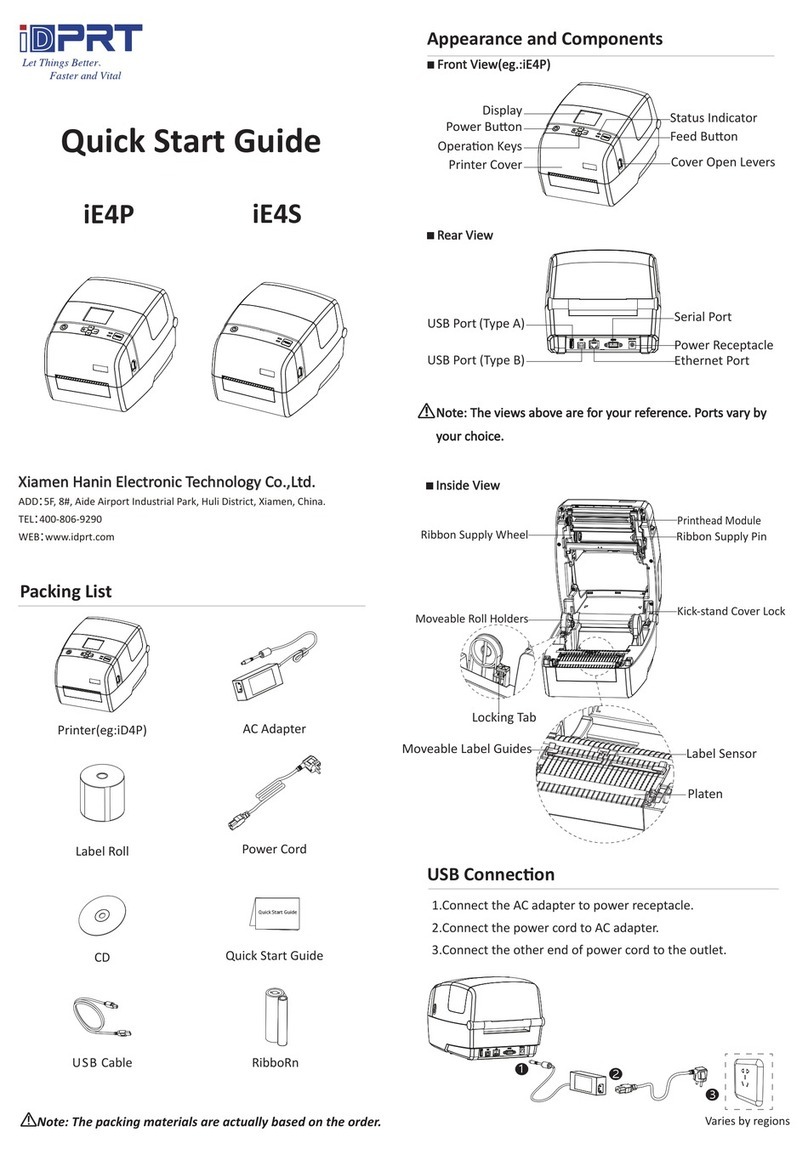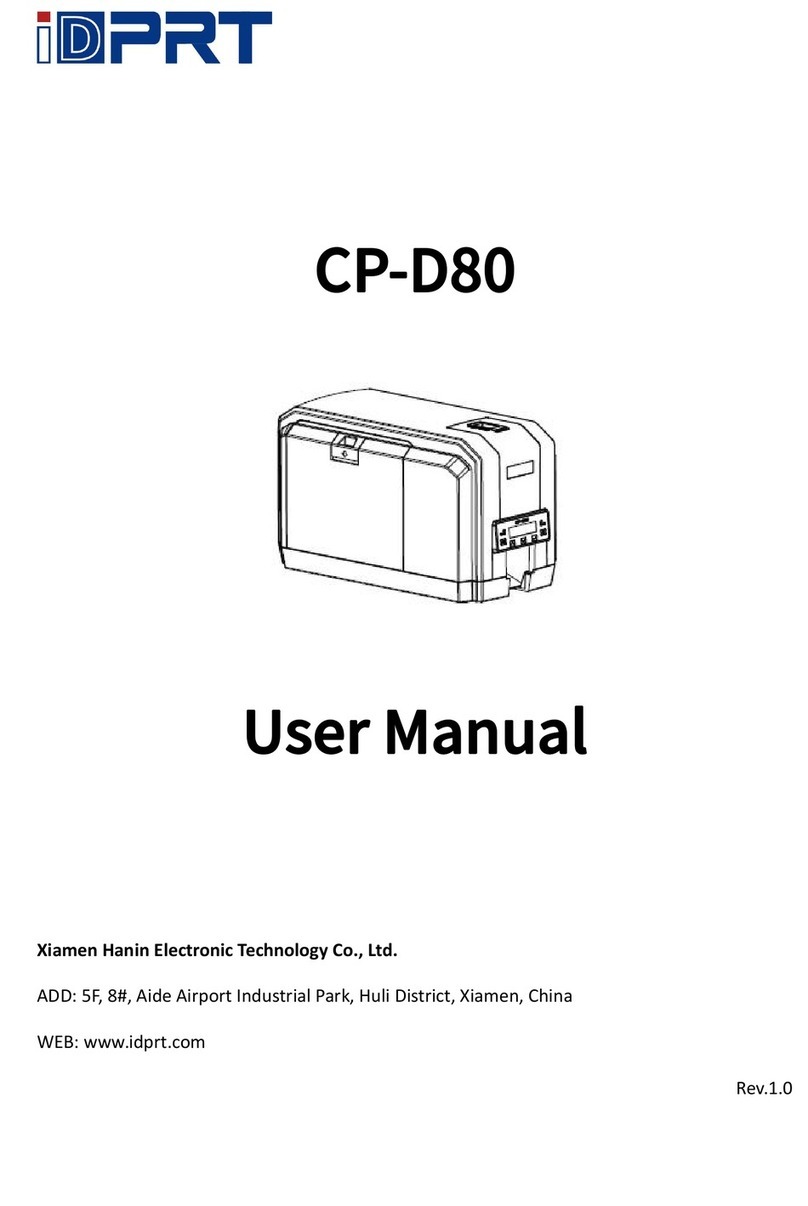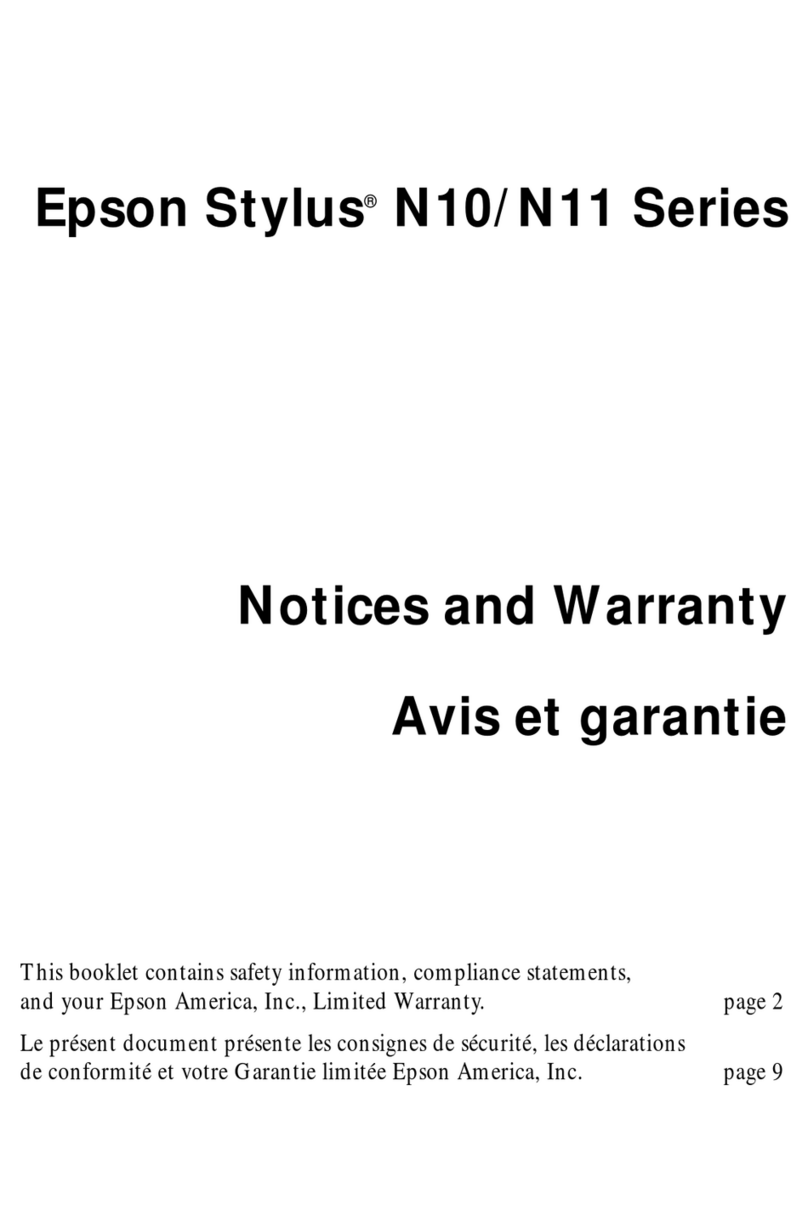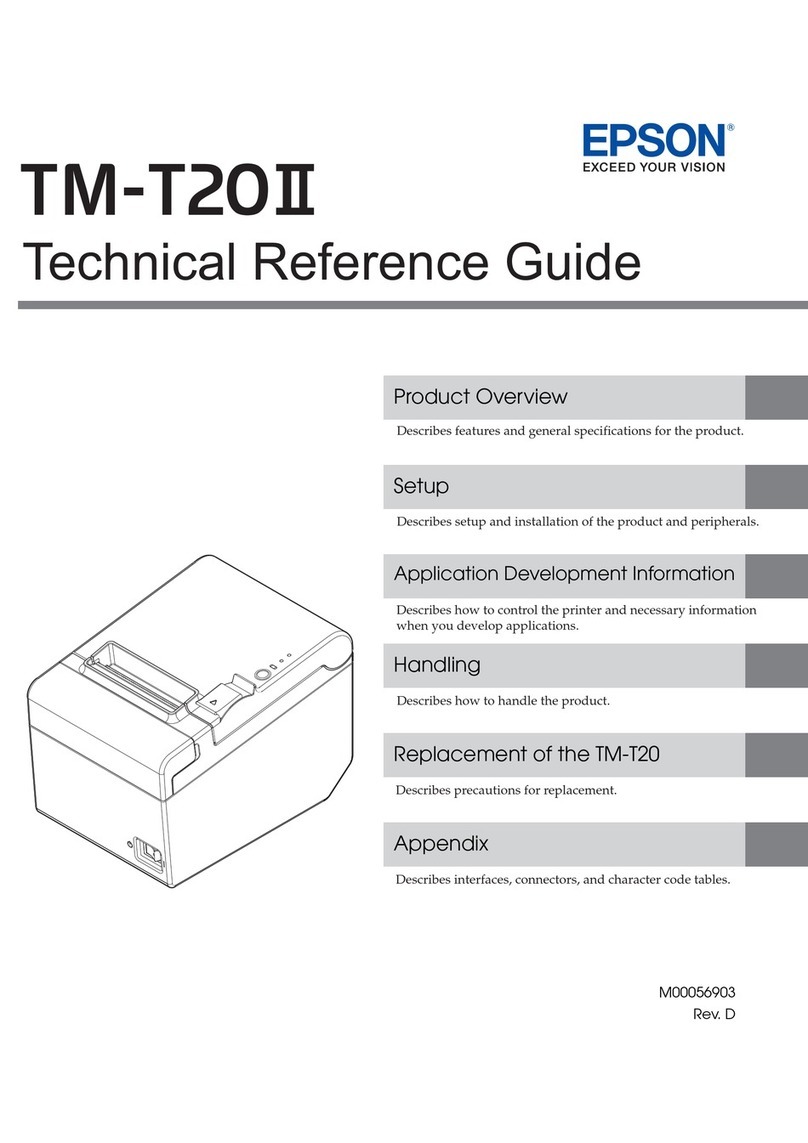iDPRT iT4 Series User manual

ADD:5F, 10#, Aide Airport Industrial Park, Huli District, Xiamen, China.
WEB:www.idprt.com
Rev.1.5

iT4 Series User Manual
Manual Information...............................................................................................................................1
Important Safety Instructions................................................................................................................2
Chapter 1 Introduction...........................................................................................................................5
1.1 Packing List...............................................................................................................................5
1.2 Appearance and Components .................................................................................................6
1.3 Dimension ................................................................................................................................8
Chapter 2 Specifications.........................................................................................................................9
Chapter 3 Installation & Usage ............................................................................................................11
3.1 Media Loading........................................................................................................................11
3.1.1 Loading the Roll...........................................................................................................11
3.1.2 Loading the Ribbon.....................................................................................................13
3.2 Power Connection..................................................................................................................16
3.3 Peripherals Connection..........................................................................................................16
3.3.1 Interface Cable Connection.........................................................................................16
3.3.2 Bluetooth Connection.................................................................................................17
3.4 Detection................................................................................................................................18
3.4.1 Continuous Paper........................................................................................................18
3.4.2 Labels ..........................................................................................................................20
3.4.3 Punched Hole Label ....................................................................................................22
3.4.4 Blackmark Paper .........................................................................................................23
3.5 Operation Panel .....................................................................................................................24
3.5.1 Panel Introduction ......................................................................................................24
3.5.2 Display Operation........................................................................................................28
3.5.2 Indicator Status ...........................................................................................................31
3.6 Basic Function ........................................................................................................................32
3.6.1 Power On/ Power Off..................................................................................................32
3.6.2 FEED Button ................................................................................................................32
3.6.3 Quick Calibration.........................................................................................................32
3.6.4 Print Self-test Page......................................................................................................33
Chapter 4 Interface ..............................................................................................................................34
4.1 USB Interface..........................................................................................................................34
4.2 Other Optional Interfaces ......................................................................................................35
Chapter 5 Maintenance & Adjustment.................................................................................................37
5.1 Cleaning Media Sensor ..........................................................................................................37
5.2 Cleaning Thermal Print Head.................................................................................................37
5.3 Cleaning Roller and/or Paper Path.........................................................................................38
Chapter 6 Printer Utility Tool Instructions ...........................................................................................39
6.1 Installation Preparation..........................................................................................................39
6.2 Usage......................................................................................................................................39

iT4 Series User Manual
Chapter 7 Seagull Windows Driver Instructions ..................................................................................56
7.1 Introduction ...........................................................................................................................56
7.2 Installation Preparation..........................................................................................................56
7.3 Installation..............................................................................................................................57
7.4 Usage......................................................................................................................................62
7.4.1 Printing Preferences....................................................................................................62
7.4.2 Printer Properties........................................................................................................78
7.5 Label’s Width..........................................................................................................................80
Chapter 8 BarTender Ultralite Instructions..........................................................................................81
8.1 Introduction ...........................................................................................................................81
8.2 Installation Preparation..........................................................................................................81
8.3 Installation..............................................................................................................................82
8.4 Usage......................................................................................................................................86
8.4.1 Page Settings...............................................................................................................86
8.4.2 label Edit......................................................................................................................95
Appendix 1 Display Operation ...........................................................................................................100
Appendix 2 Download Path for UTILITY and Driver ...........................................................................104

iT4 Series User Manual
1.0
2017.04.10
--
1.1
2017.12.08
Change the setting of the Ethernet
Change the wireless pair code
Change the using instruction of the tool
Add the density setting in driver
1.2
2018.08.02
Change the Bluetooth password
1.3
2019.05.05
Change the position of the sensor
1.4
2019.08.27
Change the interface of the tool
1.5
2019.12.02
Add the download path on official website for UTILITY and
DRIVER

iT4 Series User Manual
◼
This manual content may be altered without permission, and our company reserves the rights to
make changes without notice in technology, spare parts, hardware and software of the products. If
more information is needed about the products, please contact our company. Without any written
permission from our company, any section of this manual is prohibited to be copied or transferred in
any form.
◼
This manual is printed in 2019, the copyright belongs to Xiamen Hanin Electronic Technology Co. Ltd.
Printed in China
1.5 Version
◼
This must be complied with in order to avoid any damage to the human body and the
equipment.
This is showing the important information and tips for the printer operation.

iT4 Series User Manual
1
Manual Information
This user manual contains basic information for product usage as well as for emergency measures
that may be required.
The installation and usage of printer driver, utility tool and iDPRT BarTender Ultralite are also included
in the manual.

iT4 Series User Manual
2
Important Safety Instructions
Before using the appliance, please carefully read the following safety regulations in order to prevent
any hazard or material damage.
Warnings: The print head will become very hot during printing; avoid contact with the print
head after printing has finished.
Warnings: Do not touch the printer head and connector in case static damage the printer head.
1) Do not plug several products in one multiperture outlet.
• This can provoke over-heating and a fire.
• If the plug is wet or dirty, dry or wipe it before usage.
• If the plug does not fit perfectly with the outlet, do not plug in.
• Be sure to use only standardized multiperture outlet.
2) You must use the supplied adapter.
• It is dangerous to use other adapters.
3) Do not pull the cable to unplug.
• This can damage the cable, which is the origin of a fire or a breakdown of the printer.
4) Do not plug in or unplug with your wet hands.
• You can be electrocuted.
5) Do not bend the cable by force or leave it under any heavy object.
• A damaged cable can cause a fire.

iT4 Series User Manual
3
1) If you observe a strange smoke, odour or noise from the printer, unplug it before taking following
measures.
• Switch off the printer and unplug the set from the mains.
• After the disappearance of the smoke, call your dealer to repair it.
2) Install the printer on the stable surface.
• If the printer falls, it can be broken and you can hurt yourself.
3) Use the approved accessories only and do not try to disassemble, repair or remodel it by yourself.
• Call your dealer when you need these services.
• Do not touch the blade of auto cutter.
4) Do not let water or other foreign objects drop into the printer.
• If this happened, switch off and unplug the printer before calling your dealer.
5) Do not use the printer when it is out of order. This can cause a fire or an electrocution.
• Switch off and unplug the printer before calling your dealer.
6) Other considerations:
• Place the printer on a solid and even base so that it cannot fall.
• Leave enough space around printer for operation and maintenance.
• Keep all liquids away from the printer.
• Do not expose the printer to high temperatures, direct sunlight or dust.
• Ensure the printer is connected to a socket with the correct mains voltage.
• Switch off the printer POWER supply when it’s not in use for a long time.
• To ensure the printing quality and reliability, suggest use the same quality or recommend paper
supplier.
• Pls. switch off the POWER supply when connect/disconnect all the ports or it will cause damage
to the printer control circuit.
• Never carry out maintenance or repair work yourself. Always contact a qualified service
Technician.
• Keep this User Manual in a place which is always easily accessible.

iT4 Series User Manual
4
The copyright for this user manual and various other manuals is property of our company. Any copying
or conversion into electronic form and saving of this material without the express written permission
is strictly prohibited. Use of the information contained in this manual is not subject to any patent
liability. This manual has been prepared with utmost care and attention to detail but may contain
certain errors and/or omissions. Our company is not legally liable for any damages resulting from the
use of the information in this manual. Our company and its affiliates are not legally liable (United
States excluded) for any damages, loss, costs, and/or expenses that result from the breakdown,
malfunction, and/or misuse of the product due to violation or neglect of the operation and
maintenance information and instructions provided by our company, as well as from the unauthorized
alteration, repair, and/or modification of the product by the user and/or third party. We are not legally
liable for any damages and/or issues resulting from the use of options and/or parts that are not
authentic or authorized products.
This mark shown on the product or its literature indicates that the corresponding item
should not be discarded at the end of its working life with other household waste. To
prevent possible harm to the environment or human health from uncontrolled waste
disposal, please separate marked items from other types of waste and recycle them
responsibly to promote the sustained reuse of material resources. Household users should contact
either the retailer where they purchased this product, or their local government office for details of
where and how they can conduct environmentally safe recycling of such items. Commercial users
should contact their suppliers and check the terms and conditions of purchase contracts. This product
should not be combined with other commercial waste for disposal.
.

iT4 Series User Manual
5
Chapter 1 Introduction
1.1 Packing List
1. Unpack the printer and keep the packing material in case you need to ship the printer in the
future.
2. Any damages exist, please contact the local dealer.
Printer AC Adapter Power Cord
USB Cable Label Roll Ribbon Spindles
Ribbon Empty Ribbon Core CD
Quick Start Guide

iT4 Series User Manual
6
1.2 Appearance and Components
■
■

iT4 Series User Manual
7
■

iT4 Series User Manual
8
1.3 Dimension
Take printer iT4E as example.

iT4 Series User Manual
9
Chapter 2 Specifications
Type
iT4S
iT4E
iT4X
iT4P
Printing
Printing Method
Thermal transfer/Direct thermal
Resolution
STD 203dpi,OPT 300dpi
Max.Printing
Speed
5 ips (203dpi)
8 ips (203dpi)
4 ips (300dpi)
6 ips (300dpi)
Max.Printing
Width
108 mm(203dpi),106 mm(300dpi)
Max.Pringting
Length
2,286 mm(203dpi),1,524 mm(300dpi)
Memory
RAM
128MB
Flash
256MB
Programming Language
ZPL-II,EPL-II,DPL
Detection
Sensor
Print Frame Open Detect, Ribbon End Detect, Paper Out Detect,
TPH Over Heating Detect, 2 Fixed See-through sensor, Full Range
Reflective Detect, Position Detect
Media
Types
Continuous Paper, Gap, Black Mark, Punched Hole Label
Width
1''(25.4)-4.65''(118 mm), include the liner
Thickness
0.002''(60um)-0.01''(250um)
Label Roll
Diameter
5''(127 mm) Max
Core Diameter
0.5''(12.7 mm), 1''(25.4 mm). 1.5''(38 mm)
Ribbon
Type
Wax,Wax/Resin,Resin
Width
1.18''(30 mm)-4.33''(110 mm)
Length
984'(300 m)
Core Diameter
1''(25.4 mm)
Software
Label Design
Software
iDPRT Bartender Ultralite
Driver
Windows 7,8,10,server 2008,2012
CUPS for Linux and MAC OS
Resident
Fonts
Bitmap fonts
6, 8, 12, 16, 32, OCR A & B. 90°, 180°, 270° rotatable and 10
times expandable in horizontal and vertical directions
TTF fonts
Monotype CG Triumvirate™. 0°, 90°, 180°, 270° rotatable

iT4 Series User Manual
10
Download
Fonts
Bitmap fonts
90°, 180°, 270° rotatable and 10 times expandable in horizontal
and vertical directions
Asian fonts
16x16, 24x24. Traditional Chinese, Simplified Chinese, Japanese,
Korean, 90∘,180∘,270∘, rotatable and 8 times expandable in
horizontal and vertical directions
TTF fonts
90°, 180°, 270° rotatable
Barcodes
1D
Code 39, Code 93, EAN 8/13 (add on 2 & 5), UPC A/E (add on 2 & 5), I
2 of 5, Codabar, Code 128 (subset A,B, C), EAN 128, MSI, Plessey,
Telepen, GS1 DataBar, Standard 2 of 5, Industrial 2 of 5, Code 11,
Code 49
2D
PDF417, Data matrix code, QR code, Micro PDF417, Aztec code
Code Pages
850, 852, 437, 860, 863, 865, 857, 861, 862, 855, 866, 737, 851,
869, WINDOWS 1250, 1251, 1252, 1253, 1254, 1255, 1257,
UTF-8, UTF-16BE, UTF-16LE,
DBCS 932 (JIS), 936(GBK), 949 (Koran), 950(BIG5)
Graphics
Resident graphic file types are BMP and PCX, other graphic formats
are converted by the software download
Interfaces
Standard
USB
USB,USB HOST,
RS232, Ethernet
USB,RS232,
Ethernet
USB,USB
HOST,RS232,
Ethernet
Optional
Wi-Fi,
Bluetooth
Parallel,
Wi-Fi,
Bluetooth
Wi-Fi,
Bluetooth
Parallel,
Wi-Fi,
Bluetooth
Control Panel
Power switch button, FEED button, 2 indicating LED
LCD Display
Not Support
3.5" TFT LCD
with Navigation
Button
Not Support
3.5" TFT Color
Touch Panel LCD
RTC Function
Not Support
Standard
Not Support
Standard
Power Supply
External AC/DC switching power
adapter, AC 100V-240V/DC
24V/2A/48W, Peak 5A
External AC/DC switching power
adapter, AC 100V-240V/DC
24V/2.5A/60W, Peak 9A
Environment
Operation
5 to 50℃@ humidity 25% to 85% non-condensing
Storage
-40 to 60℃@ humidity 10% to 90% non-condensing
Physical
Characteristic
Dimension
(L*H*W)
308*250*180 mm
Weight
About 2.9 kg
Options & Accessory
Peeler Module, Cutter Module, External Label Roll Holder
Agency Approval
CE EMC (EN 55022 Class B), FCC EMC (Class A), CCC, RoHS

iT4 Series User Manual
11
Chapter 3 Installation & Usage
3.1 Media Loading
1.Press to open the printer cover and mechanism.
2.Pull the roll holders open and place the roll between them. And press down the locking tab.

iT4 Series User Manual
12
3.Pass the labels through label guides and adjust label guides to label’s width.

iT4 Series User Manual
13
1.Install the ribbon module.
2.Insert the left part of supply spindle and then the right part.

iT4 Series User Manual
14
3.Press down the printer mechanism.
4.Insert the left part of rewind spindle and then the right part.

iT4 Series User Manual
15
5.Wind the core 2~3 circles until the ribbon is pulled tightly.
6.Fix the mechanism and close the cover.
This manual suits for next models
4
Table of contents
Other iDPRT Printer manuals