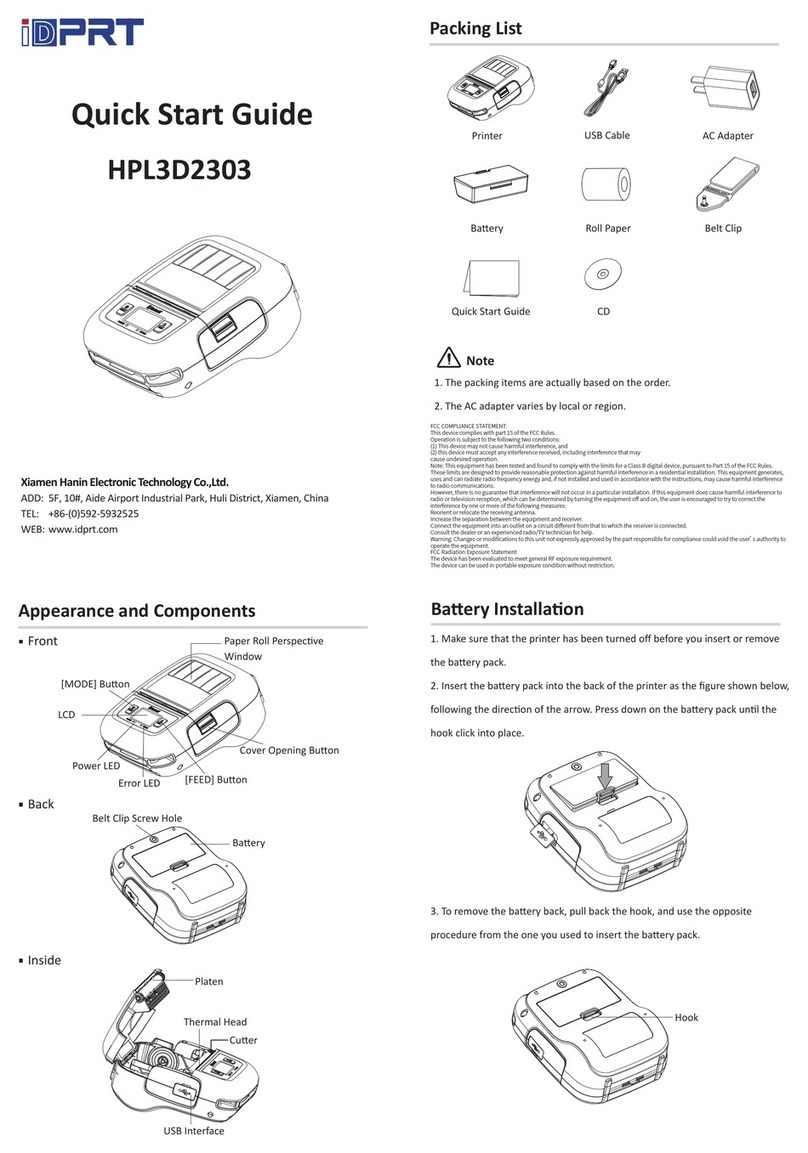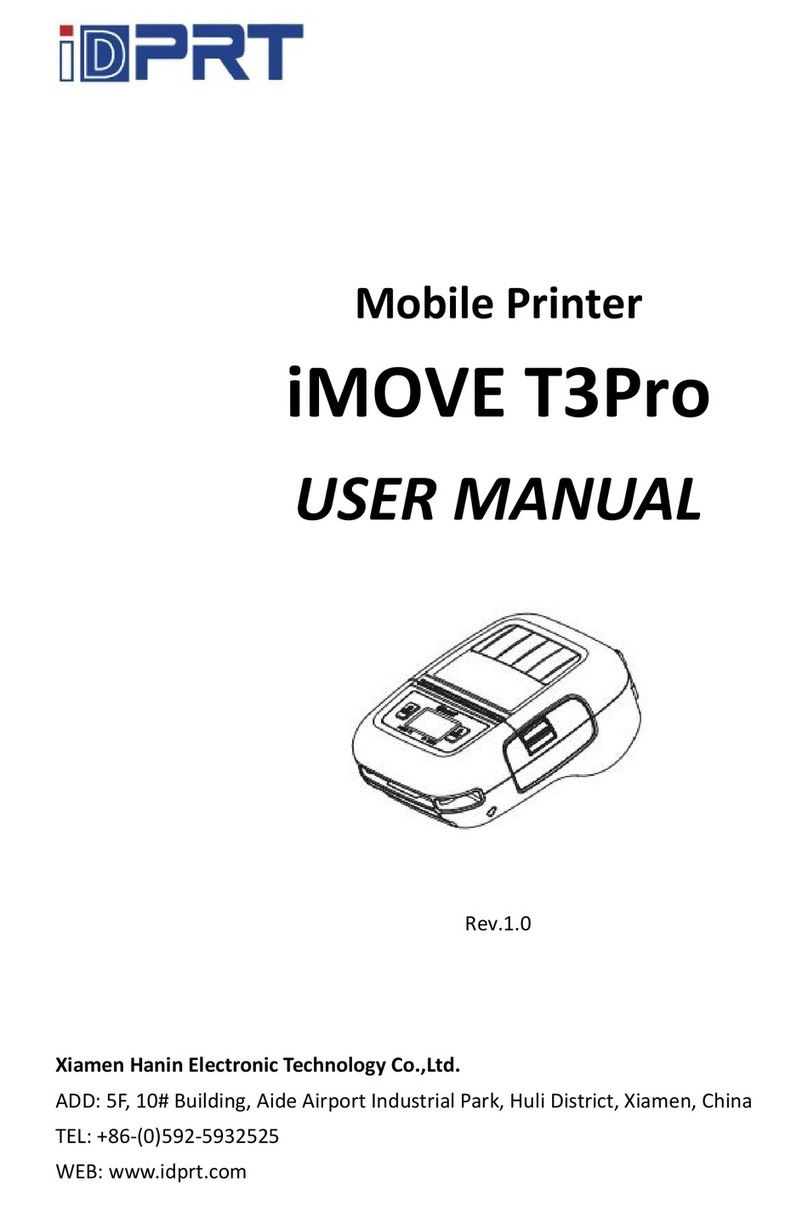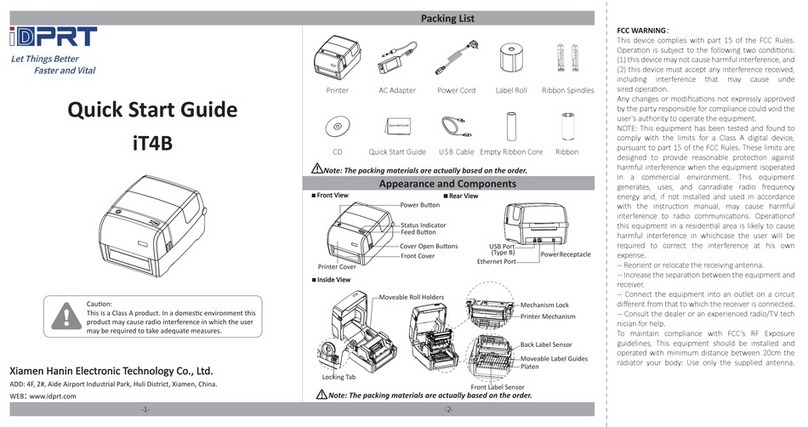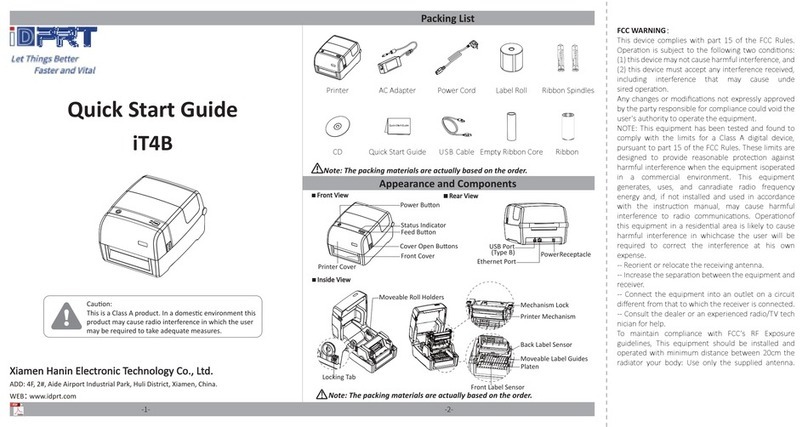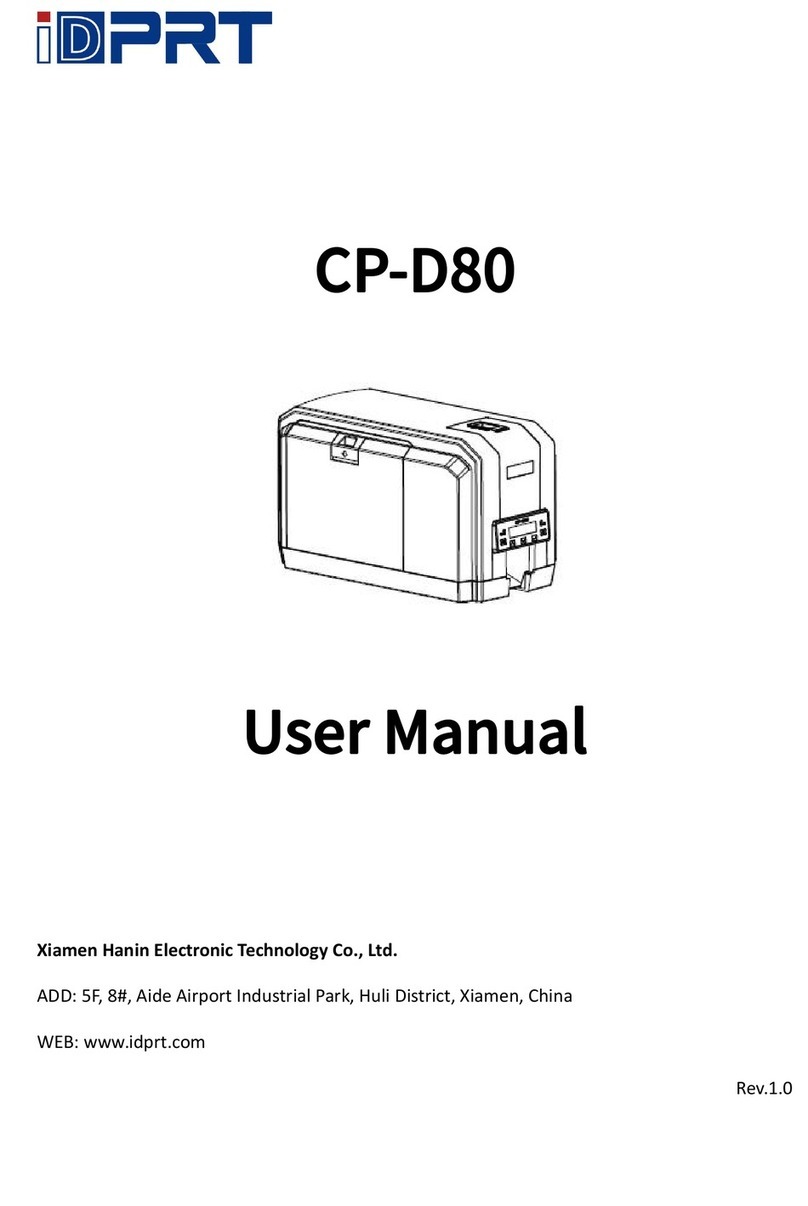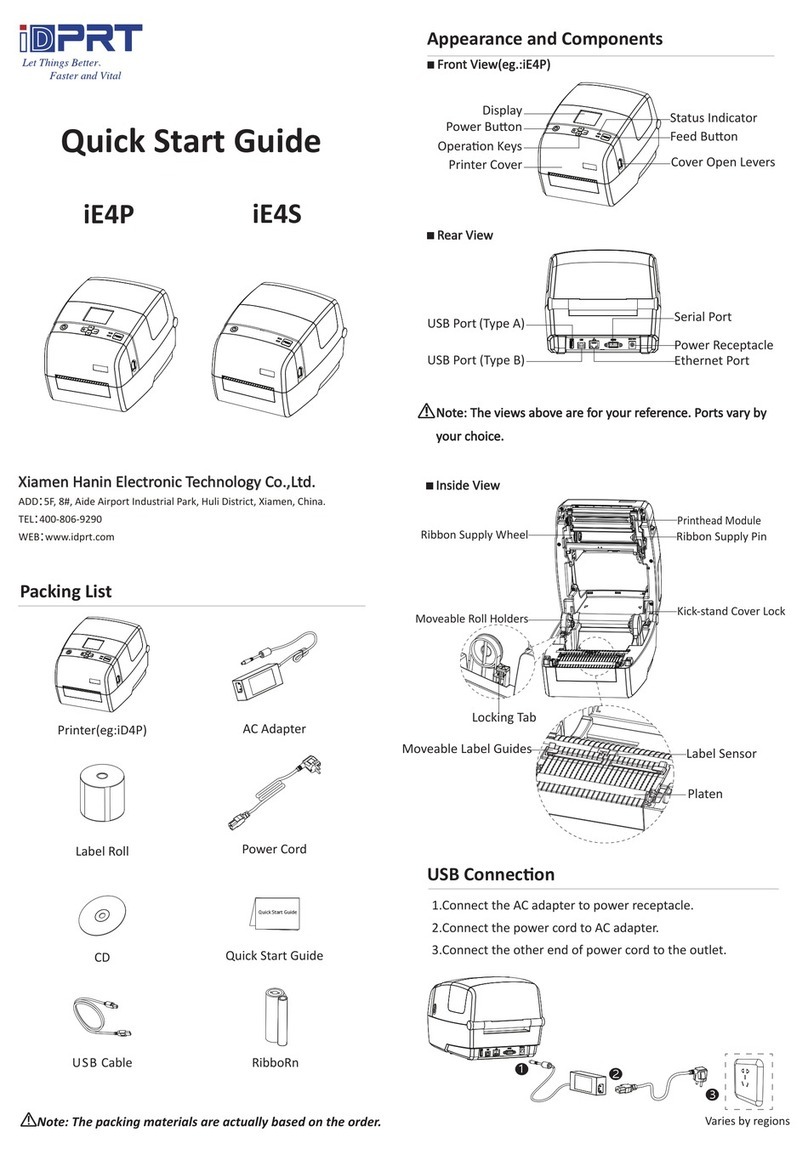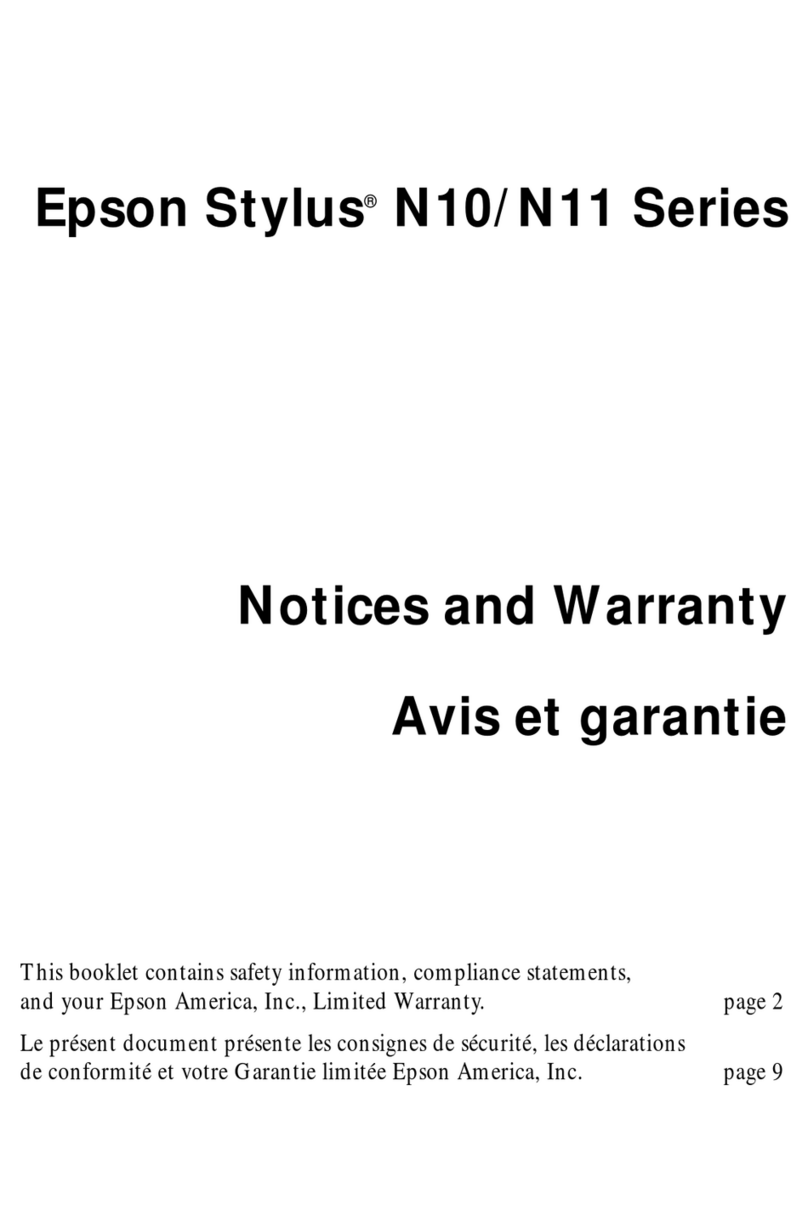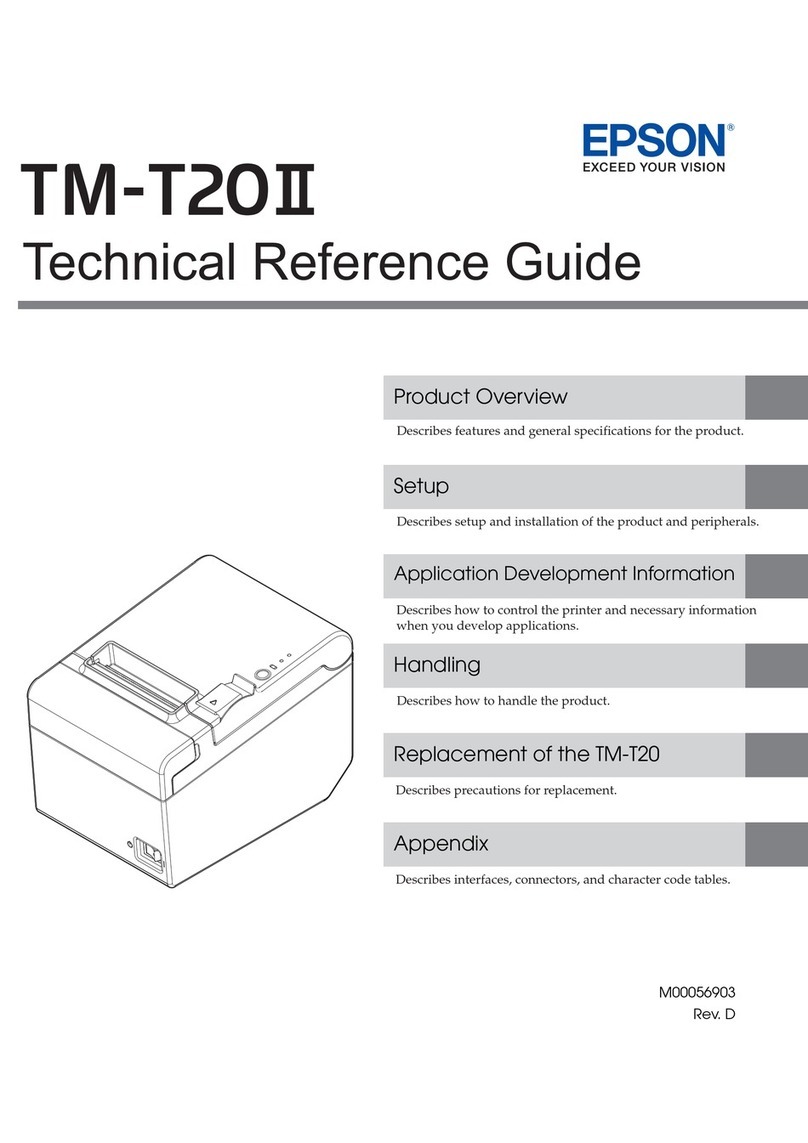iDPRT SP900 User manual

Thermal Receipt Printer
SP900
User Manual

SP900 User Manual
5
Content
Statement............................................................................................................................................... 4
Important Safety Instructions.................................................................................................................5
1 OVERVIEW........................................................................................................................................... 7
1.1 Introductions............................................................................................................................ 7
1.2 The Main Features....................................................................................................................7
2 GETTING STARTED............................................................................................................................... 8
2.1 Packing List............................................................................................................................... 8
2.2 Appearance and Components.................................................................................................. 9
3 SPECIFICATION................................................................................................................................... 10
3.1 Printer Specification............................................................................................................... 10
3.2 Printing Media Specification.................................................................................................. 12
3.2.1 Continuous Thermal Paper Specification.................................................................... 12
3.2.2 Notices.........................................................................................................................12
3.3 Printing and Cutting Position..................................................................................................13
3.3.1 Printing position.......................................................................................................... 13
3.3.2 Cutting Position........................................................................................................... 14
4 INSTALLATION AND USAGE................................................................................................................15
4.1 Media Loading........................................................................................................................ 15
4.1.1 Paper Confirmation..................................................................................................... 15
4.1.2 Paper Installation.........................................................................................................18
4.2 LED Indication and Beeper..................................................................................................... 20
4.3 Power Connection.................................................................................................................. 21
4.4 Interface Cable Connection.................................................................................................... 23
4.5 Cash Drawer Connection........................................................................................................ 23
4.6 Print Test.................................................................................................................................23
4.6.1 Print Self-Test...............................................................................................................23
4.6.2 Printing of Windows Driver Program.......................................................................... 23
5 INTERFACES........................................................................................................................................24
5.1 USB Interface.......................................................................................................................... 24
5.2 Ethernet Interface.................................................................................................................. 24
5.3 Cash Drawer Connector..........................................................................................................25
5.4 Power Supply Connector........................................................................................................ 25
6 TROUBLESHOOTING.......................................................................................................................... 26
6.1 Printer Not Working............................................................................................................... 26
6.2 LED Indicator and Beeper....................................................................................................... 26
6.3 Troubles Occur During Printing.............................................................................................. 26
6.4 Removing Jammed Paper.......................................................................................................27
7 PRINTER CLEANING AND MAINTENANCE......................................................................................... 28
7.1 Cleaning Head.........................................................................................................................28
7.2 Cleaning Sensors, Roller and/or Paper Path...........................................................................29
8. UTILITY TOOL FOR POS INSTRUCTION..............................................................................................30
8.1 Utility Tool Installation............................................................................................................31
8.2 Using Utility Tool.....................................................................................................................34

SP900 User Manual
6
8.2.1 Add/Modify/Delete/Connect Printer.......................................................................... 34
8.2.2 Functions..................................................................................................................... 42
8.3 Firmware Update....................................................................................................................73
9 WINDOWS DRIVER INSTRUCTION..................................................................................................... 75
9.1 Information.............................................................................................................................75
9.2 Operating System (OS) Environment......................................................................................75
9.3 Windows Driver Preparation.................................................................................................. 75
9.4 Windows Driver Installation................................................................................................... 76
9.5 Detailed Windows Driver Setting........................................................................................... 79
9.5.1 Printing Preferences.................................................................................................... 79
9.5.2 Other Settings............................................................................................................110
9.6 Uninstall Windows Driver.....................................................................................................113
9.7 Specification......................................................................................................................... 114
10 MAC DRIVER INSTRUCTION...........................................................................................................115
10.1 Information.........................................................................................................................115
10.2 Driver Preparation for macOS............................................................................................ 115
10.3. Driver Installation for macOS............................................................................................ 115

SP900 User Manual
4
Statement
Copyright
This manual is printed in 2021
Version 1.0
Warnings
This must be complied with in order to avoid any damage to the human body and to the
equipment.
This is showing the important information and tips for the printer operating.
Note: Due to continuous update of product, please take in kind of real machine, such as
accessories, programs etc.

SP900 User Manual
5
Important Safety Instructions
1. Safety Warning
Warnings: The print head will become very hot during printing; avoid contact with the print
head after printing has finished.
Warnings: Do not touch the printer head and connector in case static damage the printer
head.
2. Instructions
Carefully read the installation and operating instructions provided with the printer before starting
up your printer.
1) Place the printer on a flat and stable surface.
2) Leave enough space around printer for operation and maintenance.
3) Do not place the printer on or near a heat source.
4) Do not use the printer near water. Never spill liquid into the printer.
5) Do not expose the printer to high temperatures, direct sunlight or dust.
6) Protect the printer from shock, impact and vibration.
7) Be certain the power source is within the voltage rating and frequency listed for the printer.
8) Switch off the printer power supply when won’t use it for a long time.
9) Do not place the power cord where it can be stepped on. If the power cord becomes
damaged or frayed, replace it immediately.
10) To ensure the print quality and reliability, you are suggested to use the recommended paper
or the same quality paper.
11) Please switch off the power supply when connect/disconnect all the ports or it will cause
damage to the printer control circuit.
12) Never carry out maintenance or repair work yourself. Always contact a qualified service
technician.
13) Keep this User Manual in a place which is easily accessible at all times.

SP900 User Manual
6
Other Precautions
The copyright for this user manual and various other manuals is property of our company. Any
copying or conversion into electronic form and saving of this material without the express written
permission is strictly prohibited. Use of the information contained in this manual is not subject to
any patent liability. This manual has been prepared with utmost care and attention to detail but
may contain certain errors and/or omissions. Our company is not legally liable for any damages
resulting from the use of the information in this manual. Our company and its affiliates are not
legally liable (United States excluded) for any damages, loss, costs, and/or expenses that result from
the breakdown, malfunction, and/or misuse of the product due to violation or neglect of the
operation and maintenance information and instructions provided by our company, as well as from
the unauthorized alteration, repair, and/or modification of the product by the user and/or third
party. We are not legally liable for any damages and/or issues resulting from the use of options
and/or parts that are not authentic or authorized products.
WEEE (Waste Electrical and Electric Equipment)
This mark shown on the product or its literature indicates that the corresponding item
should not be discarded at the end of its working life with others household waste. To
prevent possible harm to the environment or human health from uncontrolled waste
disposal, please separate marked items from other types of waste and recycle them responsibly to
promote the sustained reuse of material resources. Household users should contact either the
retailer where they purchased this product, or their local government office for details of where and
how they can conduct environmentally safe recycling of such items. Commercial users should
contact their suppliers and check the terms and conditions of purchase contracts. This product
should not be combined with other commercial waste for disposal.
Caution: This is a Class A product. In a domestic environment this product may cause radio
interference in which the user may be required to take adequate measures.

SP900 User Manual
7
1 OVERVIEW
1.1 Introductions
SP900 is a thermal receipt printer, featured by high print quality, high print speed, high
stability, etc. It can be used in commercial POS system, food industry and occasions which need
real-time field print receipts.
1.2 The Main Features
1) Low noise
2) High print speed
3) Easy paper loading
4) Support page mode printing
5) Compatible with various width paper
6) Cash drawer interface

SP900 User Manual
8
2 GETTING STARTED
2.1 Packing List
After receiving your printer, please check for possible shipping damage:
1)Inspect the outside of both the box and the printer for possible damage.
2)Check whether you have received the following accessories together with the printer, if
there is any items missing, please contact your local dealer.
Notes:
1) The items in the package depend on the actual order..
2) The power cord varies by country or region.

SP900 User Manual
9
2.2 Appearance and Components
● Front
① Printer Cover
② Error LED Indicator
③ Power LED Indicator
④ Feed Button
⑤ Power Button
● Rear
⑥ Ethernet Interface
⑦ Cash Drawer Interface
⑧ USB Interface
⑨ Power Supply Interface
③

SP900 User Manual
10
3 SPECIFICATION
3.1 Printer Specification
Table3-1 General Specification
(1/2)
Item
Parameter
Printing
Parameter
Printing Method
Direct thermal line printing
Resolution
203dpi, 8dots/mm
Printing Width
72mm(default)/48mm
Print Speed
260mm/s
Interface
Standard: USB, Ethernet, Cash drawer
Optional: WiFi, BT
Print density
Adjustable from level 1 to level 4
Page Mode
Support
Memory
RAM
4MB
Flash
4MB
Fonts
Chinese
GBK 24×24
Alphanumeric
ASCⅡ9×17, 12×24.
User-defined
Support
Code page
Optional character sets: PC437(std.Europe), Katakana,
PC850(Multilingual), PC860(Portuguese), PC863(Canadian), PC865(Nordic),
PC857(Turkish), PC737(Greek), ISO08859-7(Greek), WPC1252,
PC866(Cyrillic #2), PC852(Latin 2), PC858(Euro), KU42(Thai), TIS11(Thai),
TIS18(Thai), PC720(Arabic), WPC775(Baltic Rim), PC855(Cyrillic),
PC862(Hebrew), PC864(Arabic), ISO8859-2(Latin2), ISO8859-15(Latin9),
WPC1250(Latin 2), WPC1251(Cyrillic), WPC1253(Greek),
WPC1254(Turkish), WPC1255(Hebrew), WPC1256(Arabic),
WPC1257(Baltic Rim), WPC1258(Vietnamese), MIK(Cyrillic),
PC755(Latin 2), Iran, Iran II, Latvian, ISO-8859-1(WestEur),
ISO-8859-3(Latin 3), ISO-8859-4(Baltic), ISO-8859-5(Cyrillic),
ISO-8859-6(Arabic), ISO-8859-8(Hebrew), ISO-8859-9(Turkish), PC856,
PC3848(ABICOMP), MONGOLIAN, VISCII
Barcode
1D
UPC-A, UPC-E, EAN8, EAN13, CODE39, CODE93, ITF, CODEBAR, CODE128
2D
PDF417, QR code
Graphics
Support varied density bitmap as and download bitmap printing, and the
total size of bitmap is 256K.
Detection
Standard
Paper end detection, cover opening detection, cutter jam detection,
over-temperature detection
Optional
Paper near end, black mark detection
LED indicator
Power LED, status indicator

SP900 User Manual
11
Table3-1 General Specification (Continued)
(2/2)
Item
Parameter
Power
Supply
Input
AC100V-240V
Output
24V 2.5A
Paper
Paper type
Specified Thermal Paper
Paper width
0
1
58
mm/
0
1
80
mm/
0
1
83
mm
Paper
thickness
0.056~0.13mm
Roll paper
diameter
Max. OD ф83mm
Paper load
Easy-loading structure of upward open cover
Paper cut
Partial cut or full cut
Physical
Spec.
Operating
condition
0℃~40℃, 20%~85%RH, non-condensing
Storage
condition
-20℃~70℃, 5%~95%RH, non-condensing
Dimensions
165.4(L)*130(W)*119.3(H)mm
Weight
1.24kg
Command
ESC/POS
Software
Driver
Windows Server 2008/2012/2016, Windows 7/8/10, Linux, Javapos, OPOS, MacOS
SDK
WinCE, Android, iOS

SP900 User Manual
12
3.2 Printing Media Specification
3.2.1 Continuous Thermal Paper Specification
Paper Type : Specified Thermal Paper
Paper Width : 57.5±0.5mm/79.5±0.5mm/82.5±0.5mm
Paper Outer Diameter : Max. 83 mm
Paper Thickness : 0.053 ~0.085mm
Paper Type
Manufacturer
Thickness
FD210
OJI Paper CO., LTD.
0.062mm
3.2.2 Notices
Notes:
Please use the recommended thermal paper or same quality paper, otherwise it will influence
the printing quality and decrease the thermal printer head life;
Don’t stick the paper on the roll paper mandril;
If the thermal paper is polluted by chemical or oil, the thermal paper heat sensibility decreases,
which will influence the printing quality;
Don’t use finger nail or hard articles to touch the surface of thermal paper, otherwise it will
cause color fading;
When the environment temperature is higher than 70°C, the thermal paper color will fade, so
pay attention to the influence of temperature, humidity and sunlight.

SP900 User Manual
13
3.3 Printing and Cutting Position
3.3.1 Printing position
79.5mm Print Paper
57.5mm Print Paper
82.5mm Print Paper

SP900 User Manual
14
3.3.2 Cutting Position
Type
Paper Cutting Position(L1)
SP900
12±1mm
Printing Position

SP900 User Manual
15
4 INSTALLATION AND USAGE
4.1 Media Loading
4.1.1 Paper Confirmation
1) When using 82.5mm(width) roll paper, take out the paper guide of both sides.

SP900 User Manual
16
2) When using 79.5mm(width) roll paper, insert the paper guide to each side.

SP900 User Manual
17
3) When using 57.5mm(width) roll paper, insert the paper guide to each side.(by the middle
position)
Note:
1) Roll paper should be placed in the middle.
2) Insert the paper guide straight so that it is not set at an angle.

SP900 User Manual
18
4.1.2 Paper Installation
1) Pull up the cover open lever on the front of the printer, and then open the printer cover.
2) Remove the used roll paper core, if any.
3) In the correct direction of the roll paper, insert the roll paper.

SP900 User Manual
19
4) Pull out some roll paper, and close the printer cover.
5) Remove the piece of paper that is cut automatically.
Notes:
1) According to the paper size to adjust the paper guide;
2) Make sure the paper inside is at tight status, or it will issue paper or other obstacle.

SP900 User Manual
20
4.2 LED Indication and Beeper
Function specification of indicated light and beeper.
Notes:
1) The printer use a thermistor to detect the temperature of the print head. If the
temperature of print head is more than 65°C, printer will send a warning. If the
temperature of print head is more than 80°C, printer will stop working until the
temperature is less then 60° C.
Table of contents
Other iDPRT Printer manuals