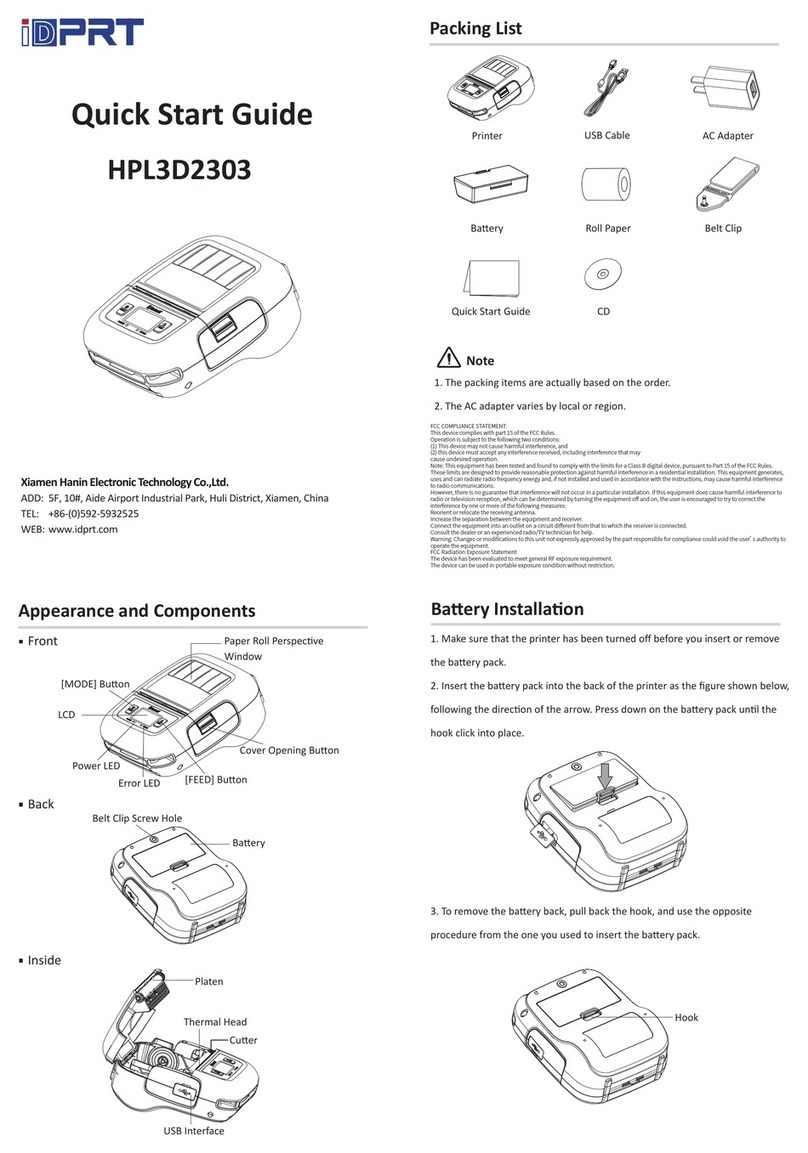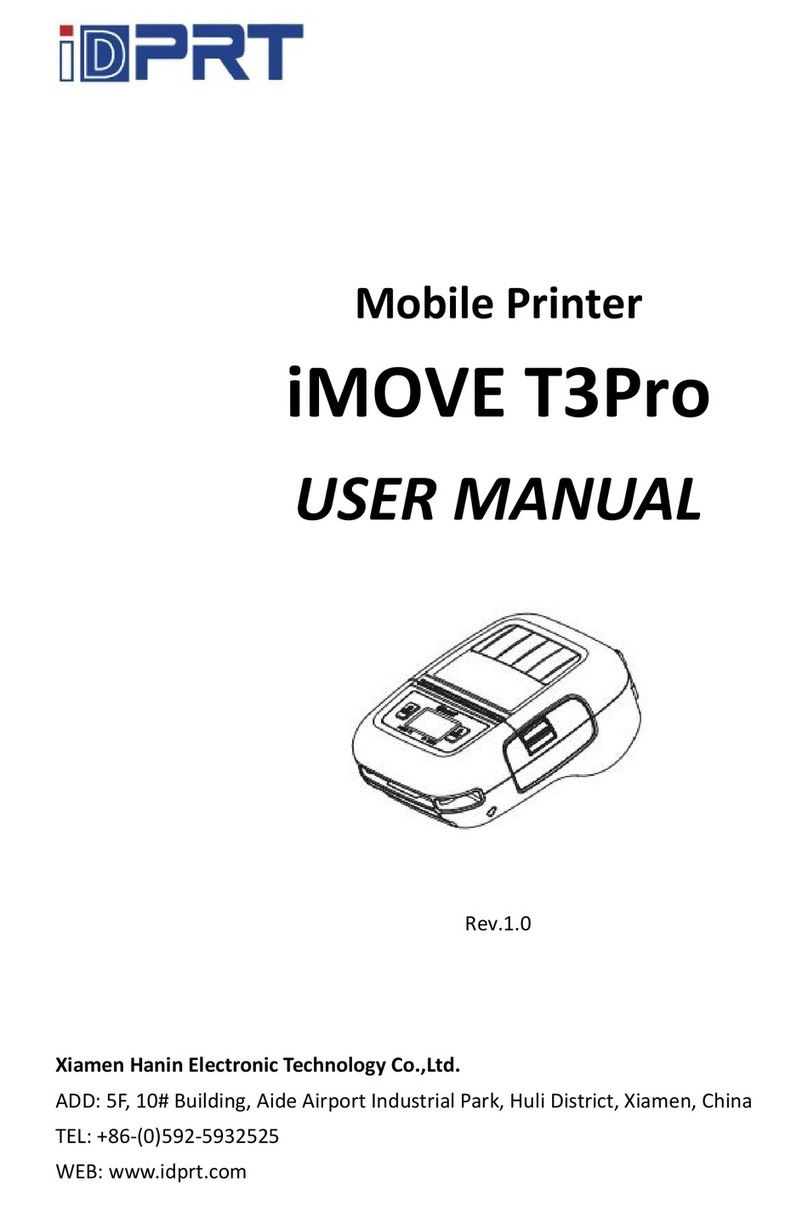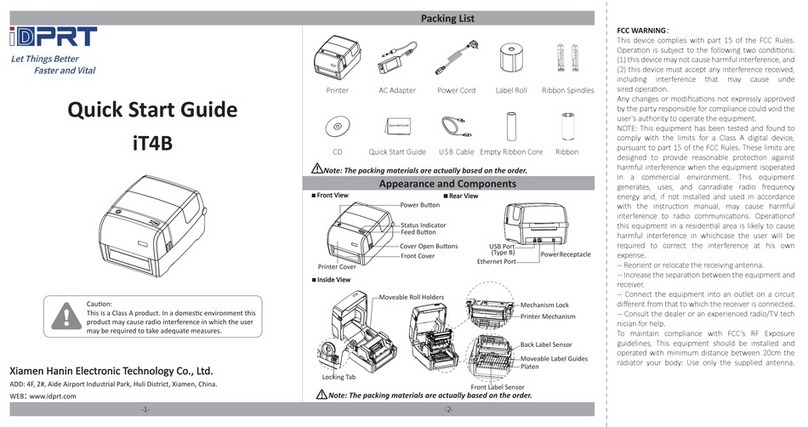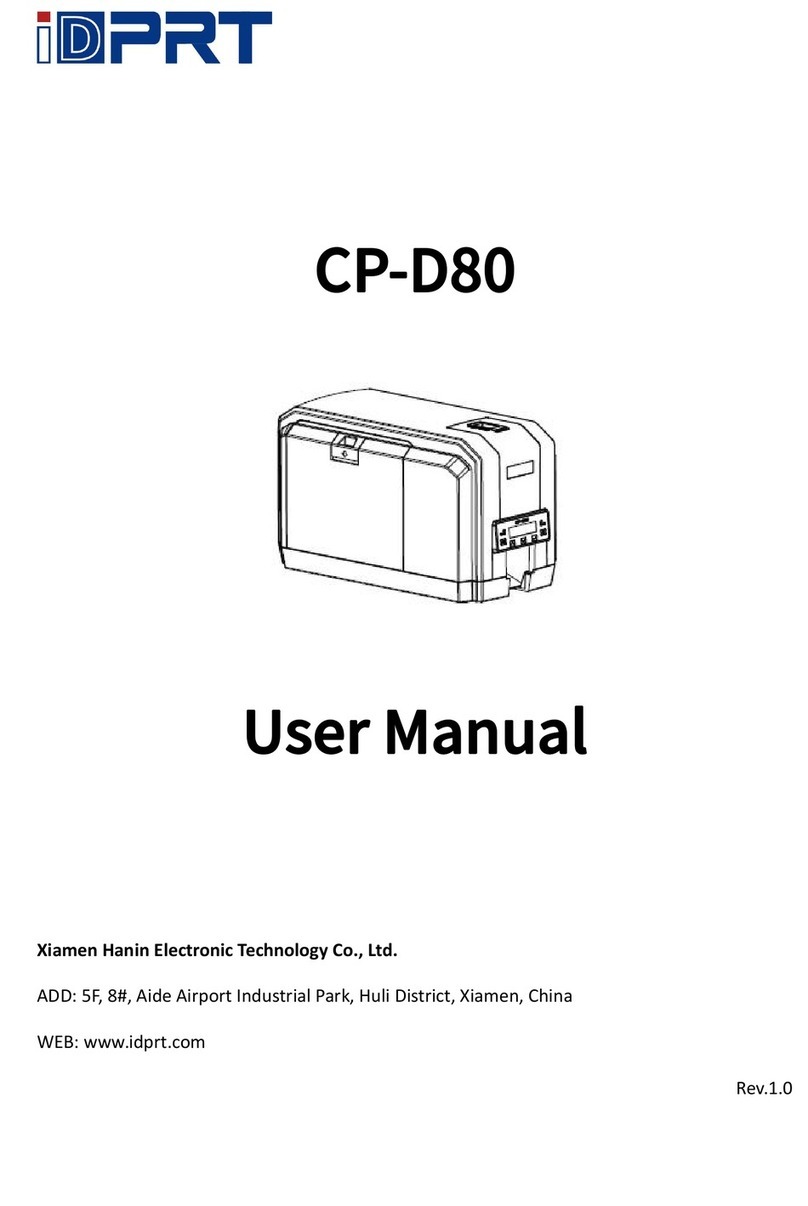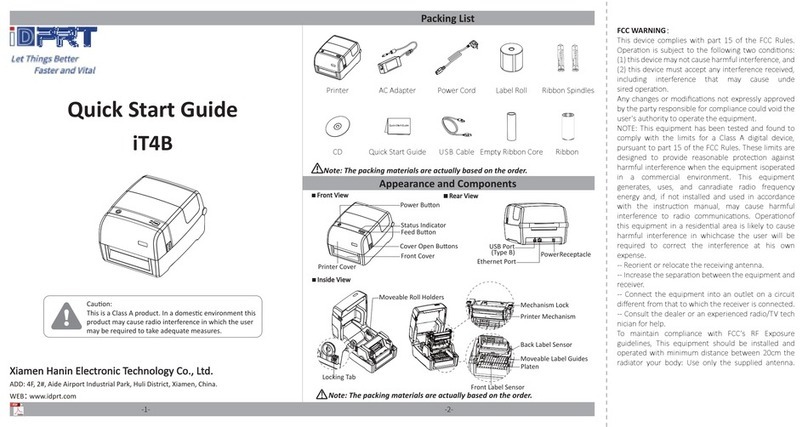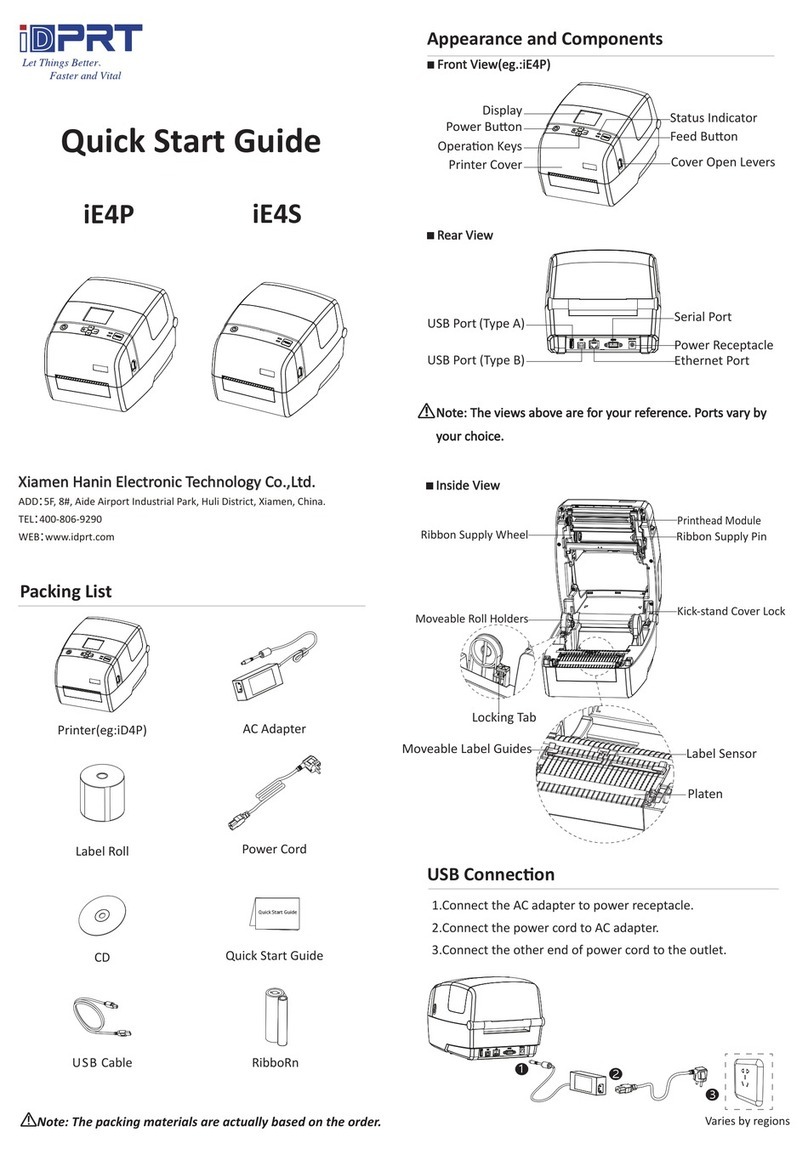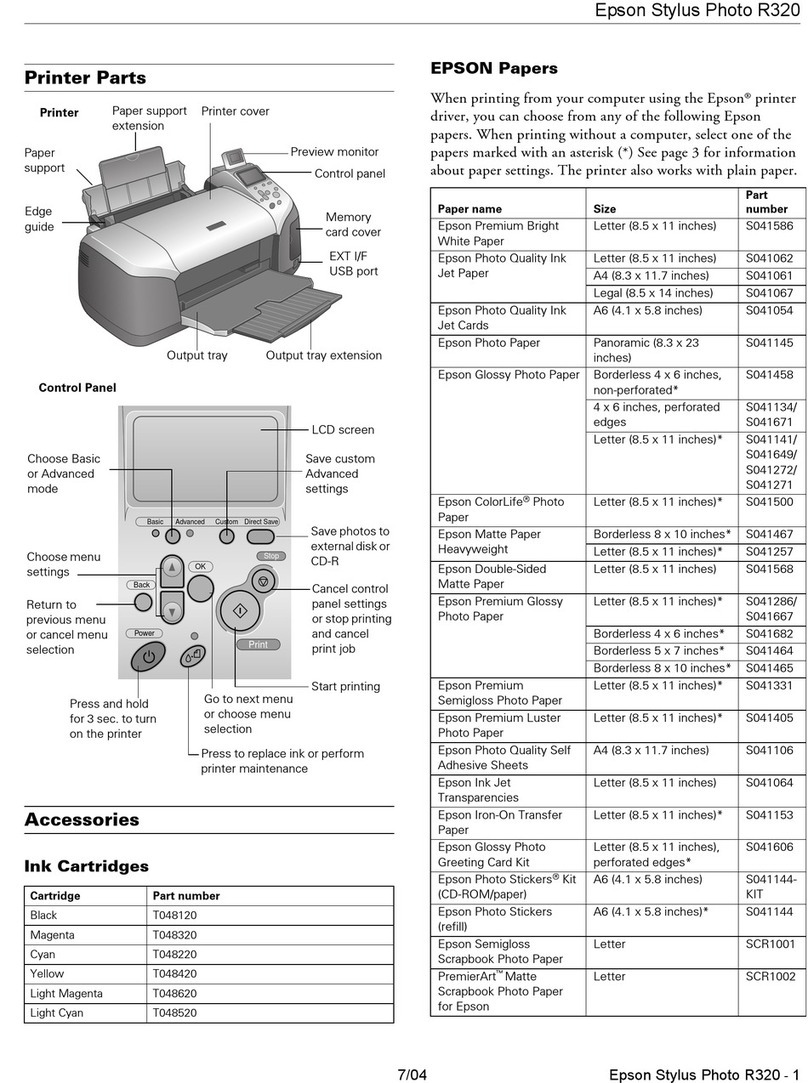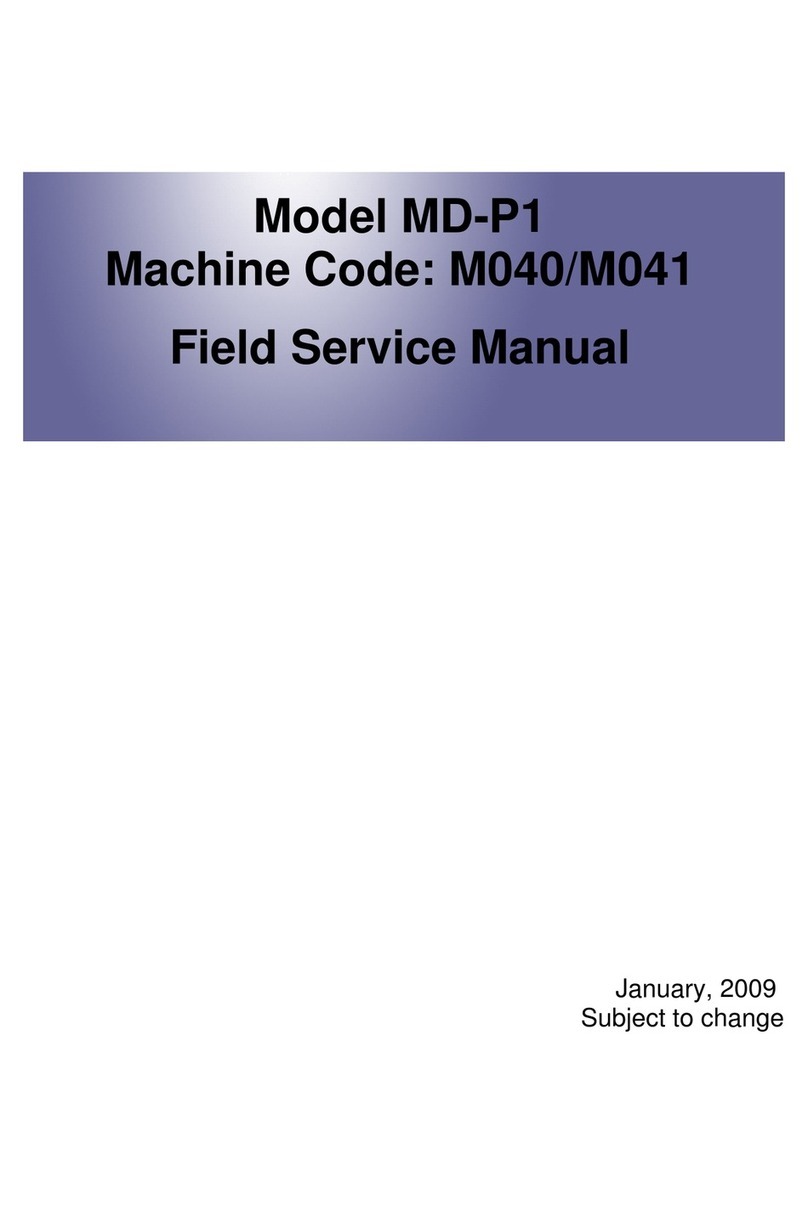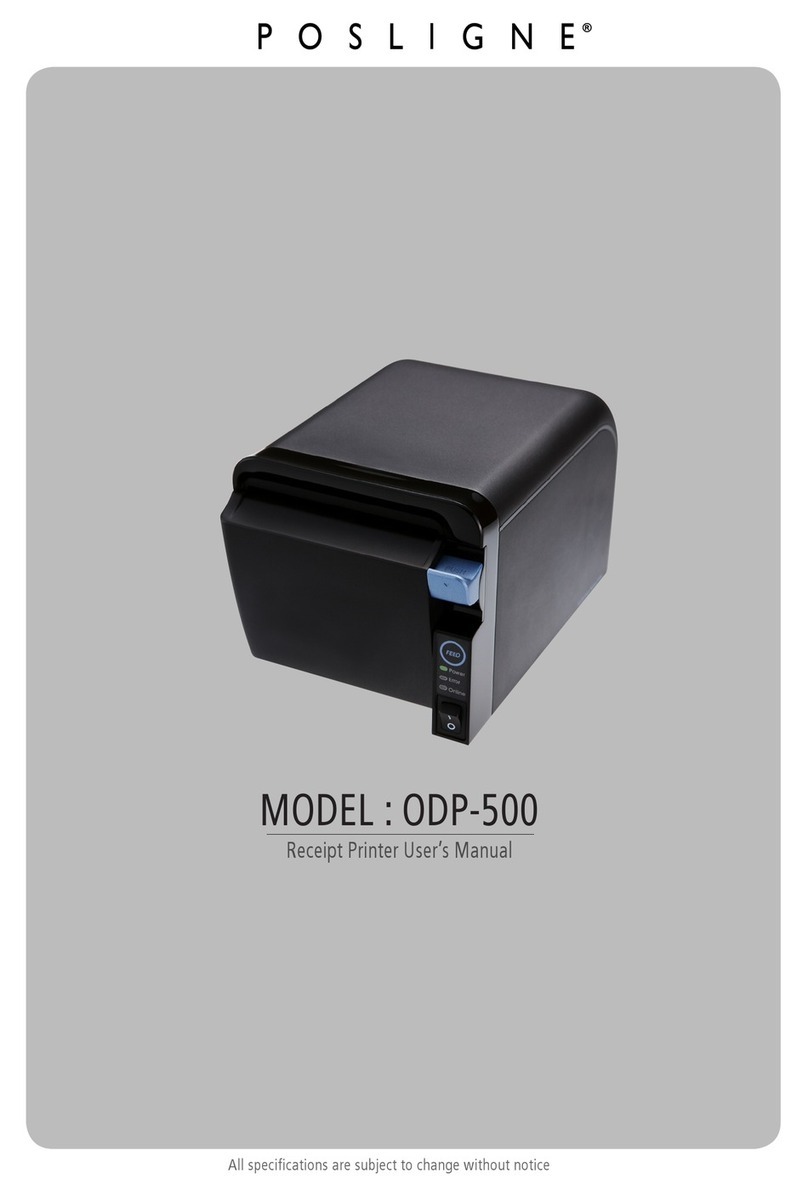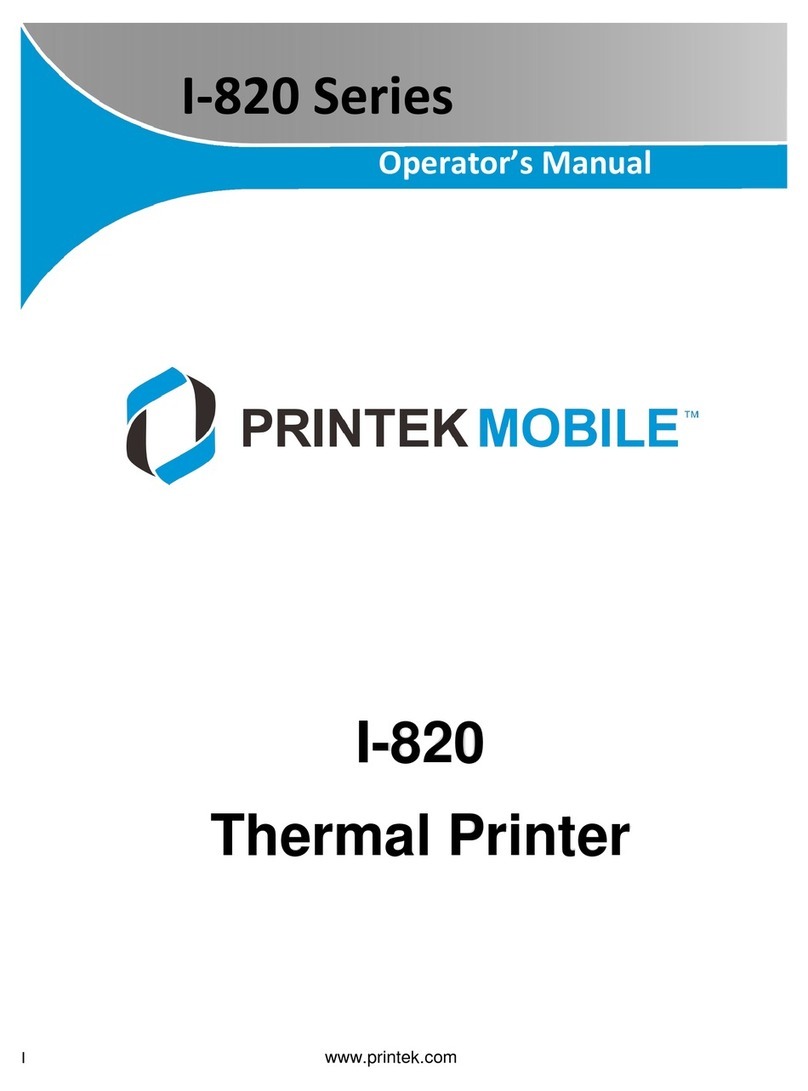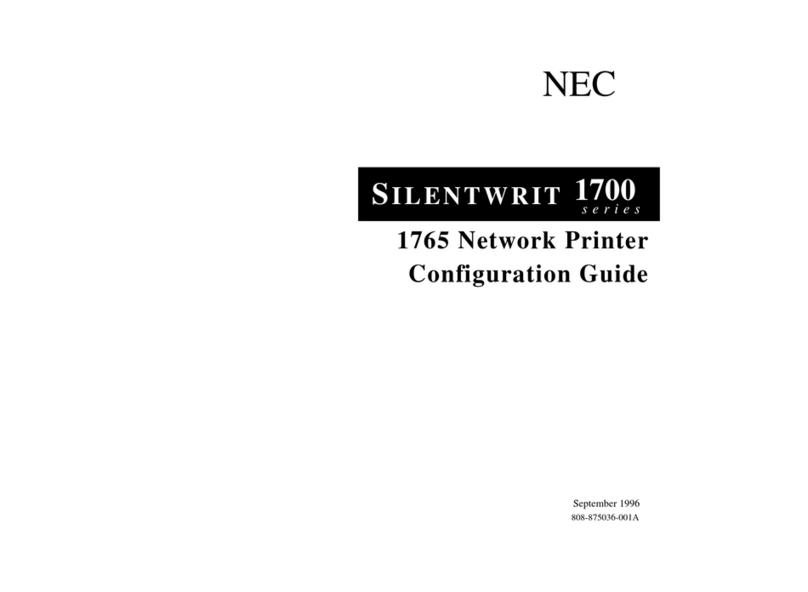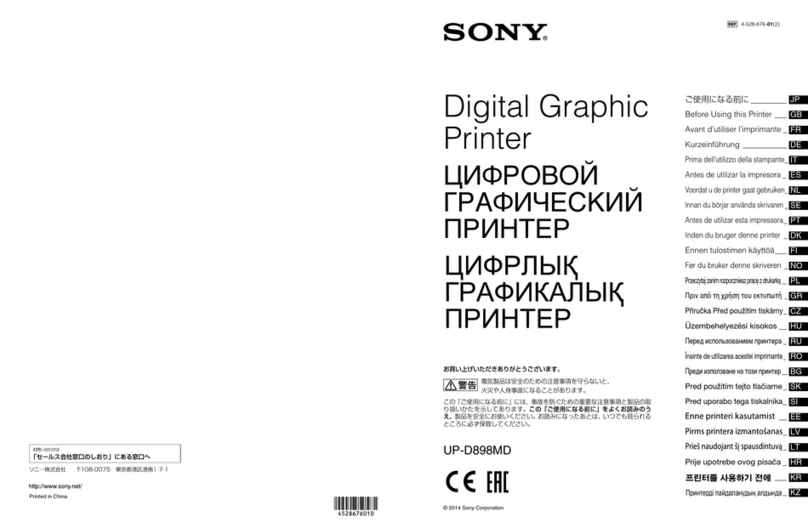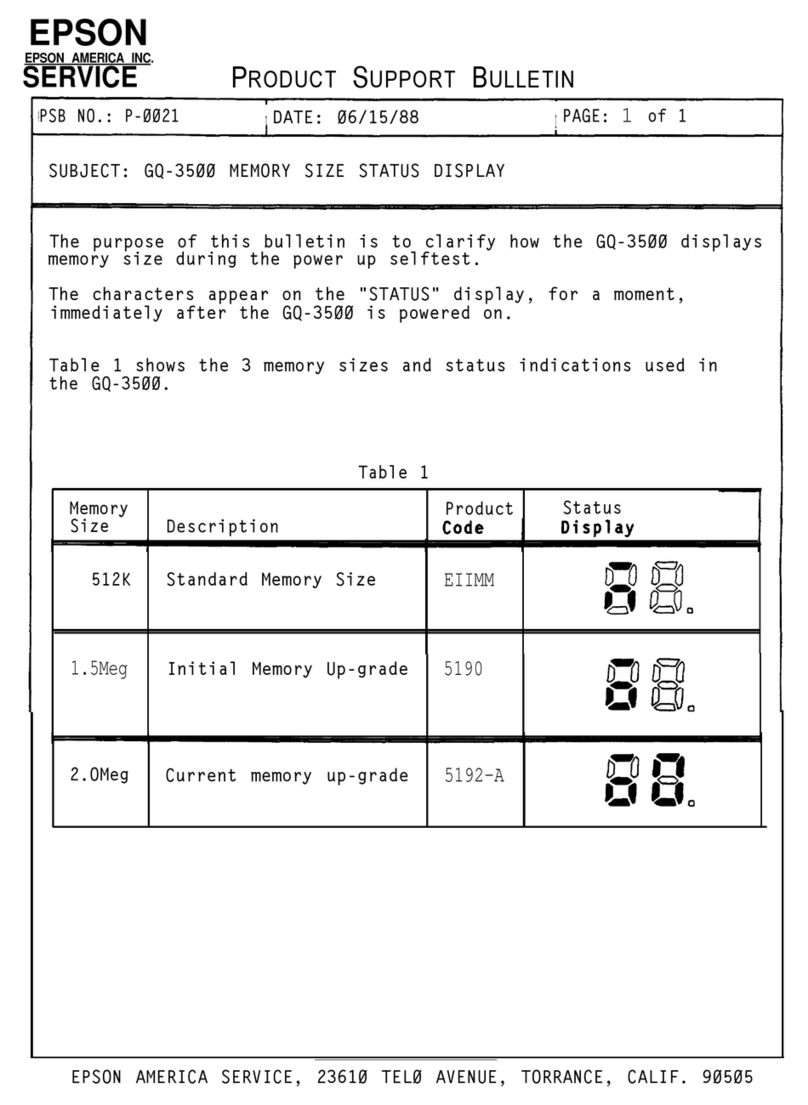iDPRT SP420 User manual

SP420 User Manual
Contents
Important Safety Instructions.........................................................................................................1
Chapter 1 Introduction...................................................................................................................4
1.1 Packing List ........................................................................................................................4
1.2 Appearance and Components...........................................................................................5
1.3 Dimension..........................................................................................................................6
Chapter 2 Specifications.................................................................................................................7
Chapter 3 Installation & Usage.......................................................................................................8
3.1 Media Loading...................................................................................................................8
3.1.1 Paper Roll Loading...................................................................................................8
3.1.2 External Paper Roll Loading...................................................................................10
3.2 Power Connection ...........................................................................................................11
3.3 Peripherals Connection ...................................................................................................12
3.3.1 Interface Cable Connection...................................................................................12
3.4 Operation Panel...............................................................................................................13
3.4.1 Button Operation ..................................................................................................13
3.4.2. Description of Indicator Status:............................................................................13
3.5 Basic Operation ...............................................................................................................14
3.5.1 Power on/Power off ..............................................................................................14
3.5.2 Feed Button...........................................................................................................14
3.5.3 Quick Calibration ...................................................................................................14
3.5.4 Printing Self-test Page ...........................................................................................15
Chapter 4 USB Interface ...............................................................................................................16
Chapter 5 Maintenance & Adjustment ........................................................................................17
5.1 Cleaning Media Sensor....................................................................................................17
5.2 Cleaning Thermal Print Head ..........................................................................................17
5.3 Cleaning Roller and/or Paper Path ..................................................................................18
Chapter 6 Label Printer Utility Instructions..................................................................................19
6.1 Installation Preparation...................................................................................................19
6.2 Usage...............................................................................................................................19
Chapter 7 Windows Driver Instructions.......................................................................................27
7.1 Introduction.....................................................................................................................27
7.2 Installation Preparation...................................................................................................27
7.3 Installation.......................................................................................................................28
7.4 Usage...............................................................................................................................31

SP420 User Manual
7.4.1 Printing Preferences ..............................................................................................31
7.4.2 Printer Properties..................................................................................................40
7.5 Removing.........................................................................................................................44

SP420 User Manual
◼Statement
This manual content may be changed without permission and our company reserve the rights
to make changes in technology, spare parts, hardware and software of the products. Please
contract our company, if the user need further information about the products. Without any
written permission from our company, any section of this manual is prohibited to be copied or
transferred in any form.
◼Copyright
This manual is printed in 2021, the copyright belongs to Xiamen Hanin Electronic Technology
Co. Ltd.
Printed in China
1.0 Version
◼Warnings
This must be complied with in order to avoid damage to the human body and the
equipment.
This shows the important information and tips for the printer operation.
◼Attention
Due to continuous improvement of the products, the specifications, accessories and
procedures described in the manual are based on actual machines. And it may be changed
without prior notice.

SP420 User Manual
1
Important Safety Instructions
Before using the printer, please read carefully the following safety consideration in case of
bodily injury or equipment damage.
1.Safety warning
The print head will become very hot during printing, please do not touch the
printhead and peripheral parts during printing and printing just finished.
Please do not touch the printhead and connectors, in case that static damages the
printer head.
2.Instructions
Warnings: Violating following instructions may cause serious injury or death.
1) Do not plug several products in one porous power outlet.
• This may cause over-heat and a fire.
• If the plug is wet or dirty, dry or wipe it before using.
• If the plug does not fit perfectly to the outlet, do not plug in.
• Be sure to use only standardized porous power outlet.
2) You must use the supplied adapter.
• It is dangerous to use other adapters.
3) Do not pull the cable by pulling.
• This may damage the cable or cause a fire.
4) Do not plug in or unplug with your wet hands.
• You may be electrocuted.
5) Do not bend the cable by force or leave it under any heavy object.
• A damaged cable may cause a fire.

SP420 User Manual
2
Note: Violating following instructions may cause slight damage of the appliance.
1) If you observe a strange smoke, odour or noise from the printer, unplug it before taking
following measures.
• Switch off the printer and unplug the set from the mains.
• After the disappearance of the smoke, call your dealer to repair it.
2) Install the printer on the stable surface.
• If the printer falls, it may be broken and you may hurt yourself.
3) Use the approved accessories only and do not try to disassemble, repair or remodel it by
yourself.
• Call your dealer when you need these services.
• Do not touch the blade of auto cutter.
4) Do not let water or other foreign objects drop into the printer.
• If this happened, switch off and unplug the printer before calling your dealer.
5) Do not use the printer when it is out of order. This can cause a fire or an electrocution.
• Switch off and unplug the printer before calling your dealer.
6) Other considerations:
• Place the printer on a solid and even base so that it cannot fall.
• Leave enough space around printer for operation and maintenance.
• Keep all liquids away from the printer.
• Do not expose the printer to high temperatures, direct sunlight or dust.
• Ensure the printer is connected to a socket with the correct mains voltage.
• Switch off the printer POWER supply when it’s not in use for a long time.
• To ensure the printing quality and reliability, suggest use the same quality or recommend
paper supplier.
• Pls. switch off the POWER supply when connect/disconnect all the ports or it will cause
damage to the printer control circuit.
• Never carry out maintenance or repair work yourself. Always contact a qualified service
Technician.
• Keep this User Manual in a place which is always easily accessible.

SP420 User Manual
3
3.Other Precautions
The copyright for this user manual and various other manuals is property of our company. Any
copying or conversion into electronic form and saving of this material without the express
written permission is strictly prohibited. Use of the information contained in this manual is not
subject to any patent liability. This manual has been prepared with utmost care and attention
to detail but may contain certain errors and/or omissions. Our company is not legally liable for
any damages resulting from the use of the information in this manual. Our company and its
affiliates are not legally liable (United States excluded) for any damages, loss, costs, and/or
expenses that result from the breakdown, malfunction, and/or misuse of the product due to
violation or neglect of the operation and maintenance information and instructions provided
by our company, as well as from the unauthorized alteration, repair, and/or modification of the
product by the user and/or third party. We are not legally liable for any damages and/or issues
resulting from the use of options and/or parts that are not authentic or authorized products.
4.WEEE (Waste Electrical and Electric Equipment)
This mark shown on the product or its literature indicates that the corresponding
item should not be discarded at the end of its working life with other household
waste. To prevent possible harm to the environment or human health from
uncontrolled waste disposal, please separate marked items from other types of
waste and recycle them responsibly to promote the sustained reuse of material resources.
Household users should contact either the retailer where they purchased this product, or their
local government office for details of where and how they can conduct environmentally safe
recycling of such items. Commercial users should contact their suppliers and check the terms
and conditions of purchase contracts. This product should not be combined with other
commercial waste for disposal.
Caution: This is a Class A product. In a domestic environment this product may cause
radio interference in which the user may be required to take adequate measures.

SP420 User Manual
4
Chapter 1 Introduction
1.1 Packing List
Note:
1.Unpack the printer and keep the packing materials in case you need to ship the printer in the
future.
2.Any damages exist, please contact the local dealer.
Printer Power Cord USB Cable AC Adapter
User Guide CD Label
Note:The packing items are based on the order.

SP420 User Manual
5
1.2 Appearance and Components
Note:The views above are for your reference. Ports vary by your choice.

SP420 User Manual
6
1.3 Dimension
Unit: mm

SP420 User Manual
7
Chapter 2 Specifications
Items
Parameter
Printing
Printing Method
Direct thermal
Resolution
203dpi(8dots/mm)
Printing Speed
50/75/100/125/150 mm/s
Printing Width
50-108mm
Printing Length
25mm - 300mm
Processor
32 bits RISC CPU
Memory
RAM
2MB
Flash
2MB
Detectio
n
Sensors
Paper out detection, seam label detection, black mark
detection, open detection
Media
Types
Roll-fed or fan-fed, label paper, black mark paper
Width
2’’(50mm) –4.65’’(118mm)
Thickness
0.003’’(80um) – 0.007’’(180um)
Ext. Label Roll Diameter
5’’(127mm)
Ext. Fan-fold Paper
W:100mm x L:100mm- 300mm
Programming Language
TSPL, EPL
Software
Label Design Software
BarTender
Driver
Windows, Mac OS, Linux
Resident Fonts
GBK 16x16 24x24dots
ASCII 8×16, 12×24dots
Barcode
1D
Code 39, Code 93, EAN 8/13 (add on 2 & 5), UPC A/E
(add on 2 & 5), I 2 of 5, Codabar, Code 128 (subset A, B,
C)
2D
QR Code
Communication Interfaces
USB
Man-machine interface
Indicator: Red, Green
Power
I/P: AC100-240V, 50/60Hz, O/P: DC 24V/2.5
Environment
Operation
41℉(5℃)-104℉(40℃), %-85%,non-condensing
Storage
-4℉(-20℃)-122℉(50℃), %-90%,non-condensing
Physical
Characteristics
Dimension
240*178*198mm(L*W*H)
Weight
2.26kg, excluding consumables
Options & Accessories
External label roll holder
Folding carton
Agency Approvals
CCC

SP420 User Manual
8
Chapter 3 Installation & Usage
3.1 Media Loading
3.1.1 Paper Roll Loading
1.Press the left and right cover open lever with hands simultaneously and lift the printer cover.
2.Hold the paper roll shaft and take out of the printer.
3.Load paper into paper roll shaft coordinate the inside diameter.

SP420 User Manual
9
4.Then load the paper module from the top down to printer.
5.Pull some paper and pass it through paper guides, adjust paper guides according to the paper
width.
6.Press down the top cover until it closes.
Note: If your printer is under Thermal Line Printing Method, press down the printer
cover until it snaps closed. Otherwise, continue the procedure in chapter 3.1.2.

SP420 User Manual
10
3.1.2 External Paper Roll Loading
Note: the paper roll holder can be fixed on the clamping pin on both sides.
If the paper roll is extremely
large, users can load the paper
roll outside (See the graph at
right). Pass the paper through
the external feed slot and then
through the paper guides.
Adjust the paper guides
according to the paper width.

SP420 User Manual
11
3.2 Power Connection
1. Make sure the printer’s power switch is in the off position.
2. Connect the AC adapter to printer.
3. Connect the power cord to AC adapter.
4. Connect the other end of power cord to the outlet.
NOTE:
⚫Use the original power adapter only, in case that the damage caused by charging
improperly.
⚫Please unplug the printer power cord if it is not in use for a long time.

SP420 User Manual
12
3.3 Peripherals Connection
3.3.1 Interface Cable Connection
The standard for the printer’s interface cable shows in the following.
-- USB B-Type Cable
1) Turn off the power switch.
2) Connect the communication cable to the printer communication port to be used.
-- Connect USB B-Type cable to the USB port.

SP420 User Manual
13
3.4 Operation Panel
3.4.1 Button Operation
Power On
When power off, turn on the power switch at the back of printer, then the indicator will
light on.
Power Off
When power on, turn off the power switch at the back of printer, then the indicator will
light off.
FEED button
Press the FEED button, and printer will feed paper to the specified position according to
the paper type. Just long-press the FEED button once that will feed the fixed distance
paper when using continuous paper. Long-press FEED button once that will feed a whole
label paper when using label printer.
3.4.2. Description of Indicator Status:
Be Ready
Status
Description
Color
Action
Color
Action
Green
Light
X
X
The printer is ready
Green
Flash Slowly
X
X
Pause
X
X
Red
Light
The position switch not in place
X
X
Red
Flash Fast
The label learning is abnormal
X
X
Red
Flash Slowly
Label positioning is abnormal
X
X
Yellow
Flash Slowly
Paper jam, label positioning is
abnormal

SP420 User Manual
14
3.5 Basic Operation
3.5.1 Power on/Power off
Press “O” to power off the printer. Press “l” to power on the printer.
3.5.2 Feed Button
Press the FEED button, and printer will feed paper to the specified position according to the
paper type. Just long-press the FEED button once that will feed the fixed distance paper when
using continuous paper. Long-press FEED button once that will feed a whole label paper when
using label printer.
3.5.3 Quick Calibration
Note:users must carry out the calibration under the conditions below:
➢The first time to use the printer after installation;
➢The first time to use the printer since sensor cleaning;
➢Reuse the printer when it has not been used for a long time;
➢Change a new type of media;
➢Printer cannot recognize the mark;
➢Huge change of the operating environment;
Calibration method:
1.Carry out the calibration manually.
When the printer is ready, press the FEED button until the status indicator (green) flashes twice.
Then release the button, and printer will start to do the calibration. Loosen the FEED button of
printer until the status indicator (Green) flash twice, then it starts to the black label mode
learning. When printer start the calibration under the continuous media mode, the calibration
is invalid.
2.Carry out the calibration by printer utility tool.
Please refer to detailed information in “Chapter 6 Label Printer Utility Instructions”.
Note: after the calibration, users could open the printer cover to pull back the learned
paper in avoid of paper wasting.

SP420 User Manual
15
3.5.4 Printing Self-test Page
The self-test checks the printer’s current settings, status and whether the printer has any
problems or not.
1.Printing Manually
1) Make sure the roll is loaded properly.
2) Make sure the top cover and mechanism of the printer are closed properly. Then turn on
the printer.
3) When the printer is ready, press the feed button continuously. As soon as the indicator
flashes (blue) once, loosen the button. Then the printer starts to print the self-test page.
2.Printing by Windows Driver Program
1) Install the Windows Driver program.
2) Please set the “Interface” as the type you use.
3) Use the Windows Driver Program to print out the “Self-test page”.
4) Please refer to “Chapter 7 Windows Driver Instructions” for more detailed information.

SP420 User Manual
16
Chapter 4 USB Interface
PIN
SIGNAL NAME
1
VBUS
2
D-
3
D+
4
GND
Table of contents
Other iDPRT Printer manuals