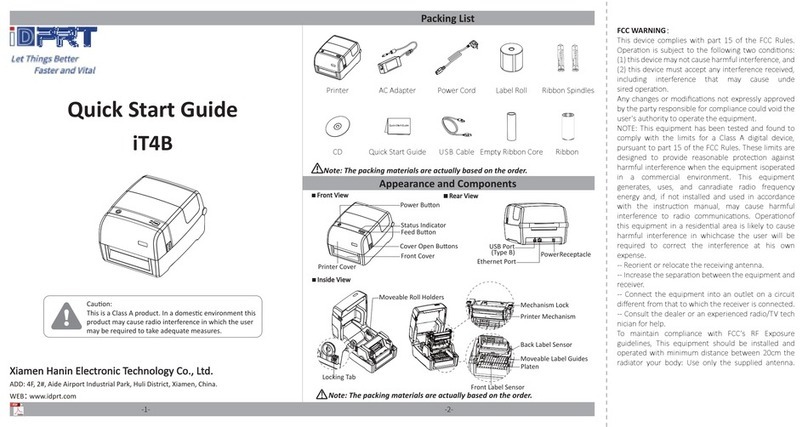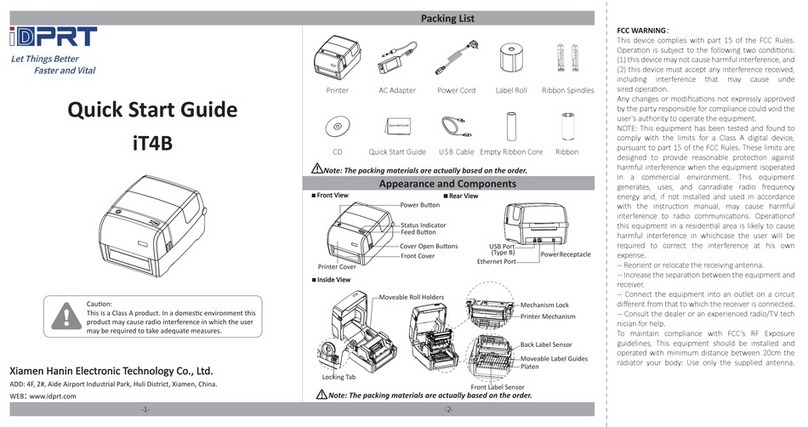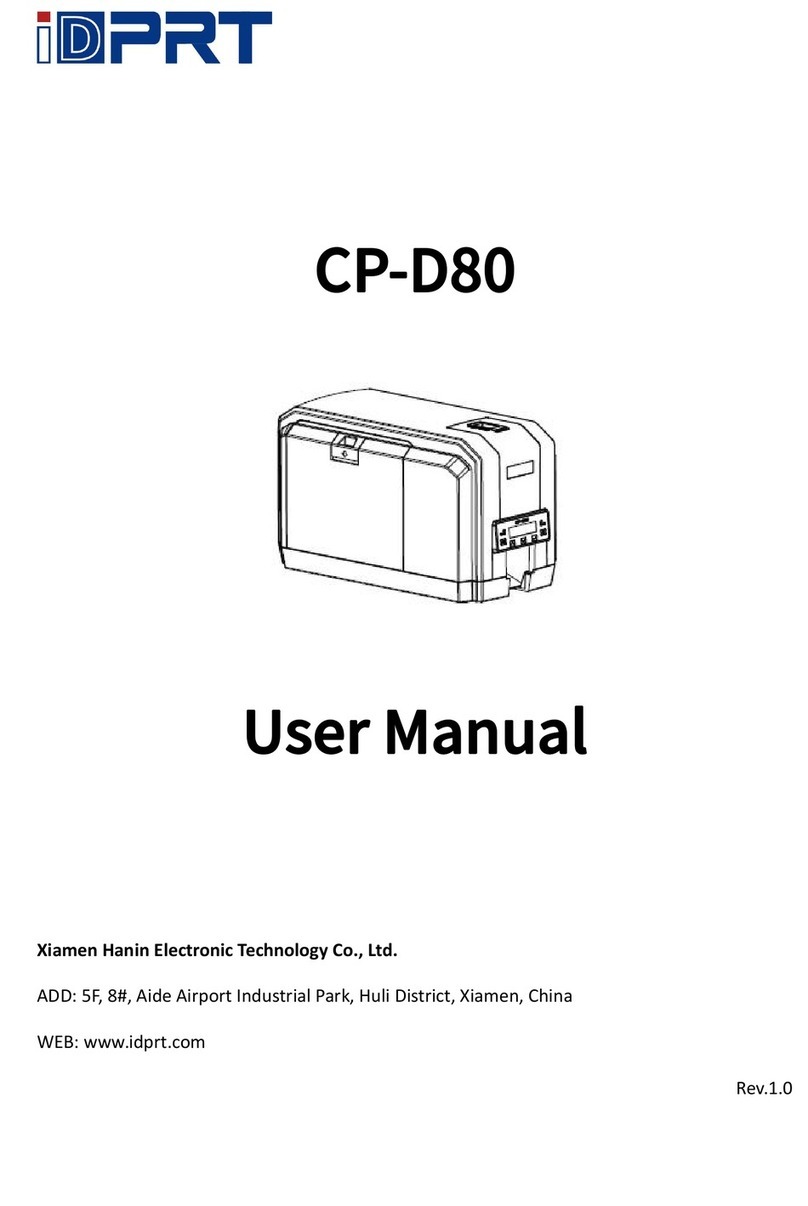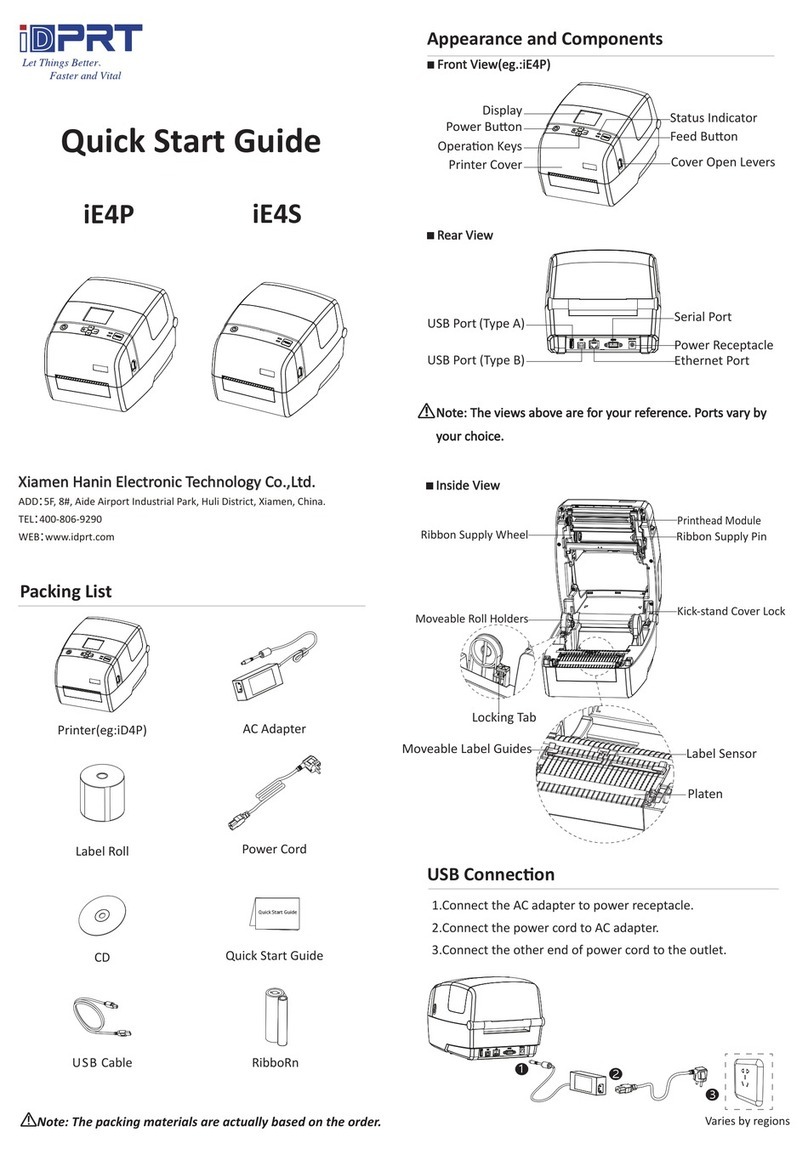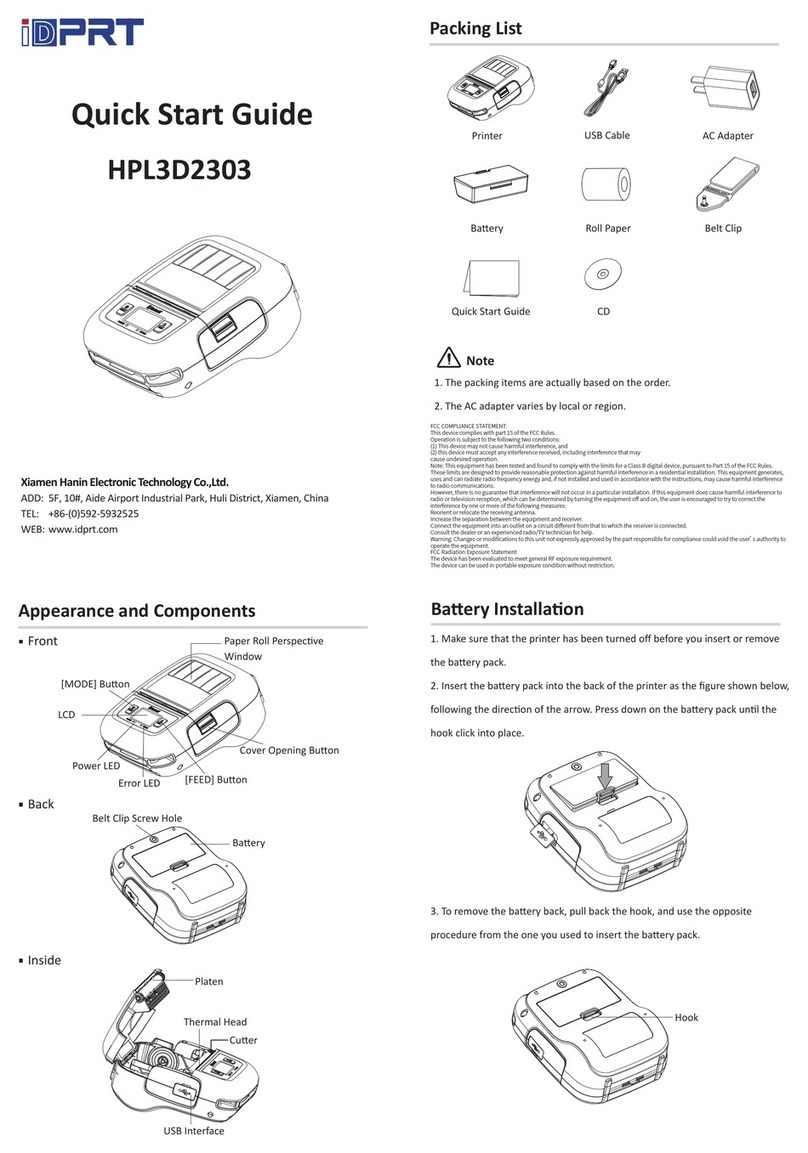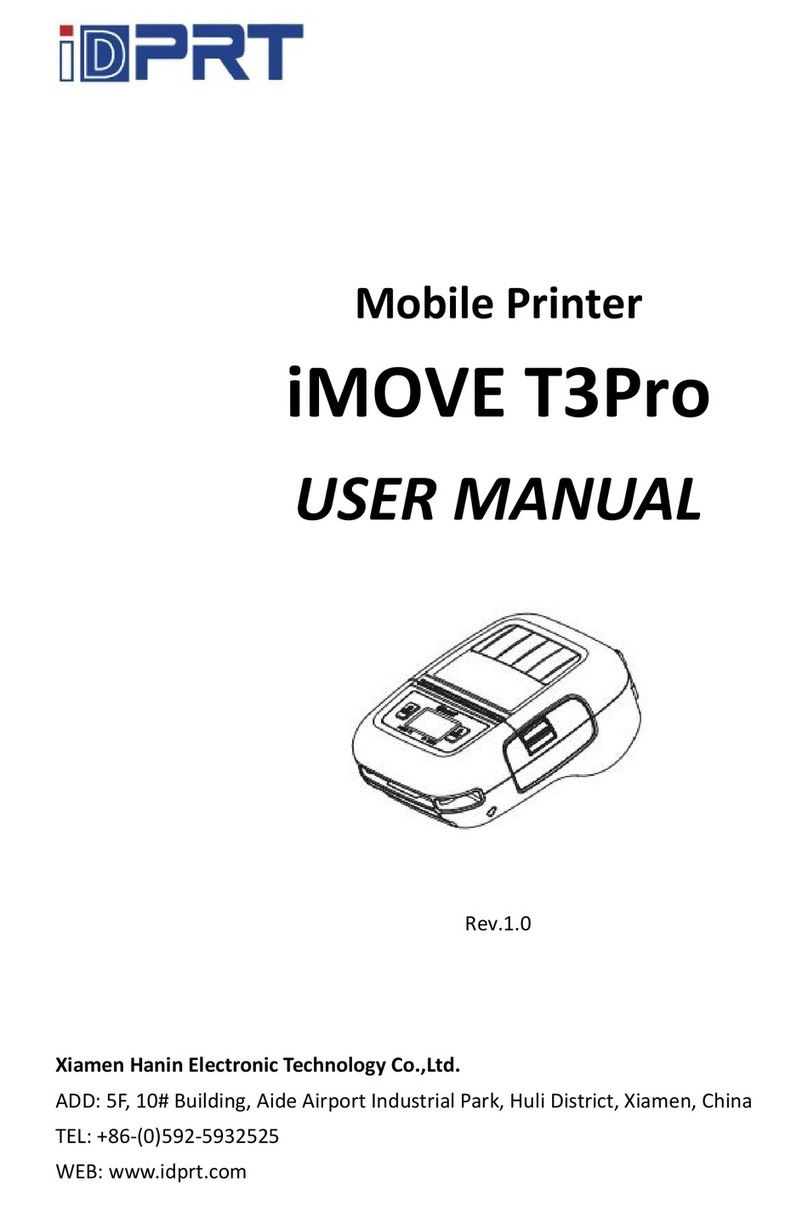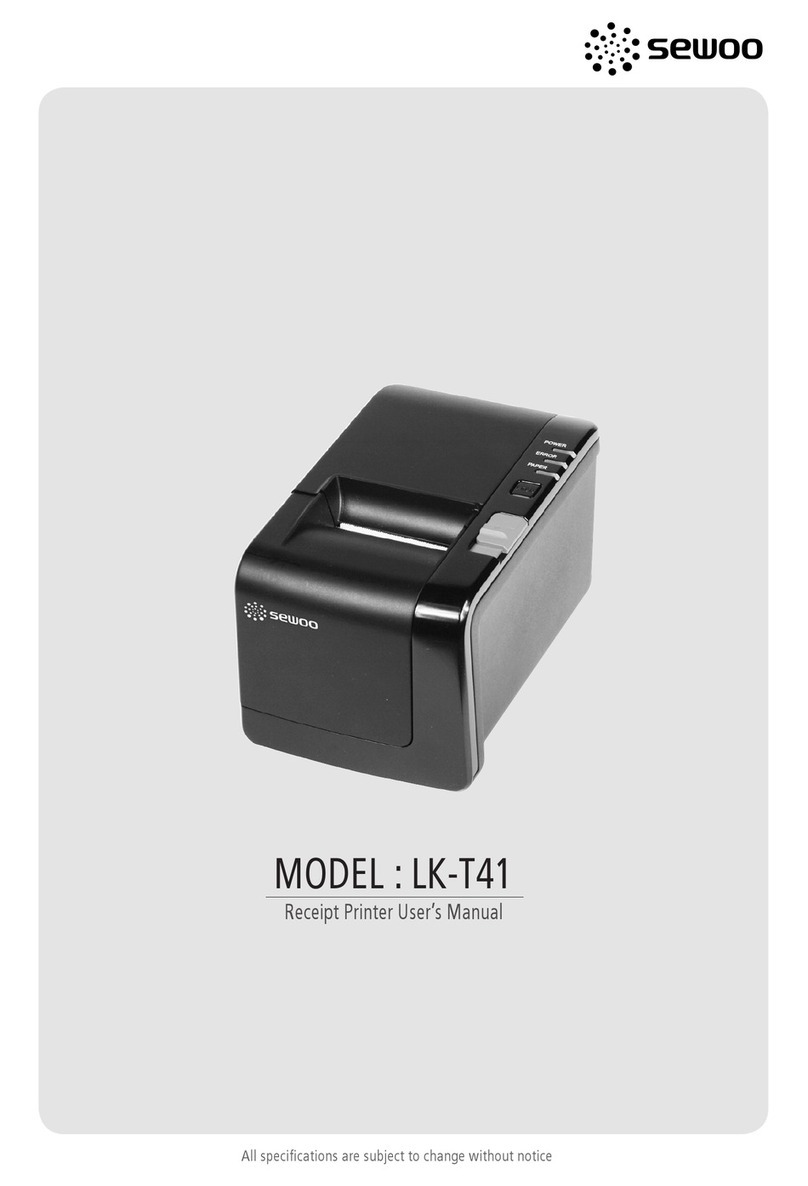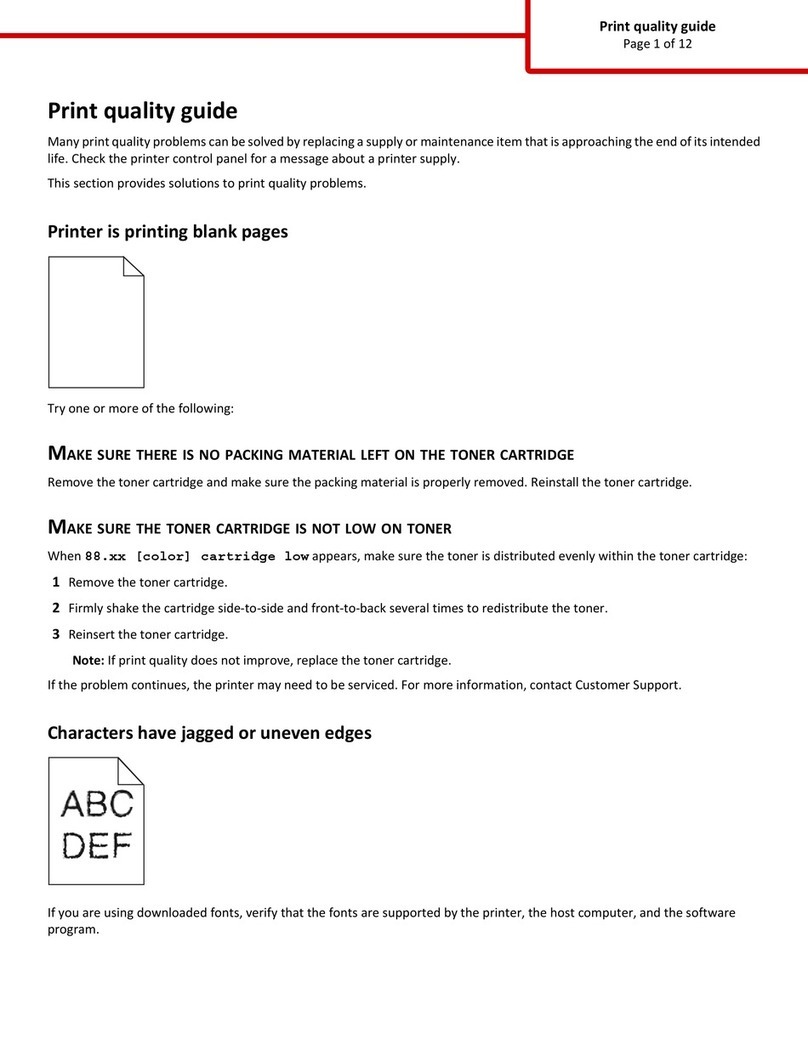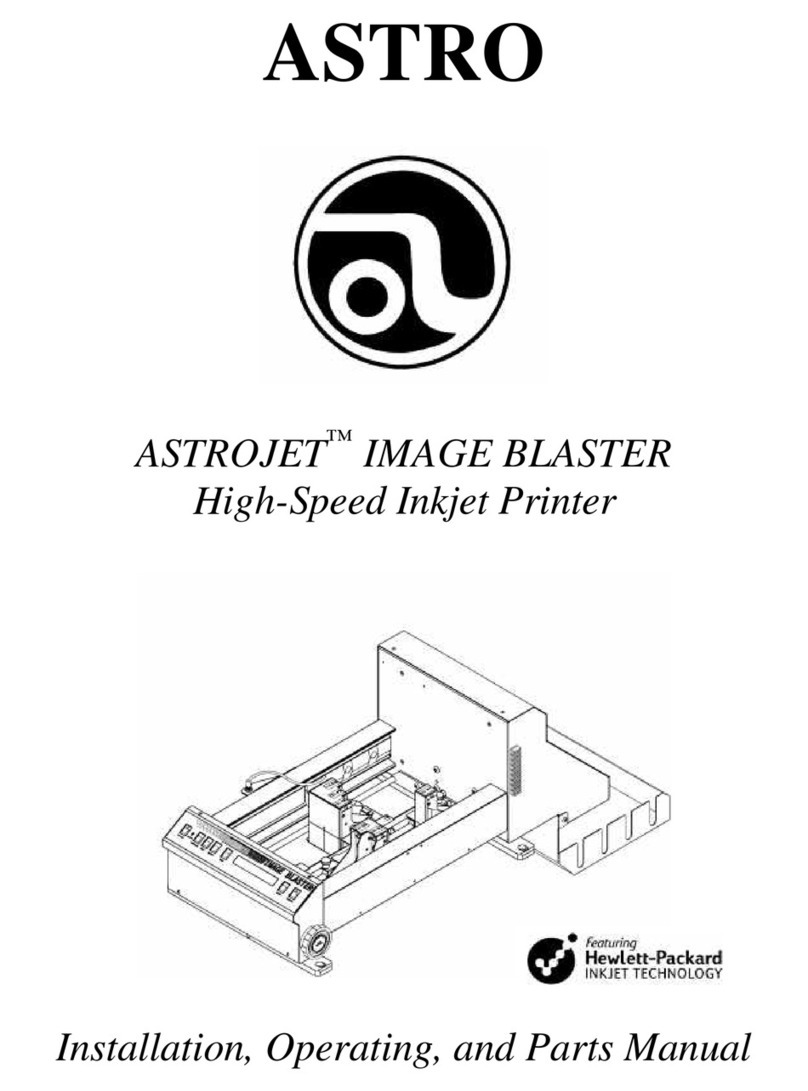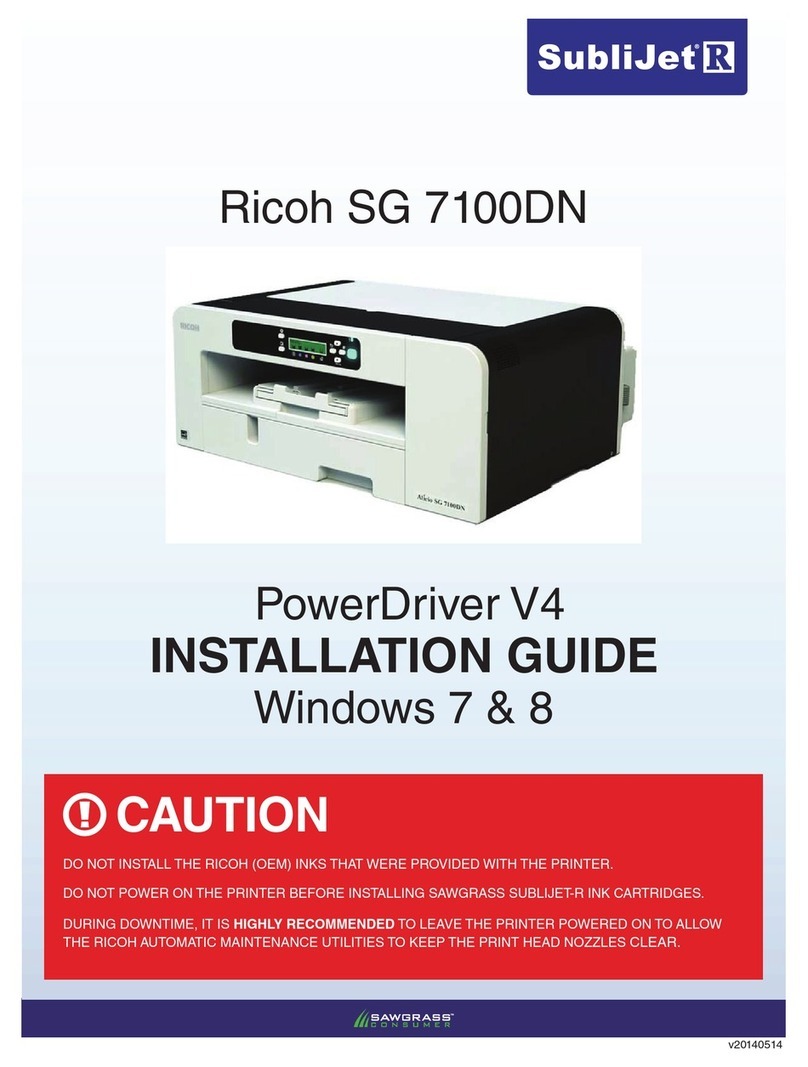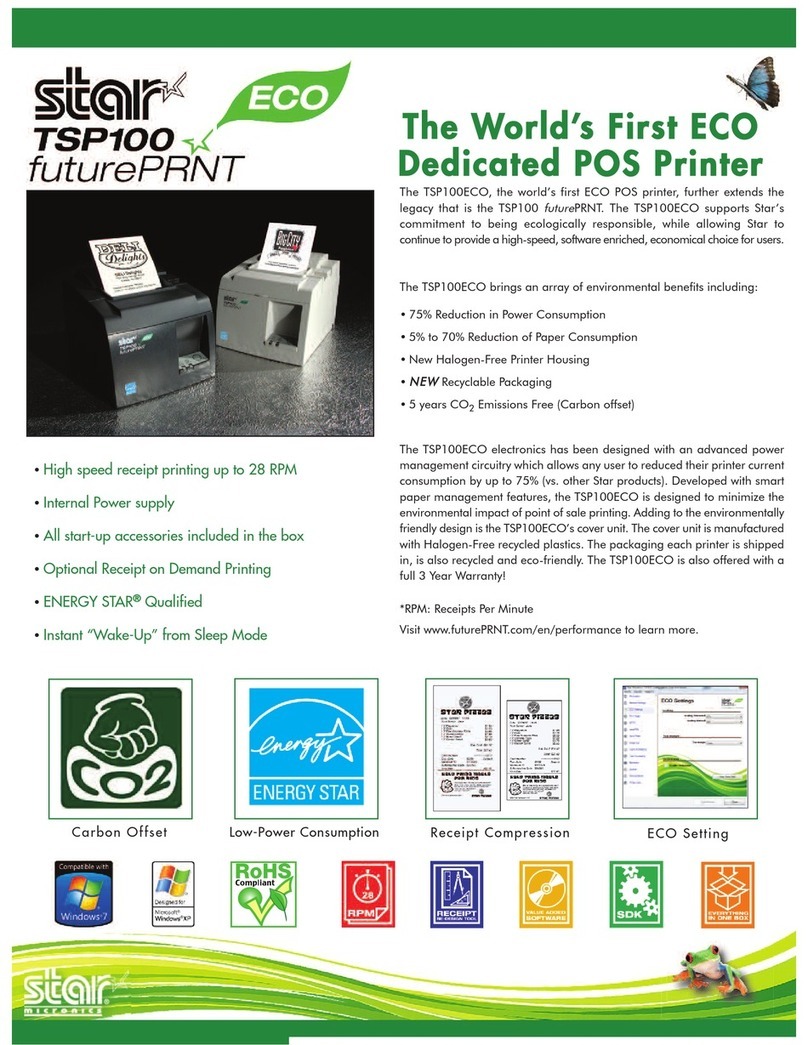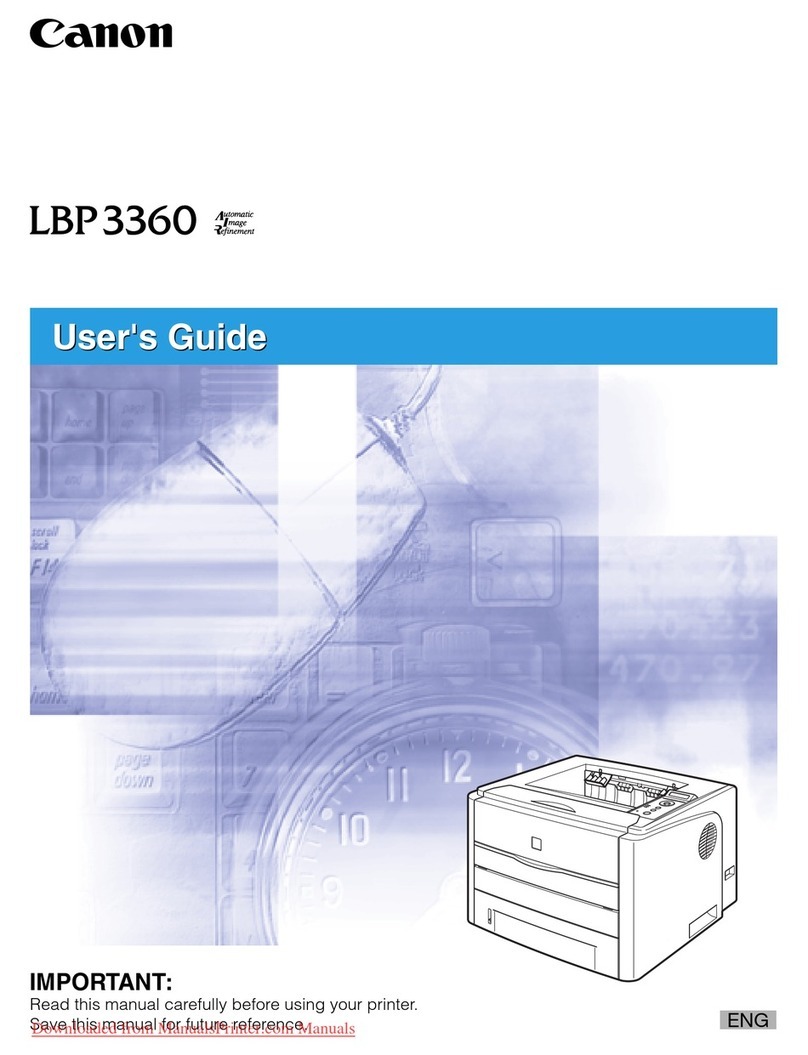iDPRT SP406 User manual

SP406
User Manual
Manufacturer: Xiamen Hanin Electronic Technology Co.,Ltd.
Address: No.96, Rongyuan Road, Tong'an District, Xiamen, China 361100
E-mail: support@idprt.com
Web: www.idprt.com

CONTENT
Manual Information.........................................................................................................................1
Important Safety Instructions.......................................................................................................... 2
Chapter 1 Introduction.................................................................................................................... 6
1.1 Packing List.........................................................................................................................6
1.2 Appearance and Components........................................................................................... 7
Chapter 2 Installation & Usage........................................................................................................ 8
2.1 Media Loading................................................................................................................... 8
2.2 Power Connection............................................................................................................12
2.3 Operation Panel............................................................................................................... 13
CHAPTER 3 WINDOWS DRIVER INSTRUCTION...............................................................................14
3.1 Installation Preparation................................................................................................... 14
3.2 Installation....................................................................................................................... 14
3.3 Usage................................................................................................................................17
3.4 Removing......................................................................................................................... 31
CHAPTER 4 MAC DRIVER INSTRUCITON.........................................................................................33
4.1 Driver Preparation for macOS..........................................................................................33
4.2 Driver Installation for macOS...........................................................................................33
Chapter 5 Label Printer Utility Instructions................................................................................... 38
5.1 Installation Preparation................................................................................................... 38
5.2 Usage................................................................................................................................38

SP406 User Manual
Statement
This manual content may be changed without permission and our company reserve the rights
to make changes in technology, spare parts, hardware and software of the products. Please
contract our company, if the user need further information about the products. Without any
written permission from our company, any section of this manual is prohibited to be copied or
transferred in any form.
Copyright
This manual is printed in 2021, the copyright belongs to Xiamen Hanin Electronic Technology
Co. Ltd.
Printed in China
1.0 Version
Warnings
This must be complied with in order to avoid damage to the human body and the
equipment.
This shows the important information and tips for the printer operation.
Attention
Due to continuous improvement of the products, the specifications, accessories and
procedures described in the manual are based on actual machines. And it may be changed
without prior notice.

SP406 User Manual
1
MANUAL INFORMATION
This user manual contains basic information for product usage as well as for emergency
measures that may be required.
1.Windows Driver Manual
This manual contains the information of Windows Driver loading and main function.
2.Utility Manual
This manual contains the information of the use of software and the modification of operating
conditions.

SP406 User Manual
2
IMPORTANT SAFETY INSTRUCTIONS
Before using the printer, please read carefully the following safety consideration in case of
bodily injury or equipment damage.
1.Safety warning
The print head will become very hot during printing, please do not touch the printhead
and peripheral parts during printing and printing just finished.
Please do not touch the print head and connectors, in case that static damages the printer
head.
2.Instructions
Warnings: Violating following instructions may cause serious injury or death.
1) Do not plug several products in one porous power outlet.
• This may cause over-heat and a fire.
• If the plug is wet or dirty, dry or wipe it before using.
• If the plug does not fit perfectly to the outlet, do not plug in.
• Be sure to use only standardized porous power outlet.
2) You must use the supplied adapter.
• It is dangerous to use other adapters.
3) Do not pull the cable by pulling.
• This may damage the cable or cause a fire.
4) Do not plug in or unplug with your wet hands.
• You may be electrocuted.
5) Do not bend the cable by force or leave it under any heavy object.
• A damaged cable may cause a fire.

SP406 User Manual
3
Note: Violating following instructions may cause slight damage of the appliance.
1) If you observe a strange smoke, odour or noise from the printer, unplug it before taking
following measures.
• Switch off the printer and unplug the set from the mains.
• After the disappearance of the smoke, call your dealer to repair it.
1) Install the printer on the stable surface.
• If the printer falls down, it may be broken and you may hurt yourself.
3) Use the approved accessories only and do not try to disassemble, repair or remodel it by
yourself.
• Call your dealer when you need these services.
• Do not touch the blade of auto cutter.
4) Do not let water or other foreign objects drop into the printer.
• If this happened, switch off and unplug the printer before calling your dealer.
5) Do not use the printer when it is out of order. This can cause a fire or an electrocution.
• Switch off and unplug the printer before calling your dealer.
6) Other considerations:
• Place the printer on a solid and even base so that it cannot fall.
• Leave enough space around printer for operation and maintenance.
• Keep all liquids away from the printer.
• Do not expose the printer to high temperatures, direct sunlight or dust.
• Ensure the printer is connected to a socket with the correct mains voltage.
• Switch off the printer POWER supply when it’s not in use for a long time.
• To ensure the printing quality and reliability, suggest use the same quality or recommend
paper supplier.
• Please switch off the POWER supply when connect/disconnect all the ports or it will cause

SP406 User Manual
4
damage to the printer control circuit.
• Never carry out maintenance or repair work yourself. Always contact a qualified service
Technician.
• Keep this User Manual in a place which is easily accessible at all times.

SP406 User Manual
5
3.Other Precautions
The copyright for this user manual and various other manuals is property of our company. Any
copying or conversion into electronic form and saving of this material without the express
written permission is strictly prohibited. Use of the information contained in this manual is not
subject to any patent liability. This manual has been prepared with utmost care and attention to
detail but may contain certain errors and/or omissions. Our company is not legally liable for any
damages resulting from the use of the information in this manual. Our company and its
affiliates are not legally liable (United States excluded) for any damages, loss, costs, and/or
expenses that result from the breakdown, malfunction, and/or misuse of the product due to
violation or neglect of the operation and maintenance information and instructions provided by
our company, as well as from the unauthorized alteration, repair, and/or modification of the
product by the user and/or third party. We are not legally liable for any damages and/or issues
resulting from the use of options and/or parts that are not authentic or authorized products.
4.WEEE (Waste Electrical and Electric Equipment)
This mark shown on the product or its literature indicates that the corresponding
item should not be discarded at the end of its working life with other household
waste. To prevent possible harm to the environment or human health from
uncontrolled waste disposal, please separate marked items from other types of waste and
recycle them responsibly to promote the sustained reuse of material resources. Household
users should contact either the retailer where they purchased this product, or their local
government office for details of where and how they can conduct environmentally safe
recycling of such items. Commercial users should contact their suppliers and check the terms
and conditions of purchase contracts. This product should not be combined with other
commercial waste for disposal.
Caution: This is a Class A product. In a domestic environment this product may cause
radio interference in which the user may be required to take adequate measures.

SP406 User Manual
6
CHAPTER 1 INTRODUCTION
1.1 Packing List
Note:
1.Unpack the printer and keep the packing materials in case you need to ship the printer in the
future.
2.Any damages exist, please contact the local dealer.
■Standard
■Optional
Note:The packing materials are based on the order.

SP406 User Manual
7
1.2 Appearance and Components
■Front View
■Rear View
■Inside View
Note:The views above are for your reference. Ports vary by your choice.

SP406 User Manual
8
CHAPTER 2 INSTALLATION & USAGE
2.1 Media Loading
2.1.1 Paper Roll Loading
■Folding Paper Loading
1.Turn the power on, adjust the paper guides to fit the width of paper.
2.Insert the paper into the entry slot.
3.The paper will be inhaled into the path automatically.

SP406 User Manual
9
■External Paper Roll Loading
NOTE:
1) When the printer is power on, the paper will be inhaled into the path automatically.
2) The external paper roll holders need to be aligned with the hooks at the bottom of the
printer.

SP406 User Manual
10
2.1.2 Paper Jam
1. Press the cover open levers and hold upwards.
2. Open the printer cover.
3. Take out the jammed paper, then clean up the print head and platen, then reload a new
paper.

SP406 User Manual
11
2.1.3 Loading the external paper roll

SP406 User Manual
12
2.2 Power Connection
1. Make sure the printer’s power switch is in the off position.
2. Connect the power cord to printer.
3. Connect the other end of power cord to the outlet.
NOTE:
1.Use the original power adapter only, in case that the damage caused by charging
improperly.
2.Please unplug the printer power cord if it is not in use for a long time.

SP406 User Manual
13
2.3 Operation Panel
1.Feed Button:
Turn on
In the shutdown state, turn on the power switch behind the printer, then the indicator will be
light on.
Turn off
When the power switch is turned off, the printer shuts down and the indicator light is off. In the
power-on state, turn off the power switch behind the printer, then the indicator will be light
off.
Feed Button
1) Press the feed button, the printer sends the paper out to the specified position depending on
the type of paper used. When using continuous paper, long press the feed button to send a
fixed length of paper. if using label paper, press the feed button once that will send out a whole
label.
2) When the printer is printing, press the feed button to pause the current printing and the light
is green. press the button again to print the unfinished print task.
2.Description of indicator status:
Color
Action
Indicator Status
Blue
Keep Bright
Ready
Blue
Slow flash
Dump mode
Purple
Keep Bright
Overheat of print head
Red
Keep Bright
Head up
Red
Slow flash
Paper out
Red
Quick flash
Abnormal label calibration
Orange
Slow flash
Paper jam, Label positioning is abnormal
Green
Keep Bright
Printing
Green
Slow flash
Pause of printing

SP406 User Manual
14
CHAPTER 3 WINDOWS DRIVER INSTRUCTION
3.1 Installation Preparation
Download Windows Driver application program in CD.
E.g. iDPRT Label Printer Driver
3.2 Installation
Warning: There are some differences under different operating system. Please operate
it according to the tips. Recommend to close security software before installation in case of
preventing installation.
1.Select one interface to connect your printer to computer.
2.Turn on the printer and check if it is connected to computer successfully.
3.Double click Windows Driver.
4.Read and agree the license agreement. Then click “Next”.

SP406 User Manual
15
5.Choose”Install printer driver”,then click “Next”.
6.Select the default installation port name of printer driver, then click “Next”.

SP406 User Manual
16
7.Click "Finish".
8.After installation, the icon will be found in “Start” → “Devices and Printers”.
Note:
1.If you have already installed the driver (No matter what kind of ports), it will generate a USB
port automatically when connecting the printer to computer.
2.Any problems exist, please use our utility tool in CD.

SP406 User Manual
17
3.3 Usage
3.3.1 Printing Preferences
1.Click “Start” → “Devices and Printers”. Right click the icon and choose “Printing preferences”.
Other manuals for SP406
1
Table of contents
Other iDPRT Printer manuals