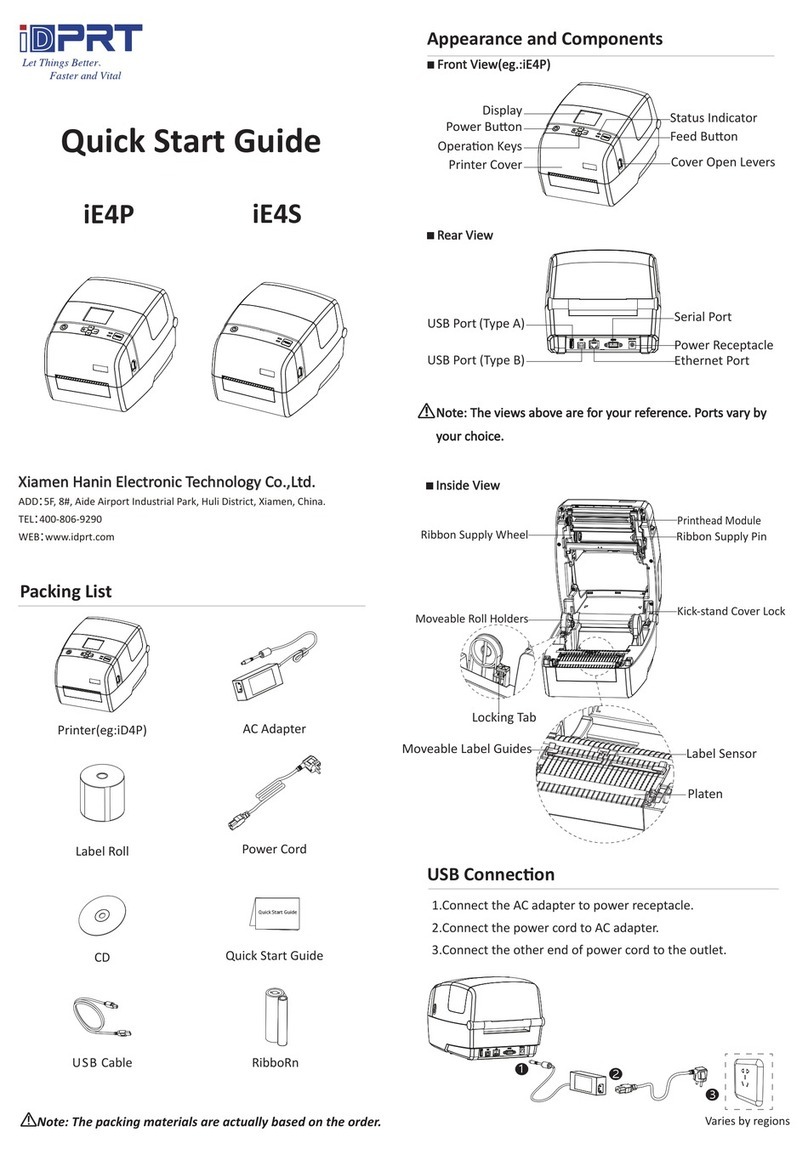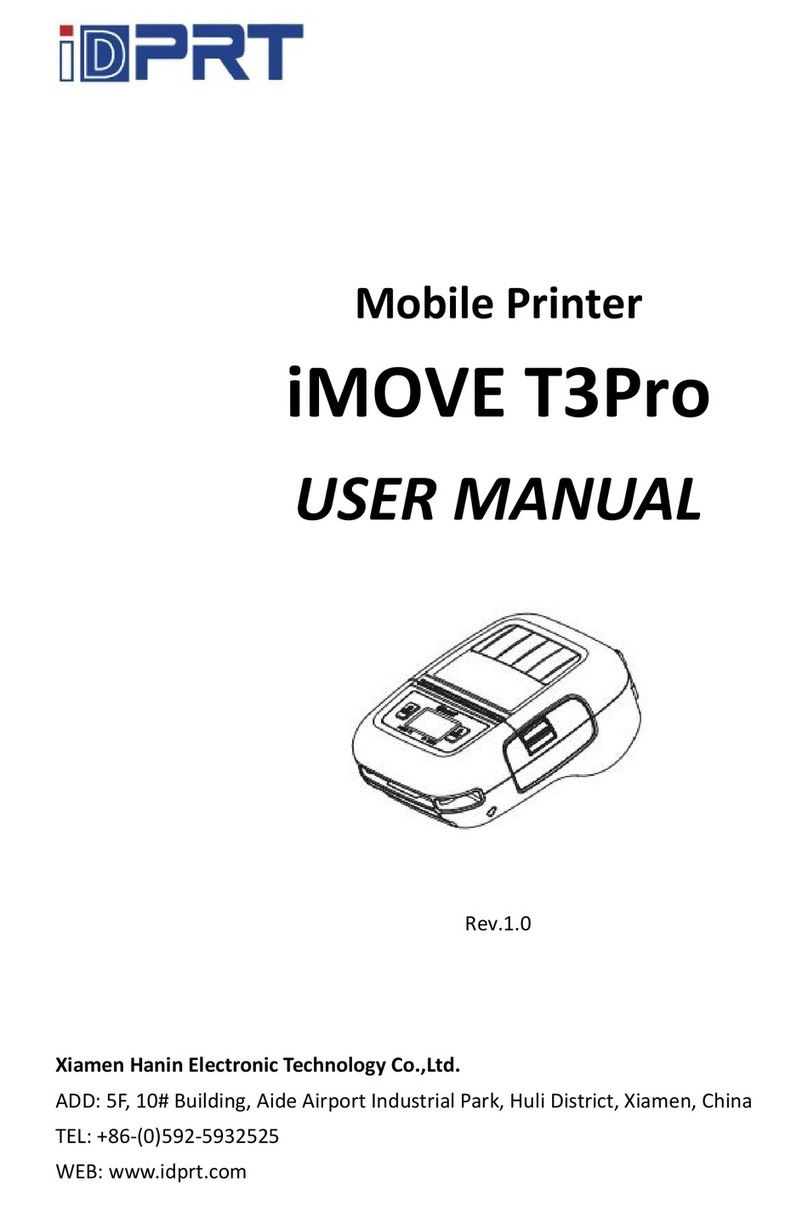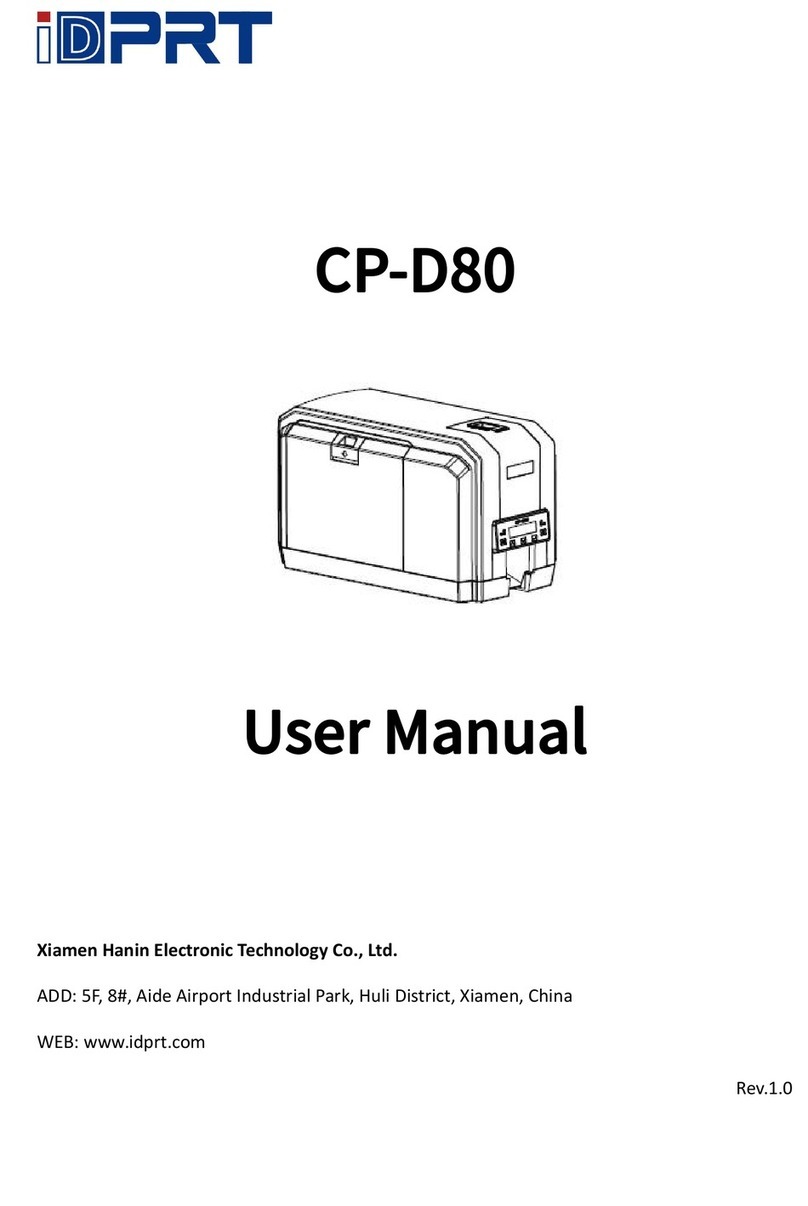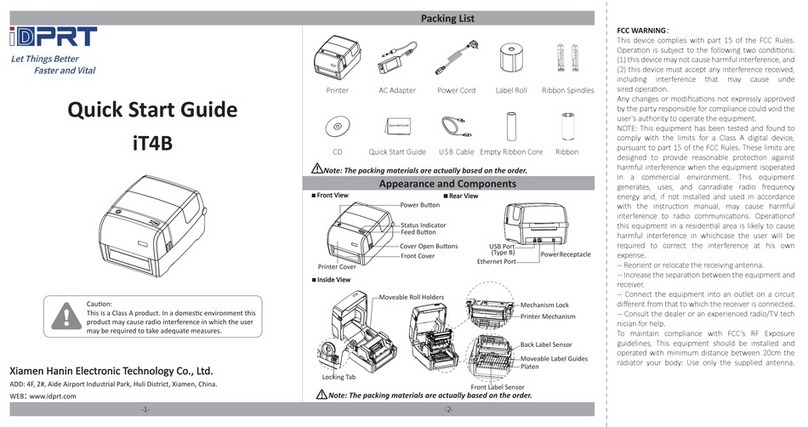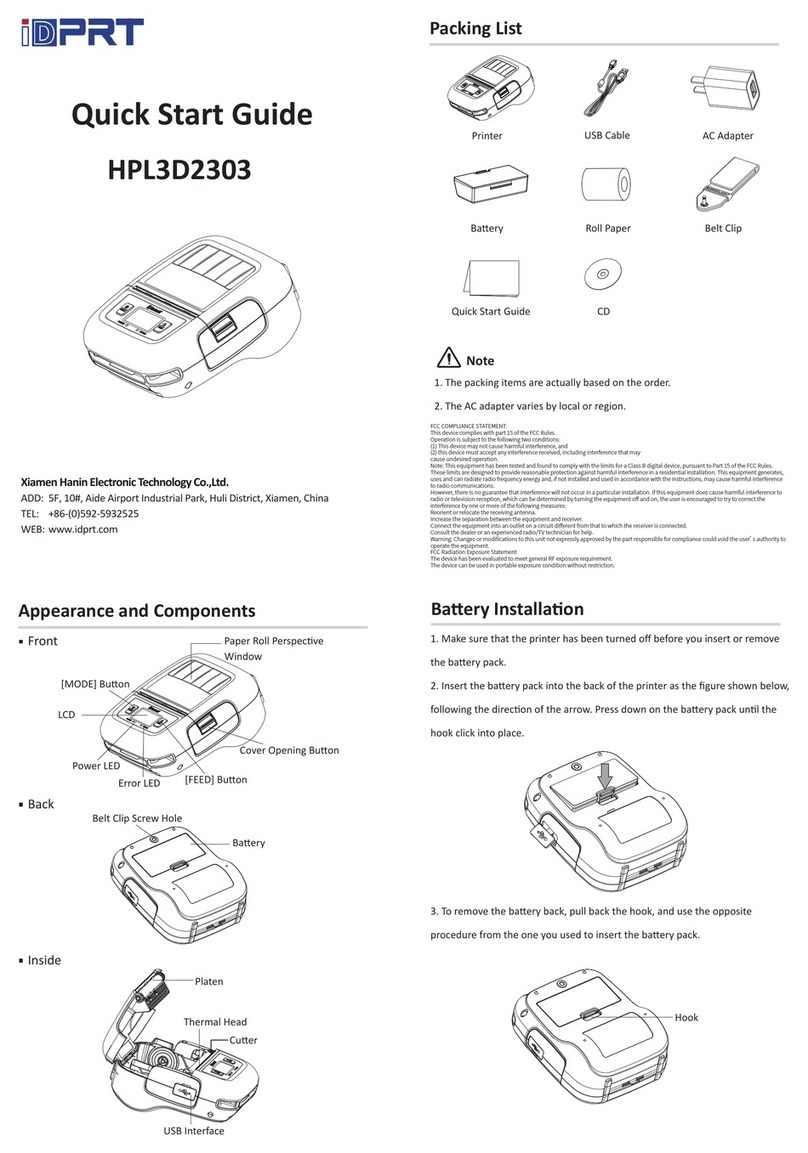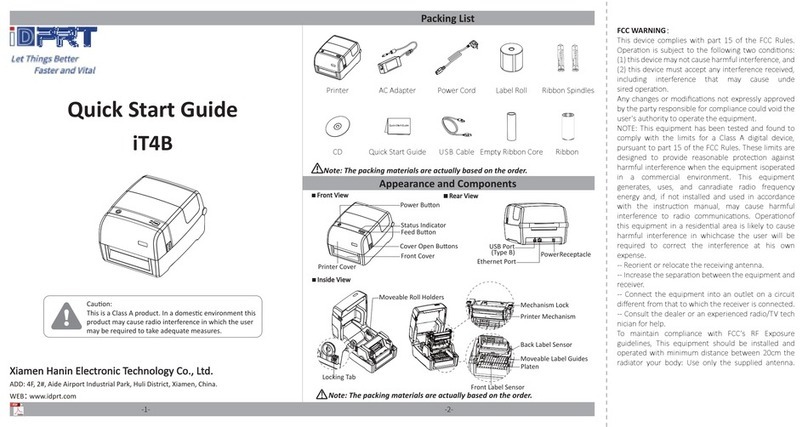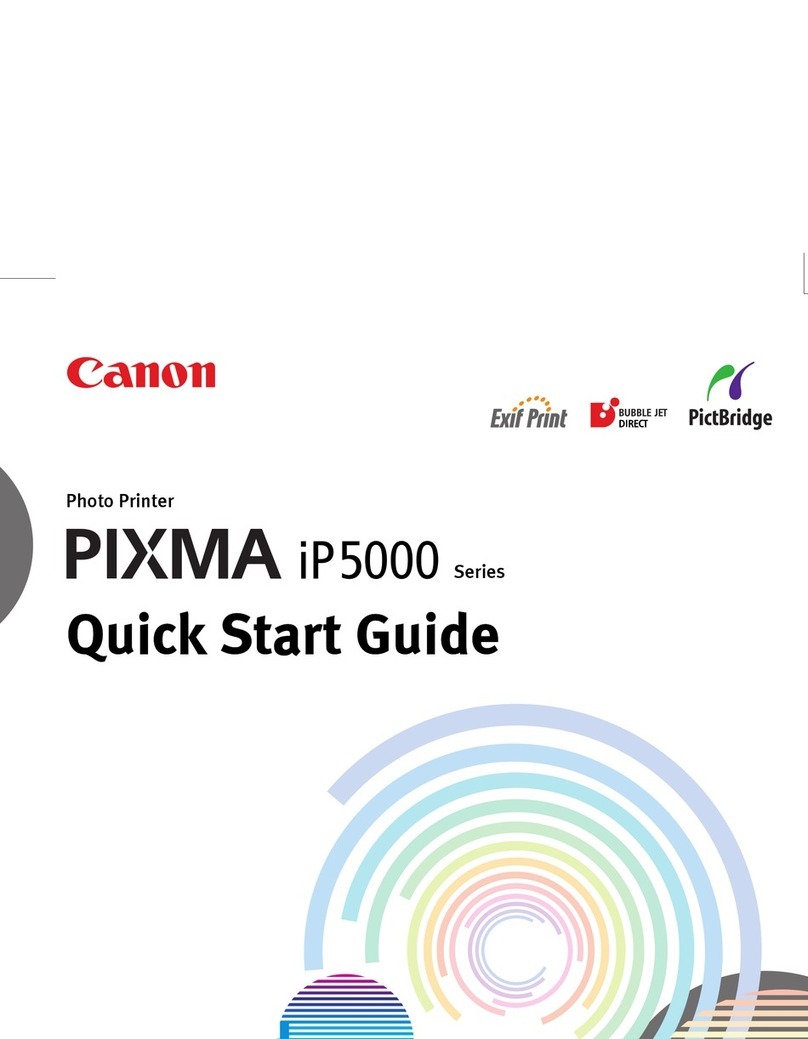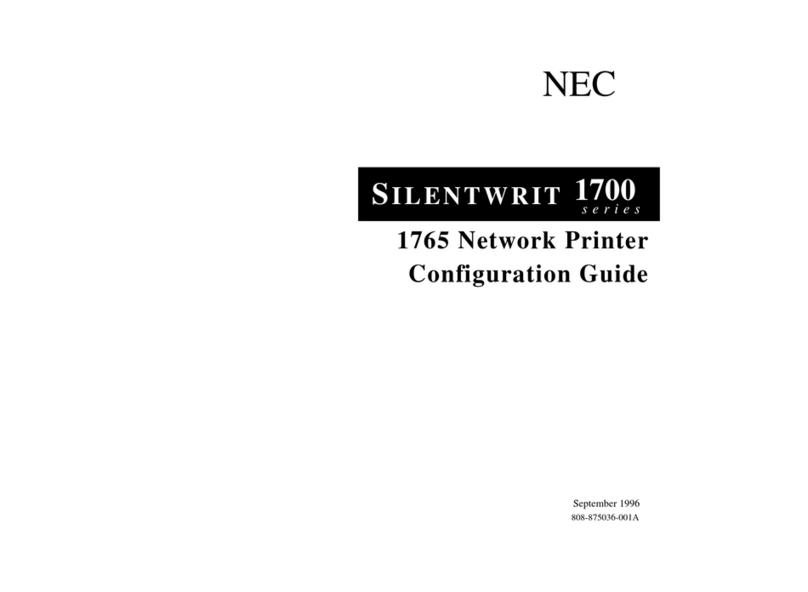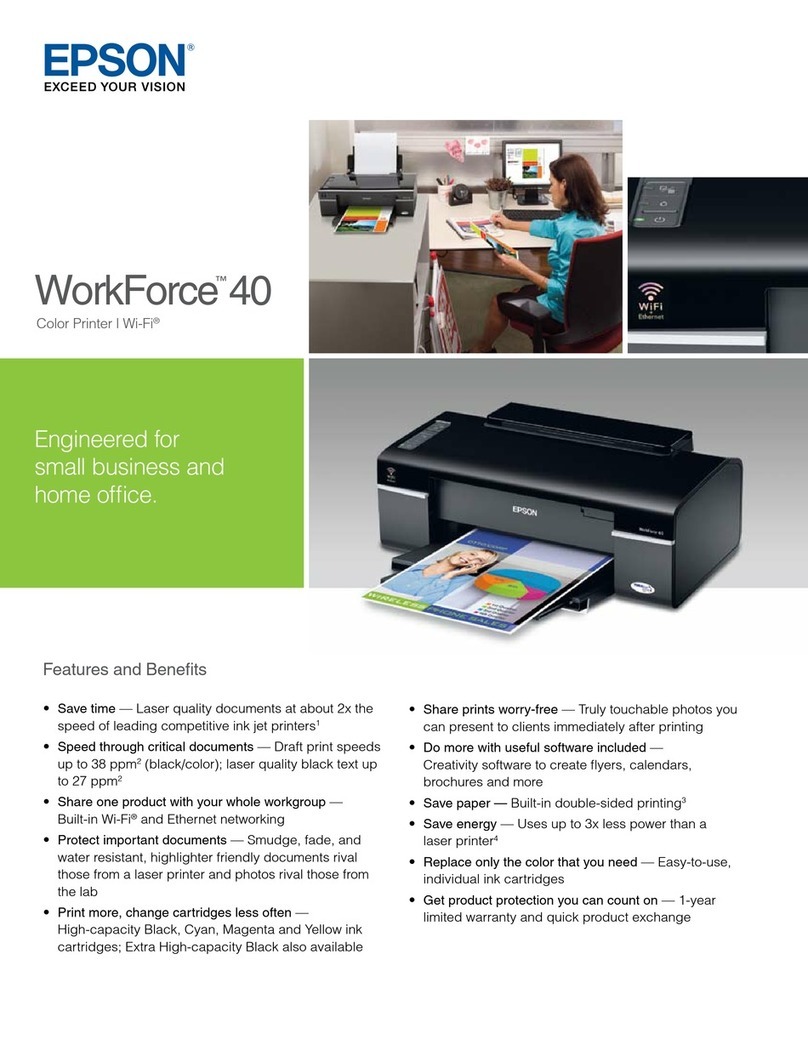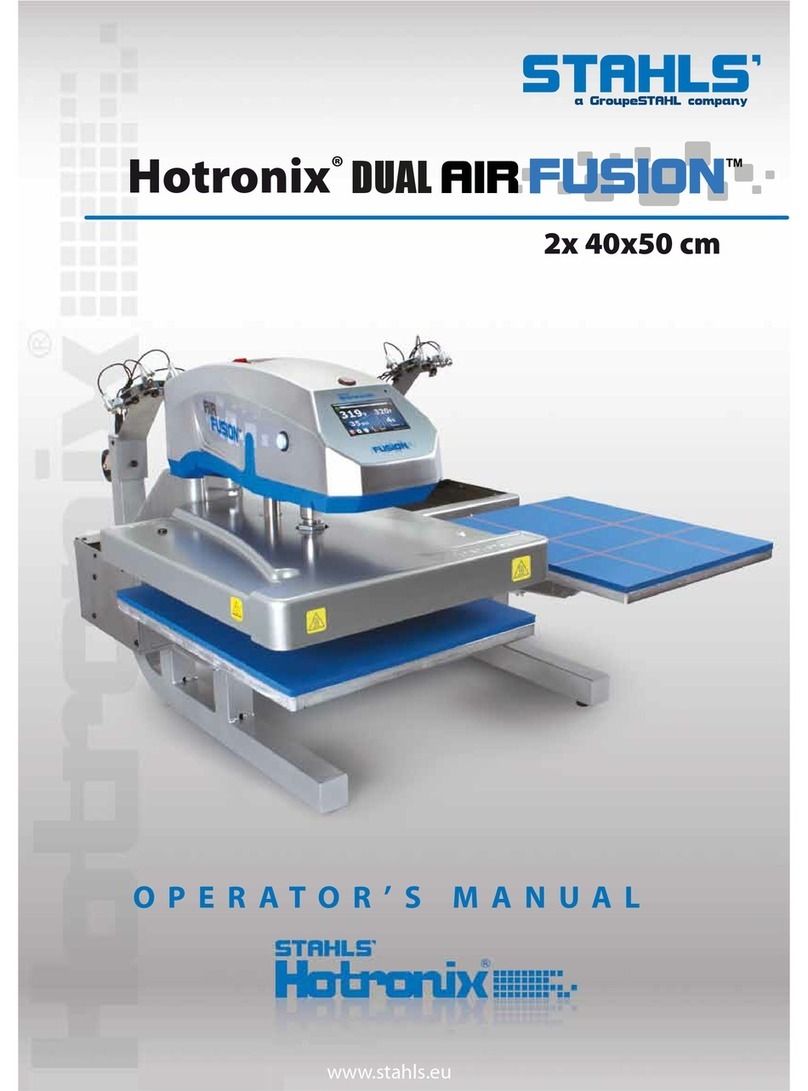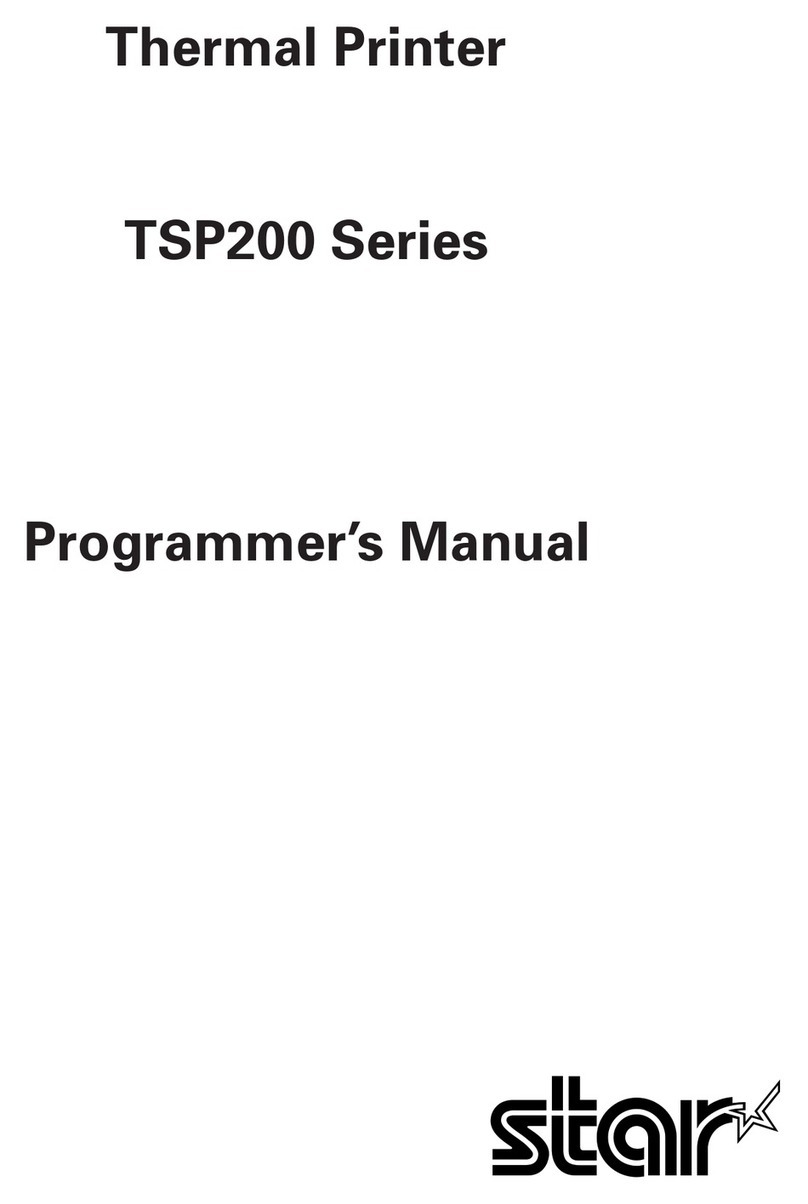iDPRT SP310 User manual

User Guide
Website: www.idprt.com
Customer Service Email: [email protected]
Thermal Label & Receipt Printer
SP310

Packing List
User GuideCD
1) Unpack the printer and keep the packing items in case you need to ship
the printer in the future.
2) Any damages exist, please contact the iDPRT team.
Note: The packing items are based on the order.
-1-
Standard Accessories
Printer Power Adapter Power Cord
Cables Fastener
USB Cable Serial Cable Paper Roll

Appearance
-2-

2. Connect the AC adapter to the cable connector.
3. Connect the AC power cord to the outlet.
4. Connect the other end of the AC power cord
into the socket outlet.
5. Connect the USB cable to the printer and PC.
OFF ON
Note:
Use the original power adapter only, in case the damage caused by
charging improperly.
-3-
AC power cord
AC adapter
Cable connector
Varies by local or region
2
3
4
5

Paper Loading
Paper Loading
which is about the internal diameter of paper
Pull out the paper roll, open the paper guides to the max-width and pass the paper
-4-
of this printer contains
a sharp edge. Please
do NOT touch it.
√ ×

-5-
External Paper Roll Loading
roll entry slot

-6-
Print Self-test Page:
prints the self-test page.
-
When the printer

Driver
-7-
Warning:
1. Select one interface to connect your printer to computer.
2. Turn on the printer and check if it is connected successfully.
7.
iDPRT SP310
iDPRT SP310
iDPRT SP310

-8-
1.
Right-click the icon and choose
.
.
.
.
iDPRT SP310

-9-
3) Speed 4) Test

-10-
(
iDPRT SP310
iDPRT SP310
iDPRT SP310

-11-
Driver Removing
1.
2.
3.
4.
iDPRT SP310
iDPRT SP310
iDPRT SP310
iDPRT SP310

Warning:
as example.
1.
2.
3.
-12-

4.
5.
6.
cable).
7.
8.
-13-
iDPRT SP310
iDPRT SP310

LED Display
The printer is ready
on
on
on
on
on
Flash
Out of paper
on
Flash
-14-
The printer is ready to print with black mark label
Note:
When the temperature of the print head is higher than 80℃, a
high-temperature alarm will be issued, and when the temperature
returns to 60℃, the high-temperature alarm will be canceled and
stopped.

Print Problem
-15-
Problem Cause
1. Common
quality problem
of print.
Speed seng error. Set minimum prinng speed by the control panel,
driers and soware to aain the best prinng
quality.
ncorrect margins and
paper size.
ake sure the label size is correct before prinng.
f the content exceeds the label size, the printer
may "shrink" the size to a smaller size, causing
the fade content.
ncorrect print density
seng.
To obtain the best print quality, the print depth
should be set to the minimum set alue for your
applicaon.
The print head is dirty. Use a coon swab moistened with alcohol to
clean it from the center to the sides of the print
head. Aer cleaning the print head, do not use
the printer immediately. Use it aer the alcohol
completely eaporate aer 1 to 2 minutes) and
the print head is completely dry.
The creaon quality of
the source le is not
sasfactory.
Print a sample label to test whether the printer is
working well.
The print head is
broken.
Change another print head.
2. White spots
appear on the
label.
The print head is dirty. Use a coon swab moistened with alcohol to
clean it from the center to the sides of the print
head. Aer cleaning the print head, do not use
the printer immediately. Use it aer the alcohol
completely eaporate aer 1 to 2minutes) and
the print head is completely dry.
3. Blank label
printed.
The label is upside
downon the wrong
side.
ake sure to load the label correctly, and the
prinng side should face up.
The label is not a
"direct thermal" label.
ake sure your label is "direct thermal" label.
Printer system error. Restart the printer, connue to try to print. f
prinng is sll unsuccessful, please contact
customer serice.

-16-
Problem Cause
4. isalignment
Skip label.
The printer is
uncalibrated.
Calibrate the printer.
ethod 1: Tools--- "Automac label
learning".
ethod 2: Press and hold the feed buon
top buon) unl the blue light goes out
twice and then release
..
The tag format is incorrect. Check your label format and correct it as
needed.
5.Paper am.
The paper is notplaced
correctly in the printer. .
Open the printer coer and remoe the
ammed paper. Then clean the print head,
paper sucon port andplace the new
paper.
6. The paper is not
sucked in by the
printer.
7. The label or image
is oset during
prinng.
The paper does not
conform to the
specicaons.
Use the paper that meets the
specicaons.
Printer uncalibrated.. Calibrate the printer.
The platen is too dirty. Clean print head and platen.
The calibraon of the
paper sensor is incorrect.
Calibrate the printer.
The loading of the media
is incorrect.
nsure that the media is properly loaded.
The media is incompable.
The paper is not detected
by the paper sensor in the
middle of the printer.
When placing paper from the back entry slot,
sensor, and the paper sensor will trigger
paper is detected.
The printer uses a
Set the printer as the correct medium type.

-17-
Problem Cause
Problem Cause
8. The bar code
printed on the label
can not be scanned.
Adust the concentraon or print speed
properly.
9. Auto calibraon
failed.
The loading of the media
is incorrect.
nsure that the media is properly loaded.
The medium is not
detected by the sensor.
Calibrate the printer.
The sensor is dirty or
incorrectly posioned.
ake sure that the sensor is clean and
correctly posioned. During the calibraon
process, the gap mark or black mark
should be aligned with the paper sensor.
ncorrect media type
seng.
Set the printer media type correctly.
too light, the barcode does
There is not enough blank
space around the barcode.
the barcode on the label and other printed
areas and the edge of the label.
1. The label format
has been sent to the
printer, but it has
not been idened.
2. The DATA light did
not ash.
The communicaon
parameters are not
correct.
Check printer drier or soware
communicaon sengs.
Check the handshake protocol seng for
the printer and the sengs used must be
able to match the sengs used by the
computer host. f the drier is used, the
drier communicaon sengs related to
the connecon should be checked.
3. The label format
has been sent to the
printer, but it has
not been idened.
4. The DATA lights
ash, but not print.
The prex and the
separated character set in
the printer does not match
the character set in the
label format.
Check prex and separate characters.
The incorrect data is being
sent to the printer.
Check the communicaon sengs on the
computer to ensure that these sengs
match the sengs on the printer's printer.
f the fault sll exists, the label format
should be checked.

FCC WARNING
-
-
-
ment generates, uses, and can radiate radio frequency energy and, if not
user will be required to correct the interference at his own expense.
should be installed and operated with minimum distance between 20cm the
radiator your body: Use only the supplied antenna.

technic[email protected]
Web: www.idprt.com
-
-
-
ment generates, uses, and can radiate radio frequency energy and, if not
user will be required to correct the interference at his own expense.
should be installed and operated with minimum distance between 20cm the
radiator your body: Use only the supplied antenna.
Other manuals for SP310
1
Table of contents
Other iDPRT Printer manuals