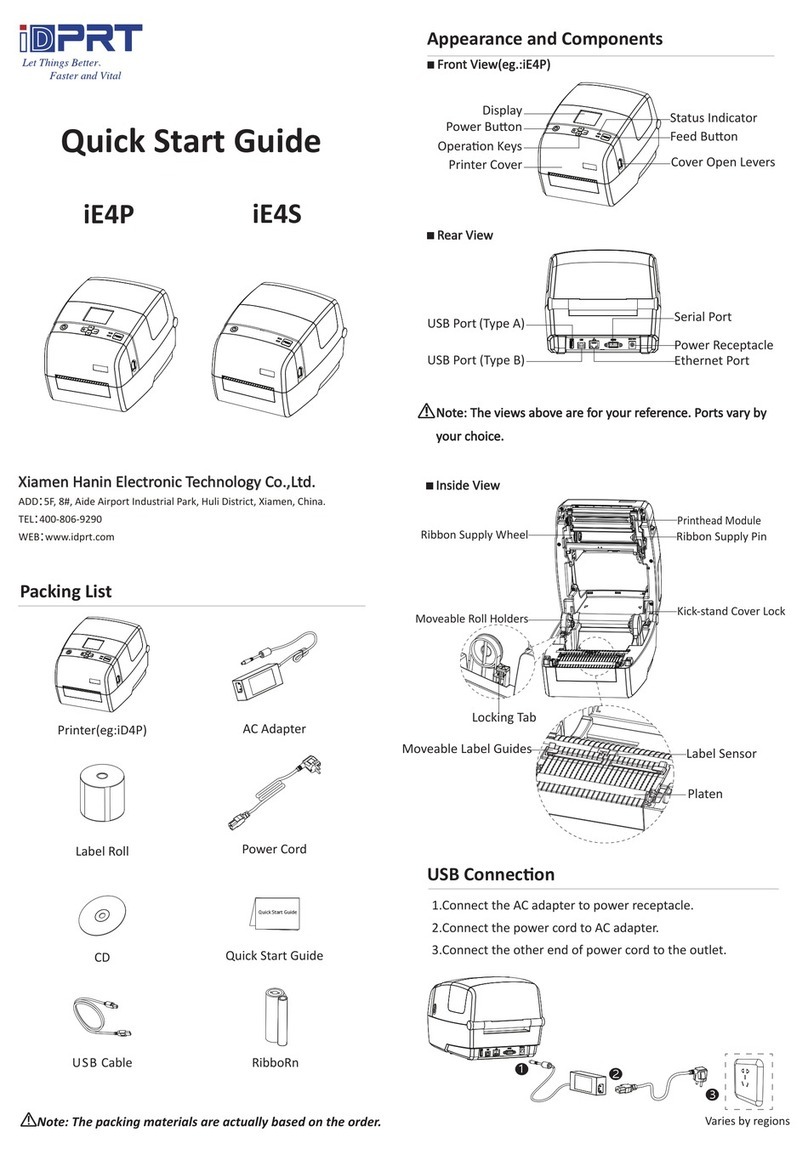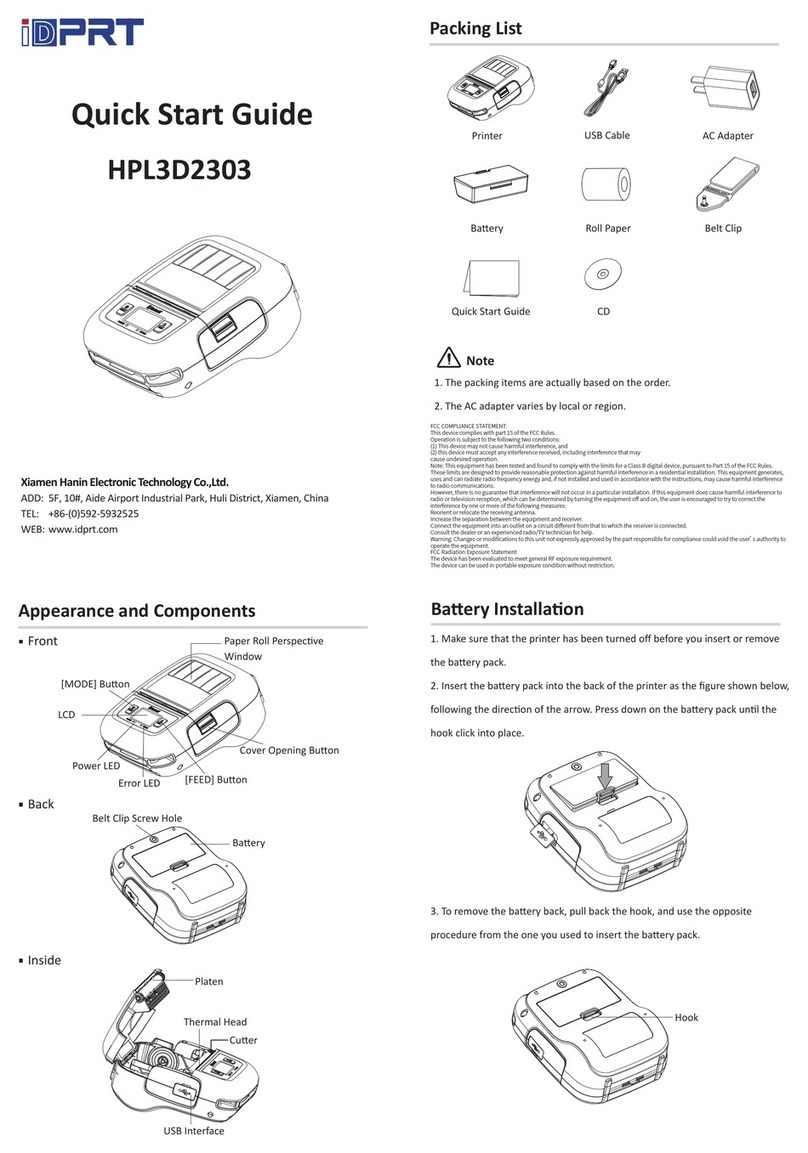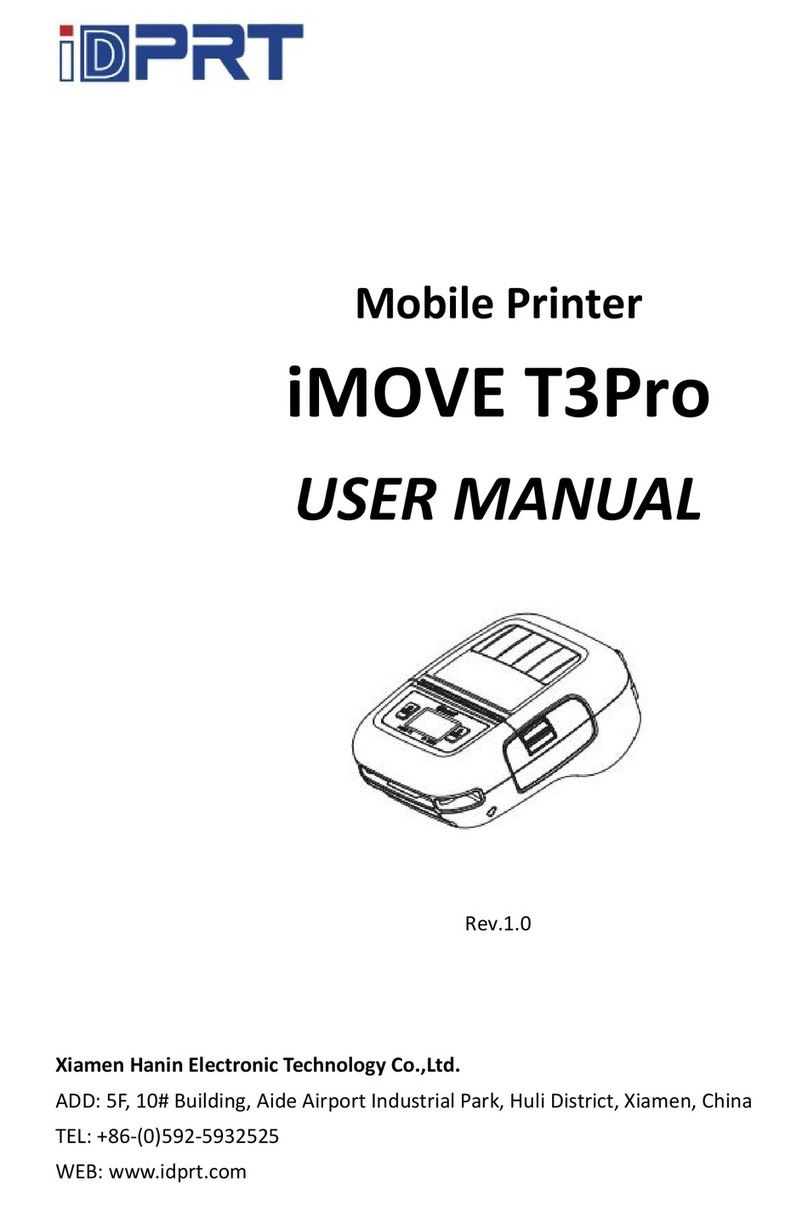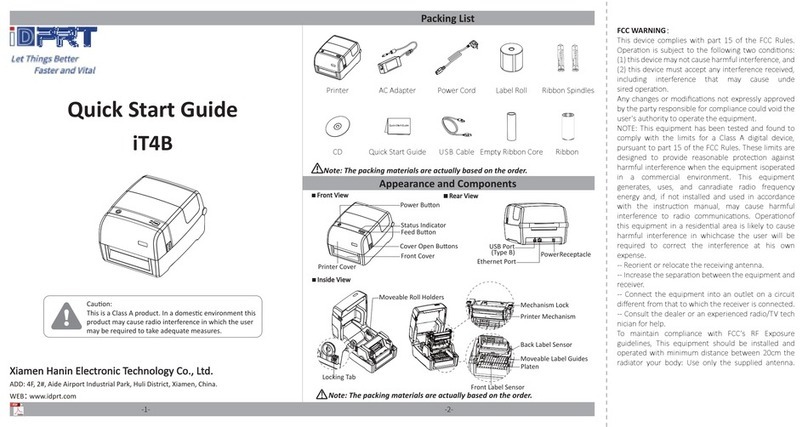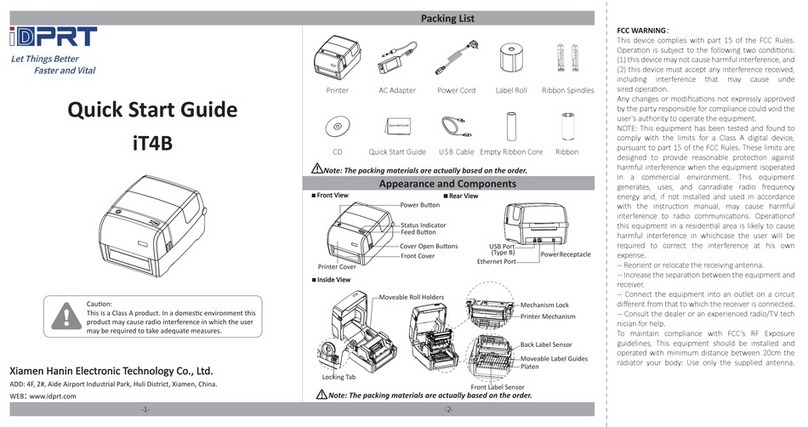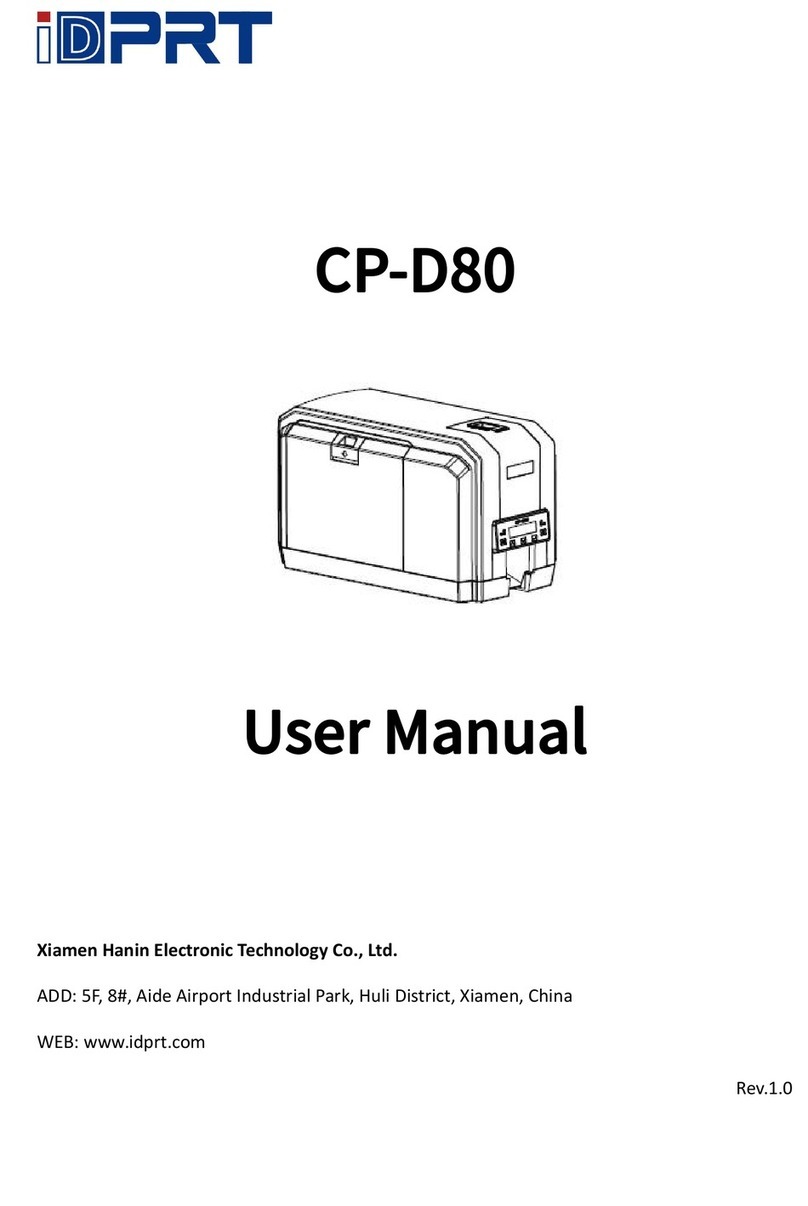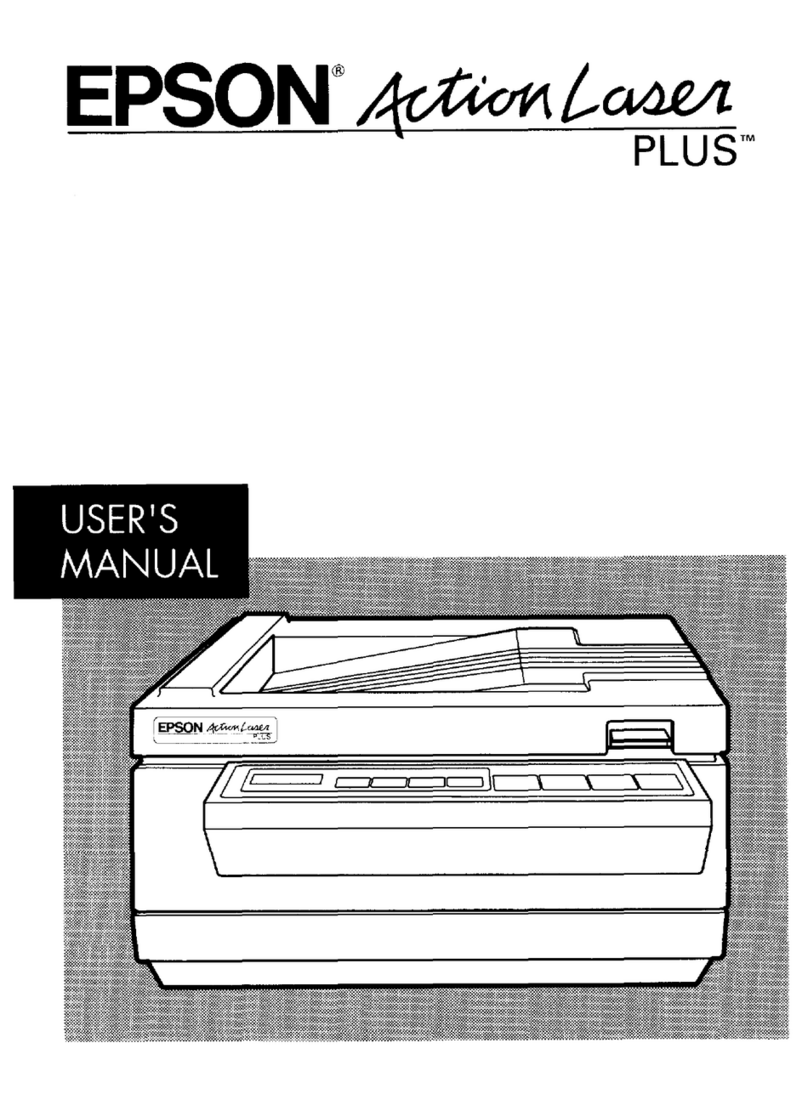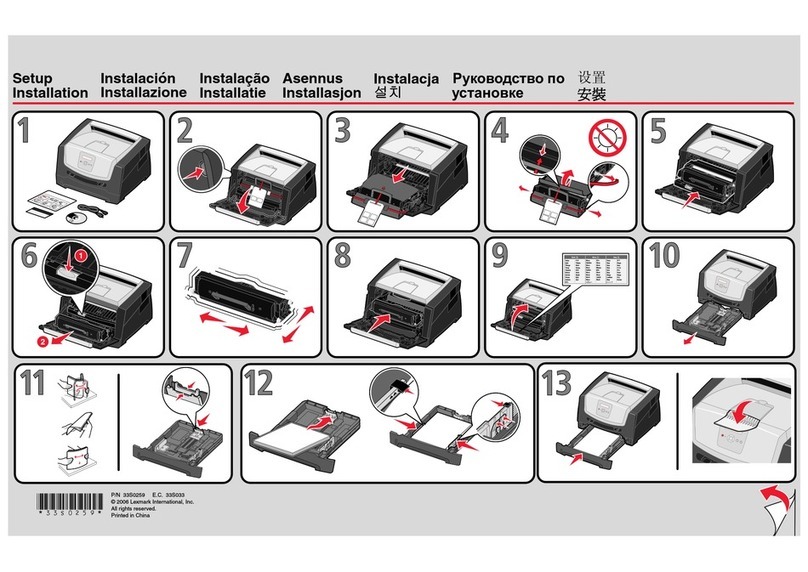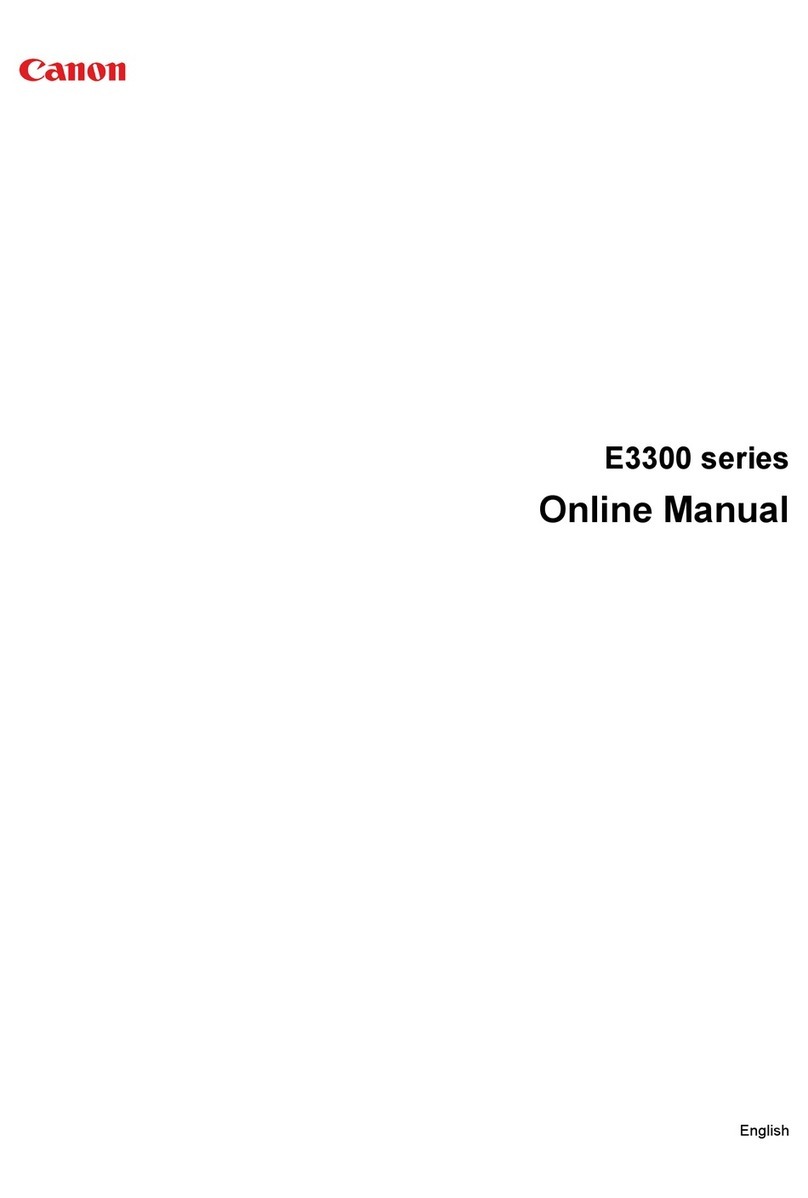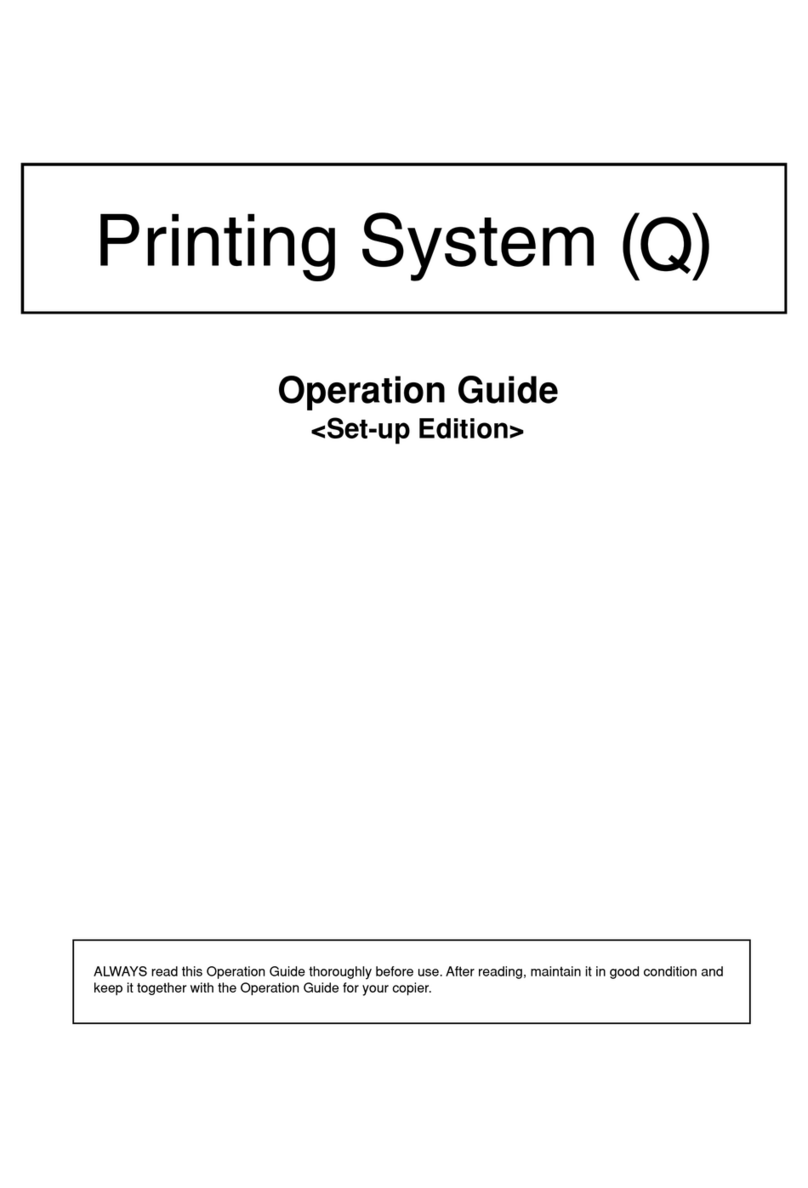iDPRT SP410 User manual

CONTENT
IMPORTANT SAFETY INSTRUCTIONS ...............................................................................................4
CHAPTER 1 INTRODUCTION ............................................................................................................7
1.1 Packing List ........................................................................................................................7
1.2 Appearance and Components...........................................................................................7
CHAPTER 2 INSTALLATION & USAGE ...............................................................................................8
2.1 Printer Connection ............................................................................................................8
2.2 Fanfold Label Loading........................................................................................................9
2.3 Operation Panel...............................................................................................................10
CHAPTER 3 MAINTENANCE & ADJUSTMENT ................................................................................11
3.1 Cleaning Print Head.........................................................................................................11
3.2 Cleaning Roller and Paper Path .......................................................................................11
CHAPTER 4 LABEL PRINTER UTILITY INSTRUCTIONS .....................................................................12
4.1 Installation Preparation...................................................................................................12
4.2 Usage...............................................................................................................................12
CHAPTER 5 WINDOWS DRIVER INSTRUCTION ..............................................................................20
5.1 Installation Preparation...................................................................................................20
5.2 Installation.......................................................................................................................20
5.3 Usage...............................................................................................................................22
5.4 Removing.........................................................................................................................35
CHAPTER 6 MAC DRIVER INSTRUCITON ........................................................................................37
6.1 Driver Preparation for macOS .........................................................................................37
6.2 Driver Installation for macOS ..........................................................................................37

SP410 User Manual
3
◼Statement
This manual content may be changed without permission and our company reserve the rights
to make changes in technology, spare parts, hardware and software of the products. Please
contract our company, if the user needs further information about the products. Without any
written permission from our company, any section of this manual is prohibited to be copied or
transferred in any form.
◼Warnings
This must be complied with in order to avoid damage to the human body and the
equipment.
This shows the important information and tips for the printer operation.
◼Attention
Due to continuous improvement of the products, the specifications, accessories and
procedures described in the manual are based on actual machines. And it may be changed
without prior notice.

SP410 User Manual
4
IMPORTANT SAFETY INSTRUCTIONS
Before using the printer, please read carefully the following safety consideration in case of
bodily injury or equipment damage.
1.Safety warning
The print head will become very hot during printing, please do not touch the
printhead and peripheral parts during printing and printing just finished.
Please do not touch the printhead and connectors, in case that static damages the
printer head.
2.Instructions
Warnings: Violating following instructions may cause serious injury or death.
1) Do not plug several products in one porous power outlet.
• This may cause over-heat and a fire.
• If the plug is wet or dirty, dry or wipe it before using.
• If the plug does not fit perfectly to the outlet, do not plug in.
• Be sure to use only standardized porous power outlet.
2) You must use the supplied adapter.
• It is dangerous to use other adapters.
3) Do not pull the cable by pulling.
• This may damage the cable or cause a fire.
4) Do not plug in or unplug with your wet hands.
• You may be electrocuted.
5) Do not bend the cable by force or leave it under any heavy object.
• A damaged cable may cause a fire.
Note: Violating following instructions may cause slight damage of the appliance.
1) If you observe a strange smoke, odor or noise from the printer, unplug it before taking
following measures.
• Switch off the printer and unplug the set from the mains.

SP410 User Manual
5
• After the disappearance of the smoke, call your dealer to repair it.
2) Install the printer on the stable surface.
• If the printer falls, it may be broken and you may hurt yourself.
3) Use the approved accessories only and do not try to disassemble, repair or remodel it by
yourself.
• Call your dealer when you need these services.
• Do not touch the blade of auto cutter.
4) Do not let water or other foreign objects drop into the printer.
• If this happened, switch off and unplug the printer before calling your dealer.
5) Do not use the printer when it is out of order. This can cause a fire or an electrocution.
• Switch off and unplug the printer before calling your dealer.
6) Other considerations:
• Place the printer on a solid and even base so that it cannot fall.
• Leave enough space around printer for operation and maintenance.
• Keep all liquids away from the printer.
• Do not expose the printer to high temperatures, direct sunlight or dust.
• Ensure the printer is connected to a socket with the correct mains voltage.
• Switch off the printer POWER supply when it’s not in use for a long time.
• To ensure the printing quality and reliability, suggest use the same quality or recommend
paper supplier.
•Pls. switch off the POWER supply when connect/disconnect all the ports or it will cause
damage to the printer control circuit.
• Never carry out maintenance or repair work yourself. Always contact a qualified service
Technician.
• Keep this User Manual in a place which is always easily accessible.

SP410 User Manual
6
3.Other Precautions
The copyright for this user manual and various other manuals is property of our company. Any
copying or conversion into electronic form and saving of this material without the express
written permission is strictly prohibited. Use of the information contained in this manual is not
subject to any patent liability. This manual has been prepared with utmost care and attention to
detail but may contain certain errors and/or omissions. Our company is not legally liable for any
damages resulting from the use of the information in this manual. Our company and its
affiliates are not legally liable (United States excluded) for any damages, loss, costs, and/or
expenses that result from the breakdown, malfunction, and/or misuse of the product due to
violation or neglect of the operation and maintenance information and instructions provided by
our company, as well as from the unauthorized alteration, repair, and/or modification of the
product by the user and/or third party. We are not legally liable for any damages and/or issues
resulting from the use of options and/or parts that are not authentic or authorized products.
4.WEEE (Waste Electrical and Electric Equipment)
This mark shown on the product or its literature indicates that the corresponding
item should not be discarded at the end of its working life with other household
waste. To prevent possible harm to the environment or human health from
uncontrolled waste disposal, please separate marked items from other types of
waste and recycle them responsibly to promote the sustained reuse of material resources.
Household users should contact either the retailer where they purchased this product, or their
local government office for details of where and how they can conduct environmentally safe
recycling of such items. Commercial users should contact their suppliers and check the terms
and conditions of purchase contracts. This product should not be combined with other
commercial waste for disposal.
Caution: This is a Class A product. In a domestic environment this product may cause
radio interference in which the user may be required to take adequate measures.

SP410 User Manual
7
CHAPTER 1 INTRODUCTION
1.1 Packing List
Unpack the printer and keep the packing materials in case you need to ship the printer in the
future. Any damages exist, please contact the local dealer.
■Standard
Note:The packing materials are based on the order.
1.2 Appearance and Components
■Front View ■Rear View
■Inside View
Note:The views above are for your reference. Ports vary by your choice.

SP410 User Manual
8
CHAPTER 2 INSTALLATION & USAGE
2.1 Printer Connection
2.1.1 Power Connection
1. Make sure the printer’s power switch is in the off position.
2. Connect the power cord to printer.
3. Connect the other end of power cord to the outlet.
NOTE:
1.Use the original power adapter only, in case that the damage caused by charging
improperly.
2.Please unplug the printer power cord if it is not in use for a long time.
2.1.2 USB Connection
Connect the USB cable to the printer and PC.

SP410 User Manual
9
2.2 Fanfold Label Loading
■Folding Paper Loading
1. Turn the power on, adjust the paper 2. Insert the paper into the entry slot.
guide to fit the width of paper.
3. The paper will be sucked into the paper
guide automatically.
■Roll Type Label Loading
NOTE:
1) When the printer is power on, the paper will be sucked into the paper guide automatically.
2) The roll type label holder needs to be aligned with the hooks at the bottom of the printer.

SP410 User Manual
10
2.3 Operation Panel
1.Feed Button:
◼Turn on
In the shutdown state, turn on the power switch behind the printer, then the indicator will be
light on.
◼Turn off
When the power switch is turned off, the printer shuts down and the indicator light is off. In the
power-on state, turn off the power switch behind the printer, then the indicator will be light
off.
◼Feed Button
1) Press the feed button, the printer sends the paper out to the specified position depending on
the type of paper used. When using continuous paper, long press the feed button to send a
fixed length of paper. If using label paper, press the feed button once that will send out a whole
label.
2) When the printer is printing, press the feed button to pause the current printing and the light
is green. press the button again to print the unfinished print task.

SP410 User Manual
11
CHAPTER 3 MAINTENANCE & ADJUSTMENT
Adhesives and coatings of the media can transfer to the printer parts over time along the media
path including the thermal print head and media sensor. This build-up can accumulate dust and
debris. Failure to clean the print head, media path, and media sensor could result in inadvertent
loss of labels, label jams and possible damage to the printer.
Note:
1. Make sure to turn off the printer before cleaning.
2. As the print head gets hot during printing, if want to clean the print head, turn the printer off
and wait approximately 2~3 minute before commencement.
3. When cleaning the print head, do not to touch the heated portion of the print head.
Print Head is susceptible to damage from static electricity, etc. So, it is strongly recommended
to wear hand gloves during cleaning progress.
4. Do not to allow the print head become scratched and/or damaged in any way.
3.1 Cleaning Print Head
1. Open the printer cover and then use the cleaning pen to clean the head in the direction from
the center of the head to two sides.
2. After cleaning the head, do not use the printer until the alcohol used for cleaning evaporates
completely (1~2 min) and the printer has completely dried.
3.2 Cleaning Roller and Paper Path
1. Open the printer cover and then remove the paper.
2. Remove any dust or foreign substance using dry cloth or cotton swab.
3. Soak the cloth or cotton swab in alcohol for medical use and use it to remove adhesive
foreign substances or other pollution materials.
4. After cleaning the parts, do not use the printer until the alcohol evaporates completely (1~2
min) and the printer has completely dried

SP410 User Manual
12
CHAPTER 4 LABEL PRINTER UTILITY INSTRUCTIONS
4.1 Installation Preparation
Download the utility application in www.idprt.com.
4.2 Usage
Note: the following takes Windows 7 operating system for example, which may vary
depending on the operating system on your computer.
1.Download “UtilityForLabel_V1.0.0.0”.
2.Then open the “UtilityForLabel_Channel.exe”.

SP410 User Manual
13
3.Add/Modify/Delete Printer, Connect Test.
●Click “Modify Printer”. Choose the printer and port (e.g. USB), then click “OK”, showed in
“Printer List”.
●Click “Delete Printer”. Click “OK”to delete the printer and click “Cancel”to cancel the
command.

SP410 User Manual
14
●Click “Connect Test”to test whether the connection is successful or not.
If connection succeeds, it shows as follows.
If connection fails, it shows as follows.
Note:
1) Please connect your printer to power firstly, choose one port (depend on the printer you
bought) to connect to the PC. Connecting method refer to the Power Connection.
2) When connection fails, please check the connection or whether the port matches. (When
USB port is used, it is better to make sure only one printer is connected)

SP410 User Manual
15
4.Function.
●Click “Printer Information”, showing printer information. (varies by different printers)
●Click “Print Test Text”. Type the text. Click “Print”, then printer starts to print the test text.

SP410 User Manual
16
●Click “Parameter Setting”. User can set up the density, paper mode and so on.

SP410 User Manual
17
1) Print density (choose range:0~15):
2) Heat Adjust

SP410 User Manual
18
3) Paper Mode (Gap, Continuous, Black Mark):
4) Print Speed (choose range:2~6):

SP410 User Manual
19
5) Codepage:
6) Click “Set”and back to the main menu.
●Click “Restore Factory Settings”. Click “OK”to restore factory settings and click “Cancel”to
cancel the command.
5.Click “Quit”, and finish printer settings.

SP410 User Manual
20
CHAPTER 5 WINDOWS DRIVER INSTRUCTION
5.1 Installation Preparation
Download Windows Driver application in www.idprt.com.
5.2 Installation
Warning: There are some differences under different operating system. Please operate
it according to the tips. Recommend to close security software before installation in case of
preventing installation.
1.Select one interface to connect your printer to computer.
2.Turn on the printer and check if it is connected to computer successfully.
3.Double click Windows Driver.
4.Read and agree the license agreement. Then click “Next”.
Other manuals for SP410
1
Table of contents
Other iDPRT Printer manuals