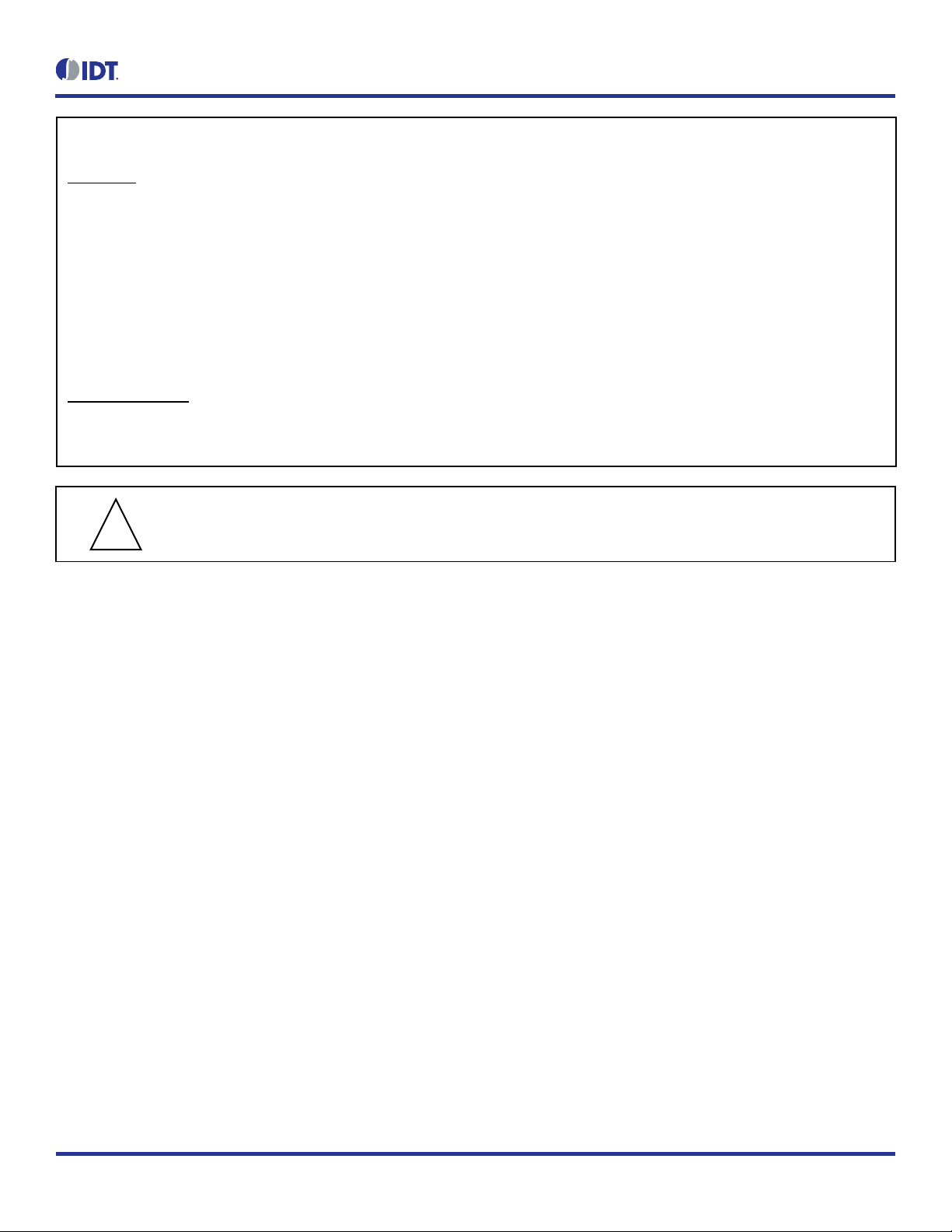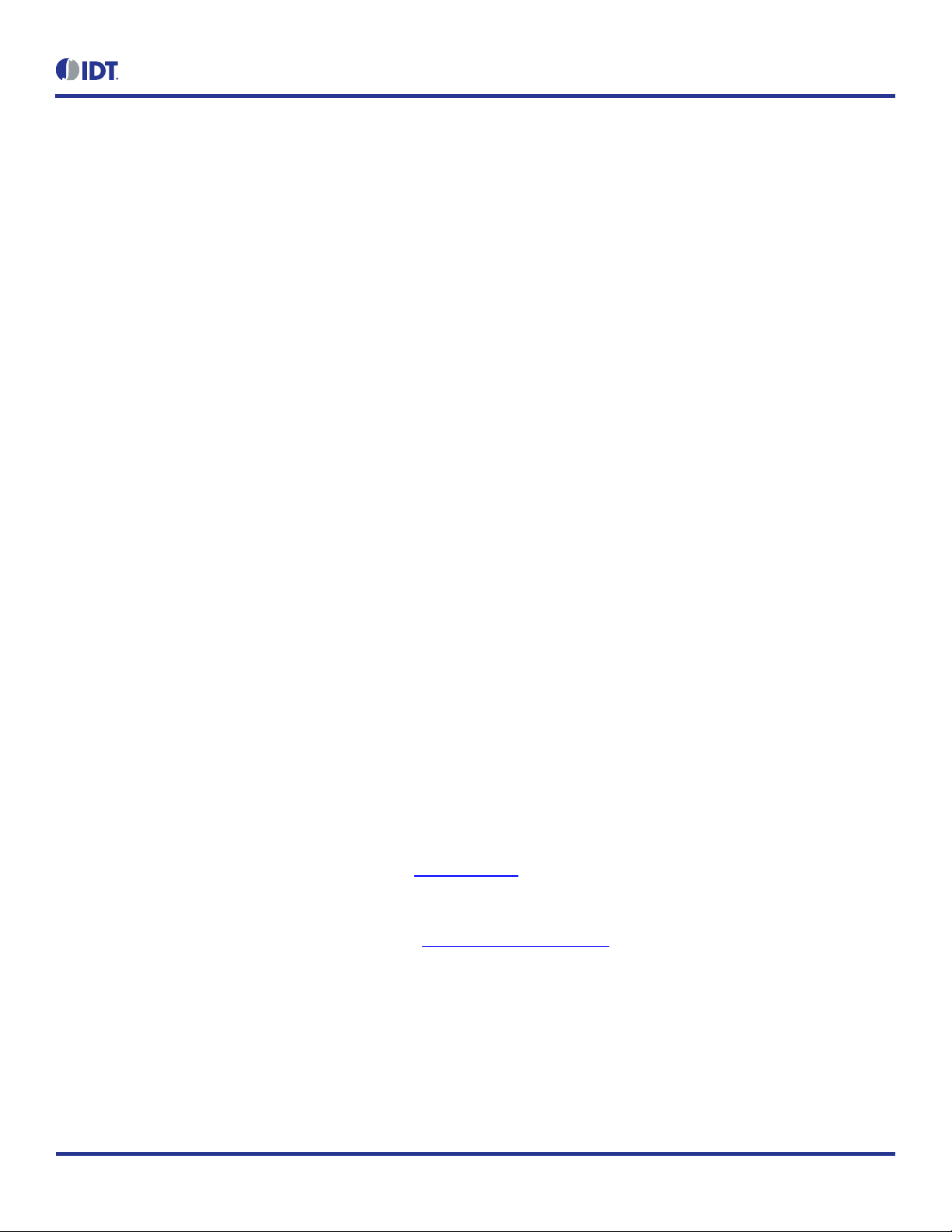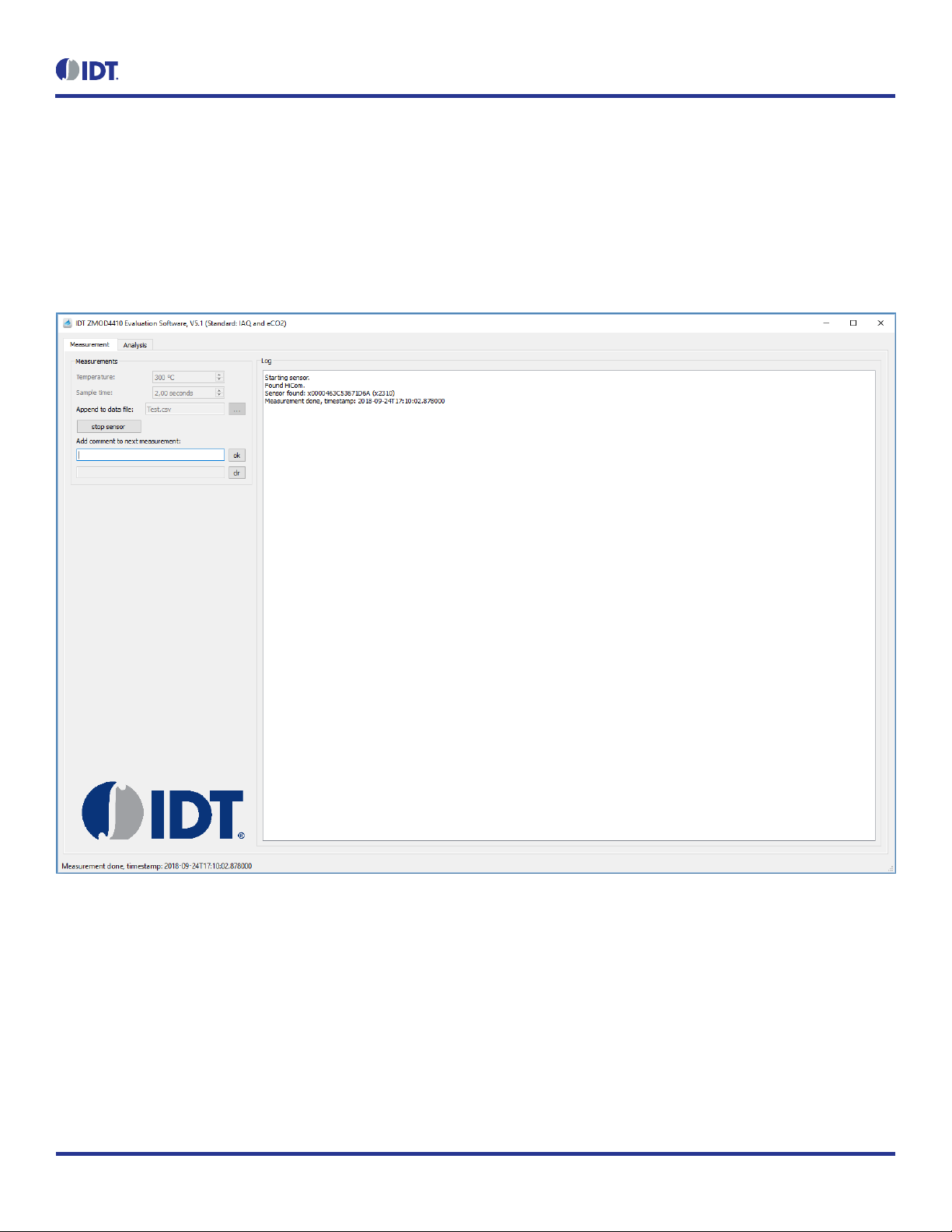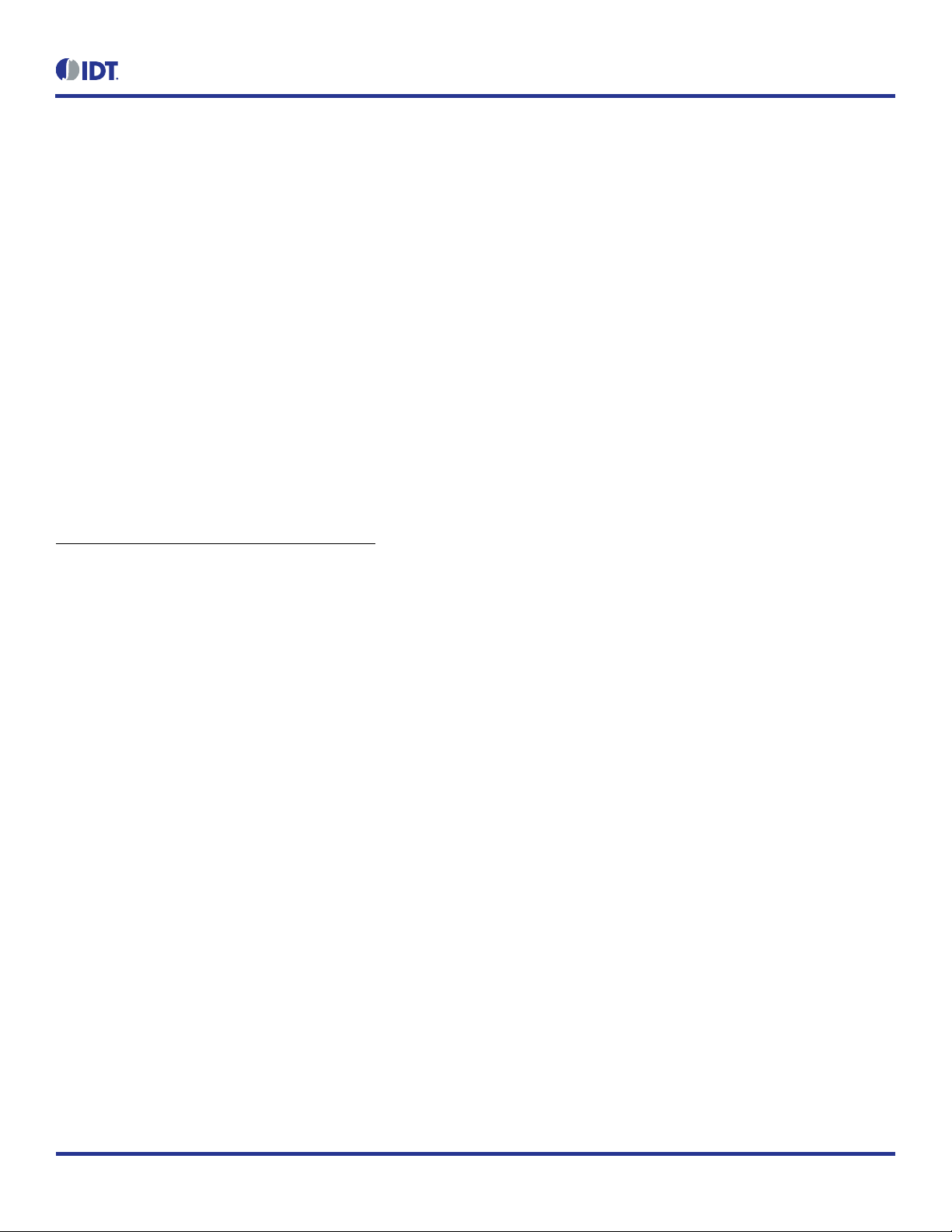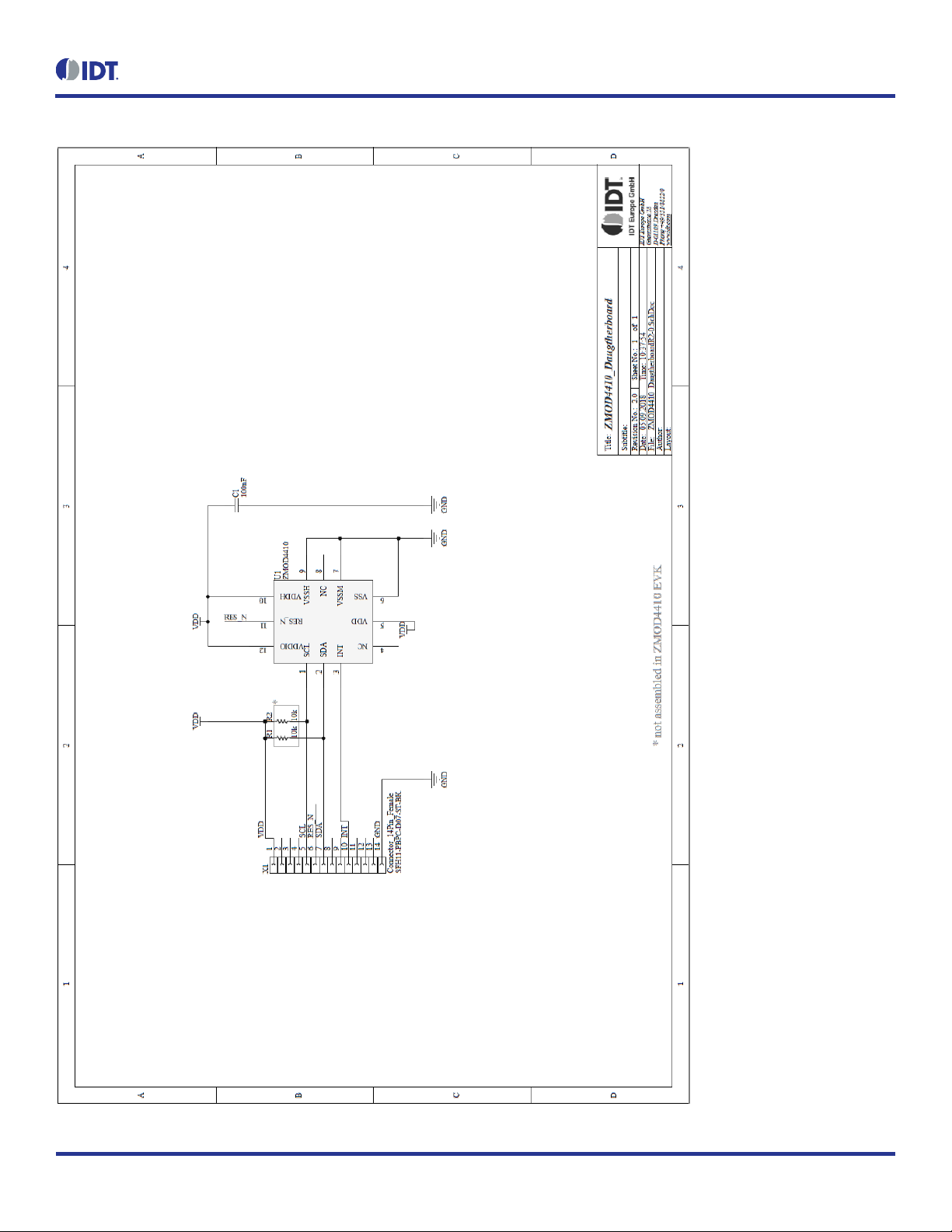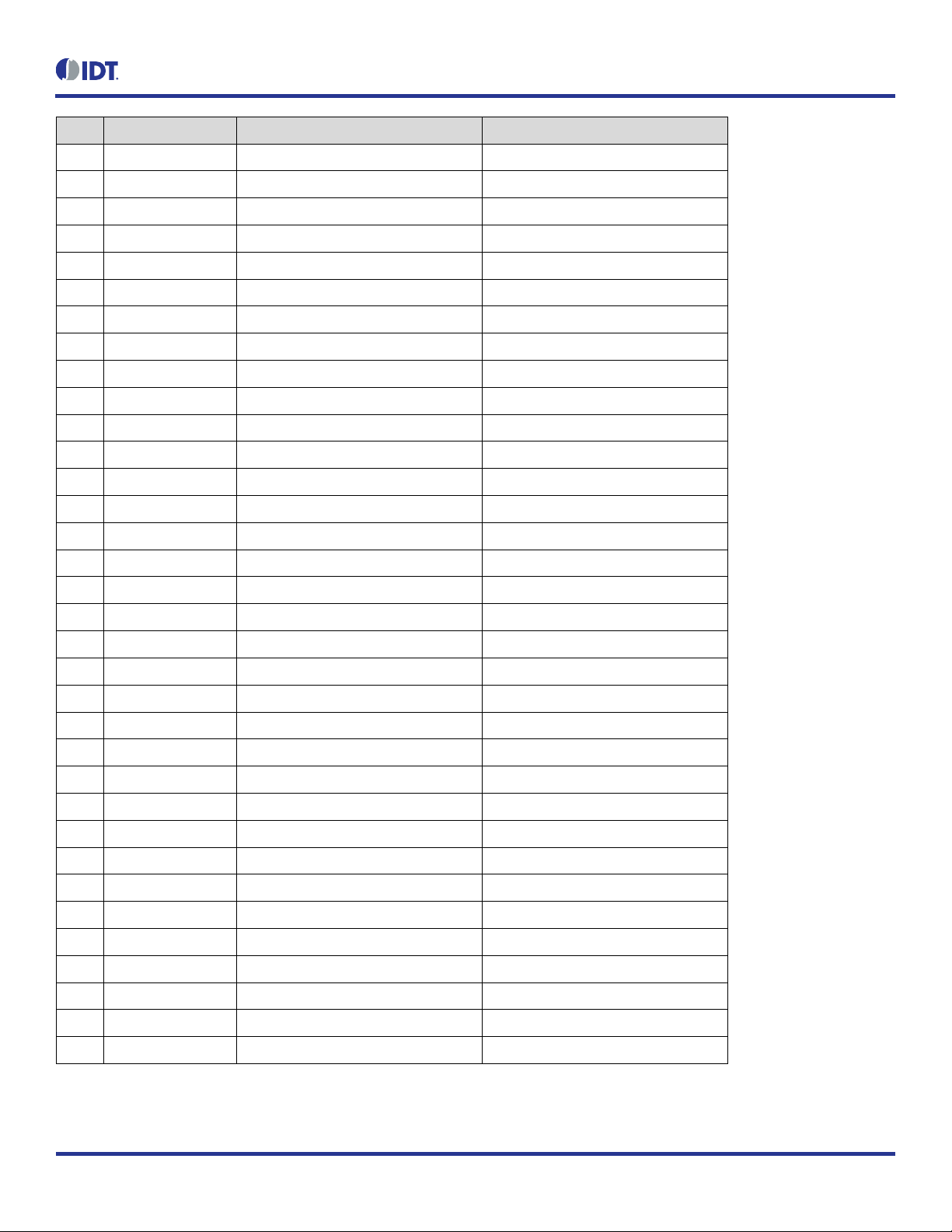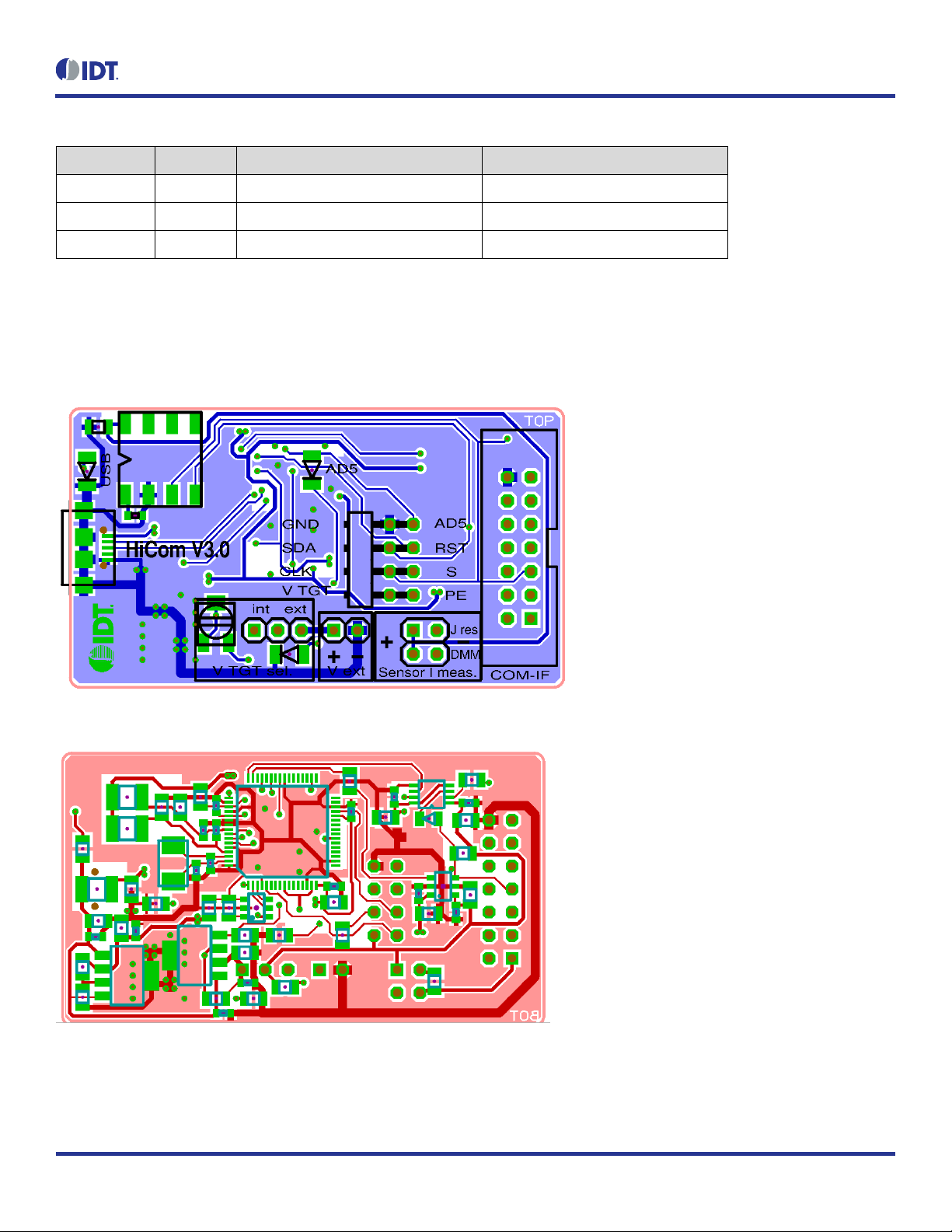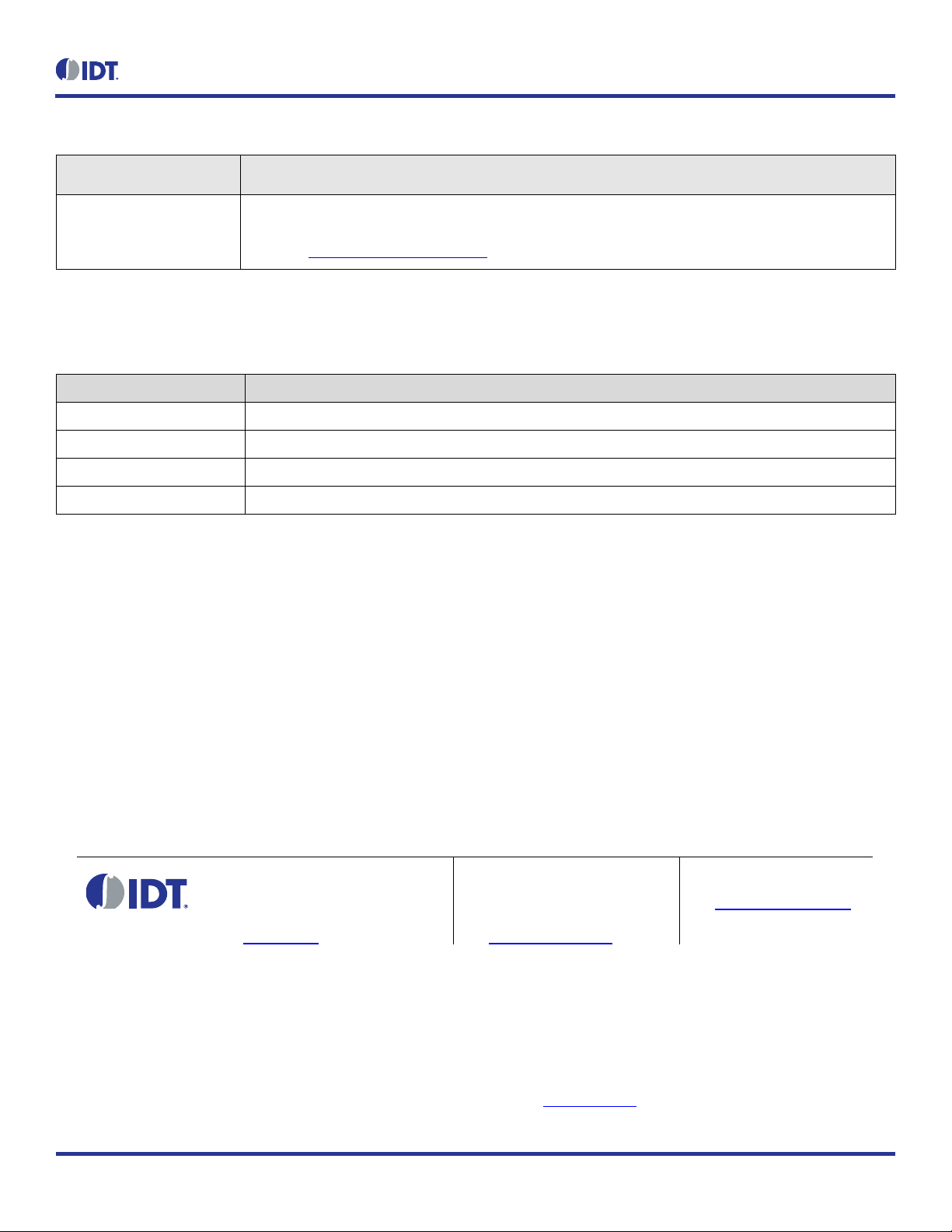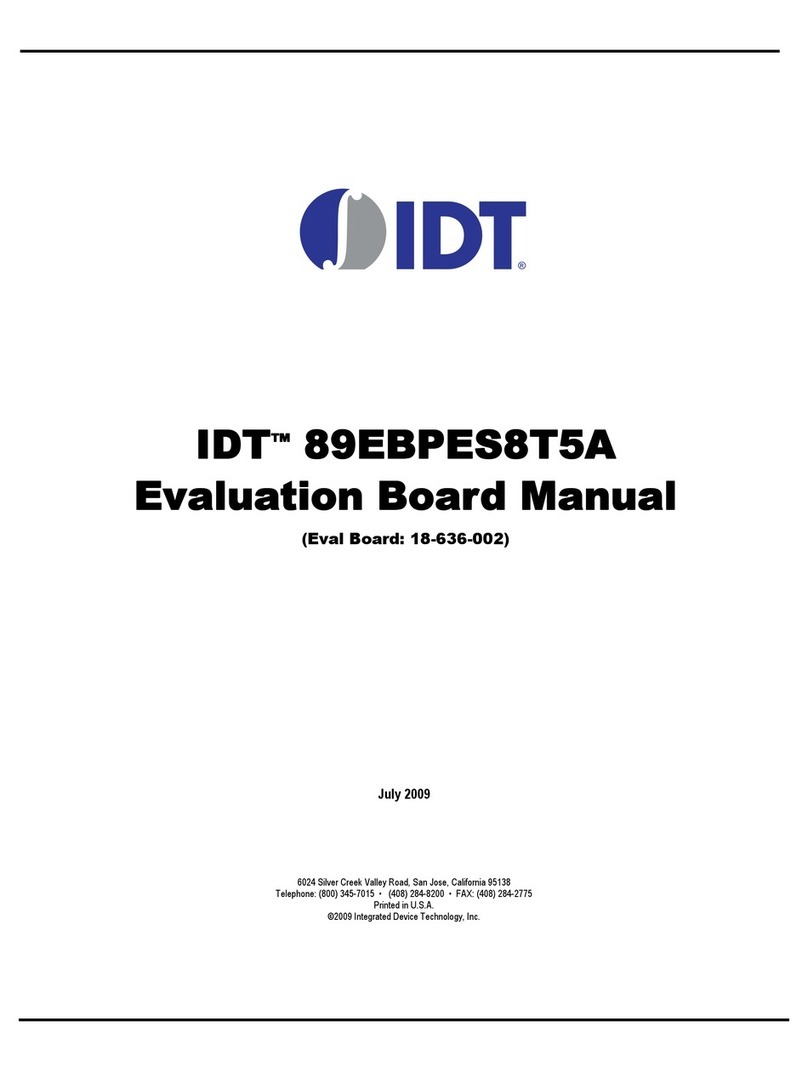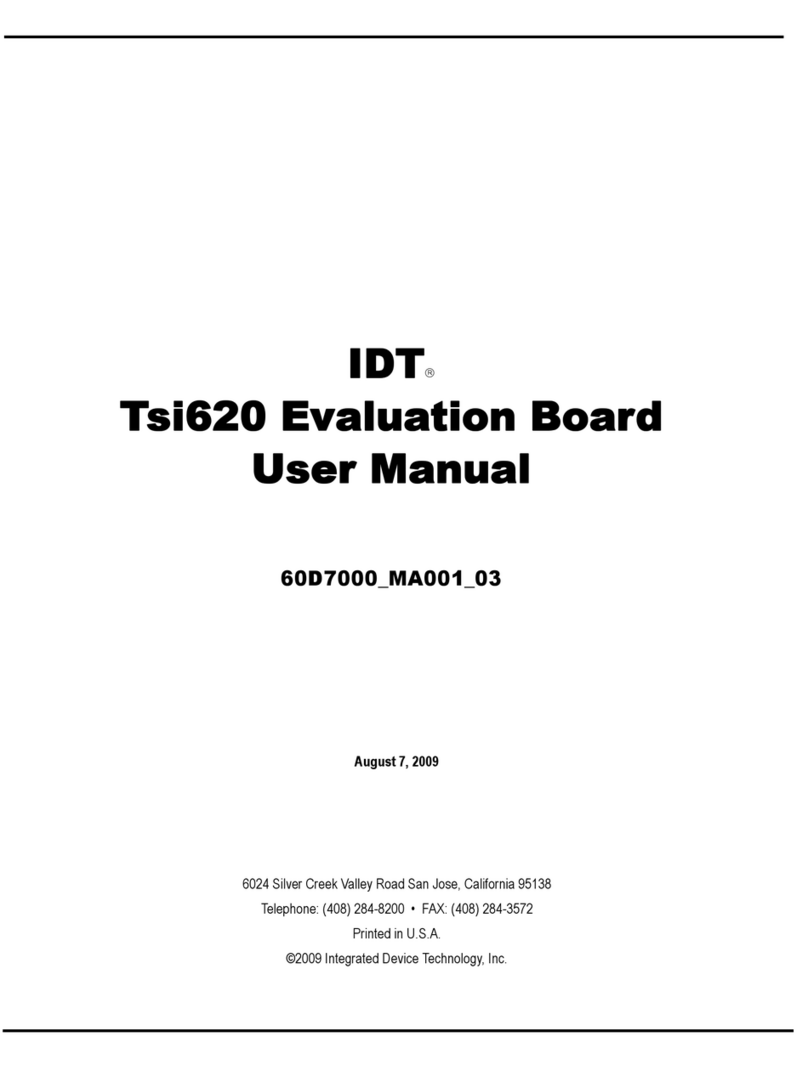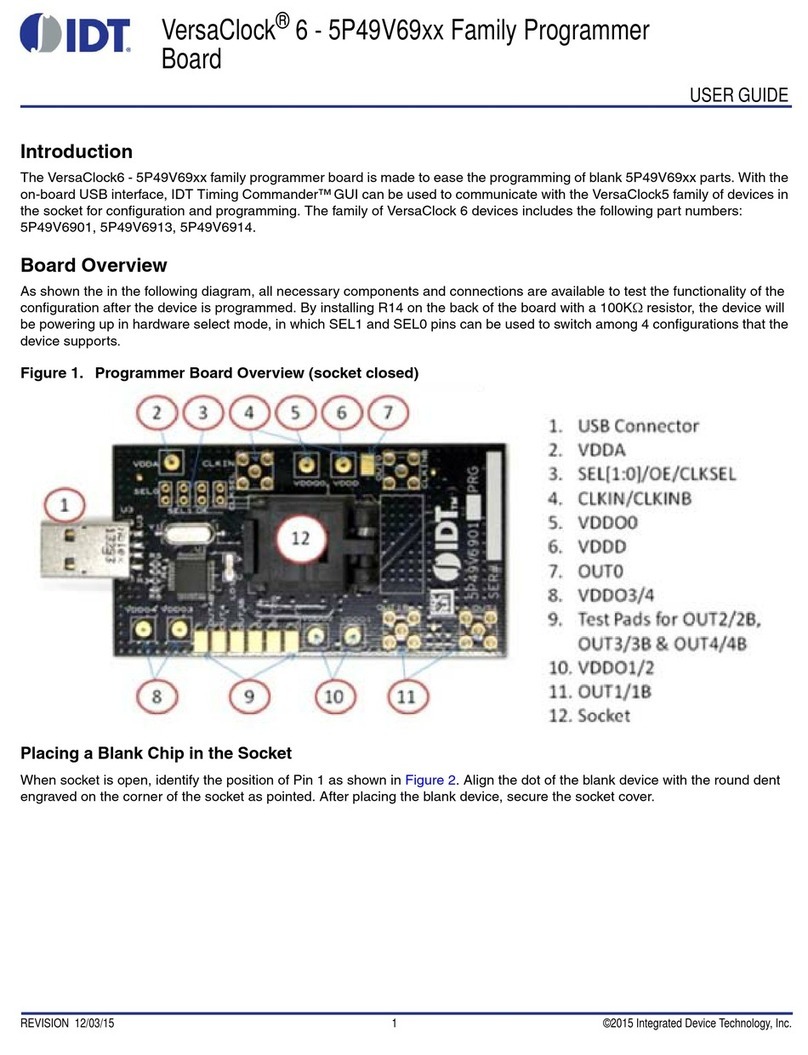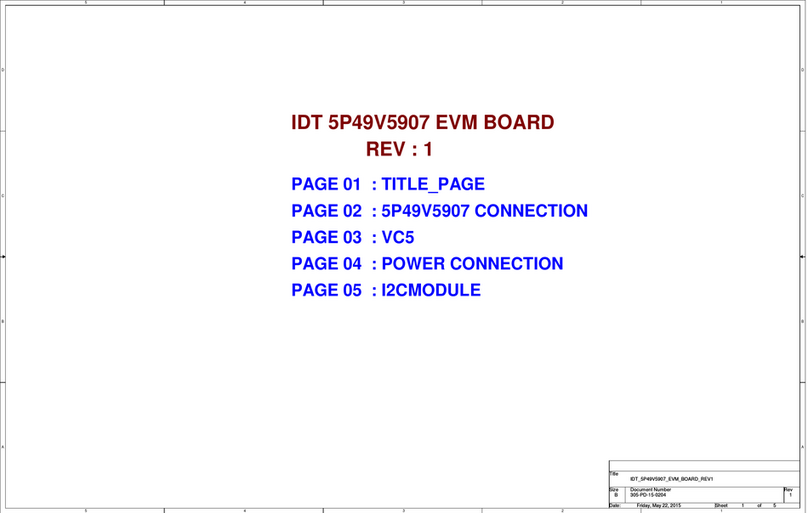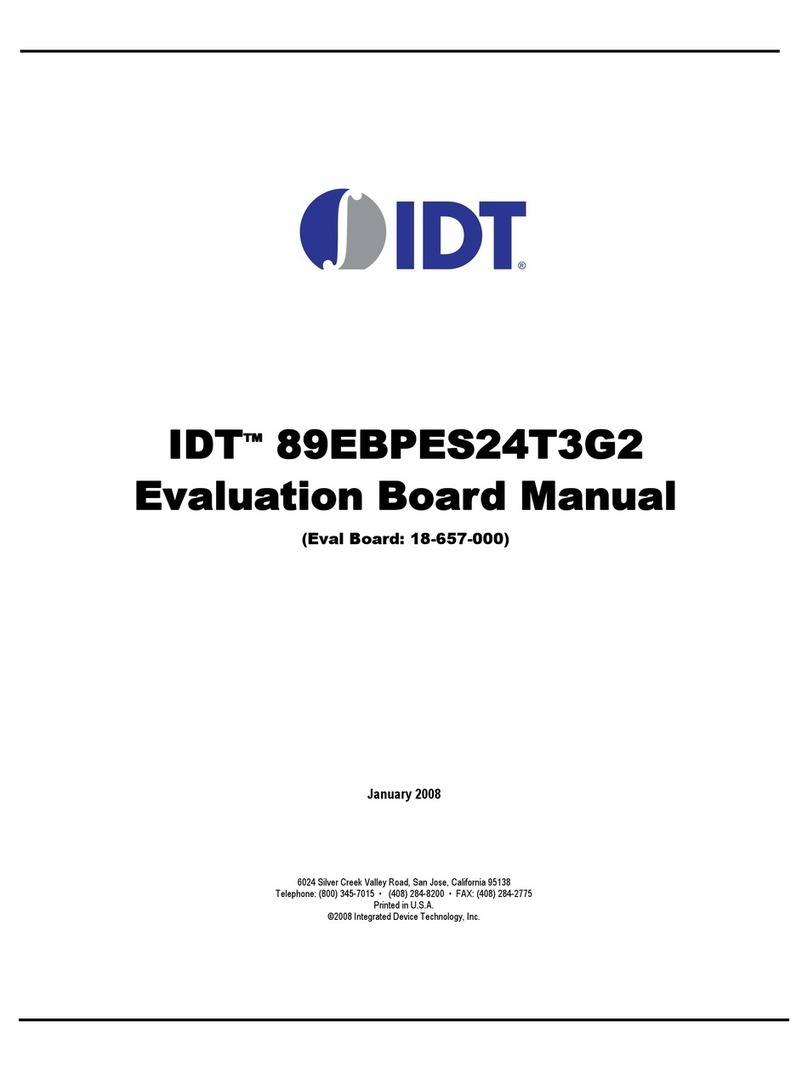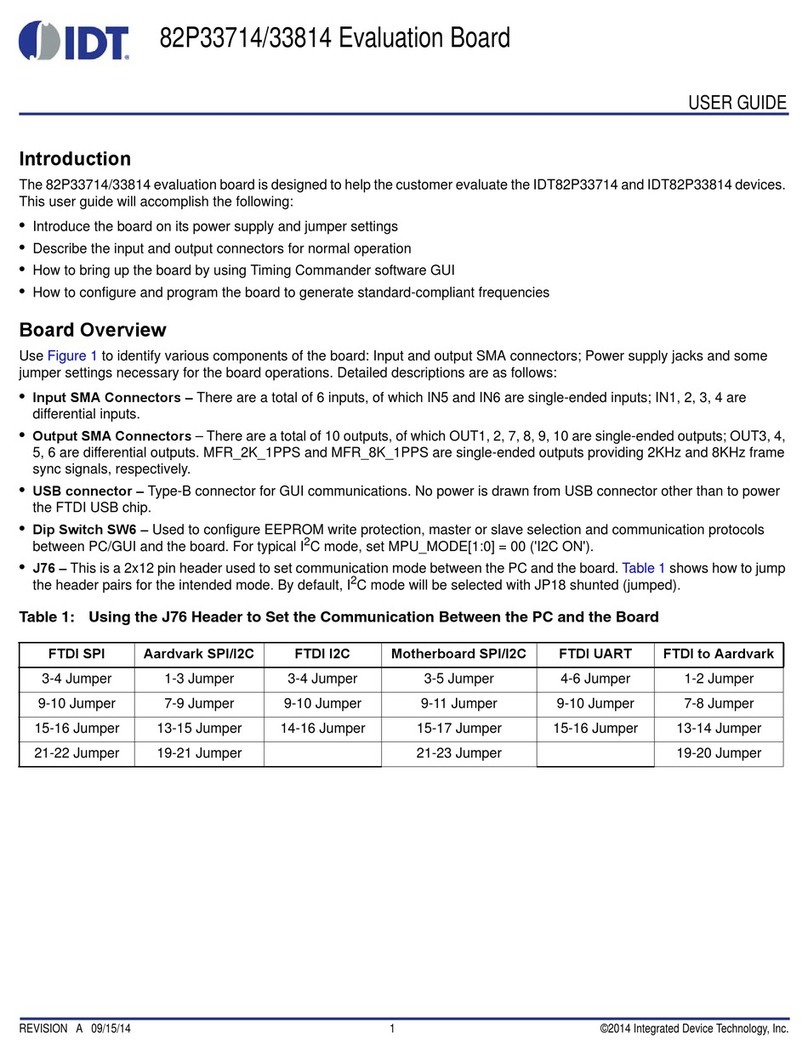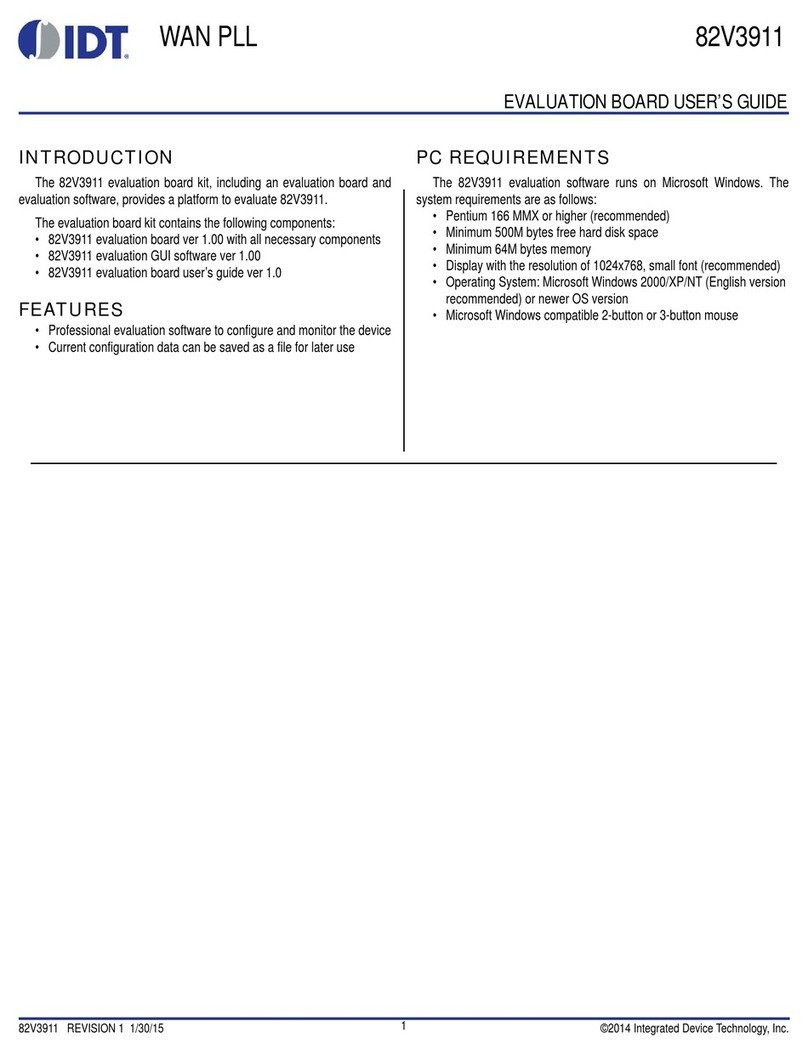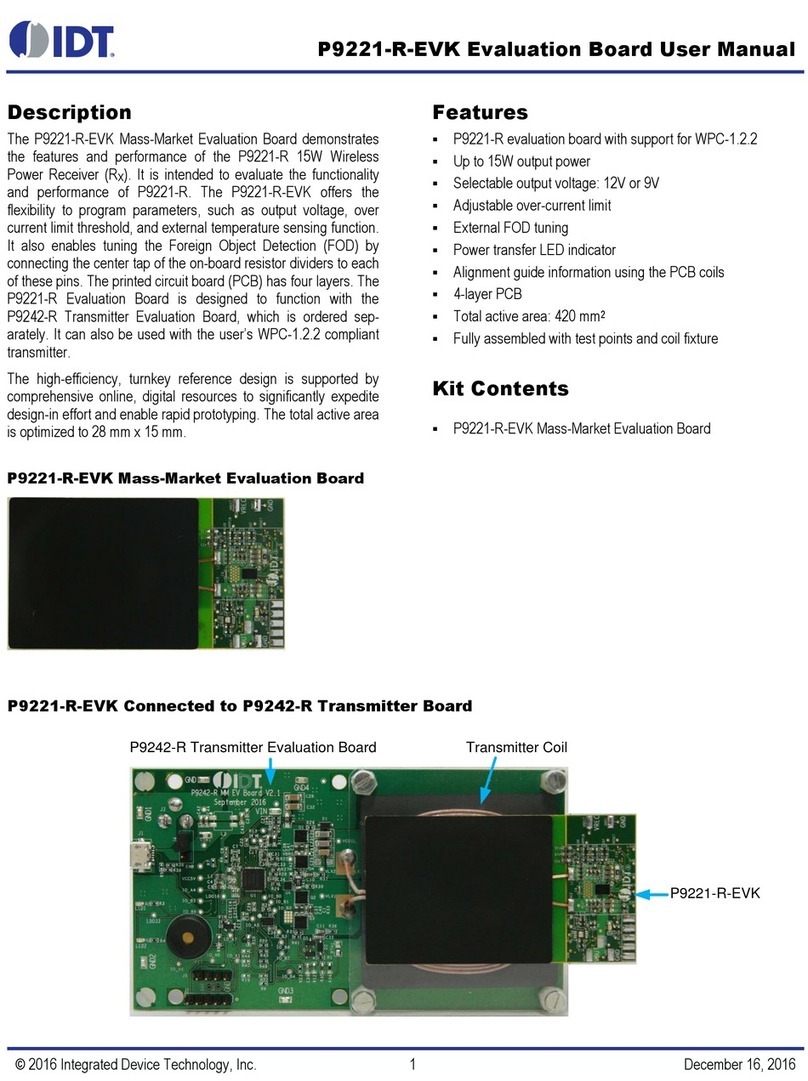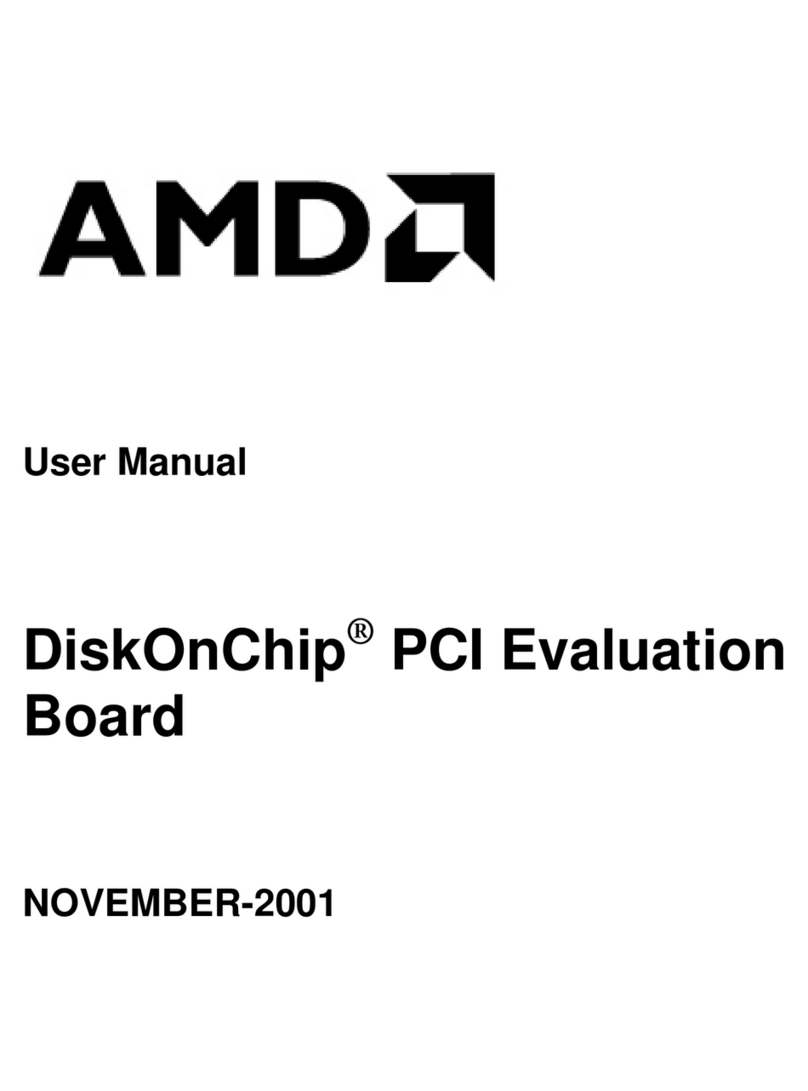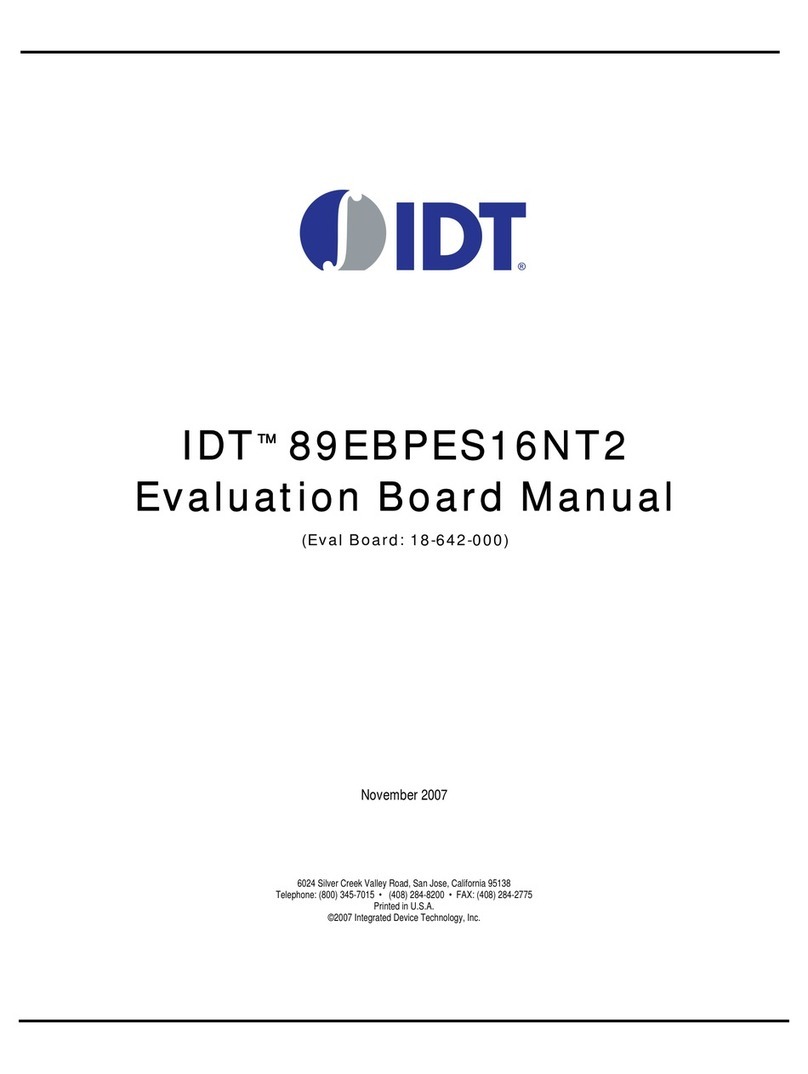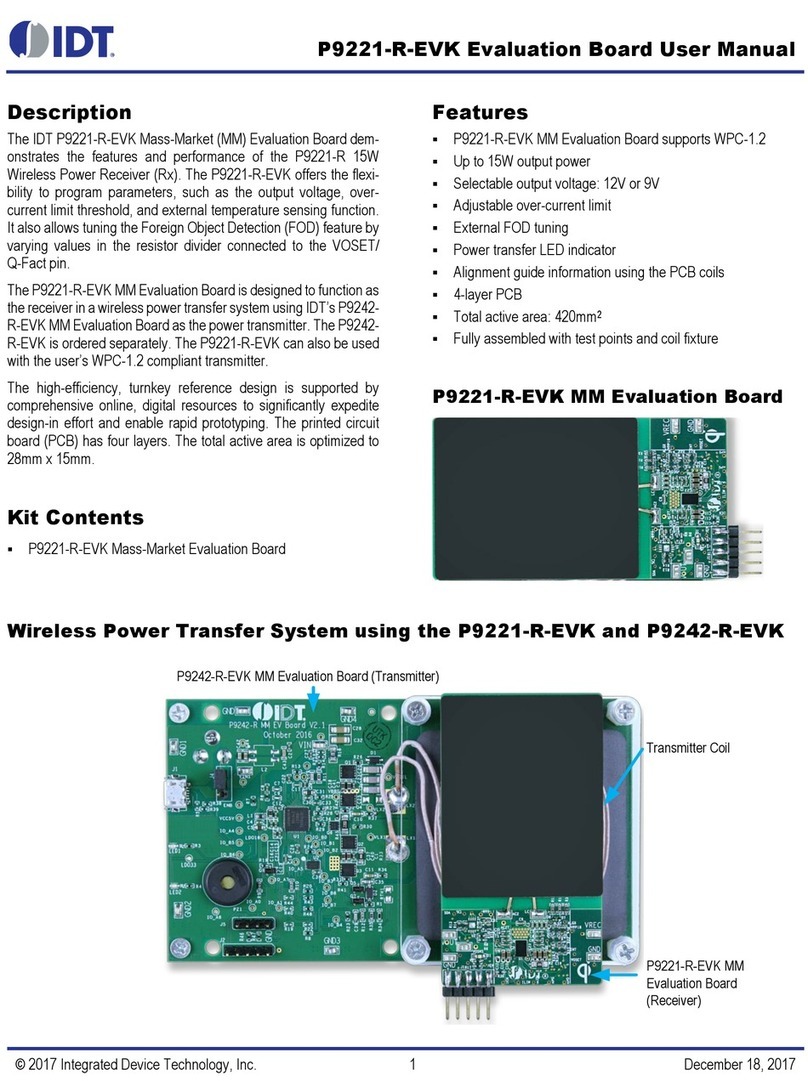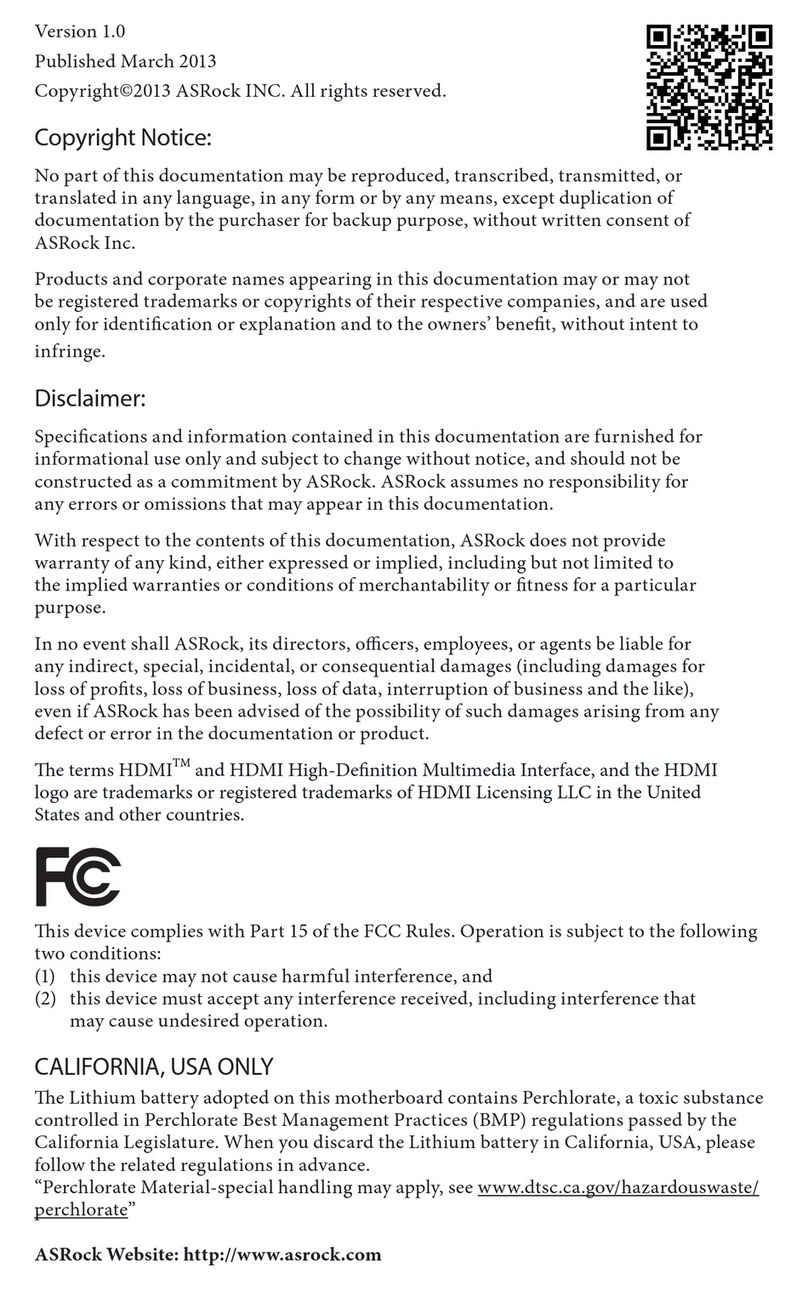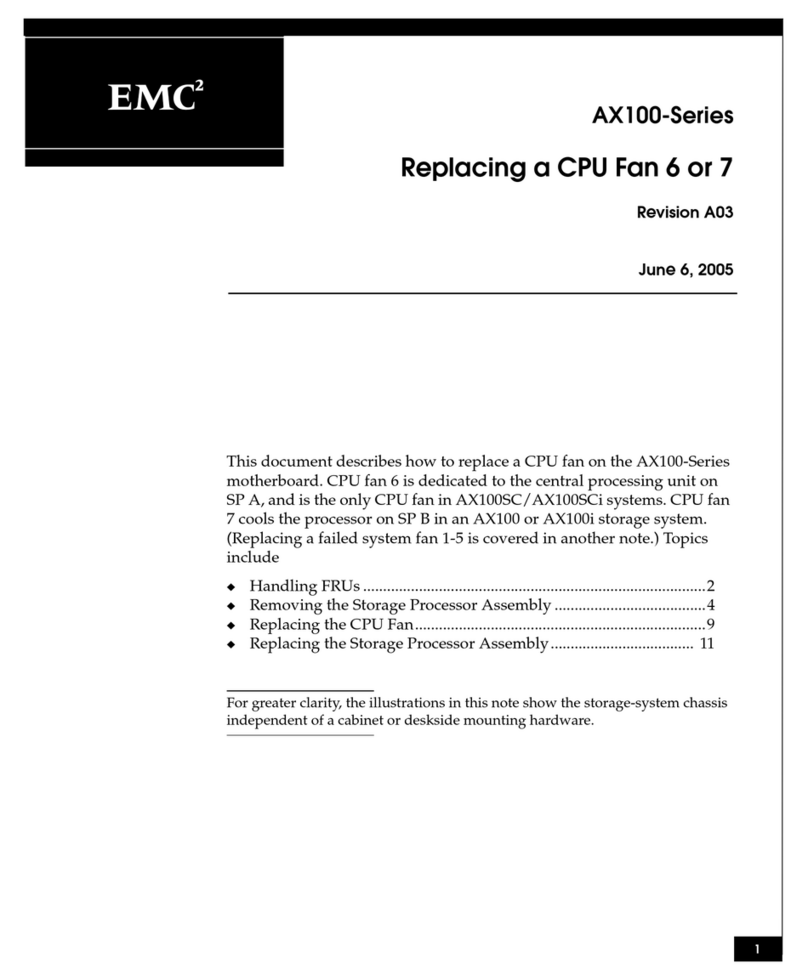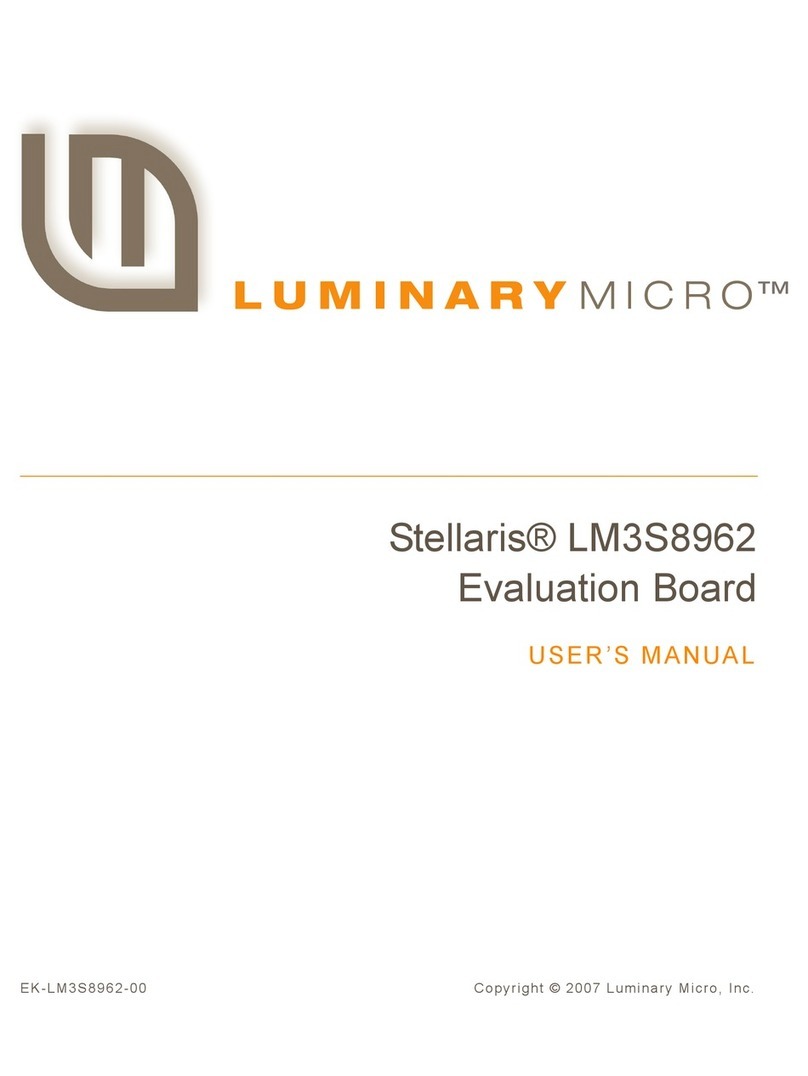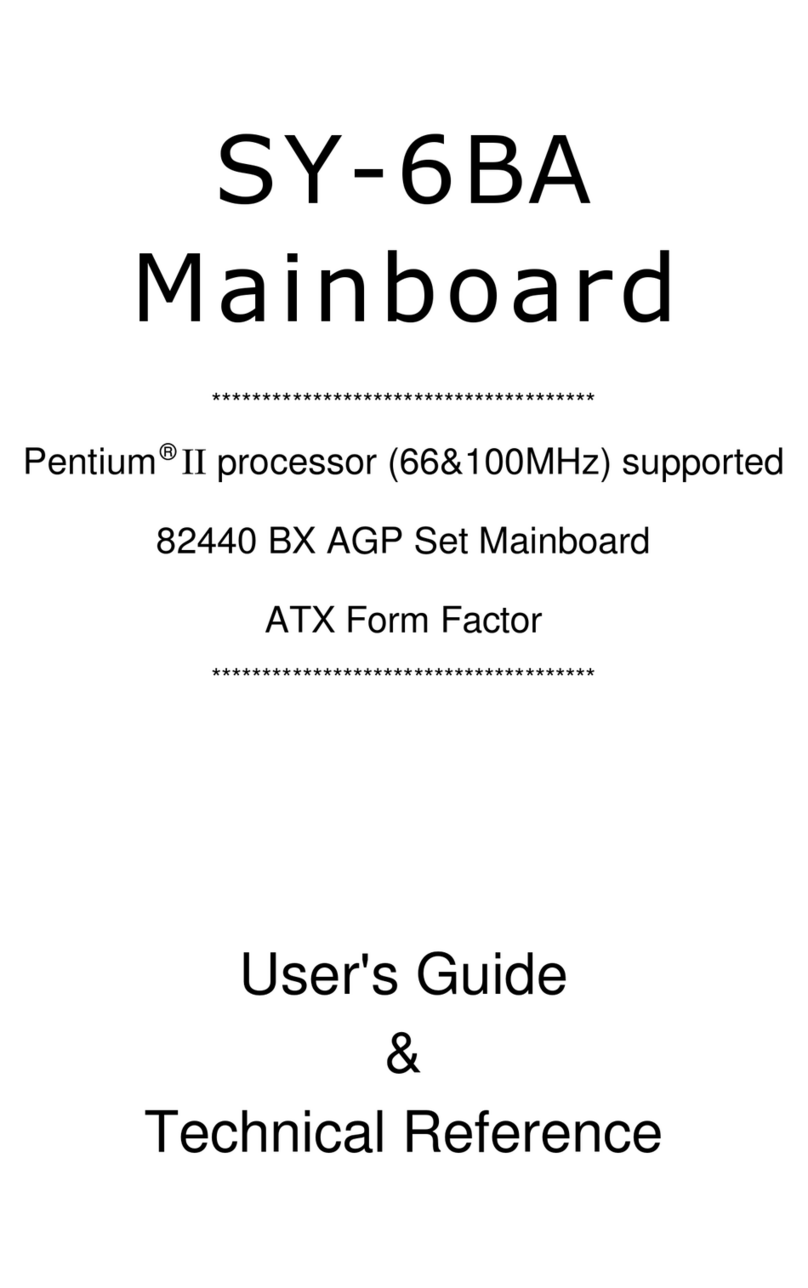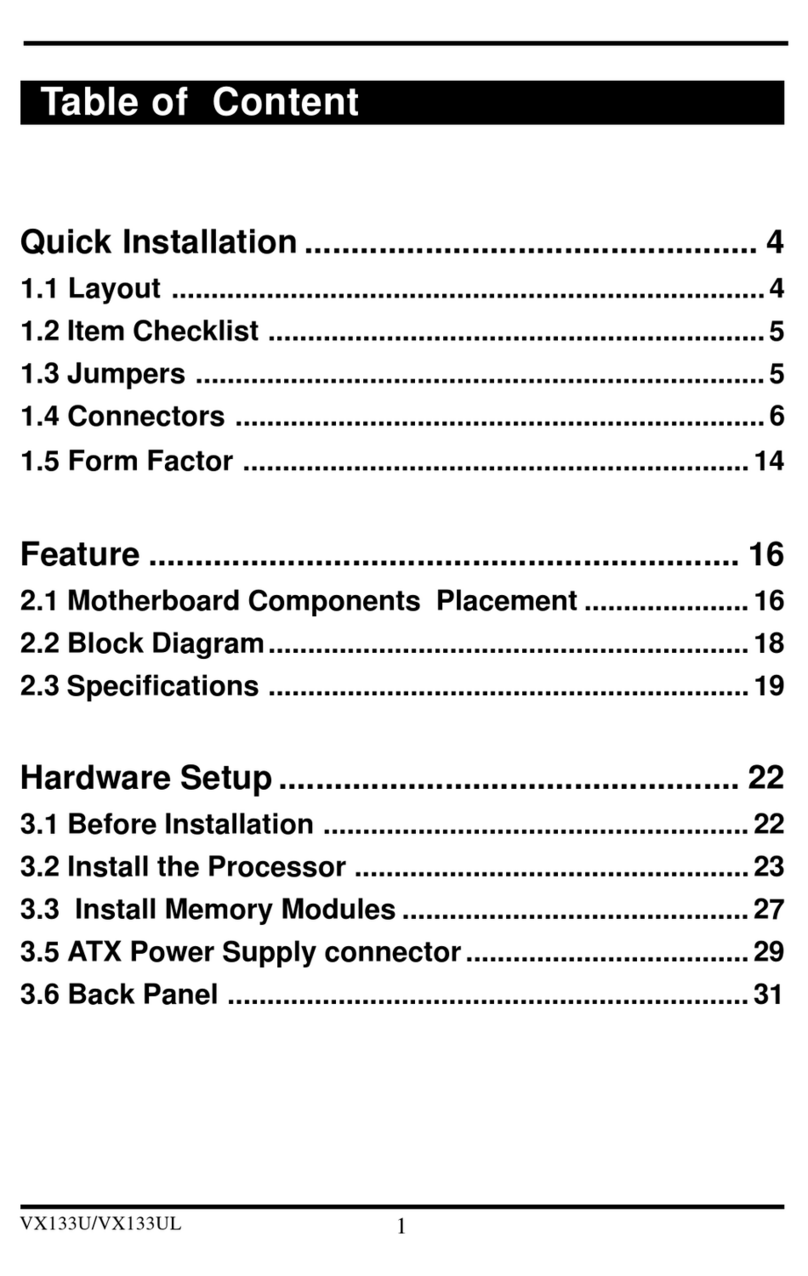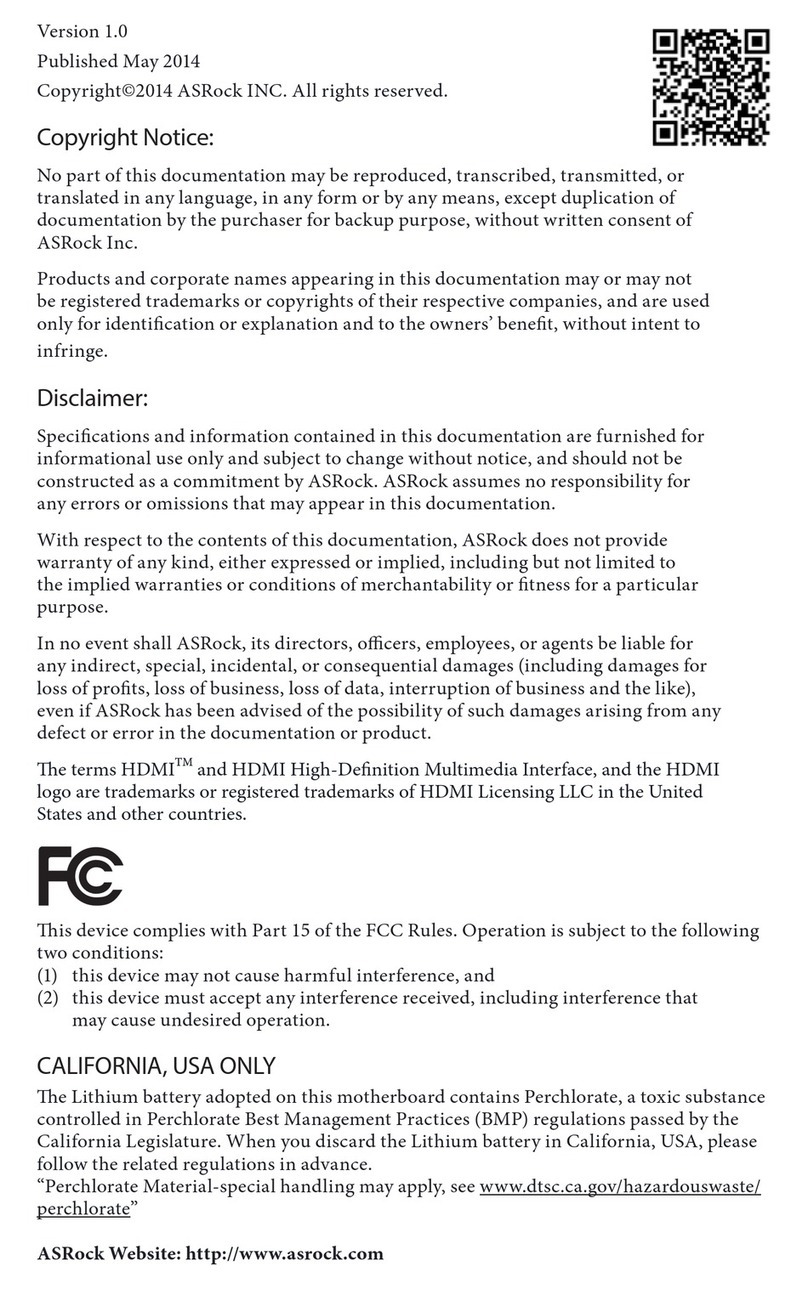Description
The ZMOD4410 Evaluation Kit (EVK) is designed for evaluating
IDT’s ZMOD4410 Gas Sensor Module for TVOC. The total volatile
organic compounds (TVOC) measurement is one of the indicators
for indoor air quality (IAQ). In addition, a measurement mode is
provided to trigger an external device (e.g., fan, ventilation) based
on the air quality change.
The ZMOD4410 Evaluation Software allows Windows®-based
operating systems to communicate with the ZMOD4410 EVK via a
USB connection on the user’s computer, which functions as a
master. The software and additional related documentation is
available on the IDT website.
The EVK’s Communication Board (HiCom) handles the interface
between the user’s computer and the ZMOD4410 module mounted
on the ZMOD4410 Sensor Board (Daughter Board). Note: Only one
Communication Board with one Sensor Board can be connected to
the computer at a time.
The ZMOD4410 Evaluation Kit uses an FTDI controller on the
Communication Board to handle the USB protocol, translate
communications, and synchronize communications with the I2C
interface. The Sensor Board includes a decoupling capacitor.
The Communication Board has devices mounted on both sides.
The components on the top side generate a stable supply voltage.
A potentiometer can be used to adjust the internal supply voltage
in the typical range from 1.7V to 3.6V. Alternatively, the user’s
external supply voltage can be used. The intensity of the adjacent
LED is proportional to the supply voltage.
Features
User-friendly EVK expedites configuration and evaluation of
the ZMOD4410 Gas Sensor
Operates with IDT provided software; either with executable
ZMOD4410 GUI or alternatively with firmware programming
examples for Windows and Linux
The modular design of the EVK allows simple connection of
Sensor Boards for different gas sensor derivatives and easy
integration with other sensor products via the I2C interface
The required ZMOD4410 Evaluation Software is available for
download on the IDT website, which also provides background
information on TVOC, gas sensing, and sensor programming.
Supports different methods of operation, including Low Power
Additional pins to measure power consumption, supply
voltage, and GPIO trigger for external device
The bill of materials (BOM) and schematics for the ZMOD4410
Communication Board and Sensor Board are provided at
www.IDT.com/ZMOD4410-EVK.
ZMOD4410-EVK Contents
ZMOD4410 HiCom Communication Board
ZMOD4410 Sensor Board with ZMOD4410 Gas Sensor
Module
0.5m Type-B USB to Micro-USB Cable
ZMOD4410 Evaluation Kit