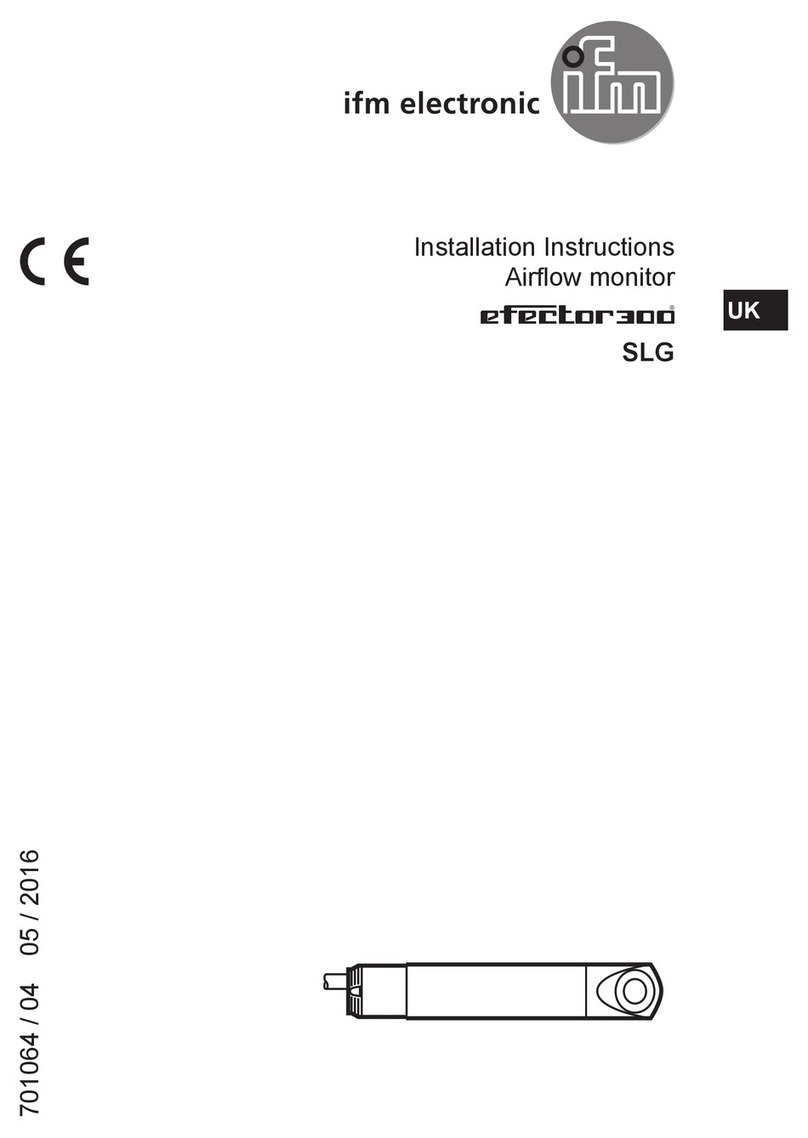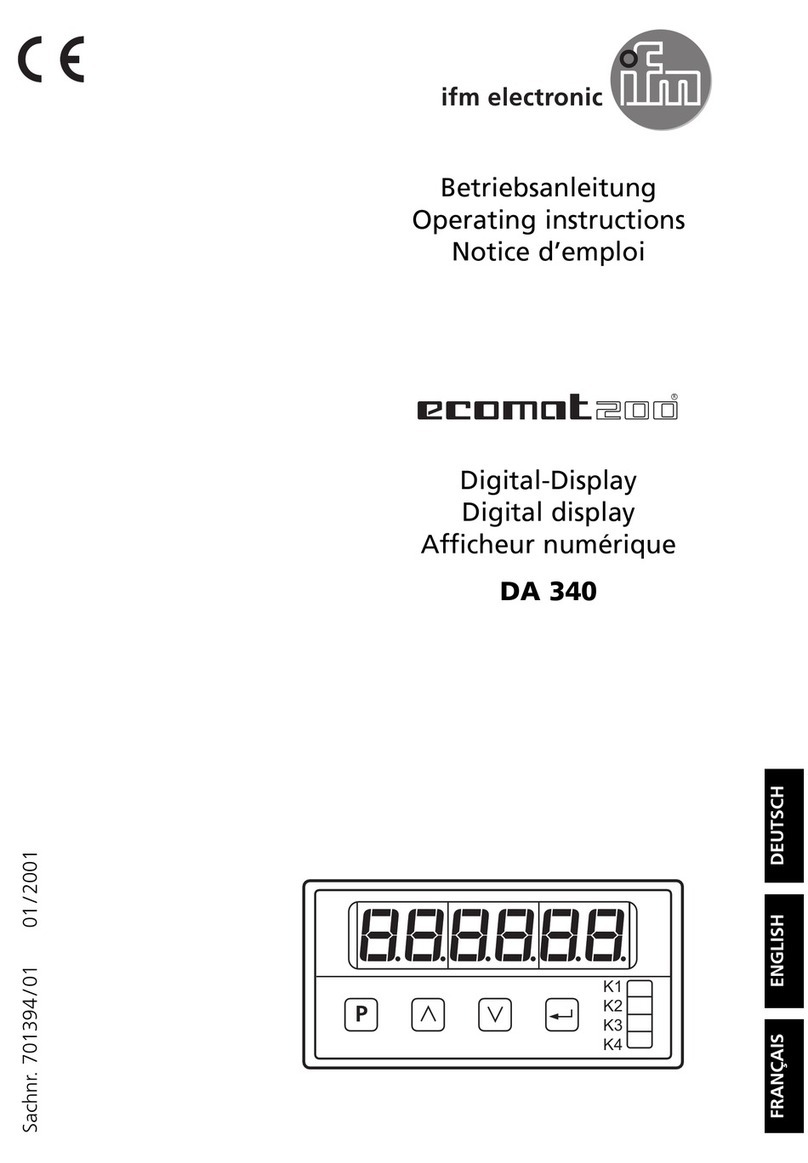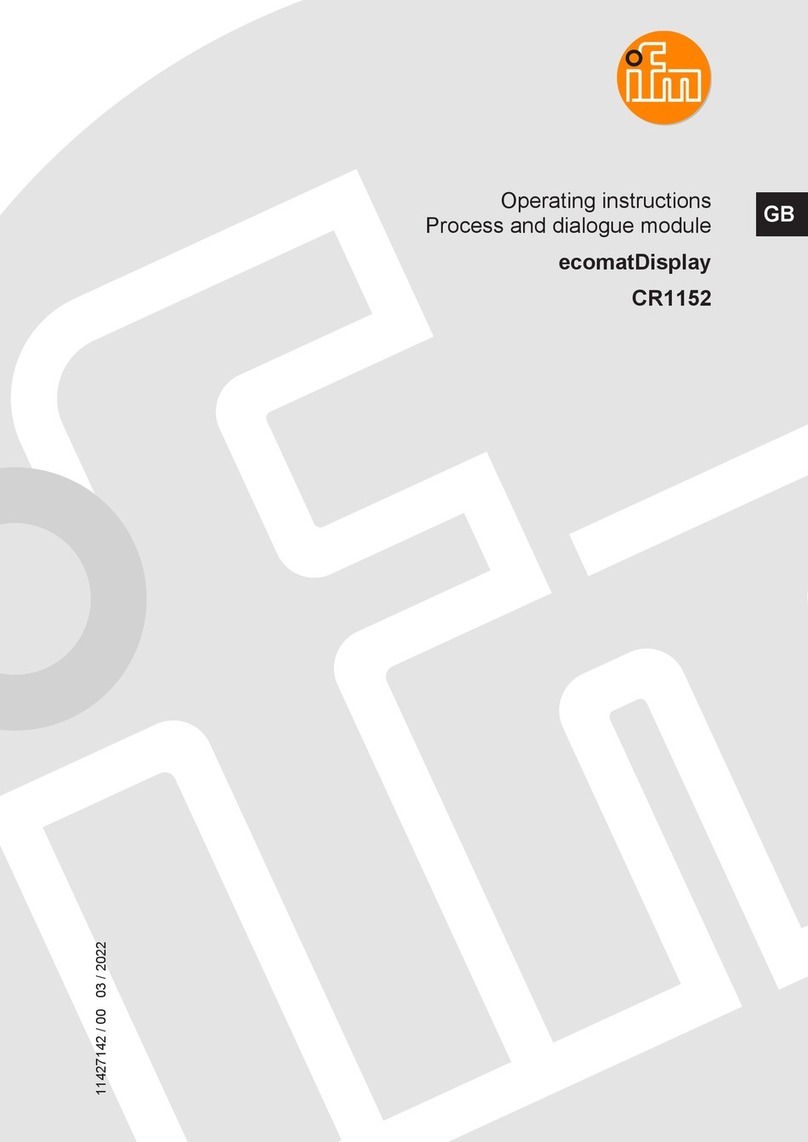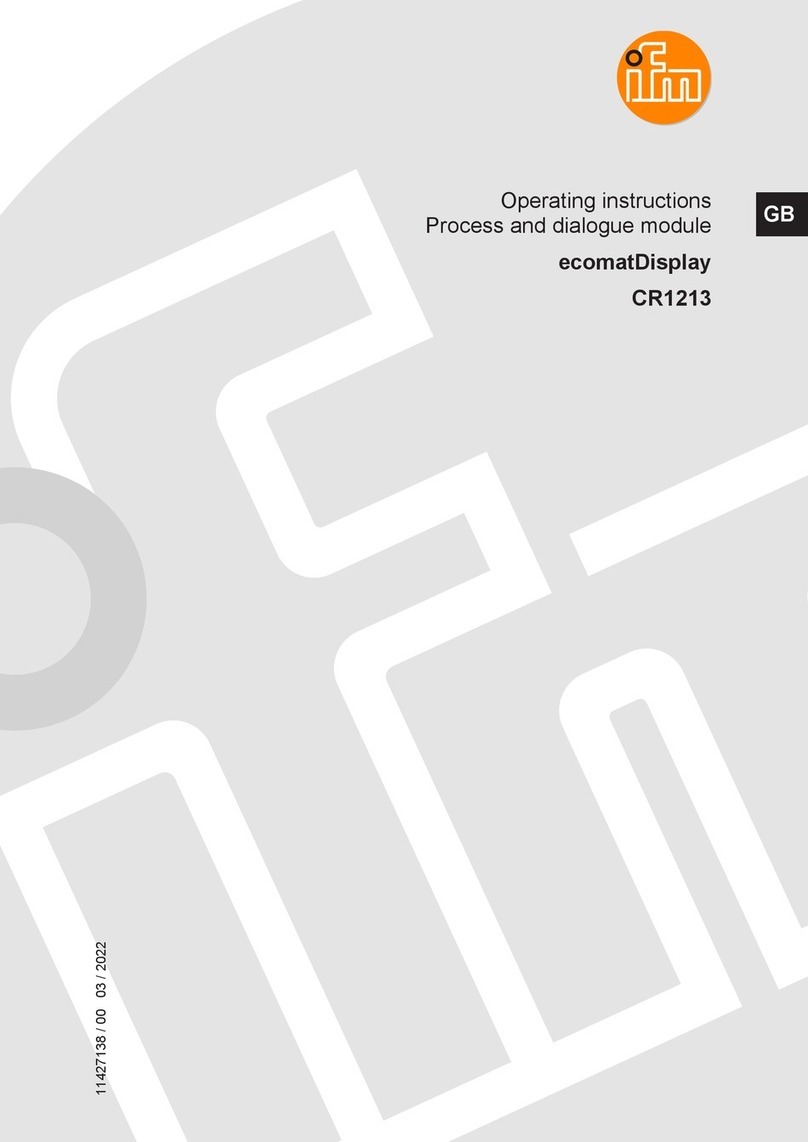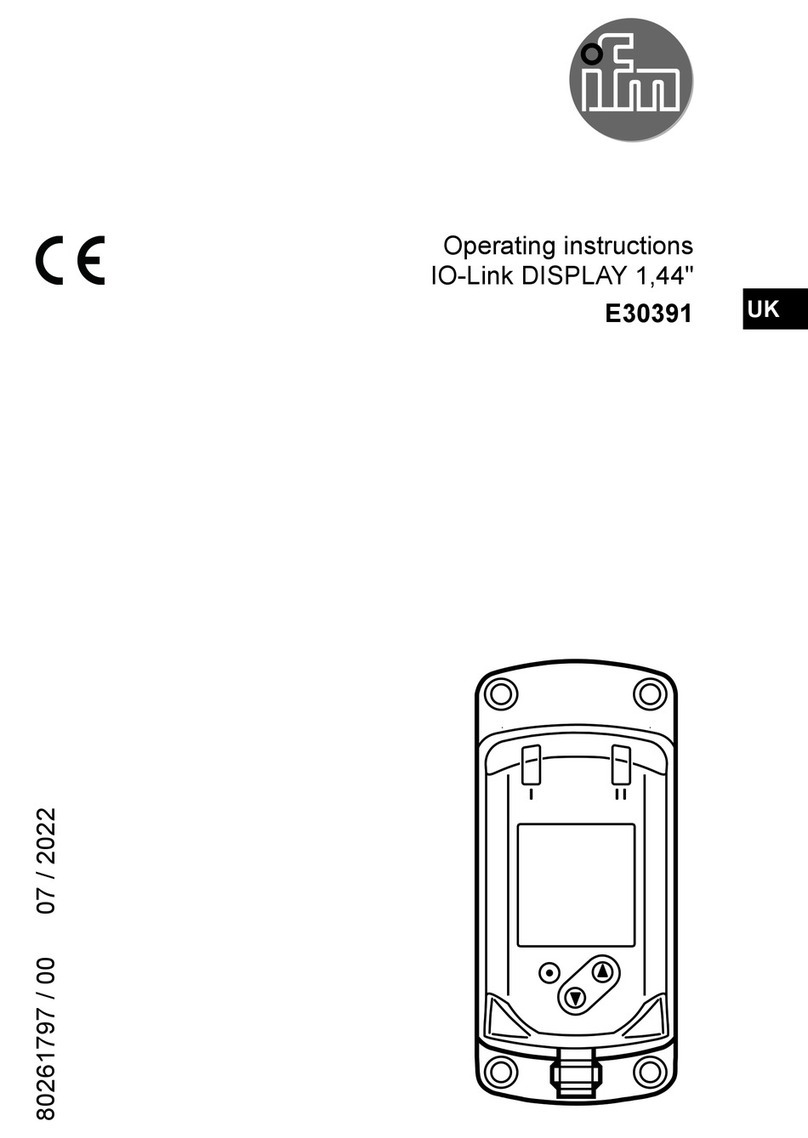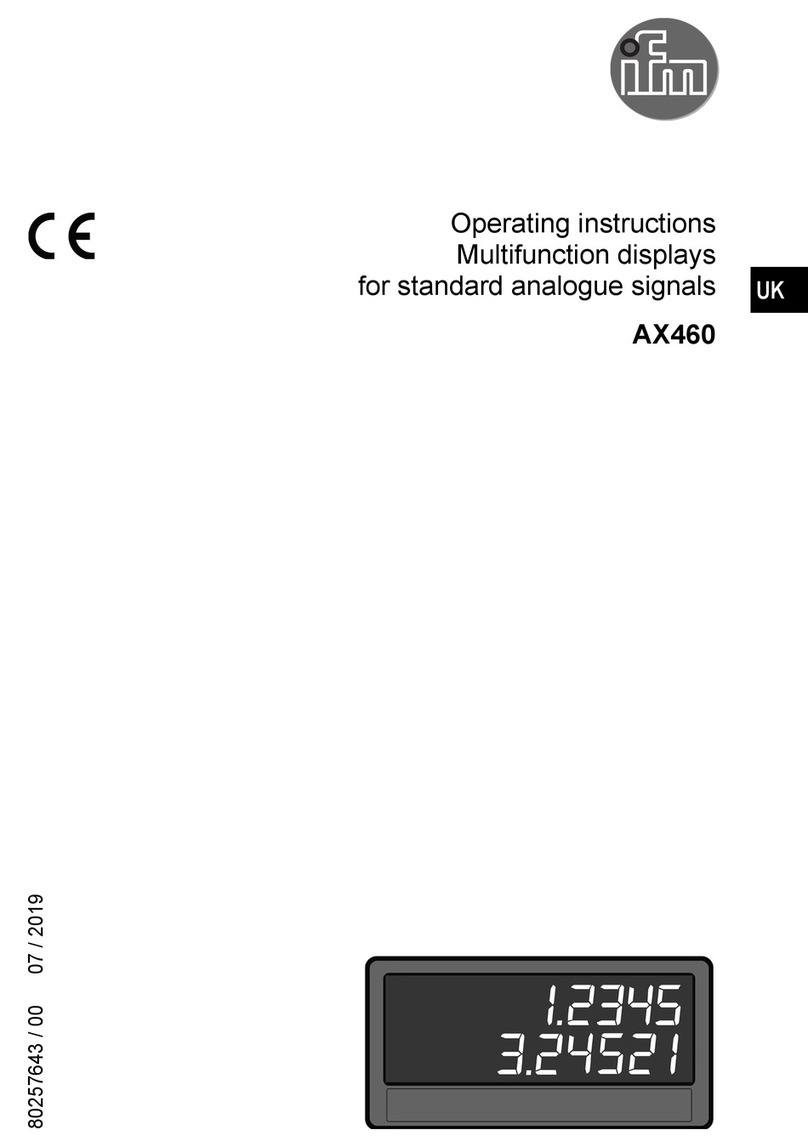E2M231 / E2M232 monitor for analogue cameras
2
Contents
1 Preliminary note ....................................................................4
1.1 Symbols used ..................................................................4
1.2 Warnings used .................................................................4
2 Safety instructions ..................................................................4
2.1 General ......................................................................4
2.2 Target group ...................................................................4
2.3 Electrical connection.............................................................4
2.4 Tampering with the device ........................................................4
3 Functions and features ...............................................................5
4 Function keys . . . . . . . . . . . . . . . . . . . . . . . . . . . . . . . . . . . . . . . . . . . . . . . . . . . . . . . . . . . . . . . . . . . . . .5
4.1 Camera switch .................................................................6
4.2 Day / Night setting ..............................................................6
4.3 Contrast ......................................................................7
4.4 Brightness.....................................................................7
4.5 Colour saturation ...............................................................7
4.6 Scan / Back in menu.............................................................7
5 User menu ........................................................................8
5.1 Language .....................................................................8
5.2 Camera settings ................................................................9
6 Service menu .....................................................................10
6.1 Camera settings ...............................................................10
6.2 Camera name.................................................................10
6.3 System settings ...............................................................11
6.3.1 Language . . . . . . . . . . . . . . . . . . . . . . . . . . . . . . . . . . . . . . . . . . . . . . . . . . . . . . . . . . . . . . . . 11
6.3.2 On screen display..........................................................11
6.3.3 Keyboard ................................................................12
6.3.4 Power supply settings . . . . . . . . . . . . . . . . . . . . . . . . . . . . . . . . . . . . . . . . . . . . . . . . . . . . . .12
6.3.5 LCD backlight .............................................................13
6.3.6 Scanning.................................................................13
6.3.7 Camera switch ............................................................14
6.3.8 Tacho settings.............................................................14
6.3.9 Default settings............................................................15
6.4 Info .....................................................................15
7 Glossary ........................................................................16
8 Error messages ...................................................................16
8.1 Automatic camera selection ......................................................16
8.2 Malfunction of camera 3 .........................................................16
8.3 Device shuts off after 2 seconds. ..................................................16
8.4 LEDs C1 and [Enter / Standby] key flash ............................................16