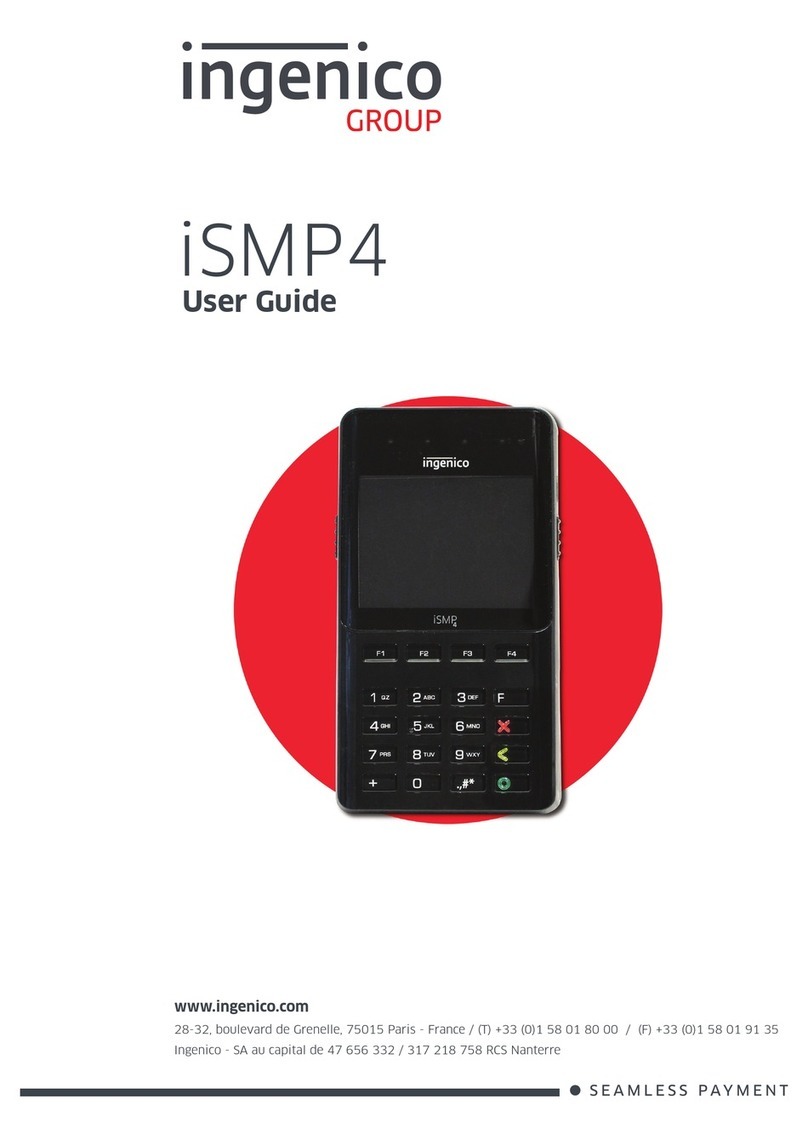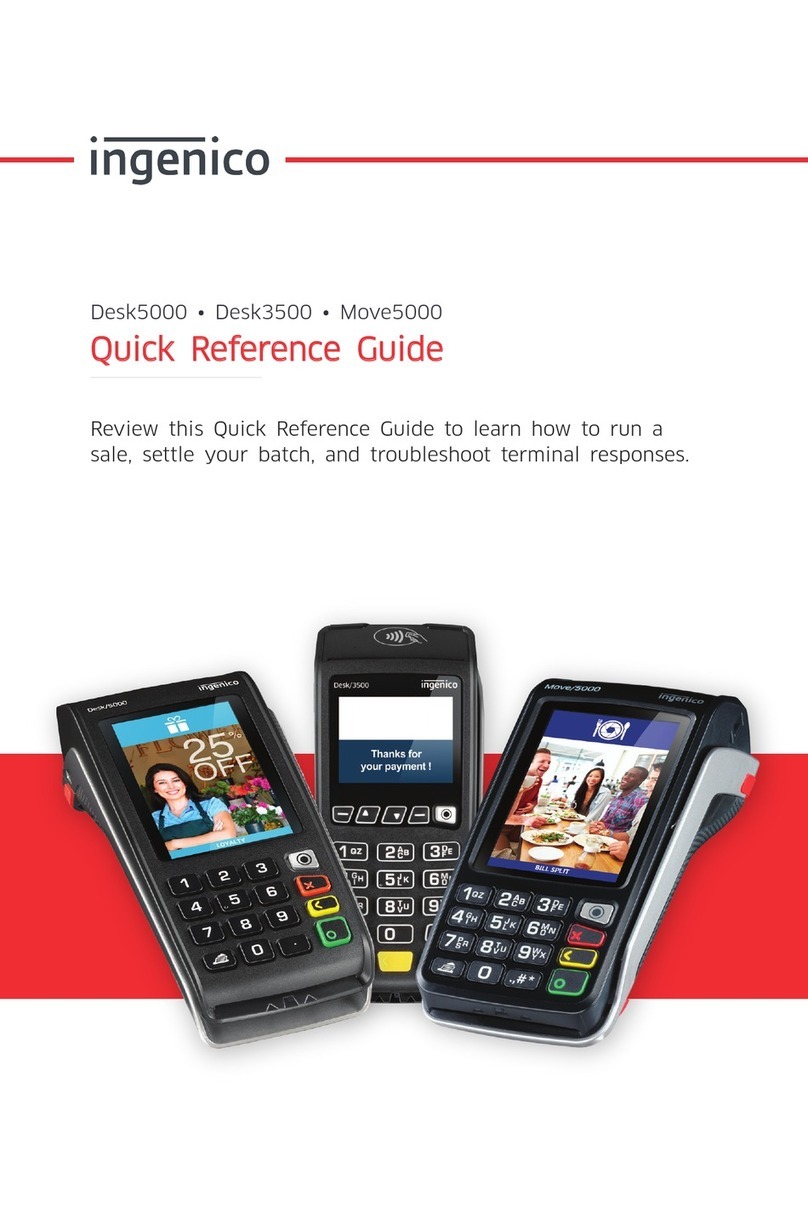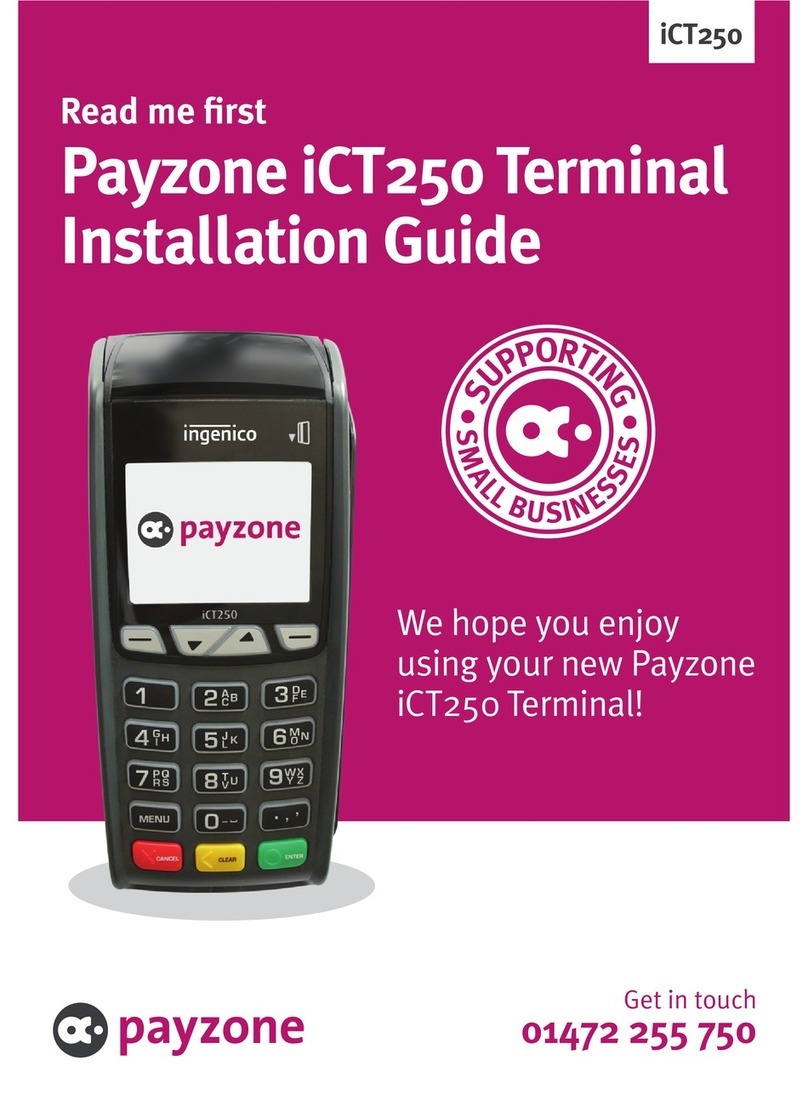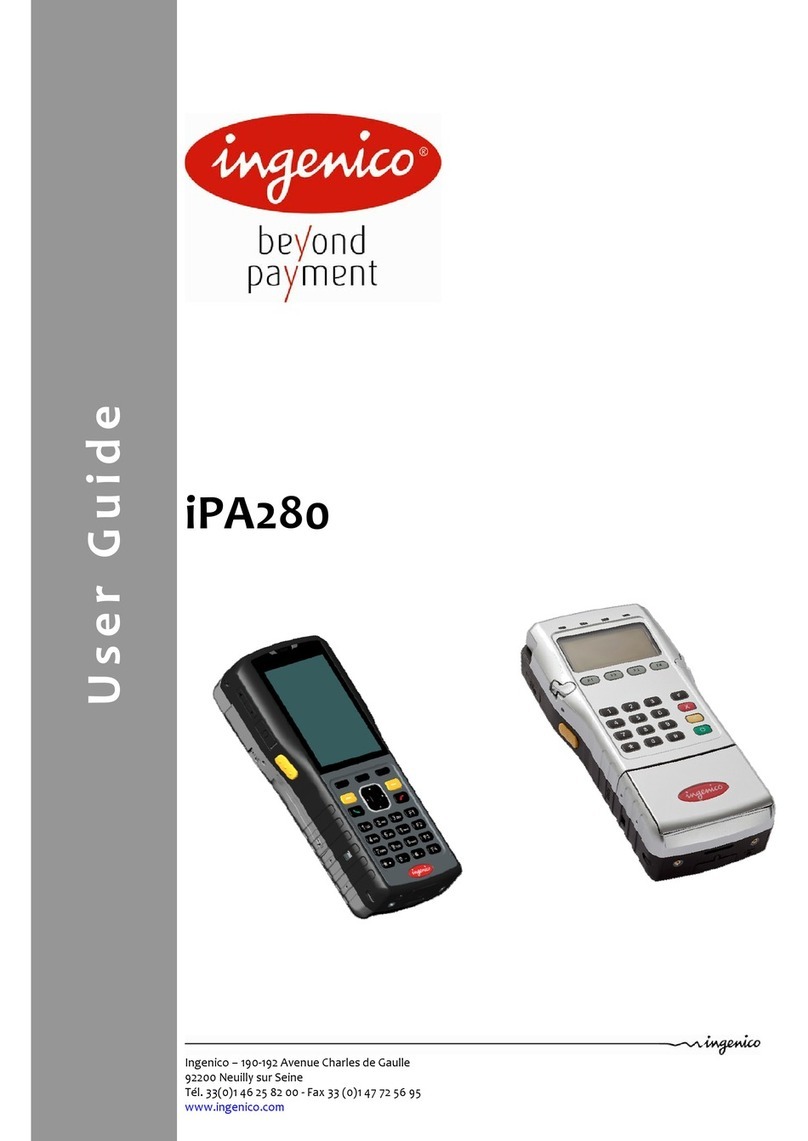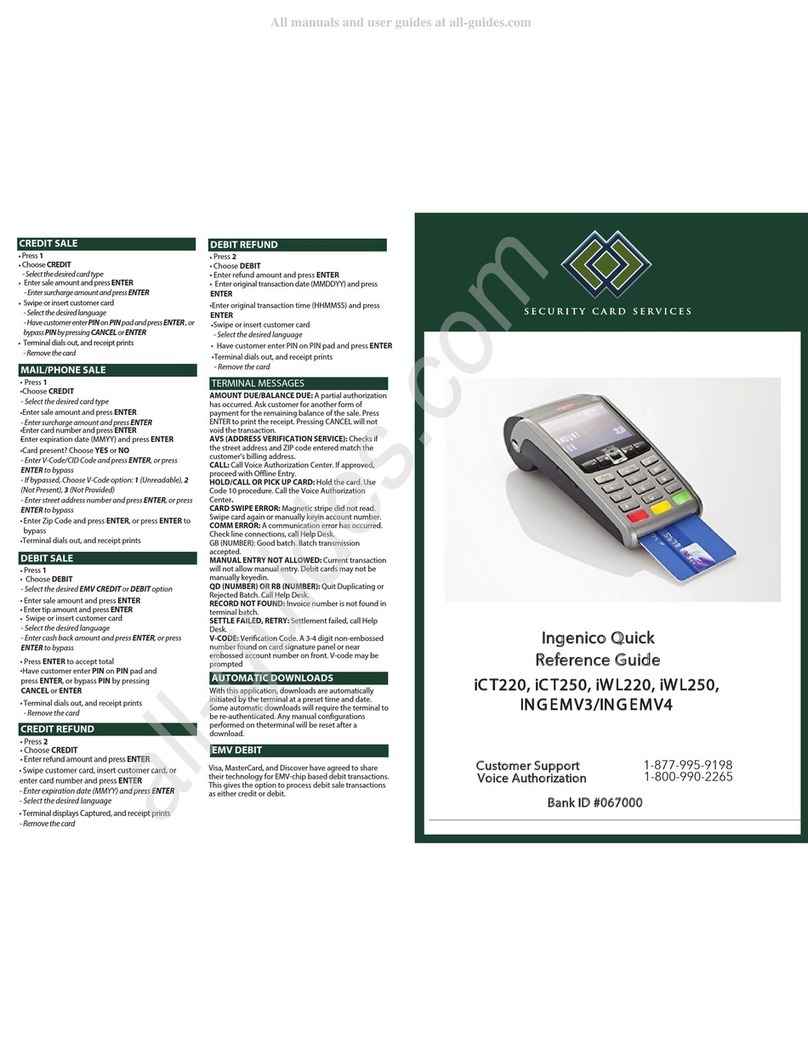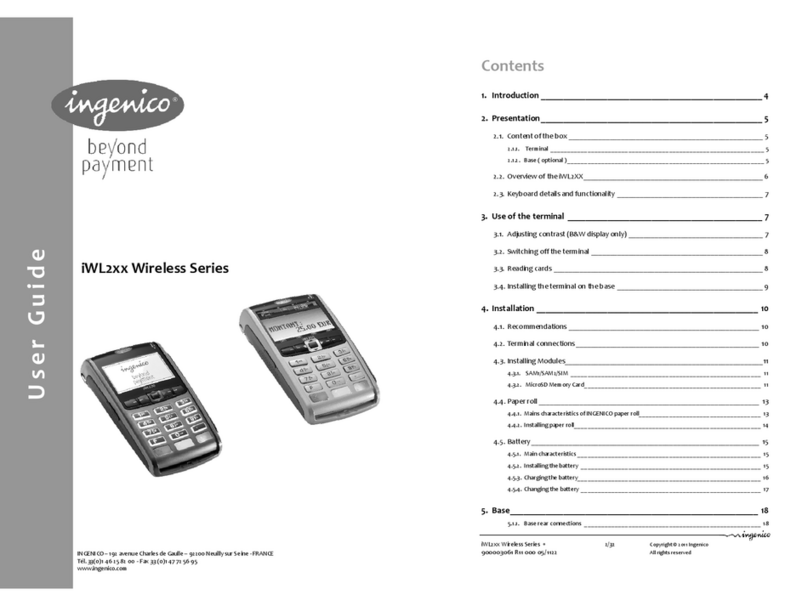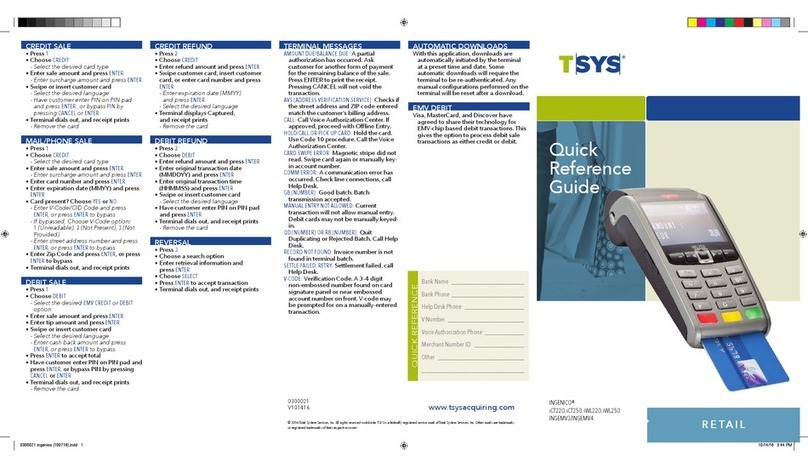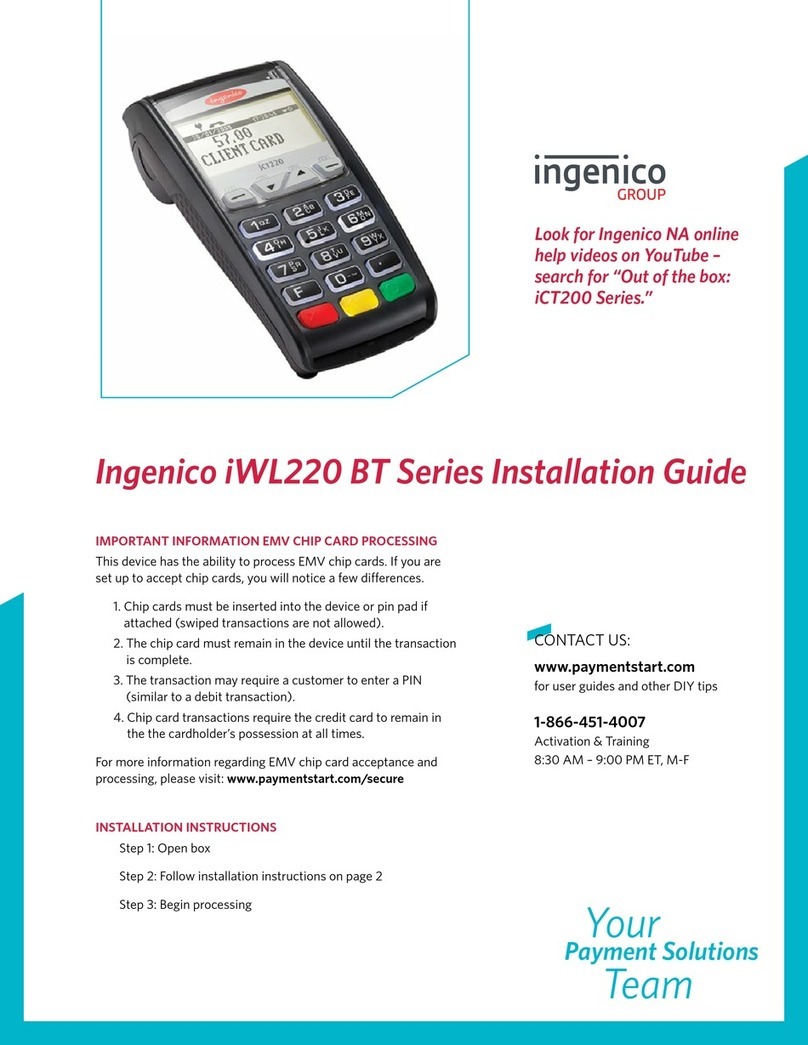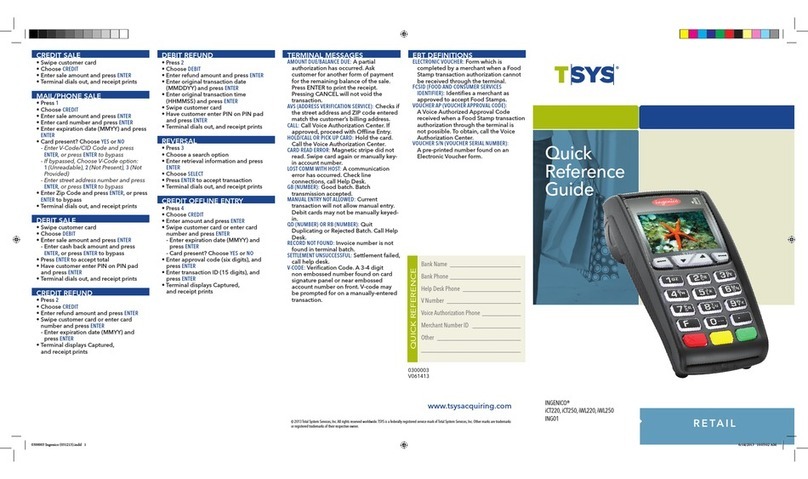Restaurant Features
Below are some additional transaction that
are common with Restaurant congurations.
Tip Adjust Open/Close Tab
Press [ 6 ]
This is a HOT KEY that can
be selected from the main
Idle Screen.
Press [ 2 ]
This is a HOT KEY that can
be selected from the main
Idle Screen.
If ALL is selected, use the
arrow keys to scroll through
the transactions and press
the Green/ENTER key to
select a transaction to add tip.
Accept or Change?
Select Accept to continue.
Enter server ID and press
the green key [ ]
Swipe, insert, tap or key
the card and press the
green key [ ]
Select 2 to close a tab.
Close tab amount $X.XX,
choose accept or change.
Enter the tip amount
and press the green
key [ ]
Remove card.
Use search menu to select
transaction to adjust.
Select 1 to open a tab.
Enter tip amount
and press the
green key [ ]
Adjust another?
Select Yes to adjust
additional tips.
Enter tab amount and
press the green key [ ]
Enter the expiration
date and press the
green key [ ]
Use search menu to
select tab to close.
Tip required?
Select Yes or No.
Conrm total.
Select accept or change.
Server Menu
Press [ # ]
This is a HOT KEY that can
be selected from the main
Idle Screen.
Select from the list:
1 = Add ID
2 = Delete ID
3 = Print ID List
4 = Clerk Auto Add
5 = Server Prompt
6 = Clerk Wording
7 = Display Parameters
Enter Server ID and press
the green key [ ]
Add another?
Select Yes or No.
Select 1 — Server Menu
Select 1 to add a Server ID.
Server ID Added.
More Information and Support
Below is some helpful information about transaction
functions and accessing support.
Set a Password
Upon receiving your terminal, you will be required to create an Admin
username and passcode. Once that is created, please access the Admin
Menu (grey button) to setup your Manager and Supervisor passcode.
If you need help setting up a password or password settings, you can
call our 24/7 client support team at 1-800-774-1523.
Settling Your Daily Card Transactions
Settlement is the process of managing your daily card transactions as they
clear through the payment brands and are then funded to your banking
account.
There are two ways to set-up your account for settlement as follows:
1. Host capture is a set-up option primarily used for retail and professional
services accounts that don’t accept tips. Transactions are automatically
settled at a specied time.
2. Terminal Capture is primarily used for restaurant business types and any
service business accepting tips. With this set-up, your terminal stores the daily
transaction for settlement. You can choose either Manual Settlement (default)
or Auto Settlement. Please contact client support for further information.
Manual Settlement
If your terminal is set to Manual Close, press the green key [ ] to access
the Main Menu, use the scroll keys to navigate to Settlement and press the
green key [ ] to select. Then follow the prompts displayed on the terminal
display.
Timed Auto Settlement
If your terminal is set to Timed Auto Settle, it will automatically settle
transactions in the current batch at a specic, predetermined time, within
a 24-hour period. If the terminal is unplugged or turned o before the set
time, the auto settlement will occur when the terminal is turned on again.
To adjust the Auto Settlement time, please contact our 24/7 client support.