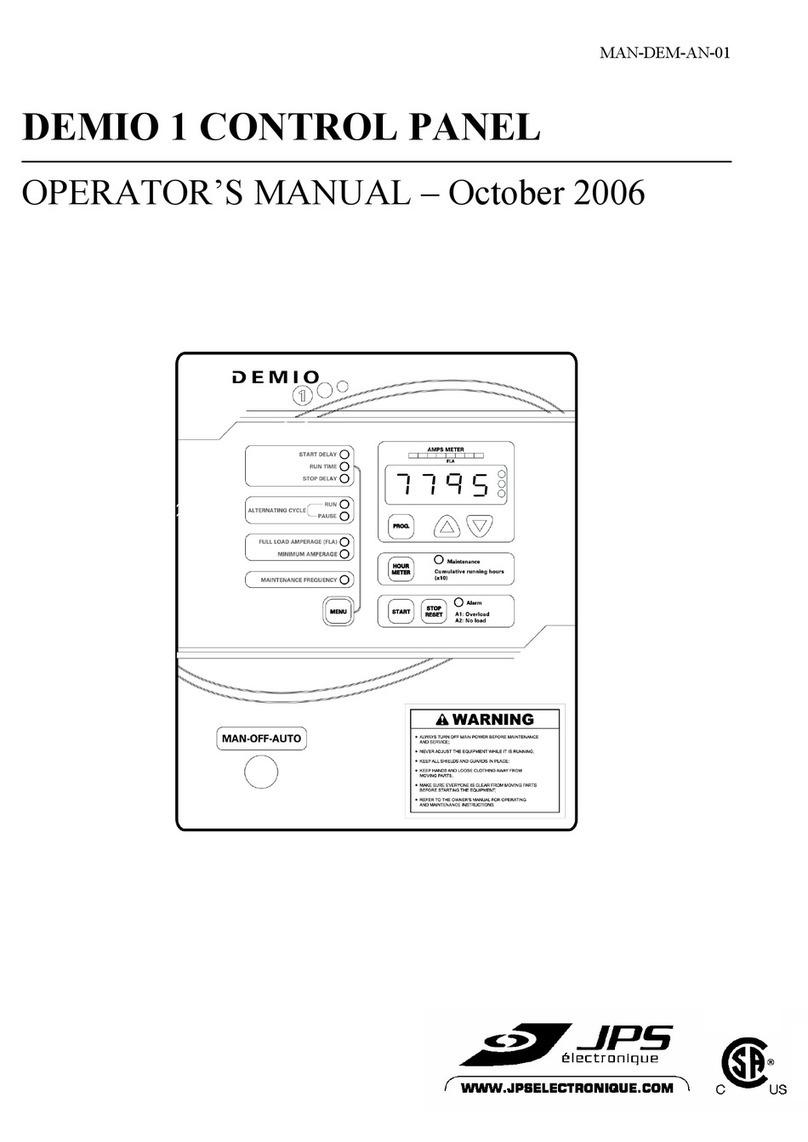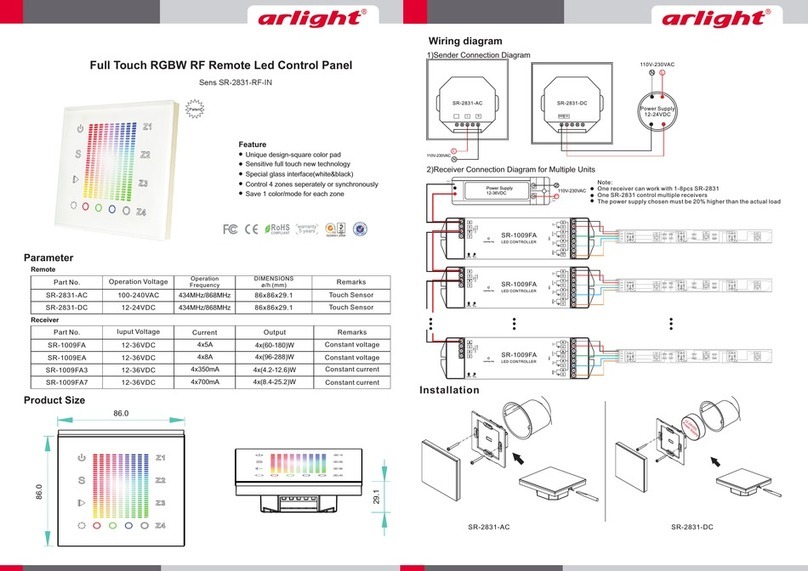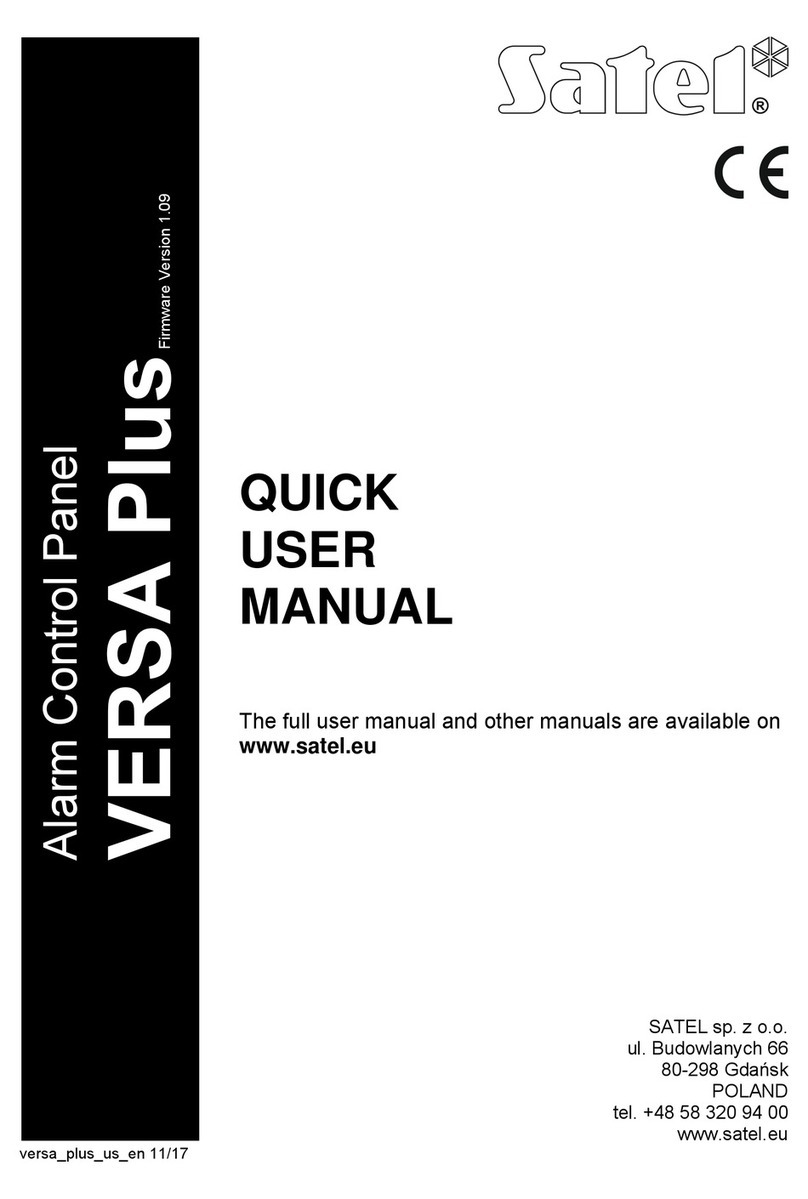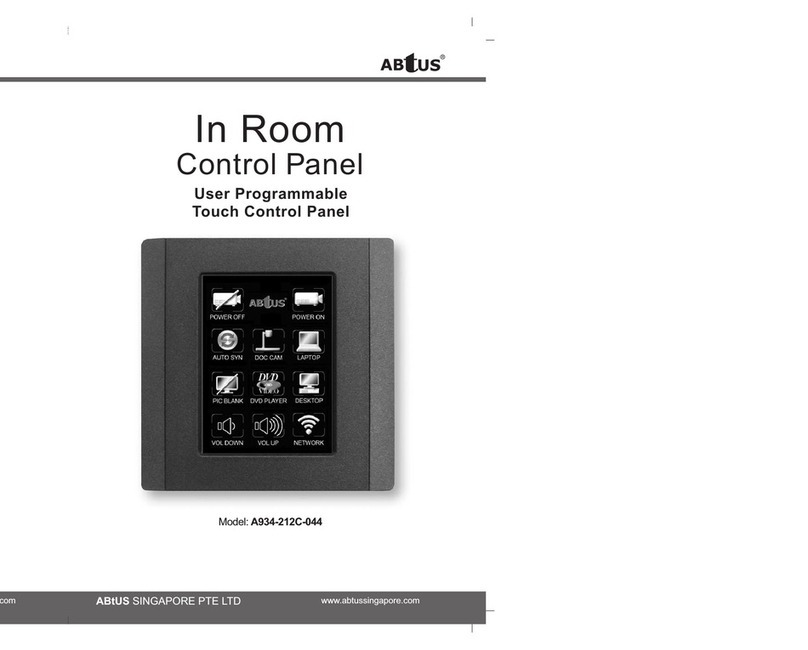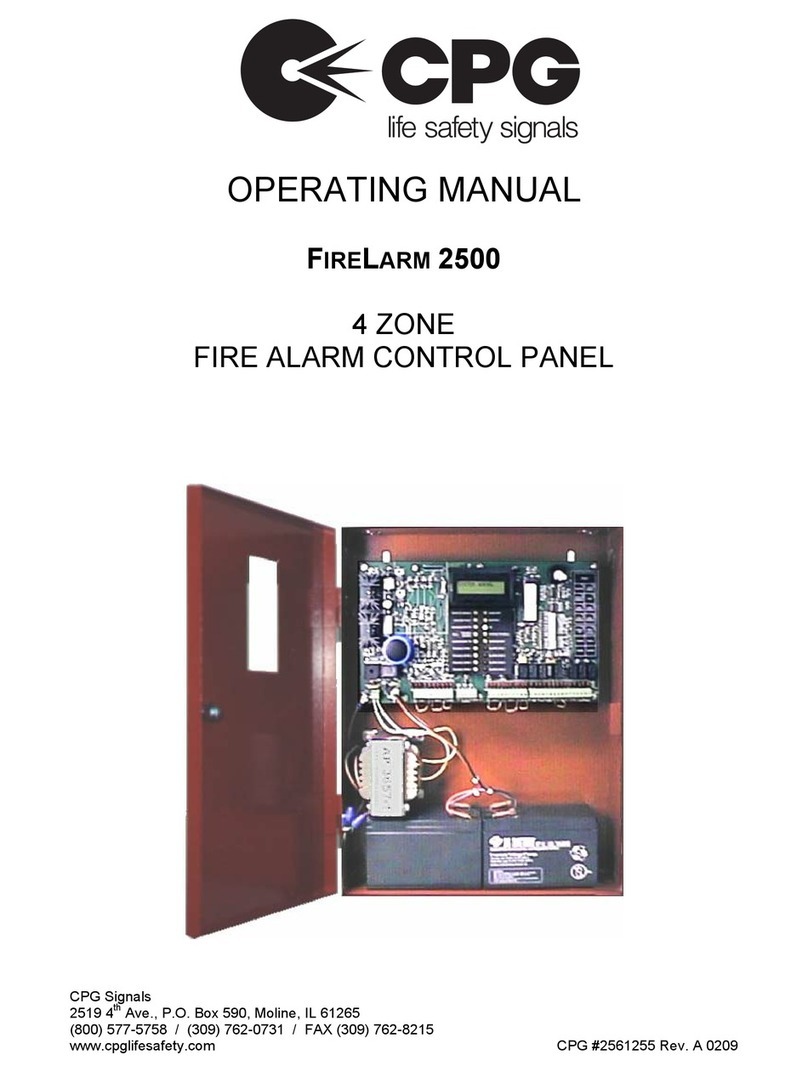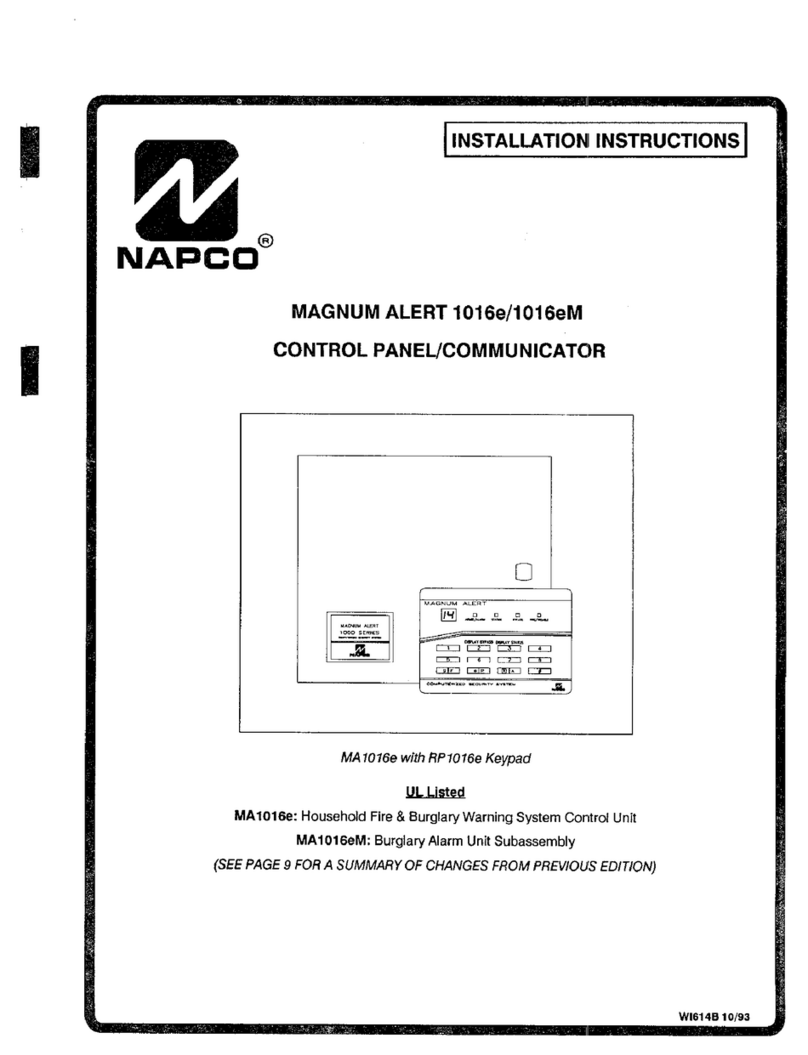INIM Electronics Previdia Compact Quick guide

Configuration manual
1
MANUAL FOR
SYSTEM CONFIGURATION,
COMMISSIONING AND
MAINTENANCE
EN 54-2
EN 54-4
EN 54-21
EN 12094-1
ANALOG-ADDRESSABLE FIRE ALARM CONTROL PANEL,
EXTINGUISHANT SYSTEM CONTROL PANEL,
ALARM TRANSMISSION AND FAULT WARNING ROUTING EQUIPMENT
0051
0051-CPR-1498
0051-CPR-1499

2Warranty
Fire detection and extinguishant system
Warranty
INIM Electronics s.r.l. (Seller, Our, Us) warrants the original purchaser that this product shall be free from defects in
materials and workmanship under normal use for a period of 24 months. As INIM Electronics s.r.l. does not install this
product directly, and due to the possibility that it may be used with other equipment not approved by Us; INIM
Electronics s.r.l. does not warrant against loss of quality, degradation of performance of this product or actual damage
that results from the use of products, parts or other replaceable items (such as consumables) that are neither made nor
recommended by INIM Electronics. Seller obligation and liability under this warranty is expressly limited to repairing or
replacing, at Seller's option, any product not meeting the specifications. In no event shall INIM Electronics s.r.l. be liable
to the purchaser or any other person for any loss or damage whether direct of indirect or consequential or incidental,
including without limitation, any damages for lost profits, stolen goods, or claims by any other party caused by defective
products or otherwise arising from the incorrect or otherwise improper installation or use of this product.
This warranty applies only to defects in parts and workmanship relating to normal use. It does not cover:
• damage arising from improper maintenance or negligence
• damage caused by fire, flood, wind or lightning
• vandalism
• fair wear and tear
IINIM Electronics s.r.l. shall, at its option, repair or replace any defective products. Improper use, that is, use for purposes
other than those mentioned in this manual will void the warranty. Contact Our authorized dealer, or visit our website for
further information regarding this warranty.
Limited warranty
INIM Electronics s.r.l. shall not be liable to the purchaser or any other person for damage arising from improper storage,
handling or use of this product.
Installation of this Product must be carried out by qualified persons appointed by INIM Electronics. Installation of this
Product must be carried out in accordance with Our instructions in the product manual.
Copyright
The information contained in this document is the sole property of INIM Electronics s.r.l.
No part may be copied without written authorization from INIM Electronics s.r.l.
All rights reserved.

Configuration manual
Table of contents 3
Table of contents
Warranty.......................................................................................................................... 2
Limited warranty........................................................................................................... 2
Copyright........................................................................................................................ 2
Table of contents ......................................................................................................... 3
Chapter 1 General information ....................................................................................................5
1.1 Manufacturer's details .....................................................................................................................5
1.2 About this manual ............................................................................................................................5
1.3 Description of the configuration and programming procedures .......................................6
1.4 Operator classification - Access Levels ......................................................................................6
Chapter 2 Configuration ................................................................................................................ 7
2.1 First startup.........................................................................................................................................7
2.2 Access to programming.................................................................................................................8
2.3 Accessing the configuration menu .............................................................................................8
2.4 Access to the device modification menu..................................................................................9
2.5 Resetting factory default data .....................................................................................................10
Chapter 3 System Parameters .....................................................................................................11
3.1 General parameters of the control panel ................................................................................ 11
3.2 Configuring the Ethernet network.............................................................................................11
3.3 Configuring the Hornet+ network............................................................................................. 12
3.4 Configuring the loops ...................................................................................................................12
3.5 SD card functions........................................................................................................................... 15
3.6 Configuring the terminals ............................................................................................................15
3.7 Configuring the users....................................................................................................................15
3.8 Configuring the communicator .................................................................................................16
3.9 Configuring the extinction channel .......................................................................................... 17
3.10 Setting the date and time............................................................................................................ 20
3.11 Firmware revision ...........................................................................................................................21
Chapter 4 Parameters of devices and their groupings.........................................................22
4.1 Loop point parameters ................................................................................................................ 22
4.2 Parameters of control panel terminals .................................................................................... 23
4.3 Zone parameters ........................................................................................................................... 24
4.4 Output group parameters........................................................................................................... 24
4.5 Replicate programming procedure.......................................................................................... 25
Chapter 5 Commissioning...........................................................................................................26
5.1 Testing the Control panel ........................................................................................................... 26
5.2 Testing to detectors and manual activations..........................................................................27
5.3 Testing signalling and activations ..............................................................................................27
5.4 Extinction system test ...................................................................................................................27
Chapter 6 Maintenance................................................................................................................28
6.1 Testing the control panel............................................................................................................ 28
6.2 Testing the detectors ................................................................................................................... 28
6.3 Manual activation test .................................................................................................................. 28
6.4 Testing signalling and activations ............................................................................................. 28
6.5 Testing the extinction system .................................................................................................... 28

4Table of contents
Fire detection and extinguishant system

Configuration manual
General information 5
Chapter 1
General information
1.1 Manufacturer's details
Manufacturer: INIM ELECTRONICS s.r.l
Production plant: Centobuchi, via Dei Lavoratori 10
Comune: 63076, Monteprandone (AP), Italy
Tel.: +39 0735 705007
Fax: +39 0735 704912
E-mail: [email protected]iz
Web: www.inim.biz
The persons authorized by the manufacturer to repair or replace the parts of this system, hold authorization to work on
INIM Electronics brand devices only.
1.2 About this manual
Manual code: DCMCINE0PREVIDIAC
Version: 1.00
This manual describes the procedures for the configuration, commissioning and maintenance of the Previdia Compact
fire-detection system.
1.2.1 Graphic conventions
Following are the graphic conventions used in this manual.
Note: The notes contain important information relating to the text.
Attention: The “Attention” prompts indicate that total or partial disregard of the procedure could damage the
device or its peripherals.
Conventions Example Description
Text in italics
Refer to paragraph
1.2.1 Graphic
conventions
Indicates the title of a chapter, section,
paragraph, table or figure in this manual or
other published reference
[Uppercase letter] or
[number] [A] or [1] Reference relating to a part of the system
or video object.

6General information
Fire detection and extinguishant system
1.3 Description of the configuration and programming procedures
Following is a flow chart which summarizes the operations to be carried out during the installation and commissioning
phases of the Previdia Compact system and indications regarding the manuals to refer to for each operation.
1. Installation and cabling (refer to the Installation Manual)
2. Addressing devices
3. Initializing (refer to the Installation Manual)
4. Configuration from the front plate (operations described in this manual)
5. Troubleshooting (operations described in this manual)
6. Connection to PC and reading (optional)
7. Configuration of parameters (editing data, optional)
8. Writing on control panel and testing (optional)
9. Commissioning (operations described in this manual)
10. System handover
11. Maintenance (operations described in this manual)
1.4 Operator classification - Access Levels
The control panel has 4 distinct access levels:
Level 1: Public level - this is the normal access level of the control panel and is the access level for building inhabitants
who are neither authorized to use the system nor instructed in its use.
This level allows building inhabitants to view information on the screen and signalling LEDs, interact with the system (in
accordance with Level 1) and scroll through the information by means of the buttons and touchscreen. Level 1 allows the
following operations only:
• mute buzzer
• test signalling LEDs
• activate alarm signalling when an early-warning process is running
Level 2: Authorized users - this access level is for the system supervisors and is for authorized personnel who are
adequately instructed in the use of the system and its functions.
Access requires the use of a key or entry of a valid access code with sufficient access rights. In addition to the operations
described for level 1 it is also possible to carry out the following operations:
• mute alarm signalling devices
• rearm the control panel
• activate alarm signalling devices manually
• disable control panel elements
• place in test status one or more of the system elements
Level 3: Programming - this access level is for specialized technical operators who carry out system configuration,
commissioning and maintenance.
Access requires entry of a valid access code with sufficient access rights after inserting a jumper which enables
programming. Refer to the manual for system configuration, commissioning and maintenance.
ONLY authorized technicians, appointed by the Manufacturer can, by means of special tools, carry out repair work on
the motherboard.
Level 4: ONLY authorized technicians, appointed by the Manufacturer can, by means of special tools, carry out repair
work on the motherboard.

Configuration manual
Configuration 7
Chapter 2
Configuration
2.1 First startup
Once the installation and cabling procedures have been completed (refer to the Installation Manual of the Previdia
Compact system) the system is ready for first startup.
In the case of first startup and after having performed the procedure to set the factory data, it is necessary to enter the
unlock code:
This is a code printed on a special label, affixed to the cardboard box containing the control panel. Alternatively, it can be
found at the following Internet address (the serial number of the control panel will be requested, once provided the
unlock code will be provided):
https://service-previdia.inimcloud.com
Once the unlock code has been entered, you will be asked to select the required the language.
The control panel screen will be as follows:
In the case of faults or other types of events, the latter will be shown on the display. You can retrieve the home
screen at any time by tapping on the respective icon on the status bar [C].
In order to configure the Previdia control panel it is necessary to work through the following procedure:
1. Access programming (paragraph 2.2)
2. Access the configuration menu (paragraph 2.3)
[A]
Buttons to access the
events logs, system
status and
programming.
[B]
Status bar (always
present) shows
essential information
regarding the system.
[C]
“Home” button
Please enter the code
printed on the control panel box SHOW
(also on https://service-previdia.inimcloud.com)
12345 12345 12345 12345
OK
ESC
Log
System status
Programming
01/01/2018 18:23
Access level:1 C
A
B

8 Configuration
Fire detection and extinguishant system
3. Enroll the loop devices, after the respective fault search (paragraph 3.4.2)
4. Set up the control panel parameters (Chapter 3, System Parameters)
5. Configure the connected devices and their groups (Chapter 4, Parameters of devices and their groupings)
6. Check eventual signalling and search for faults (paragraph 5.3)
7. Set the date and time (paragraph 3.10)
Note: Once the configuration operations have been completed correctly, the control panel will be ready to
operate.
The control panel is configured to consider each input point (detector, module, terminal) as a fire-alarm
point. Therefore, in the event of a fire alarm it will activate all the outputs available on its loops or
terminals.
At this point it is necessary to proceed with eventual changes to the configuration data for the
distribution of points in zones, edit descriptions of the various system elements, define specific
activation sequences, etc.
2.2 Access to programming
To access the programming phase of the Previdia control panel, it is
necessary to work through the following procedure:
1. Insert the programming jumper (see opposite, [D]).
2. Press the Programming button on the stand-by screen (see above,
[A]).
3. A keypad will appear (see opposite, [E]) for the entry of a code with
installation privileges.
Note: The default access code to level 3 is “00004”.
4. The accessed programming menu will provide the following options:
- Configuration (refer to paragraph 2.3)
- Modify (refer to paragraph 2.4)
- Factory default settings (refer to paragraph 2.5)
2.3 Accessing the configuration menu
The configuration menu allows the programmer to put all the parts of the Previdia Compact System in the configuration
(control panel, connections and connected devices) after the initial installation phase.
To access the configuration menu it is necessary to first access the programming phase of the control panel (paragraph
2.2) and then tap on the Configuration button which appears on the screen. Once inside the Configuration menu, the
control panel screen will show an image of the control panel frontplate highlighting the access buttons to the
configuration sections.
D
00004
1 2 3
4 5 6
7 8 9
C 0 OK
E

Configuration manual
Configuration 9
2.4 Access to the device modification menu
Once the Previdia Compact system has been configured it is necessary to set the parameters, or change the default
programming of the devices connected to the control panel (single or in group).
The Previdia Compact control panel provides a direct programming option on the control panel for its connected
devices and their logical groups (zones and output groups) without need of accessing the “Configuration” section
(paragraph 2.3). To access it, you must access the programming phase of the control panel (paragraph 2.2) and then
press the Modify button on the menu on the screen.
The section you access will show Ia list containing the access buttons to the programming subsections::
• Zones (refer to paragraph 4.3)
• Output groups (refer to paragraph 4.4)
• I/O Lines (refer to paragraph 4.2)
• Loop points (refer to paragraph 4.1)
Pressing one of these buttons will allow you to view the list of the respective elements. The list shows the index,
description, and status of each element, and by tapping on one of the lines, you will be able to program the parameters
of the individual element.
Icon Function buttons Display
Access to the configuration of the
general parameters of the control
panel.
Refer to paragraph 3.1
Access to the configuration of the
extinction channel.
Refer to paragraph 3.9
Access to the configuration of the
Ethernet network.
Refer to paragraph 3.2
Access to the configuration of the
Hornet+ network.
Refer to paragraph 3.3
Access to the configuration of the
loops (loop 1 and loop 2).
Refer to paragraph 3.4
Access to the functions provided by
the SD card.
Refer to paragraph 3.5
Access to the configuration of the
inputs and outputs provided by the
control panel terminals.
Refer to paragraph 4.2
Access to the configuration of the
control panel access codes.
Refer to paragraph 3.7
Access to the configuration of the
general parameters of the remote
communicator.
Refer to paragraph 3.8
Access to the configuration of the
power supply.
Refer to paragraph 5.1
Access level:3

10 Configuration
Fire detection and extinguishant system
2.5 Resetting factory default data
The resetting of the factory default data and consequent deletion of the
configuration data on the Previdia Compact control panel can be done in
two ways:
• Selecting the Factory data option from the programming menu (refer
to paragraph 2.2).
• Using the buttons available on the plastic support of the electronic
boards, as shown in the figure [A]:
1. Press the FACTORY button.
2. While holding down the FACTORY, button, press the RESET button
then release it.
After confirmation of the request for reset to factory default data, the control panel will carry out the same operations as
at first startup, described at the beginning of this manual.
A progress bar will confirm factory data resetting in course.
A

Configuration manual
System Parameters 11
Chapter 3
System Parameters
The configuration of the Previdia Compact control panel, its interfaces and external connections provides for the settings
of a series of parameters reachable from the control panel by accessing control panel programming (paragraph 2.2) and
then pressing the Configuration button on the menu shown on the screen.
Once inside the Configuration menu (paragraph 2.3), the control panel screen will show an image of the control panel
frontplate highlighting the access buttons to the configuration sections.
3.1 General parameters of the control panel
Tapping on the appropriate icon inside the control panel configuration screen accesses the configuration
section of some of the control panel parameters.
The available parameters are:
•Panel name, editable field for the description of the
control panel
•Mains failure delay, field for the delay (expressed in
minutes) which must pass between detection of mains
failure by the control panel and mains failure signalling
•Disable buzzer, option that, if activated, disables the
control panel buzzer
•Direct alarm on second prealarm, option that, if
activated, generates an alarm signal as soon as two
detectors go into prealarm status, regardless of the zone
they belong to. Otherwise the alarm condition will
activate at the end of the first prealarm time.
The Esc and Set buttons will allow you to exit the section
without changing the programming or saving it.
3.2 Configuring the Ethernet network
If an Ethernet network connection is used, it will be necessary to set up the IP address and parameters of the network.
This operation must be carried out for each of the Previdia control panels and repeaters connected to the Ethernet
network via LAN cable.
To set the network parameters you must enter the programming phase of the control panel (paragraph 2.2)
and then tap on the appropriate icon inside the control panel configuration screen.
The available parameters are:
• IP address
•Netmask
•Gateway
•Port
The Esc and Set buttons will allow you to exit the section
without changing the programming or saving it.
Previdia Compact Panel name
060 Mains failure delay (min)
Disable buzzer Esc
Direct alarm on second prealarm
Set
Access level:3
IP 192 168 1121
Net mask 255 255 255 0
Gateway 192 168 1 1
Port 6001 Esc Set
Access level:3

12 System Parameters
Fire detection and extinguishant system
3.3 Configuring the Hornet+ network
If the installation has control panels connected in a Hornet+ network, it will be necessary to assign the network address
to each control panel.
To set the network parameters you must enter the programming phase of the control panel (paragraph 2.2)
and then tap on the appropriate icon inside the control panel configuration screen.
The available parameters are:
• Bit rate (bps)
• Network Address
•Hornet gateway, option that, if activated, will set the
control panel as the gateway to the network
Note: Only one point can be set as the gateway to
a Hornet+ network.
Each control panel in the same Hornet+
network must be set with the same bit rate
and univocal address.
The Esc and Set buttons will allow you to exit the section without changing the programming or saving it.
3.4 Configuring the loops
The operations for the configuration of the loops and the devices connected to them can be reached by first
accessing the control panel programming section (paragraph 2.2) and then by tapping on the icon of the loop
you wish to configure.
The section reached in this way provides the following buttons:
•Auto-configure, button to access the automatic loop-configuration procedure (refer to paragraph 3.4.1).
•Diagnostics, button to access the section for loop diagnostics (refer to paragraph 3.4.2).
•Parameters, button to access the section for the selection of the type of devices installed on the loop (refer to
paragraph 3.4.3).
•Esc, button to step back.
Note: For the first configuration of the system, it is recommended that you run the loop configuration after
appropriate addressing of the devices as per the following order of access to the sections:
• Parameters
• Auto-configure
• Diagnostics
.
3.4.1 Auto-configuration of the loop
Pressing the Auto-configure button provides you with the following buttons for access to the relative subsections:
•Enroll
• Readdress
•Update
•Add/Change
Hornet Configuration
57600 bps Hornet gateway
000 Address Esc
Set
Access level:3

Configuration manual
System Parameters 13
Enroll: This button performs a loop scan (after command
confirmation) which searches for all the connected devices
and puts those found into the configuration [A].
A report of the devices will be shown when the scan ends.
The Diagnostics button [B] allows you to step to the
technical report which can also be accessed from the Loop
configuration menu (refer to paragraph 3.4.2).
Note: It is possible to use this procedure only
when you have already performed an
addressing operation, automatic or manual, on the devices connected to the loop.
Readdress: This button performs a loop scan (after command confirmation) which searches for the serial numbers of all
the devices. The control panel automatically assigns an address to each device in consecutive order, following the
connection order on the loop.
This operation may take some minutes depending on the size and composition of the loop.
A summarized report is shown containing the devices found, as described in the “Enroll” section ([A]).
Update: This button starts the procedure (after command
confirmation) which is to be performed after changes have
been carried out on a previously configured loop (add,
remove or replace devices).
The control panel provides a table showing the previously
enrolled configuration in the columns on the left [A], and
the newly detected configuration in the columns on the
right [B]. Positions in which changes have not been
detected will be outlined in green. Changes will be
indicated in white.
This operation may take some minutes depending on the
size and composition of the loop.
It is possible to select a device from the column on the right and move it up or down by means of the arrow keys [C].
In this way you can select which addresses will be assigned when, after pressing the Set button [D], the process that re-
addresses the loop devices starts.
Add/Change: This button accesses a section where you
can select a specific address and change, remove or add a
device manually.
At the side of the loop device list are a series of buttons
which will allow you to work on the device selected by a
screen tap gesture, as follows:
-Delete: button to delete the selected device.
-Add/Change: button to change or add a device
manually.
After completing the connection of a new device or
replacing an old device, it is necessary to select the address
involved then tap on the Add/Change button. When using Inim protocol, it is necessary to enter the serial number of the
new device.
-Program: button to access a section where it is possible to change some of the device options (refer to paragraph
4.1 Loop point parameters).
Once this operation has been completed the control panel will communicate with the new device. The appearance of
the type of device detected is the confirmation of its acquisition.
Procedure completed - Found: 73
1 Generic
44 Detectors
12 IN modules
5 OUT modules
0 IN/OUT modules
3 Sounders
8 Call points
Diagnostics
Esc
Access level:3
AB
Found: 6
N. SN Type SN Type
2010EE4D4 Conv. zone module 010EE4D4 Conv. zone module
3010EE4E0 Call point 010EE4E0 Call point
4010EE0AB Input module 010EE0AB Input module
5 010C7CAC Optical heat det. 010C7C11 Optical heat det.
6010E1CE0 Optical heat det. 010E1CE0 Optical heat det.
Esc Set
Access
level:3
AB
CD
N. SN Type Description
1010BE432 Optical heat det. Room 1
2010EE4D4 Conv. zone module Stairway module
3010EE4E0 Call point Button 1
4010EE0AB Input module Corridor module
5010C7CAC Optical heat det. Room 2
6010E1CE0 Optical heat det. Room 3
Delete Add/Change Program Esc
Access
level:3

14 System Parameters
Fire detection and extinguishant system
3.4.2 Loop diagnostics
The Diagnostics button in the Loop configuration menu accesses the section for the loop diagnosis.
The upper left side of the template [A] shows some of the
electrical data of the loop.
•Loop status: indicates whether the loop is a closed ring
circuit or open
•Loop O Terminal: indicates eventual short-circuits or
anomalies immediately on the loop output terminals
•Loop I Terminal: indicates eventual short-circuits or
anomalies immediately on the loop input terminals
•Loop Consumption: indicates the voltage draw of the
loop
•Cable resistance: indicates the resistance value of the
cable
The upper right side of the template [B] shows the number
and type of devices currently in configuration.
The lower part [C] provides the following buttons:
•Loop reset, button to reset the loop and reassess its status.
In the event of a “Loop open” fault, it will be necessary to tap on this button in order to check whether or not the
interruption has been cleared.
•Scan, button to start a scan on an already enrolled loop.
The procedure verifies whether there are any connected devices which are not in the configuration, if devices have
been lost or if there are any other anomalies. The results of the scan can be viewed in the section on the top right of
the display.
•Show topology, button which steps to the layout screen
of the devices in the configuration of the already enrolled
loop.
The layout shows all the devices which are connected to
the loop and how they are connected to one another.
Any devices in alarm or fault status will be outlined in red or
yellow [D].
The selection of a device accesses the management page
of the device itself
The Update button [E] refreshes the screen by updating any
alarms and faults signalled by the devices shown (restored
fault events will not be shown).
3.4.3 Loop Parameters
The Parameters button on the loop configuration menu allows you to
set:
• Device protocol
• Wiring type (2 or 4 wires)
Note: If you are making a two-wire connection, you can install
a maximum of 32 fire-alarm devices on the loop
(detectors or call points).
Loopx: loop yyy
Loop status: closed
Loop O terminal: OK
Loop I terminal:
Loop consumption (mA): 15
Cable resistance (Ohm): 0
Generic: 1
Detectors: 44
IN Modules: 12
OUT Modules: 5
IN/OUT Modules: 0
Sounder/flashers: 3
Call points: 8
Rearm Scan Show layout Esc
Access
level:3
AB
C
Update Esc
Access
level:3
001
002
003
004
005
006
007
008
D
013
014
015
016
017
E
023
024
025
D
Inim
4 wires Esc
Set

Configuration manual
System Parameters 15
3.5 SD card functions
Tapping on the appropriate icon inside the control panel configuration template accesses some of the
functions available on the SD card.
A list with the following buttons will appear:
•Save Program Data, saves the control panel programming data to the SD card in a .dat file, the name of which
coincides with the serial number of the control panel.
•Save Log, saves the contents of the events log to the SD card in a file named “xxxx_log. txt”, where “xxxx” is the serial
number of the control panel.
It is possible to import the data contained in the file into a spreadsheet (the character used as the delimiter of the
various fields is the full stop and comma “;”).
•Read Program Data, if there is a .dat file on the SD card whose name coincides with the serial number of the control
panel, the programming data contained in it will overwrite that currently used.
•Read Display Config. if the “Desktop.Bin” file is on the SD card, the data contained in it (images, buttons and labels to
be displayed in the stand-by screen) will overwrite that currently used. If the previously-mentioned file is not present
on the SD card, and there is the file “Logo. bmp” file is, the image contained in it (260x222 pixel) will be shown on the
stand-by screen.
The Esc and Set buttons will allow you to exit the section without changing the programming or saving it.
3.6 Configuring the terminals
The configuration of the motherboard terminals includes both the configuration of the devices connected to the control
panel motherboard terminals, the “I/O” terminals and relay output terminals.
Tapping on the appropriate icon inside the control panel configuration screen accesses the configuration
section of the input/output terminals.
The configuration of the “I/O” [A] terminals requires firstly
specification of the type of device connected to them, then
the programming of the parameters, which vary according
to the specified choice. Each of the 4 “I/O” terminals can be
configured as:
•Output
•Input
•Notused
For control panel models that provide extinction functions,
the previous screen appears as shown in the figure.
In this case, terminals “I/O3” and “I/O4” are not
programmable, and are dedicated to signalling the pre-
extinction condition and the activation of the Electrovalve
output.
The “relay” output is also available on the list of “I/O” terminals [B].
For each terminal, regardless of whether it is an input or an output, the Program button allows access to the
programming menu of the connected device (refer to paragraph 4.2).
3.7 Configuring the users
Tapping on the appropriate icon inside the control panel configuration screen accesses the configuration
section of the control panel access codes.
I/O 1 Output Program
I/O 2 Input Program
I/O 3 Pre-extinction Program
I/O 4 Gas release Program
Relay Program Esc Set
Access level:3
A
B

16 System Parameters
Fire detection and extinguishant system
This section provides the list of available codes.
Once a code is selected, you can remove it from the
system by pressing the Delete button.
Instead the Program button will allow you to set its
parameters:
•Description, label that identifies the user and that is
shown in the events it is involved in.
•PIN, 5-figure number that identifies the user, thus
allowing access to the system.
•Type, determines the set of operations the user can
control. The following values are possible (refer to
paragraph 1.4 Operator classification - Access Levels and
the User manual):
-No code, code not enabled to access the system.
-User level, coincides with “Level 2” (authorized user)
-Superuser level, same as the previous level, with the
added possibility of loop-device replacement.
-Maintenance operator level, same as the previous level
with the added possibility of stopping the valve pulse
for those models that support extinction functions
-User level, coincides with “Level 3” (authorized user)
Previdia Compact control panels are supplied at default with
the first 4 codes already pre-set:
3.8 Configuring the communicator
To set the network parameters you must first enter the control panel programming phase (paragraph 2.2) and
then tap on the appropriate icon inside the control panel configuration screen.
The boxes marked [A] will allow you to select the
communication channels you want to use:
•Ethernet, for transmission of events with the SIA-IP
protocol over Ethernet cable
•PREVIDIA-C-DIAL, for transmission through the optional
communicator of the Previdia Compact.
If selected, the following channels will also become
available:
•SIM (SIA-IP), for transmission of events with the SIA-IP
protocol over 3G
•SIM (Voice/SMS), for transmission of events with
Contact-ID protocol, of voice messages or SMS texts
over 3G
•PSTN, transmission of events with Contact-ID protocol or
voice messages over the landline
The APN button [B] provides access to a section for the parameters required for the connection to the mobile network.
The Contacts button [C] accesses the phone book programming phase.
After selecting a contact, you will be able to configure it by pressing the Program button.
Code number Code type Default PIN
1 User level 00001
2 Superuser level 00002
3 Maintenance level 00003
4 Installer level 00004
5 ... No code /
N. Type Description
1User level Code 1
2Superuser level Code 2
3Maintenance level Code 3
4Installer level Code 4
5No code Code 5
6No code Code 6
Delete Program Esc
Access
level:3
Code parameters
Code 2 Description
PIN Esc
User level Type Set
Access
level:3
PREVIDIA-C-DIAL Ethernet
SIM (SIA-IP) APN
SIM (voice/SMS) Contacts Esc
PSTN Actions Set
Access
level:3
A
B
C
D

Configuration manual
System Parameters 17
If you are configuring an “SMS” or “PSTN” type channel, the communication protocol will be requested:
•SIA-IP
•ContactID
• Voice call
•SMS
The parameters made available in the contact programming section that follows vary according to the selected protocol.
Pressing the Actions button [D] on the communicator configuration screen will access the list of communication
operations set on the control panel. Selecting one of them and then pressing the Program button accesses the
configuration screen.
The “Type” parameter allows you to specify which events will trigger the action (alarm, fault, etc.).
Note: For the first two actions (alarm and system failure), the “Description” and “Type” fields are not editable.
The Associated contacts button accesses a screen that allows you to specify to which contacts the event
communication will be sent.
If the presence of the Previdia-C-DIAL communicator, set by means of the previously-mentioned option, is
different from the one the control panel detects, the appropriate icon inside the control panel configuration
screen will change status and appear in yellow
.
3.9 Configuring the extinction channel
The parameters of the extinction channel, for control- panels that provide one, can be accessed through the
control-panel programming section (paragraph 2.2), by simply tapping on the relevant icon on the
configuration screen.
The successive sections provide the various programmable parameters (refer to the extinction flowchart and the table of
extinction-terminal functions in the installation manual).
3.9.1 Extinction times
The following parameters can be set on the extinction-
channel configuration page:
•Automatic pre-extinction time: duration of pre-
extinction time, in seconds, when triggered by fire-
fighting devices connected to the control panel.
•Manual pre-extinction time: duration of pre-extinction
time, in seconds, when triggered by input devices
programmed for manual-extinction (refer to following
sections).
•Valve Pulse (option 4.21 “Control of flooding time” of EN
12094-1): duration of release time, in seconds.
Leaving the respective box [A] empty removes all time
limitations.
000
Pre-ext. Automatic
(sec)
Zones
000 Pre-ext. Manual
(sec) Inputs
Valve Pulse
300 (sec) Esc Set
Access
level:3
A
B
C

18 System Parameters
Fire detection and extinguishant system
3.9.2 Trigger zones
The Zones button [B] accesses a screen that permits up to
three zones to activate the extinction phase when, within
one of the indicated zones, a certain number of alarms is
reached.
In order to select the zones, you must first activate one of
the three available options via the [D] check box, then tap
on the respective field at the side [E] to access the list of
configured zones. The arrow buttons [F] will allow you to
specify the number of alarms (maximum 3).
The image at the side shows how the system can be
configured so that the extinction channel is activated when
there are at least two alarms in zone 2.
3.9.3 Extinction input
The Inputs button [C] will allow you to configure the control-panel input points to activate the extinction functions.
EN12094-1: To ensure compliance with EN 12094-1, the inputs in use must be on-board I/O or supervised inputs on
loop modules (such as the EM312SR module).
It is not possible to connect more than 32 devices to each of the selected input terminals.
It is necessary to specify the input associated with the “Manual Extinction” function (the others are
optional).
These functions are grouped into the following categories:
•Activate
This section provides the extinction-activation parameters.
The parameters of the “Manual extinction” command allow
for the selection of an associated group (loop 1, loop 2 or
one of the “I/O” terminals [G]), and the point [H] that
activates the release of the fire extinguishing agent in
accordance with the programmed pre-extinction time.
Selecting “--” for the group disables manual extinction on
the control panel.
•Deactivate
This section provides the parameters for stopping the
extinction procedure. There are 4 different modes available
for stopping the extinction procedure, each one attributable
to a different input:
-Stop Extinct. ABORT (Option 4.27 “Emergency
interruption device” of EN 12094-1): stops the
extinction procedure definitively
-Stop Extinct. HOLD (Option 4.20 “Emergency hold
device” of EN 12094-1): stops the extinction procedure
until reset (which restarts the pre-extinction time)
-Stop Extinct. ADD (Option 4.20 “Emergency hold
device” of EN 12094-1): stop the extinction procedure
until reset (the pre-extinction time-counter will not be
altered)
-Stop Extinct. EXTERN (Option 4.19 "Monitoring the status of components" of EN 12094-1): same as “Stop Extinc.
Hold”, but activated without human intervention (for example by a door contact that inhibits the release of gas)
The parameters of the 4 commands allow for the assignment of a group (loop 1, loop 2 or one of the terminals “I/O” [G]))
and the point [H] which activates the relative stop-extinction mode.
Selecting “--” for the assigned group disables the related stop-extinction mode.
EN12094-1: If the “Stop Extinction ABORT” function is utilized with a Previdia Compact control panel, the “Stop
Extinction HOLD” and “Stop Extinction ADD” functions cannot be associated with inputs, and vice versa.
Trigger zones Requested Alarms
Zone 2 2
1
1
Esc Set
Access
level:3
D E F
Manual extinction
L 1 Button 1
Esc Set
Access
level:3
G H
Stop Extinct. ABORT
L 1 Input module 1
Stop Extinct. HOLD
L 1 Button 2
Stop Extinct. ADD
L 2 Input module 2
Stop Extinct. EXTERN
--
Esc Set
Access
level:3
G H

Configuration manual
System Parameters 19
•Disable
This section provides the parameters of disabling the
extinction procedure. There are 3 different modes available
for disabling the extinction procedure, each one attributable
to a different input:
-Disab. Extinguishing: disables all the extinction
functions
-Disab. Man. Exting.: disables the programmed inputs
for manual activation of the extinction procedure
-Disab. Aut. Exting. (option 4.23 “Manual only mode” of
EN 12094-1): disables the automatic-activation of the
extinction procedure
The parameters of the 3 different disablement modes allow for the assignment of a group (loop 1, loop 2 or one of the
terminals “I/O” [G])) and the point [H] which activates the related extinction-disablement mode.
Selecting “--” for the assigned group disables the related extinction-disablement mode.
•Flow/Pressure
This section provides the parameters for the functions of
the “Pressure switch”, “Pressure switch confirm” and “Flow
switch” that can be associated with three different inputs:
-Pressure switch (option 4.19 “Monitoring of the status
of components” of EN 12094-1): input for the
connection of a pressure valve that activates in the
event of low pressure in the cylinders
-Flow switch (option 4.18 “Signal representing the flow
of the extinguishing agent” EN 12094-1): input for the
connection of a flow sensor, the activation of which
signals the release of the fire-extinguishing gas
-Press. switch Confirm: input for the connection of a
device used to verify the release condition of the fire-extinguishing gas by means of the pressure switch
The parameters of the 3 different functions allow for the assignment of a group (loop 1, loop 2 or one of the terminals “I/
O” [G])) and the point [H] associated with the extinction function.
Selecting “--” for the assigned group disables the related function type.
3.9.4Extinction outputs
In order to configure an output for the extinction function, you must associate it with one of the default groups prepared
for this purpose, and described below.
EN12094-1: You must use on-board I/O or supervised outputs on the loop (such as the EM312SR module or sounder/
flashers on the loop).
You must provide outputs associated with the following functions (the others are optional):
-Electrovalve
-Pre-extinction
-Release
The “Electrovalve” function can only be associated with the output corresponding to the “I/O 4” terminal on the
motherboard of the control panel.
The default “Pre-Extinction” function is associated with the output corresponding to the “I/O 3” terminal on the
motherboard of the control panel.
Disab. Extinguishing
L 1 Input module 4
Disab. Man. Exting.
L 2 Button 3
Disab. Aut. Exting.
--
Esc Set
Access
level:3
G H
Pressure switch
L 1 Button 4
Flow switch
L 2 Button 5
Press. switch Confirm
--
Esc Set
Access
level:3
G H

20 System Parameters
Fire detection and extinguishant system
The Previdia Compact control panel has pre-configured default output groups with specific extinction functions:
EN12094-1: The previous groups can be associated with supervised outputs connected to other devices, internal or
external to the fire extinguishing system, thus creating options 4.24 “Triggering signals to equipment
within the system” and 4.26 “Triggering of the equipment outside the system” of standard EN 12094-1.
3.10 Setting the date and time
Proceed with the time and date setting by selecting the time
and date pane in the lower-right corner of the start page [B]
and, after entering an access code, set the individual fields
using the scroll arrows.
Outputs group Activation EN 12094-1
Associated
extinction
function
3
Extinguishing
Group that activates the release of the gas. Release
4
Pre-
Extinguishing
Group that goes into prealarm status during the
pre-extinction time and into alarm status during
the release phase.
By programming a different
tone pattern (or sound) for the
prealarm and alarm conditions
of an output associated with
this group, this output will
implement option 4.30
(“Activation of alarm devices
with different signals ”).
Pre-Extinguishing
5
Automatic
Exting.
Group that activates during pre-extinction and
release conditions, if they are triggered by
automatic activations (e.g. two alarms in a
specific zone).
6
Manual Exting.
Group that activates during pre-extinction and
release conditions, if they are triggered by
inputs programmed for manual extinction
activation.
7
Manual Stop
Group that follows the activation of inputs
programmed as “Stop extinction Abort”, “Stop
extinction Hold” or “Stop extinction Add”.
Options 4.27 “Emergency
abort device" and 4.20
"Emergency hold device”
8
Stop By Device
Group that follows the activation of the inputs
programmed as “Stop extinction External”.
4.19 “Monitoring of the status
of components”
9
Disab. Aut.
Exting.
Group that activates in the event of the
disabling of automatic activation (e.g. two
alarms in a specific zone) of extinction
4.19 “Monitoring of the status
of components”
10
Exting. Fault
Group that is activated in the event of a fault on
any component of the system with extinction
functions (an extinction input or an output set
as “Fire Protection System”).
11
Activate Exting.
Group whose activation starts the automatic
pre-extinction time count.
Log
System status
Programming
01/01/2018 18:23
Access
level:1
B
C
Other manuals for Previdia Compact
2
Table of contents
Other INIM Electronics Control Panel manuals

INIM Electronics
INIM Electronics SmartLoop User manual

INIM Electronics
INIM Electronics Previdia Compact User manual

INIM Electronics
INIM Electronics PREVIDIA MAX User manual

INIM Electronics
INIM Electronics SmartLoop User manual

INIM Electronics
INIM Electronics SmartLight User manual
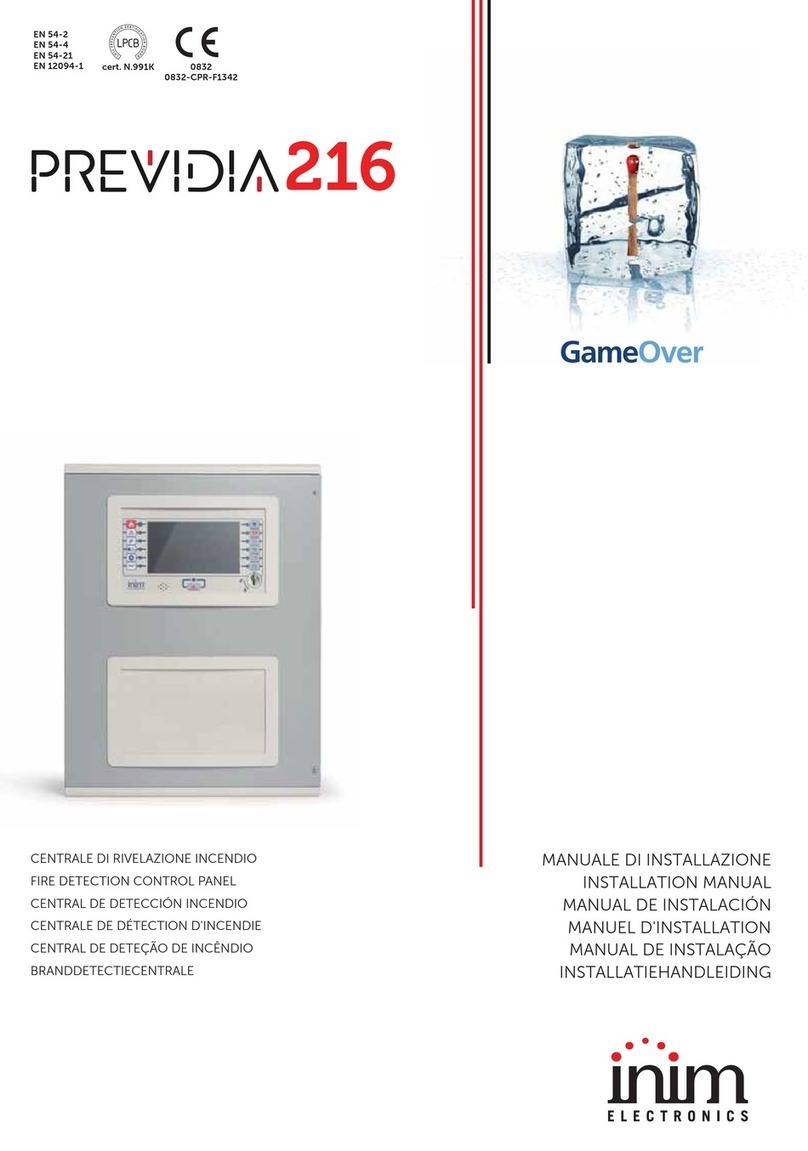
INIM Electronics
INIM Electronics Previdia 216 User manual

INIM Electronics
INIM Electronics Prime Series User manual

INIM Electronics
INIM Electronics Prime Series User manual

INIM Electronics
INIM Electronics SmartLoop Owner's manual

INIM Electronics
INIM Electronics Prime060S User manual