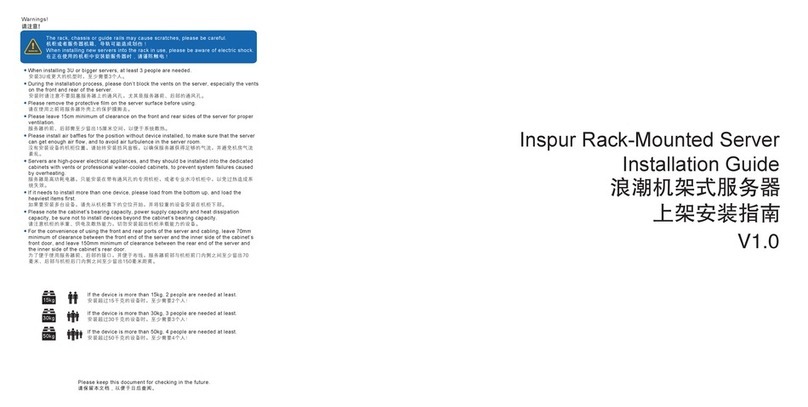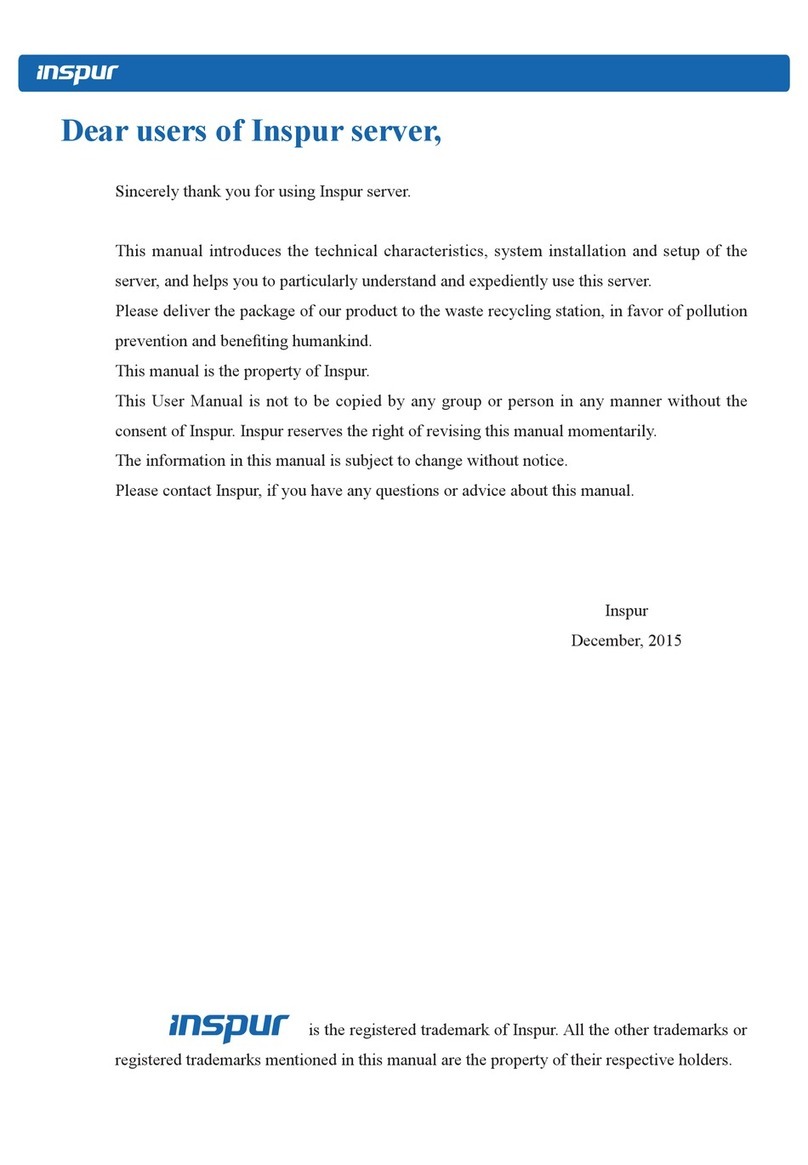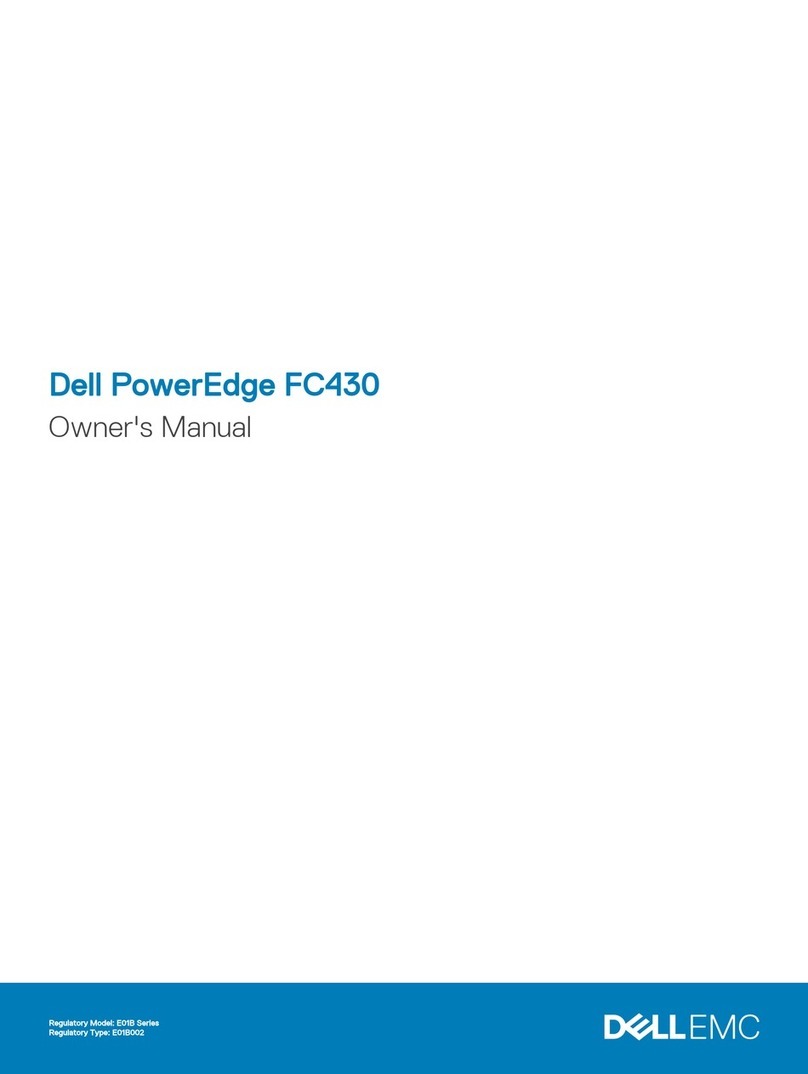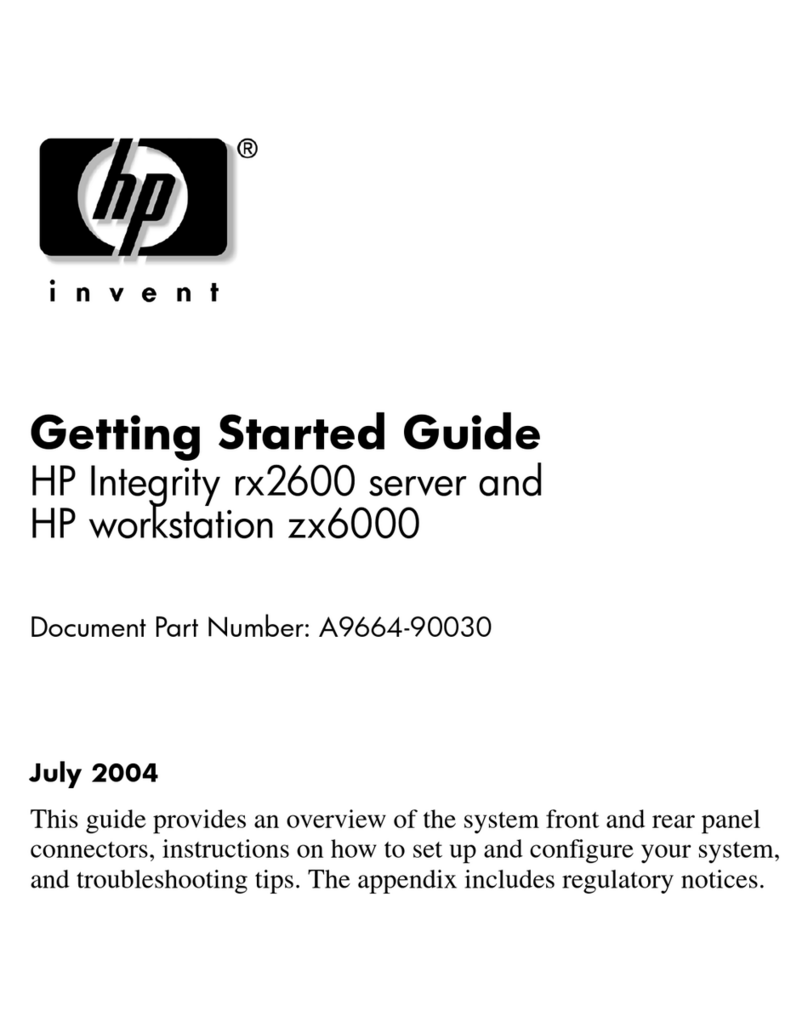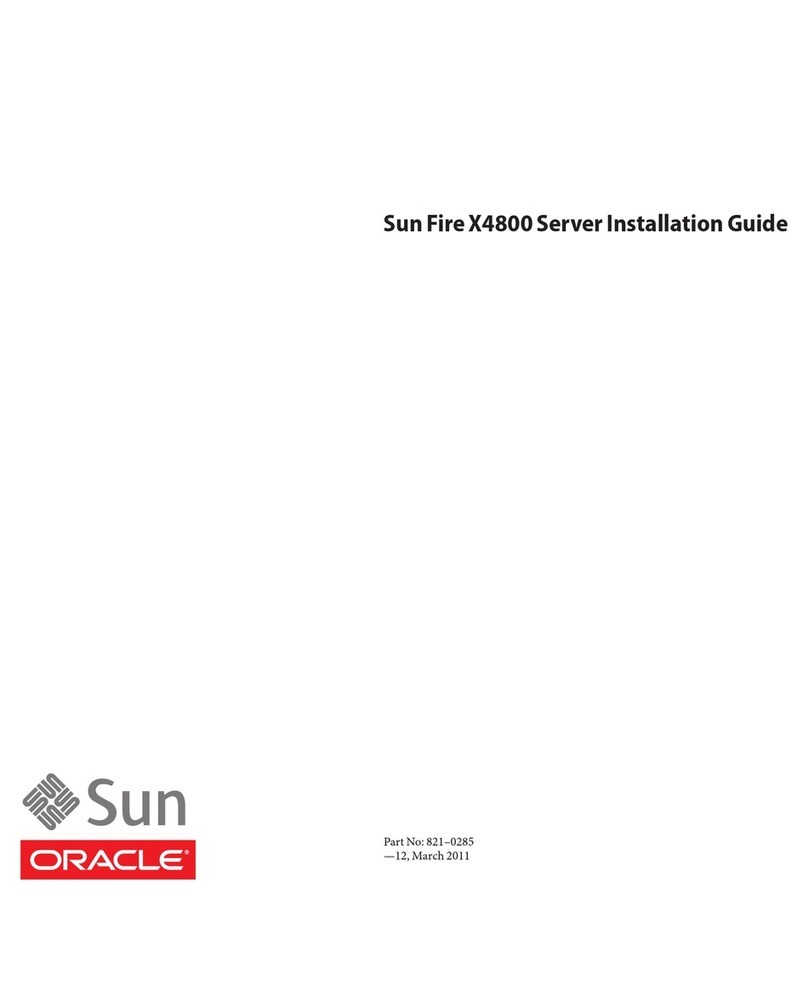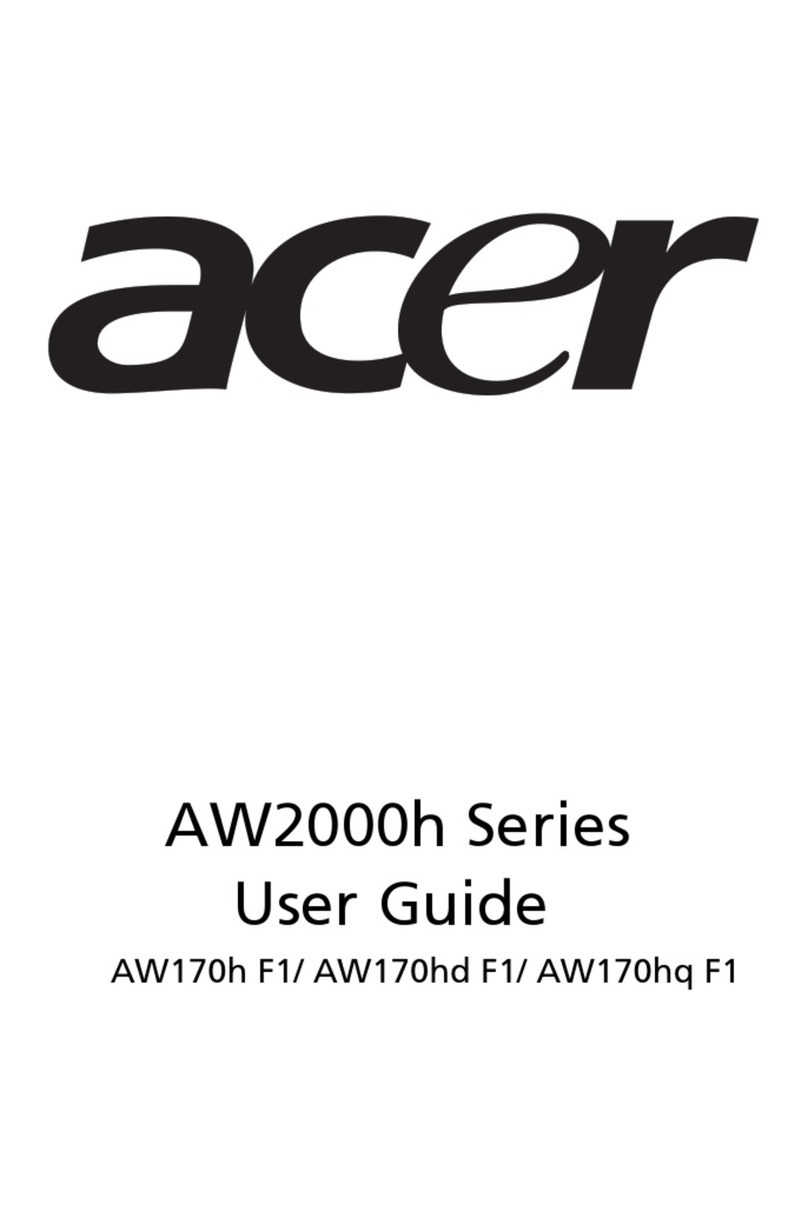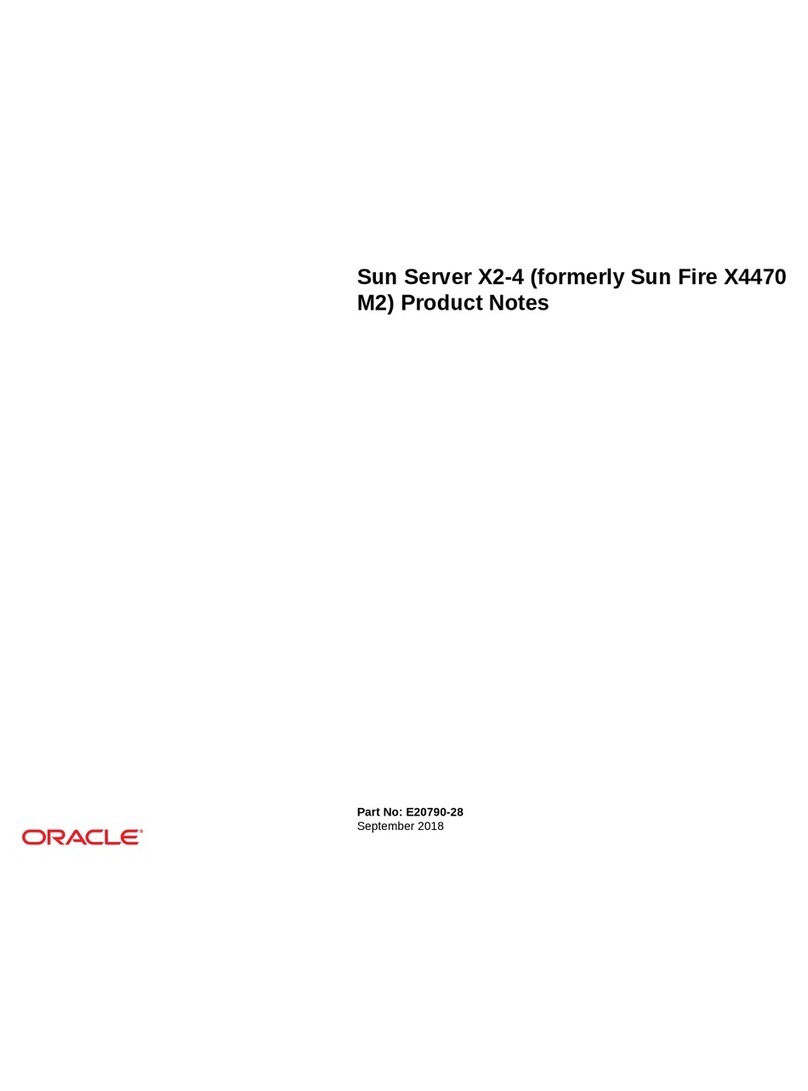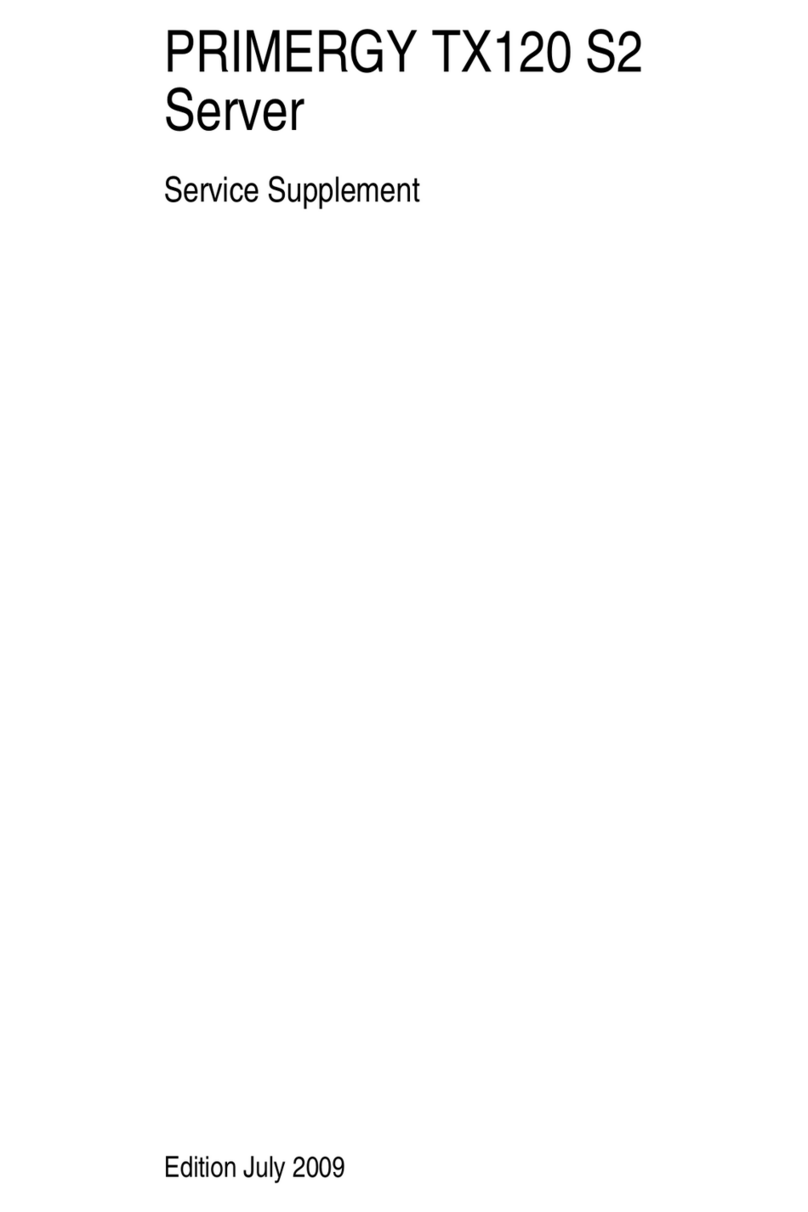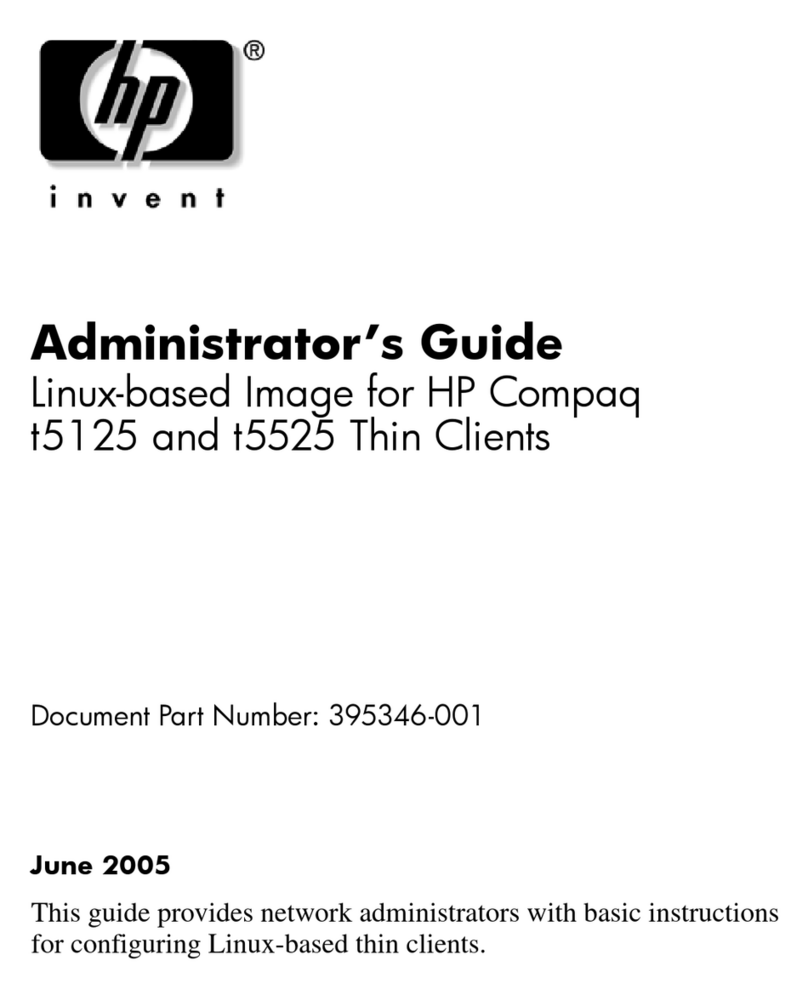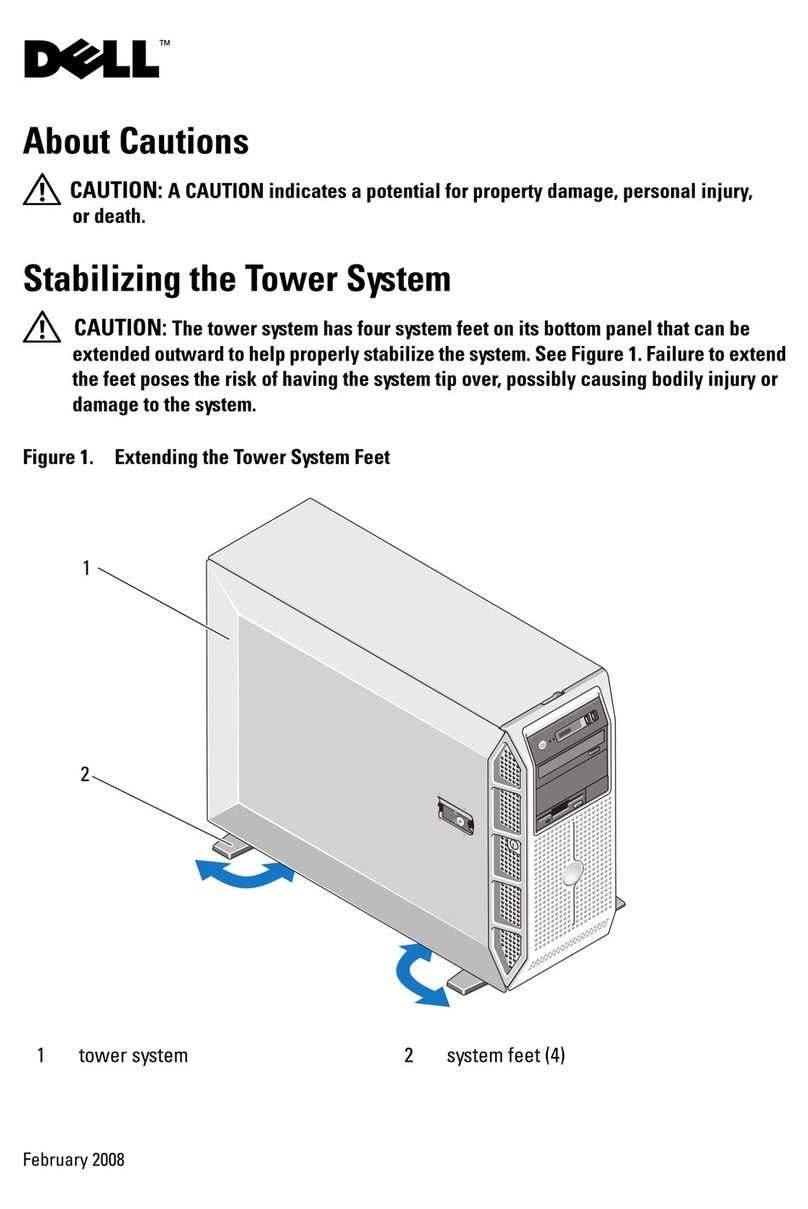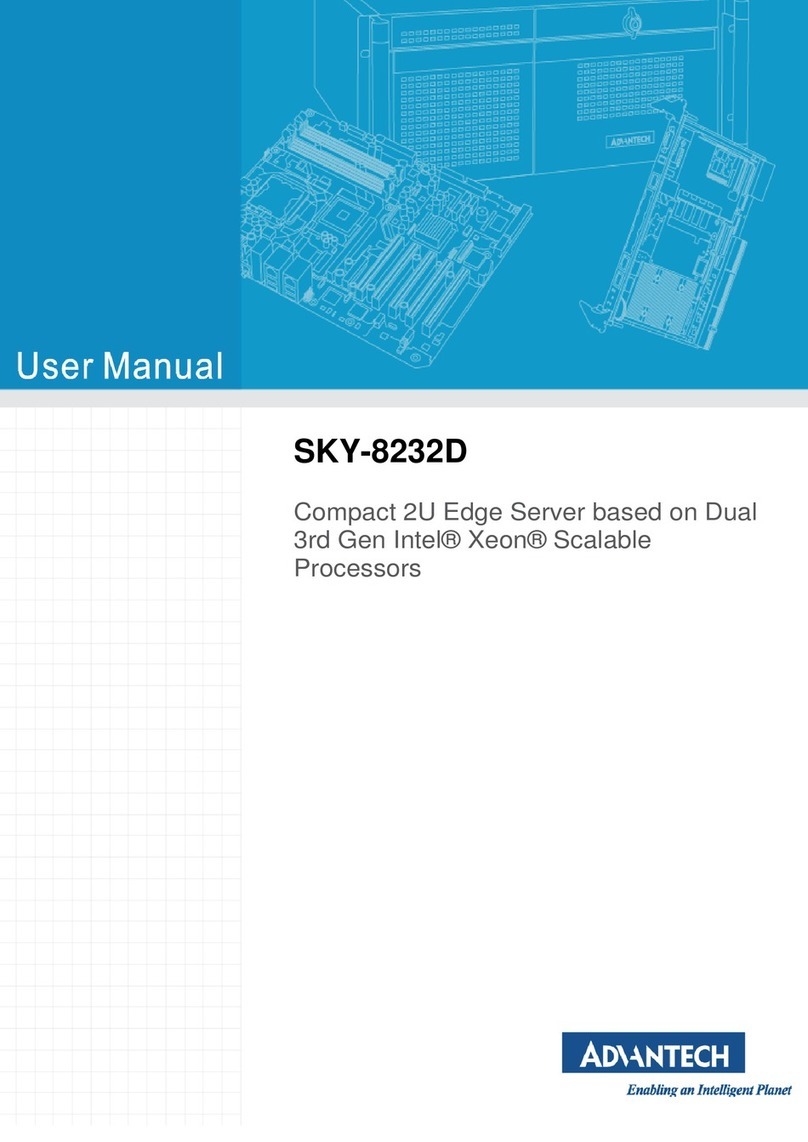Inspur NP5570M4 User manual

Copyright Introduction
Document Version: V1.0
Release Date: 5thJanuary. 2016
Document Introduction: 1st formal issuance
Abstract
The manual introduces issues closely related to maintenance such as specications, hardware
operation, software conguration, service terms, fault diagnosis etc. of the server.
Readers of this guide will be deemed to have abundant knowledge about the server product
and have received adequate technical training, and will not cause any personal injury or
product damage during operation and maintenance.
Target Audience
This manual mainly applies to the following personnel:
● Technical support engineers
● Product maintenance engineers
It is suggested that server maintenance operation shall be carried out by professional
engineers with related server knowledge via referring to this manual.

Warning:
This manual introduces this server’s technical features and system installation and setup,
which helps you to particularly understand and expediently use this server.
①Please do not disassemble the server’s components arbitrarily. Please do not
extend conguration or connect other peripheral devices arbitrarily. If needed,
please be sure to conduct it with our authorization and guidance.
②Before disassembling the server’s components, please be sure to disconnect all
the power cords connected to the server.
③BIOS and BMC setup is signicant to the conguration of your server. If there
are no special requirements, you are suggested to use the default value and not
alter the parameter settings arbitrarily.
Advertencia:
Este manual describe las características técnicas de este servidor, y la configuración
e instalación del sistema, le ayudará a la comprensión más detallada y fácil al uso del
servidor.
① Por favor, no desmonte los componentes del servidor, no amplie o conecte
arbitrariamente otros dispositivos equipados. Cuando necesita hacer algún
operación, asegúrese hacerla bajo nuestra autorización y orientación.
② Antes del desmontaje del componente del servidor, asegúrese de desconectar
todos los cables conectados al servidor.
③ Los ajustes de BIOS y BMC son muy importantes. Si no hay requisitos
especiales, por favor, utilice la configuración por defecto del sistema y no
cambie los parámetros de la conguración.

Contents
1 Safety Instructions ....................................................................................................................... 1
2 Product Specications ................................................................................................................. 6
2.1 Introduction ........................................................................................................................... 6
2.2 Features and Specications ................................................................................................... 6
2.3 Product Appearance............................................................................................................... 8
3 BIOS Conguration..................................................................................................................... 13
3.1 System BIOS Conguration Methods ................................................................................... 13
3.2 BIOS Conguration............................................................................................................... 14
3.3 Firmware Update ................................................................................................................... 45
4 BMC Settings ............................................................................................................................... 49
4.1 Introduction ........................................................................................................................... 49
4.2 Functional Modules ............................................................................................................... 50
4.3 Web Interface Introduction .................................................................................................... 51
4.4 Storage................................................................................................................................... 55
4.5 Remote Control ..................................................................................................................... 56
4.6 Power Supply and Fan........................................................................................................... 58
4.7 BMC Conguration ............................................................................................................... 58
4.8 Logs ....................................................................................................................................... 62
4.9 Fault Diagnosis...................................................................................................................... 64
4.10 System Maintenance............................................................................................................ 64
4.11 Command Line Function Introduction ................................................................................ 66
4.12 Time Zone Table.................................................................................................................. 71
5 Common Faults, Diagnosis and Troubleshooting ..................................................................... 73
5.1 Common Faults ..................................................................................................................... 73
5.2 Diagnosis and Troubleshooting Instructions ......................................................................... 73

6 Services.......................................................................................................................................... 77
6.1 How to Obtain Warranty Service........................................................................................... 77
6.2 How to Contact Inspur........................................................................................................... 77
7 Certications & Standards........................................................................................................ 79
7.1 China CCC............................................................................................................................. 79

1
Safety Instructions
1 Safety Introduction
Warning: the following warnings indicate that there are potential dangers that may cause
property loss, personal injury or death:
1. The power supplies in the system may produce high voltages and energy hazards that
may cause personal injury. Please do not demount the cover of the host to remove or
replace any component in the system by yourself, unless otherwise informed by Inspur;
only service technicians trained by Inspur have the right to demount the cover of the
host, remove and replace the internal components.
2. Please connect the equipment to appropriate power supply, and only the type of external
power supply indicated on the electrical ratings label can be used. To protect your
equipment from damages caused by momentary spike or plunge of the voltage, please
use relevant voltage stabilizing equipment or uninterruptible power supply.
3. If you must use an extension cable, use a 3-wire cable with properly grounded plugs.
Observe extension cable ratings. Ensure that the total rating of all equipment plugged
into the extension cable does not exceed 80 percent of the ratings limit for the extension
cable.
4. Please be sure to use the power supply components that come with the server, such as
power lines, power socket (if provided with the server) etc. For the safety of equipment
and users, do not replace power cables or plugs randomly.
5. To prevent electric shock dangers caused by leakage in the system, please make sure
that the power cables of the system and peripheral equipment are correctly connected
to the earthed power socket. Please connect the three-core power line plug to the three-
core AC power socket that is well earthed and easy to access, be sure to use the earthing
pin of power lines and do not use the patch plug or the earthing pin unplugged with
cables. In case of the earthing conductors not installed and it is uncertain whether there
are appropriate earthing protections, please do not operate or use the equipment. Contact
and consult with the electrician.
6. Please do not push any objects into the openings of the system. Doing so may cause re
or electric shock because of internal components short circuit.
7. Please place the system far away from the cooling plate and the place with heat sources,
and be sure not to block the air vents.

2
8. Be sure not to scatter food or liquid in the system or on other components, and do not
use the product in humid and dusty environment.
9. Using an incompatible battery may cause explosion. When battery replacement is
required, please consult the manufacturer first, and choose batteries of the same or
equivalent type. Do not disassemble, crush, puncture the batteries or make the external
connection point short circuit, and do not expose them in the environment over 60°C.
Never throw them into fire or water. Please do not attempt to open or repair the
batteries, and be sure to reasonably deal with the exhausted batteries and do not put the
exhausted batteries, the circuit boards that may include batteries and other components
together with other wastes. For relevant battery recycling, please contact the local waste
recycling center
10. Before installing equipment into the rack, please install all front and side stabilizers
on the independent rack rst; for the rack connecting with other racks, it shall install
the front stabilizers first. If you fail to install the corresponding stabilizers before
installing equipment into the rack, it may cause the cabinet to tip over in some cases,
and thus may cause personal injury. Therefore, it is necessary to install stabilizers before
installing equipment into the rack. After installing the equipment and other components
into the rack, it can only pull out one component from the rack through its sliding part
at one time. Pulling out several components at the same time may lead the rack to turn
over and cause serious personal injury.
11. Please do not move the rack by oneself. Considering the height and weight of the rack,
at least two people are needed to complete its movement.
12. Please do not directly touch the copper busbar when the rack is powered on, and it is
prohibited to directly short-circuit the copper busbar.
13. This is Grade A product, and in the living environment, it may cause radio interference.
In such case, users may need to take measures to deal with the interference.
Note: The following considerations can help avoid the occurrence of problems that may
damage the components or cause data loss, etc.
1. In case of the following cases, please unplug the power line plug from the power socket
and contact customer service department of Inspur:
1) The power cables, extension cables or power plugs are damaged.
2) The products get wet.

3
Safety Instructions
3) The products have fallen off or been damaged.
4) Objects fall into the products.
5) When operating according to the operating instructions, the products cannot
function normally.
2. If the system is affected with damp, please dispose according to the following steps:
1) Power off the equipment, disconnect them with the power socket, wait for 10 to 20
seconds, and then open the host cover.
2) Move the equipment to a well-ventilated place to dry the system at least for 24
hours and make sure that the system is fully dried.
3) Close the host cover, reconnect the system to the power socket, and then power on.
4) In case of operation failure or abnormal situation, please contact Inspur and get
technical support.
3. Pay attention to the position of system cables and power cables, wire them in places
not to be stepped on or knocked down and ensure not to place other objectives on the
cables.
4. Before removing the host cover or touching the internal components, you shall cool
down the equipment first; to avoid damaging the mainboard, please power off the
system and wait 5 seconds, and then remove the components from the mainboard or
disconnect a peripheral device from the system.
5. If there are modem, telecom or LAN options installed in the equipment, please pay
attention to the following matters:
1) In case of thunder and lightning weather, please do not connect or use the modem.
Otherwise, it may suffer from lightning stroke.
2) Never connect or use the modem in damp environment.
3) Never insert the modem or telephone cables into the socket of network interface
controller (NIC).
4) Before unpacking the product package, touching or installing internal components
or touching uninsulated cables or jacks of the modem, please disconnect the modem
cables.
6. In order to prevent the electrostatic discharge from damaging the electronic components
in the equipment, please pay attention to the following matters:
1) You shall conduct off the static electricity on the body before dismounting or
touching any electronic component in the equipment. You can conduct off the

4
static electricity on the body by touching the metal earthing objects (such as the
unpainted metal surface on the rack) to prevent the static electricity on the body
from conducting itself to the sensitive components.
2) For electrostatic sensitive components not ready to be installed for application,
please do not take them out from the antistatic package materials.
3) During the work, please touch the earthing conductor or the unpainted metal surface
on the cabinet regularly to conduct off the static electricity on the body that may
damage the internal components.
7. When dismounting the internal components with the approval of Inspur, please pay
attention to the following matters:
1) Switch off the system power supply and disconnect the cables, including all
connections of the system. When disconnecting the cables, please hold the
connector of cables and plug it out, and never pull the cables.
2) Before dismounting the host cover or touching the internal components, the
products need to be cooled down.
3) Before dismounting or touching any electronic component in the equipment, you
shall conduct off the static electricity on the body by touching the metal earthing
objectives.
4) During the dismounting process, the movement range shall not be too big, so as to
prevent damage to the components or scratching arms.
5) Carefully deal with the components and plug-in cards, and please never touch the
components or connection points on the plug-in cards. When taking the plug-in
cards or components, you should grab the edges of the plug-in cards or components
or their metal xed supports.
8. During the process of rack installation and application, please pay attention to the
following matters:
1) After the rack installation is nished, please ensure that the stabilizers have been
xed to the rack and supported to the ground, and all weight of the rack have been
fell onto the ground.
2) Always load from the bottom up, and load the heaviest items rst.
3) When pulling out the components from the rack, it shall apply force slightly to keep
the rack balanced.
4) When pressing down the release latch of the sliding rail of components and sliding

5
Safety Instructions
in or out, please be careful, as the sliding rail may hurt your gures.
5) Do not overload the AC power supply branch circuits in the rack. The total load of
the rack shall not exceed 80% of the ratings of branch circuits.
6) Ensure that components in the rack have good ventilation conditions.
7) When repairing components in the rack, never step on any other components.

6
2 Product Specications
2.1 Introduction
NP5570M4 is the update of NP5540M3, supporting 2 Intel Haswell-EP processors, and up to
20 DIMM DDR memory. It is a 2S tower-type server, which is oriented to small and medium
enterprises and has excellent performance, expansion flexibility and reliability. Users
can configure it according to practical use to meet the requirements of ongoing business
application environments.
2.2 Features and Specications
Processor
Processor type Intel Xeon E5-26XX V3 series (support up to 2 120W CPUs)
Processor Qty. 1~2
Processor interface Socket-R3 (2)
Chipset
Chipset type PCH C610 (Wellsburg)
System bus DMI2 4x lanes
Memory
Memory type DDR4 ECC RDIMM/LRDIMM
Memory slot Qty. 20
Total memory capacity Support up to 640GB (32G per DIMM)
Advanced features Four-channel interleaving access; support ECC, memory mirroring
and sparing
I/O interface
USB interface 2 rear USB 3.0 interfaces, 2 built-in USB 3.0 interfaces, 2 front USB
3.0 interface
Display interface 1 rear VGA interface
TPM header 1 built-in TPM header
ID button and indicator
ID button and indicator
Button:
1 x Power Switch black
1 x Reset Switch black
Indicators:
1 x Power LED green
1 x Network activity LED green
1x FAN LED orange
1x System Alarming orange
Display controller
Controller type Integrated in Aspeed2400 chip, support up to 1280*1024 resolution

7
Product Specications
SATA controller
SATA controller Integrated SATA controller
Controller type SATA 3.0 (6Gb/s)
Controller Qty. 10 (SATA0-5 are controlled by AHCI controller, and S-SATA0-3 are
controlled by sSATA controller)
SAS backplane
SAS 3.0 backplane
2.5’’*8 backplanes: each backplane supports 2.5”x8 HDDs; SAS
backplane provides 2 HD Mini SAS interfaces and 1 8Pin power
interface; at most 2 pieces can be supported.
Management card
Management card
interface
Integrate 1 independent 1000Mbps network interface, special for
IPMI remote management.
NIC
NIC controller 1 onboard Intel I350 dual-port Gigabit NIC, provide 2 1000M
adaptive RJ45 network interfaces
PCI expansion slot
PCI expansion slot
6 PCI Express 3.0 slots on the motherboard, the external card
supports vertical insertion, including:
PCIE0: CPU0, 8X+1X, support half-height, half-length expansion
card, support NCSI
PCIE1: CPU1, 8X, support half-height, half-length expansion card
PCIE2: CPU1, 16X, support half-height, half-length expansion card
PCIE3: CPU1, 8X (16X slot, 8 lanes), support half-height, half-
length expansion card
PCIE4: CPU0, 16X, support half-height, 3/4-length expansion card
PCIE5: CPU0, 8X, support half-height, half-length expansion card
HDD
HDD type 2.5/3.5-inch SAS/SATA/SSD HDDs
External memory driver
Optical drive Optional Slim SATA DVD drive
Power supply
Specications Single/dual 500W output power; 1+1 redundancy;
Single 800W output power, no redundancy
Power input Please refer to the nameplate label on the host
Physical specication
Package size W(width)601mm; H(height)472mm; D(depth)733mm
Host size W(width)220mm; H(height)435mm; D(depth)610mm
Weight Full conguration: net weight 25.5kg, gross weight 31.15kg (gross
weight includes: Host + Packing box + Rail + Parts box)
Environment parameter
Operating environment
temperature 10℃-35℃
Storage and transport
temperature -40℃-55℃
Operating humidity 35%-80% relative humidity
Storage and transport
humidity 20%-93% (40℃) relative humidity

8
2.3 Product Appearance
The effect picture of product appearance
Product appearance
2.3.1 Front Panel
The front door of this server can be locked by cabinet lock, as shown below:
Front door diagram

9
Product Specications
Open the front door, you will see the front panel. According to different HDD types,
the configuration can be divided into 2.5-inch HDD configuration and 3.5-inch HDD
conguration. The following gures are just for reference, please subject to your purchased
machine conguration.
Front panel view of 2.5-inch HDD conguration
Front panel view of 3.5-inch HDD conguration

8-15 hard disks
10
No. Name
1 System fault indicator
2 Fan fault indicator
3Network status indicator
4Power fault indicator
5 N/A
6 N/A
7Reset button
8Power button
9Chassis safety lock
10 Optical drive
11 USB interface
12 USB interface
13 0-7 hard disks
14
15 HDD failure alarm indicator
16 HDD status indicator light
17 Built-in hard disk 0
18 Built-in hard disk 1
19 Built-in hard disk 2
20 Built-in hard disk 3
21 System fan
2.3.2 Indicators on HDD Bay
No. Name Description
1HDD fault alarming indicator
Steady red: a HDD fault
Steady blue: HDD positioning
Steady purple: RAID rebuilding
2HDD activity status indicator Steady green: Normal
Blinking green: Reading and writing

11
Product Specications
2.3.3 Rear Panel
Rear panel view
No. Name
1Power switch
2Power input interface
3 Serial interface
4 BMC Reset
5Gigabit Ethernet ports
6IPMI management interface
7USB interface
8ID light and ID button
9 VGA interface
10 PCI and PCI-E expansion slot
11 Power supply fan
12 System fan

CPU0
12
2.3.4 Mainboard Layout
No. Name
1DIMMs (corresponding to CPU0)
2
3 System fan interfaces
4 SATA interfaces
5 SSATA interfaces
6Front USB interface
7Built-in USB interfaces
8CLR_CMOS jumper
9 TCM interface
10 Front VGA interface
11 PCIE slots (corresponding to CPU0)
12 PCIE slots (corresponding to CPU1)
13 CPU1 fan interface
14 Rear VGA interface
15 ID light and button
16 IPMI interface/rear USB interface (2)
17 2 Gigabit network ports
18 BMC Reset button
19 Serial port
20 DIMMs (corresponding to CPU1)
21 CPU1
22 CPU0 fan interface
23 8pin power interfaces
24 24pin power interface
25 PMBUS communication interface
26 Front control panel interface

13
BIOS Conguration
3 BIOS Conguration
This chapter introduces how to congure BIOS. All operations described in this section are
only limited to operators or administrators with system maintenance qualication.
BIOS is a basic input and output system. The system parameters and hardware parameters
can be adjusted through special setup procedure. BIOS has a great impact on the system
booting and running, setting parameters improperly may cause conflicts among hardware
resources, or degrade the system running performance. Hence understanding the BIOS
setup is signicant to the conguration of your server. If no especial requirement, you are
suggested to use the default value and not alter the parameters arbitrarily.
1. Before changing the BIOS setup, please record the corresponding original setup. Hence
when there are operating problems in the system due to the option altered, the setup can
revert.
2. Ordinarily the factory default settings are the optimal settings. Don’t try to alter the
parameters before you understand their denotations.
3. The common settings are introduced in detail in this chapter. The less referred options
during using are simply explained or not.
4. The BIOS content varies according to different congurations of the products; hence the
detailed introduction is elided.
3.1 System BIOS Conguration Methods
Power on the server, system starts to boot, when the following content appears below Inspur
logo on the screen:
“Press <DEL> to SETUP or <TAB> to POST or <F12> to PXE Boot.”, press [DEL] button;
when “Entering Setup...” appears in the lower right corner, it will enter system BIOS
conguration later, and you could select options in BIOS main menu using arrow buttons to
enter sub-menu.
Note: Options in grey are not available. Options with symbol “” have a sub-menu.

14
Control key instruction table
Press Key Function
<Esc> Exit or return from sub-menu to main menu.
<←> or <→> Select a menu.
<↑> or <↓> Move the cursor up or down.
<Home> or <End> Move the cursor to the top or bottom of the screen
<+> or <-> Select the previous or next numerical value or setting of the current one.
<F1> Help
<F2> Restore to the last conguration.
<F9> Restore to default conguration.
<F10> Save and exit
<Enter> Execute commands or select a sub-menu.
3.2 BIOS Conguration
3.2.1 Main Menu
Main Menu Interface Instruction Table
Interface Parameters Function Description
BIOS Information Displays current BIOS information.
Processor Information Displays CPU information.
Memory Information Displays memory volume and current speed.
System Date(Day mm/dd/yyyy)
System Time (hh/mm/ss) Displays system time.
Access Level Current access level

15
BIOS Conguration
3.2.2 Advanced Menu
Advanced Menu Interface Instruction Table
Interface Parameters Function Description
Trusted Computing Trustable computing conguration
ACPI Settings Advanced conguration and power interface settings
AST2400 Super IO Conguration AST2400 I/O chip parameter conguration
Serial Port Console Redirection Serial port console redirection settings
PCI Subsystem Settings PCI subsystem settings
Network Stack Conguration Network stack conguration
CSM Conguration CMS conguration
USB Conguration USB conguration
Onboard LAN Conguration Onboard network card conguration
3.2.2.1 Trusted Computing

16
Trusted Computing Menu Interface Instruction Table
Interface Parameters Function Description
Security Device Support BIOS security device support settings
Current Status Information Status information of the current security device
3.2.2.2 ACPI Settings
Advanced Menu Interface Instruction Table
Interface Parameters Function Description
Enable ACPI Auto Conguration To enable ACPI automatic conguration
Lock Legacy Resources Lock legacy resources setting
3.2.2.3 AST2400 Super IO Configuration
Table of contents
Other Inspur Server manuals

Inspur
Inspur i48M6 User manual

Inspur
Inspur NF5180M4 User manual

Inspur
Inspur NF5448A6 Quick reference guide

Inspur
Inspur NP3060 User manual
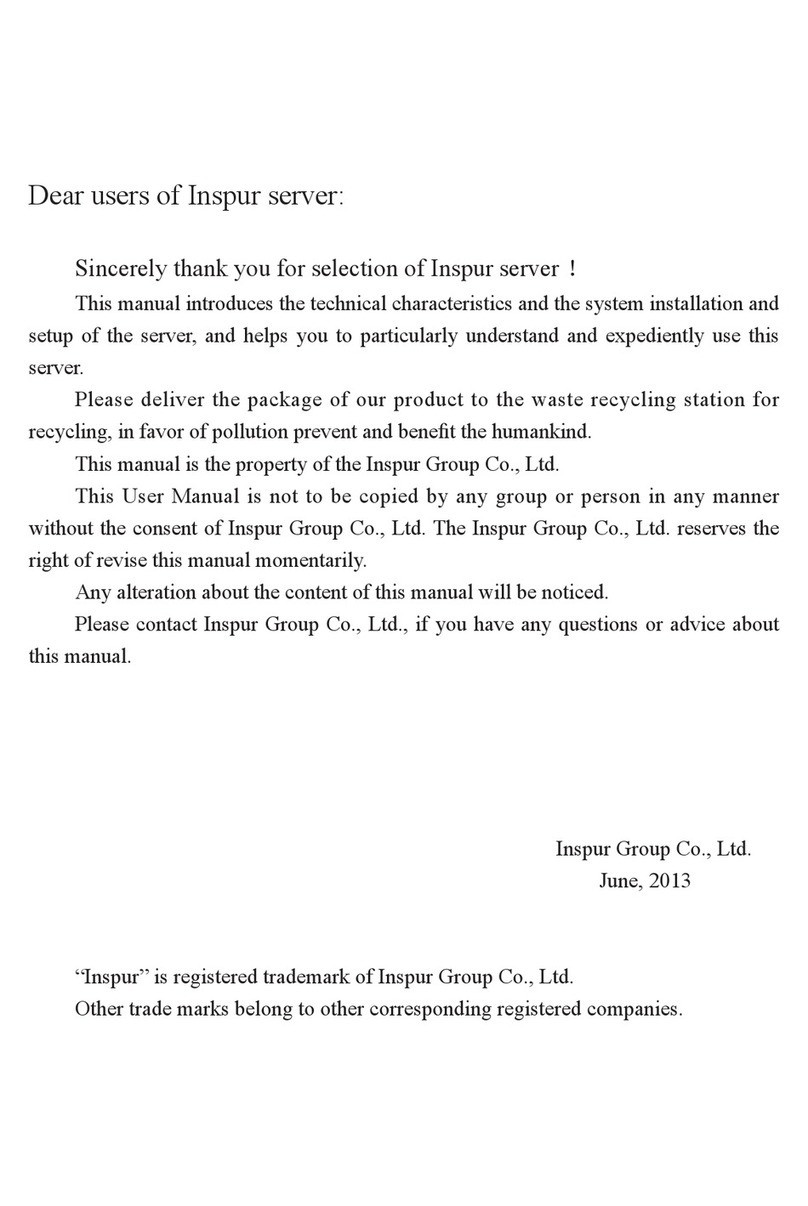
Inspur
Inspur NF5270M3 User manual
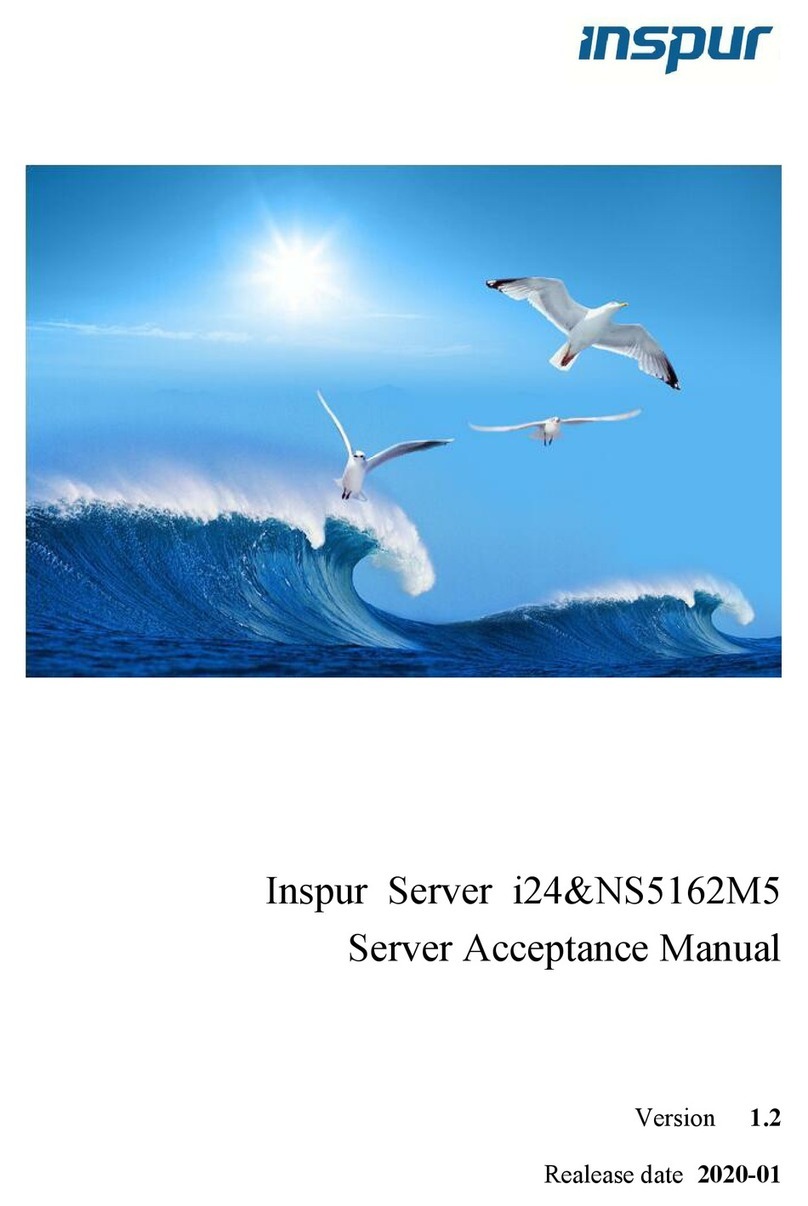
Inspur
Inspur i24 User manual
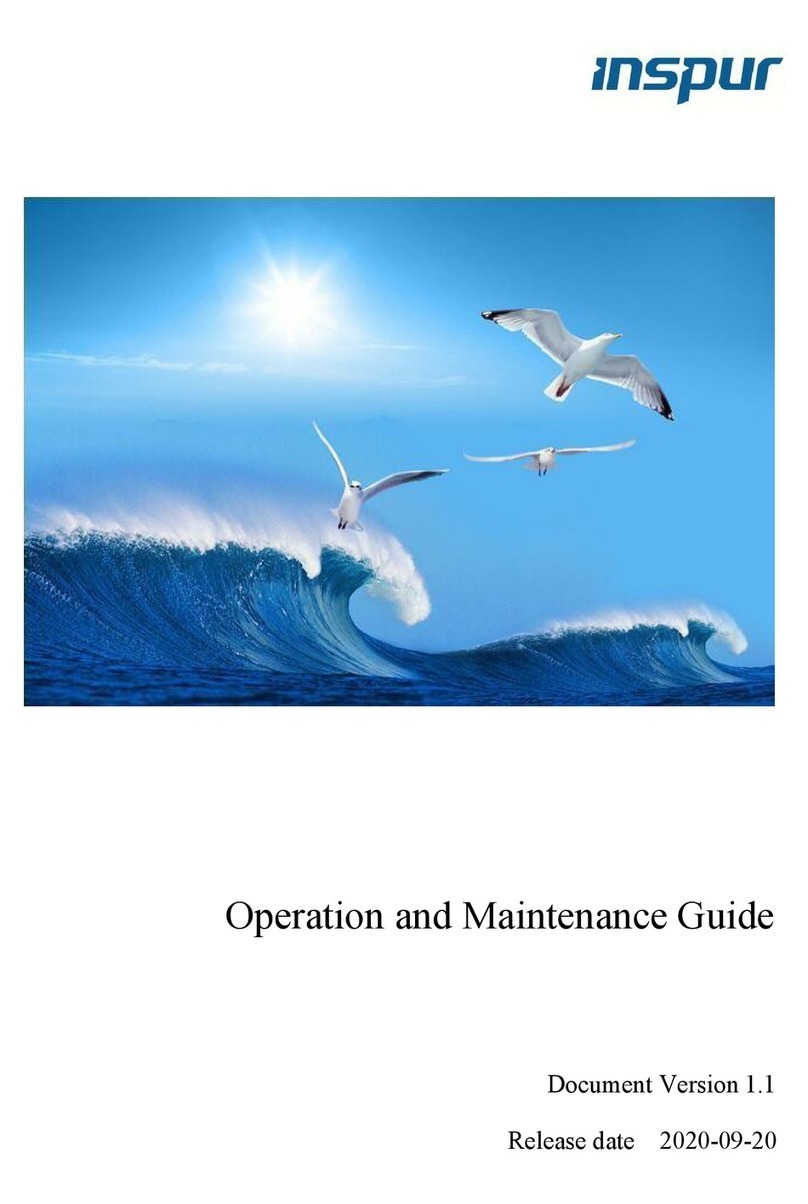
Inspur
Inspur NF8480M5 Instruction Manual

Inspur
Inspur Yingxin User manual

Inspur
Inspur NF5180M6 User manual

Inspur
Inspur NX8840 User manual
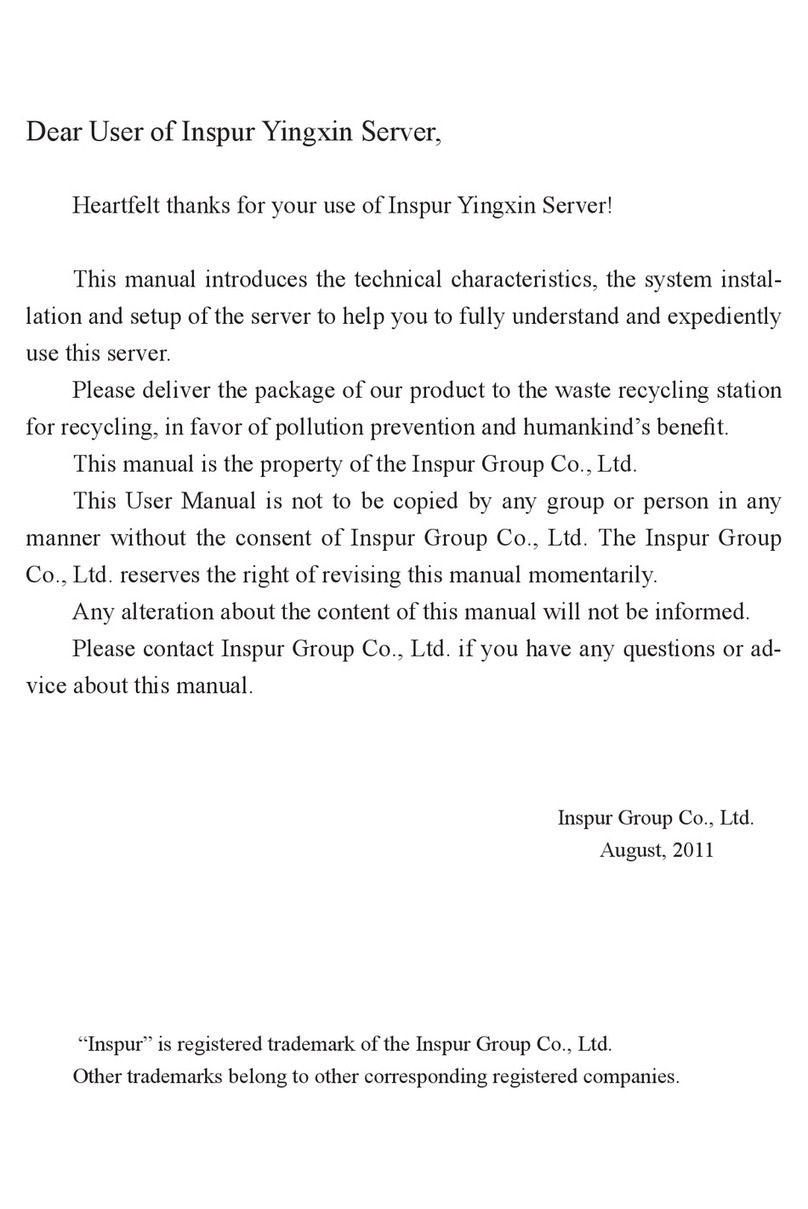
Inspur
Inspur Yingxin NP3020M2 User manual
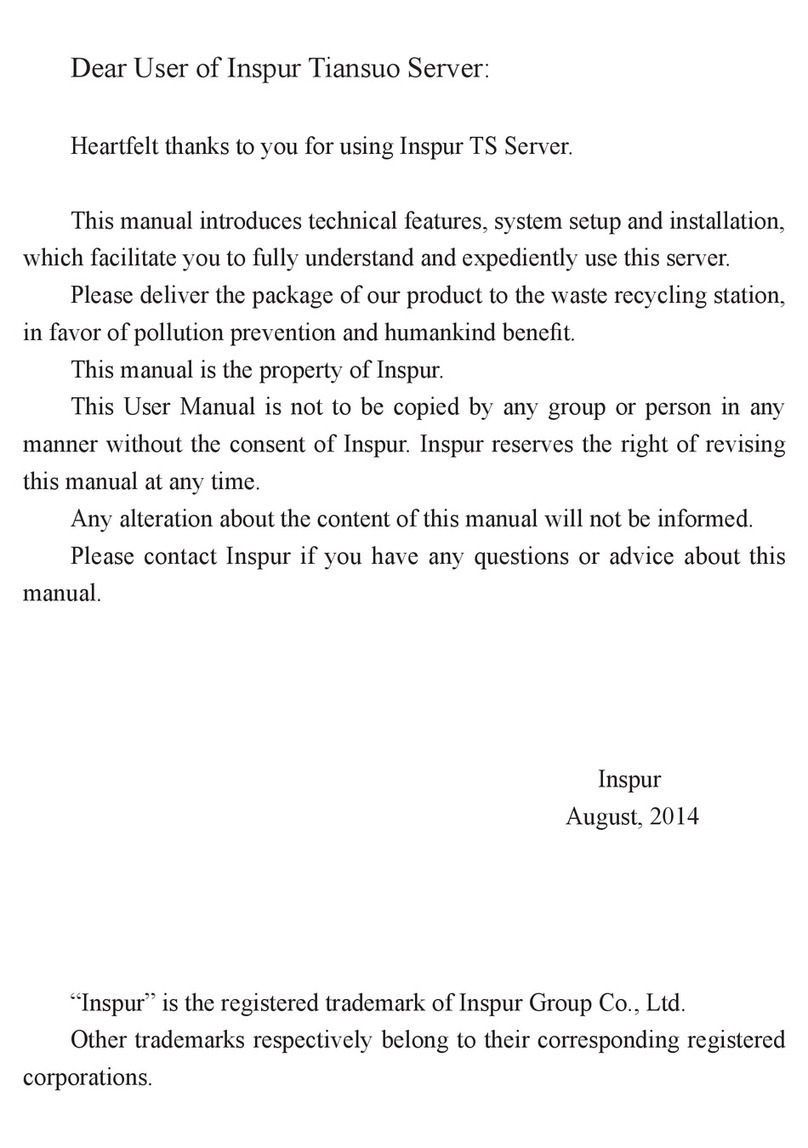
Inspur
Inspur Tiansuo TS860 User manual
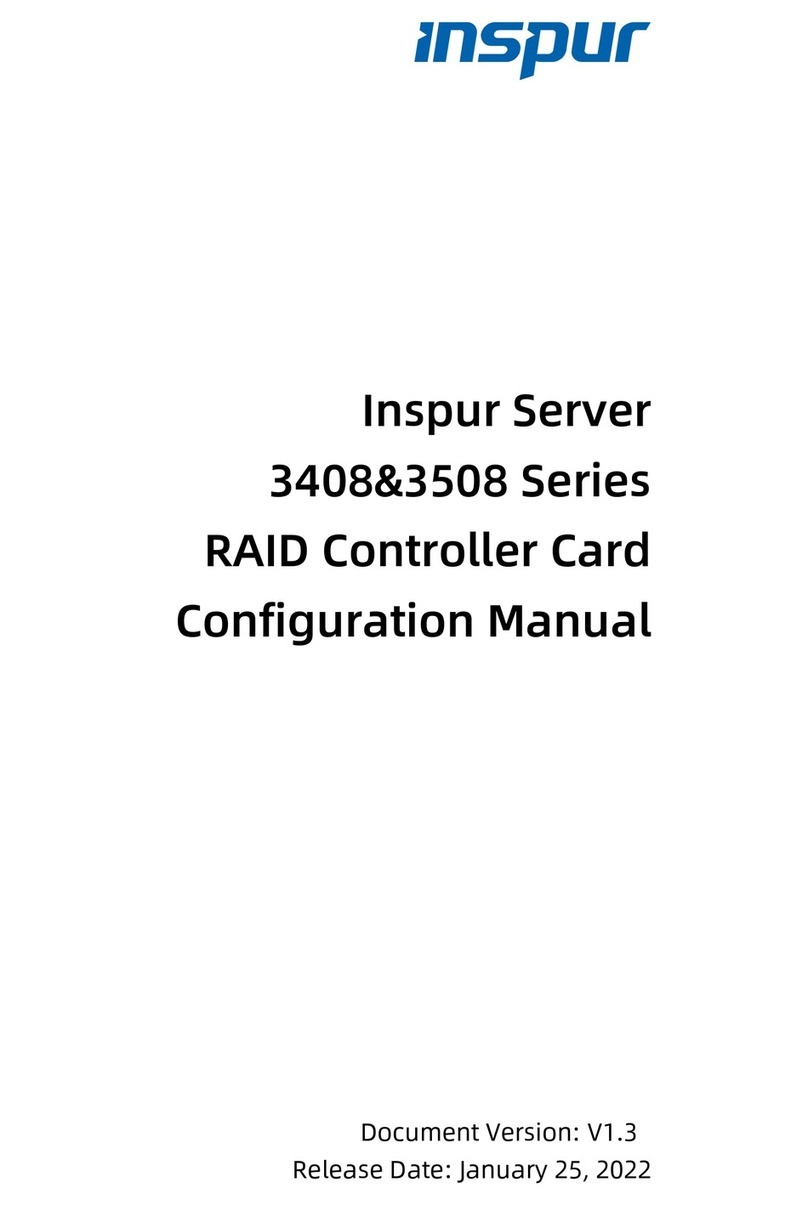
Inspur
Inspur 3408 Series Instruction sheet

Inspur
Inspur NF3120M5 User manual

Inspur
Inspur Tiansuo TS860 User manual
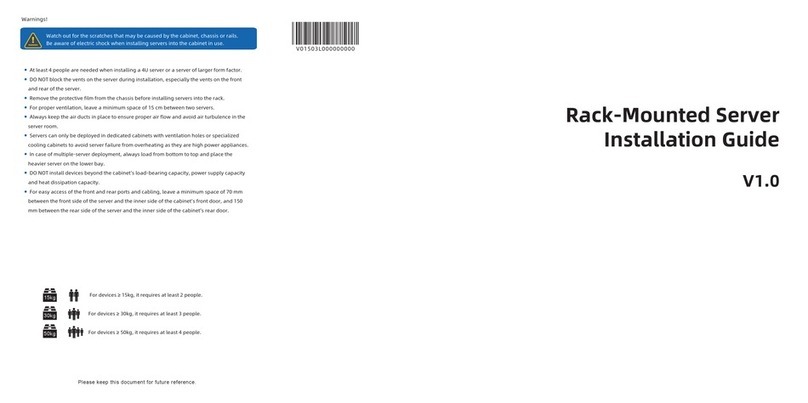
Inspur
Inspur NF5266M6 User manual
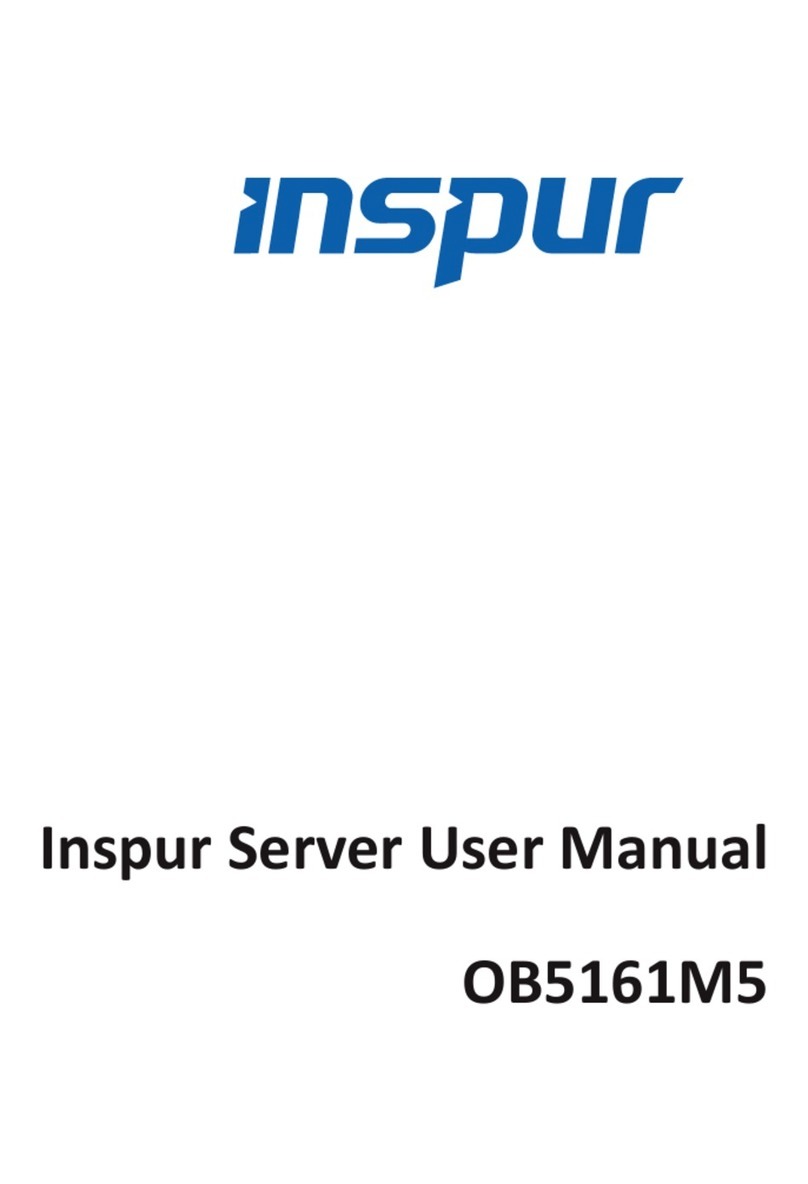
Inspur
Inspur OB5161M5 User manual

Inspur
Inspur NF5266M5 User manual

Inspur
Inspur NF5488A5 User manual

Inspur
Inspur NF5266M6 User manual