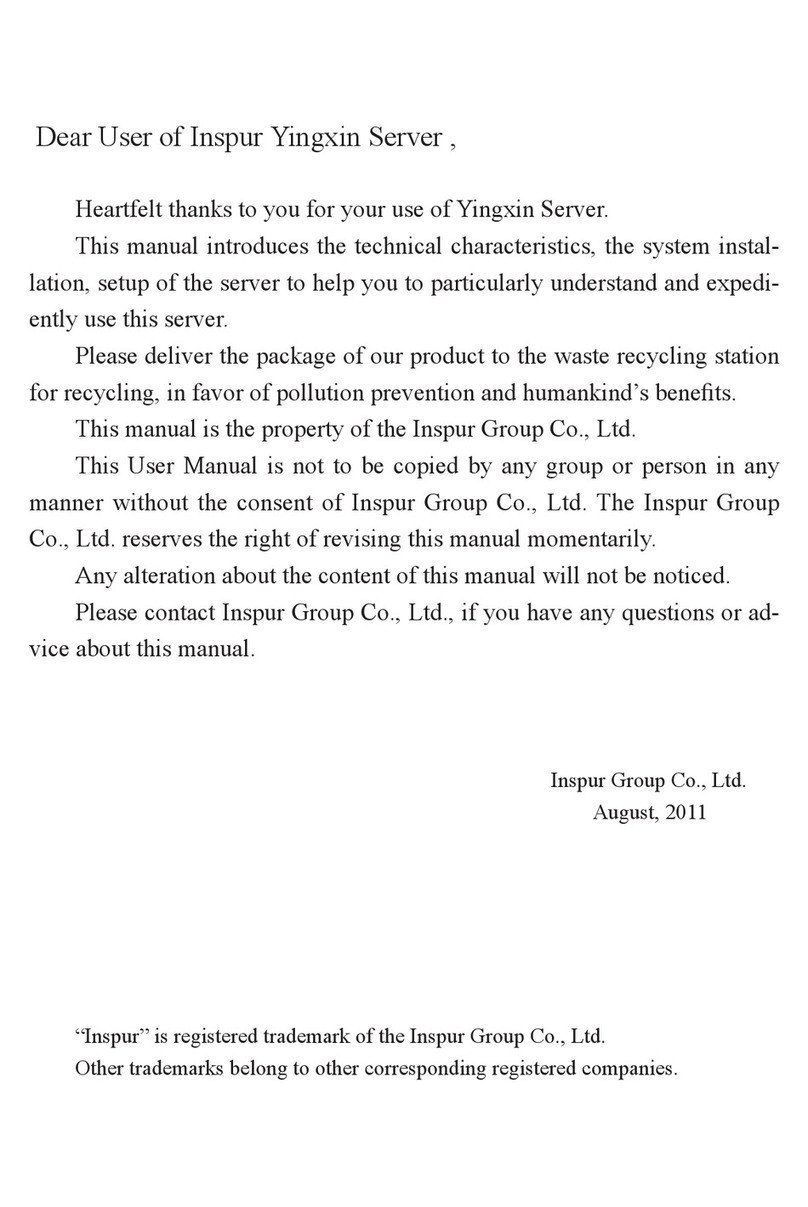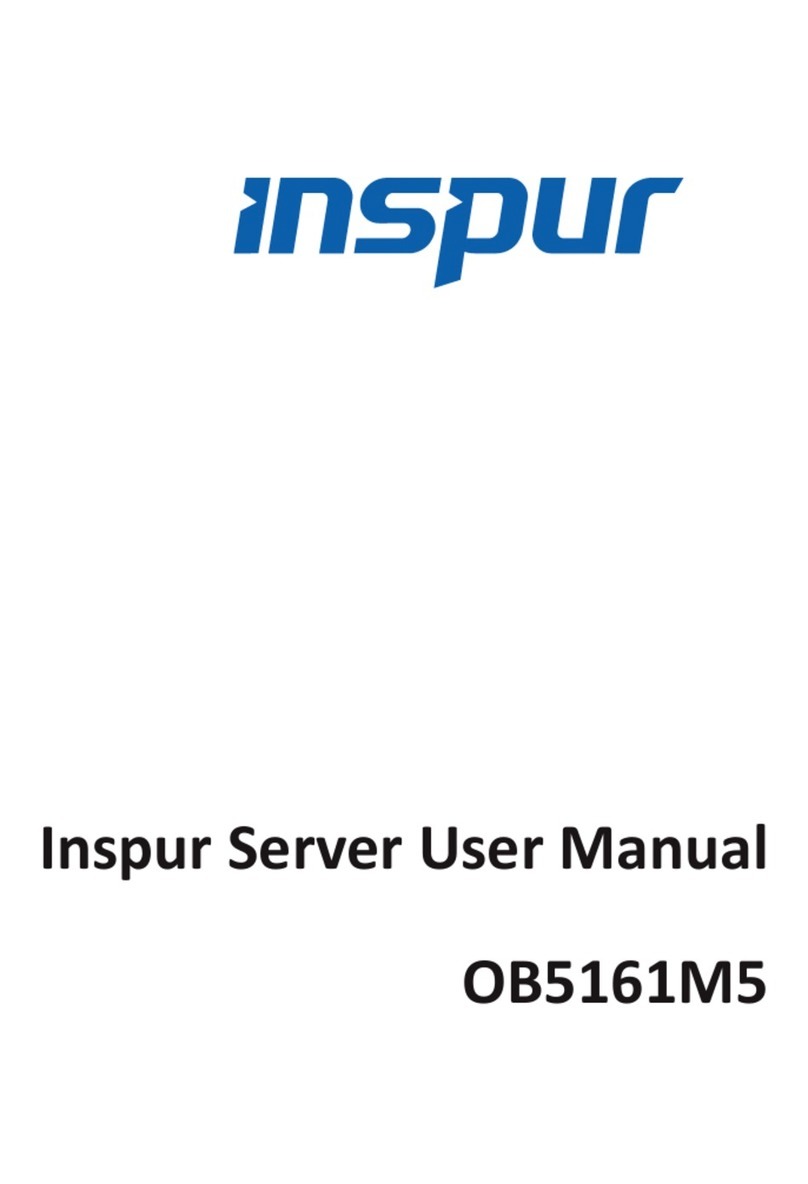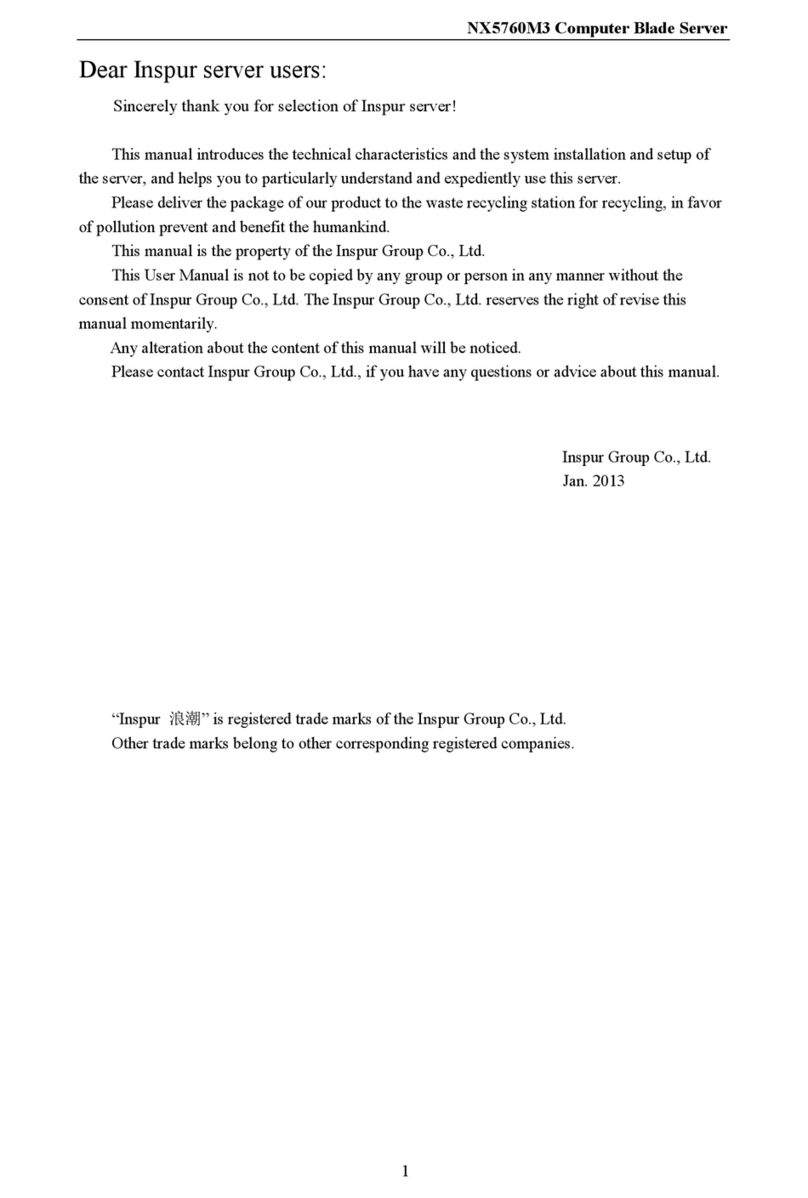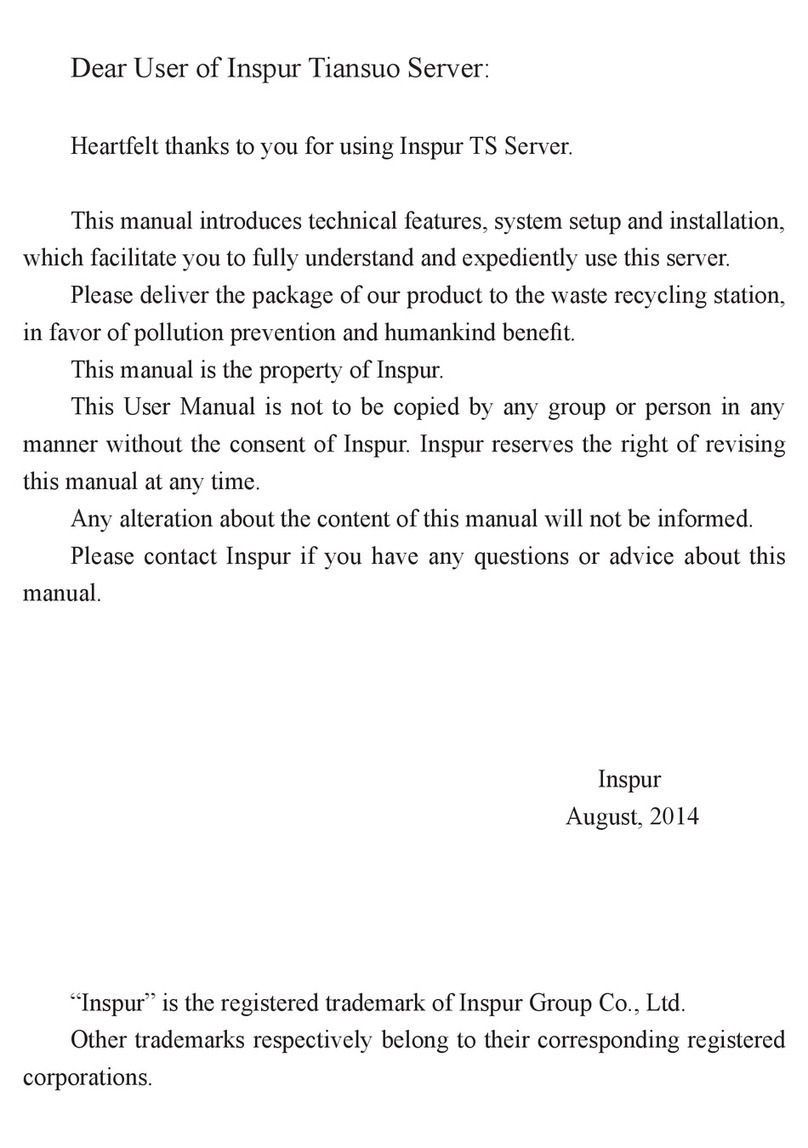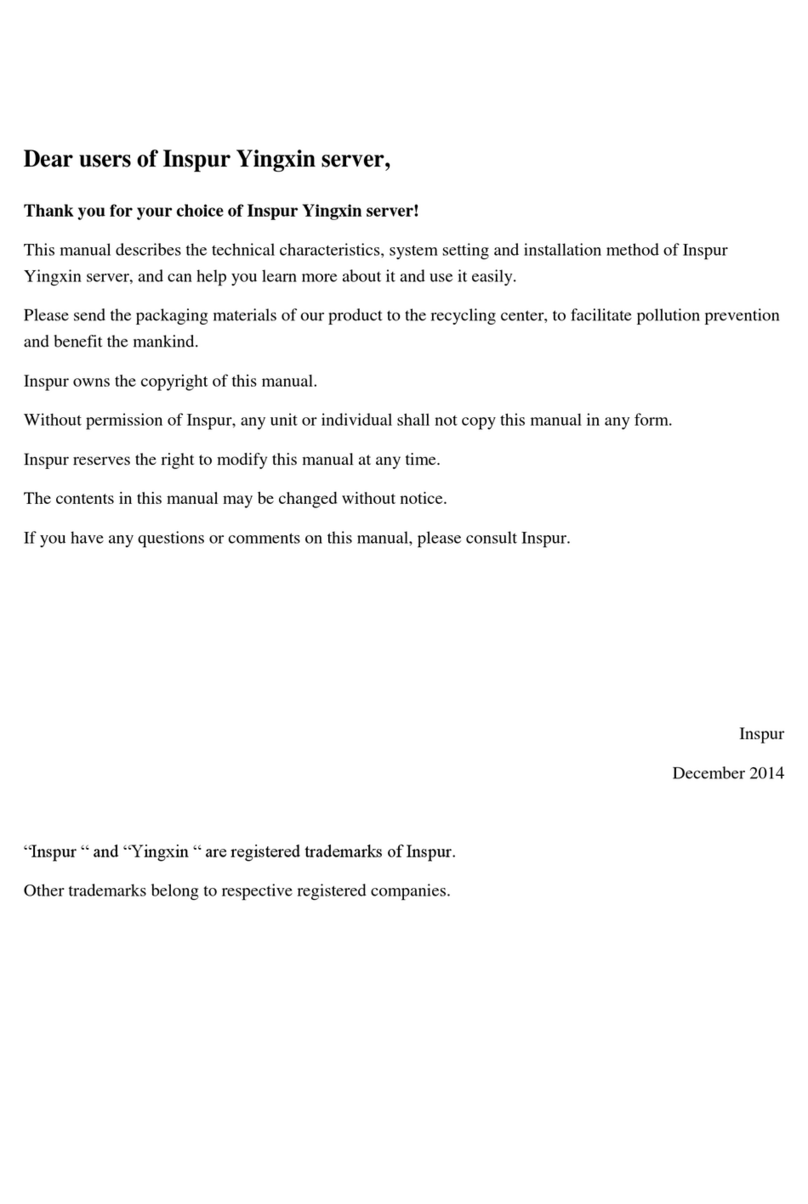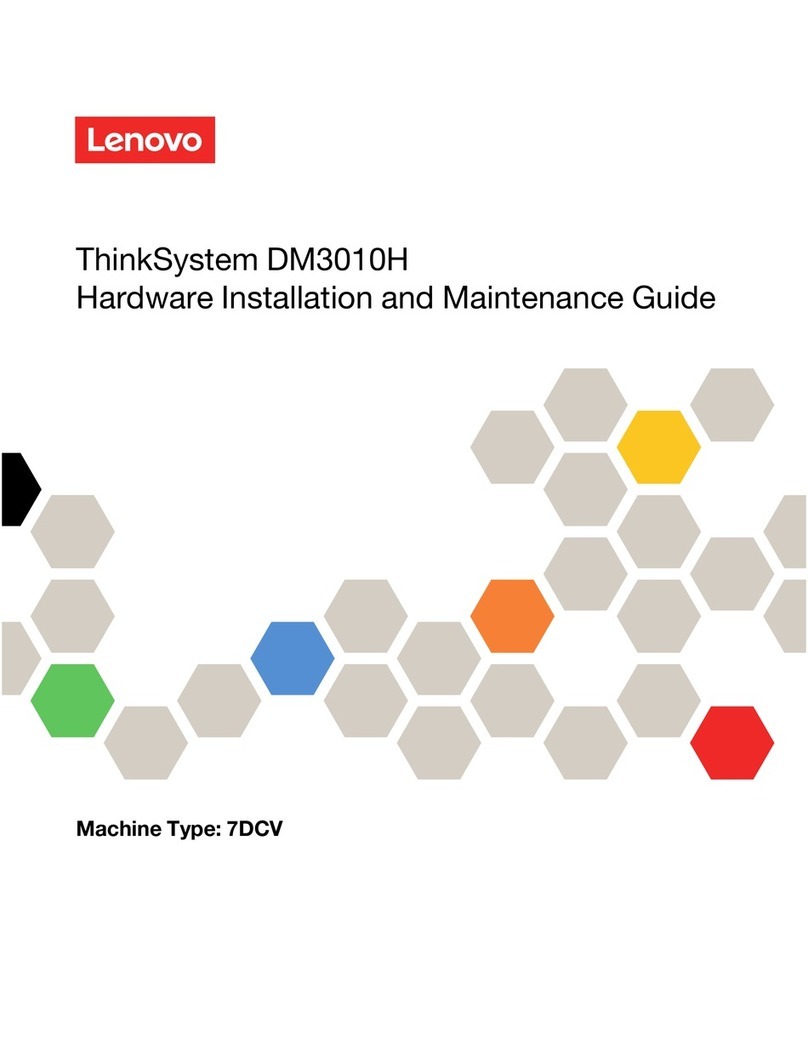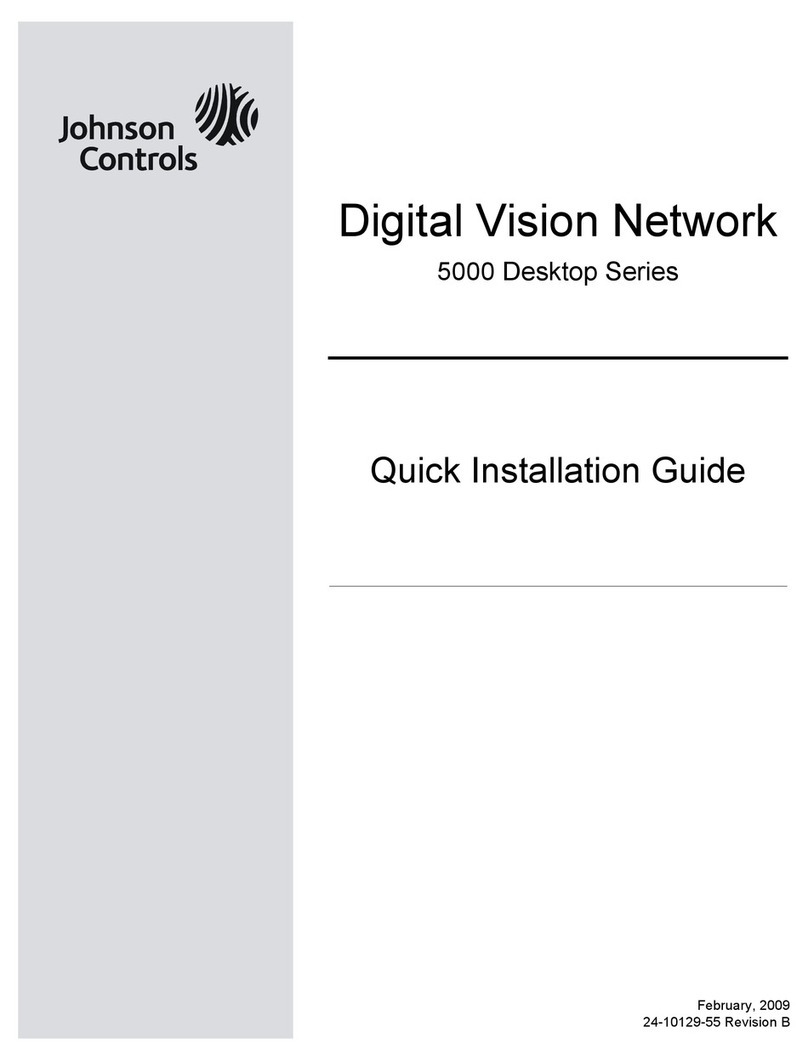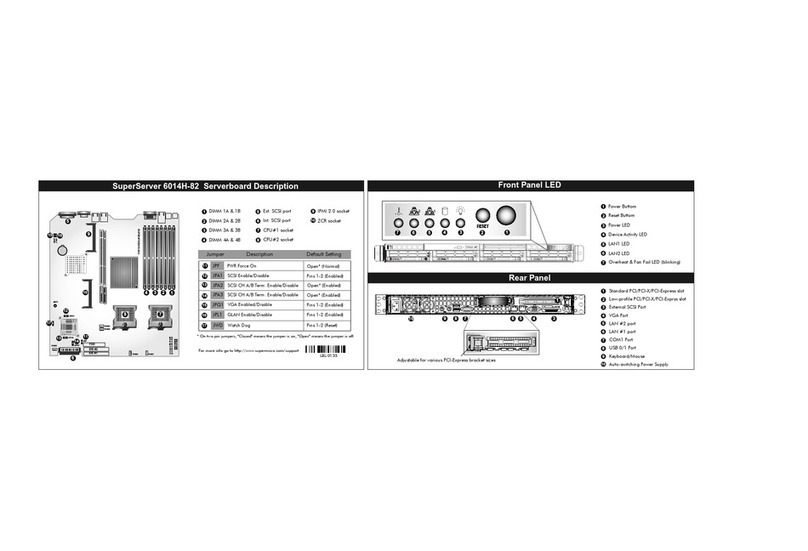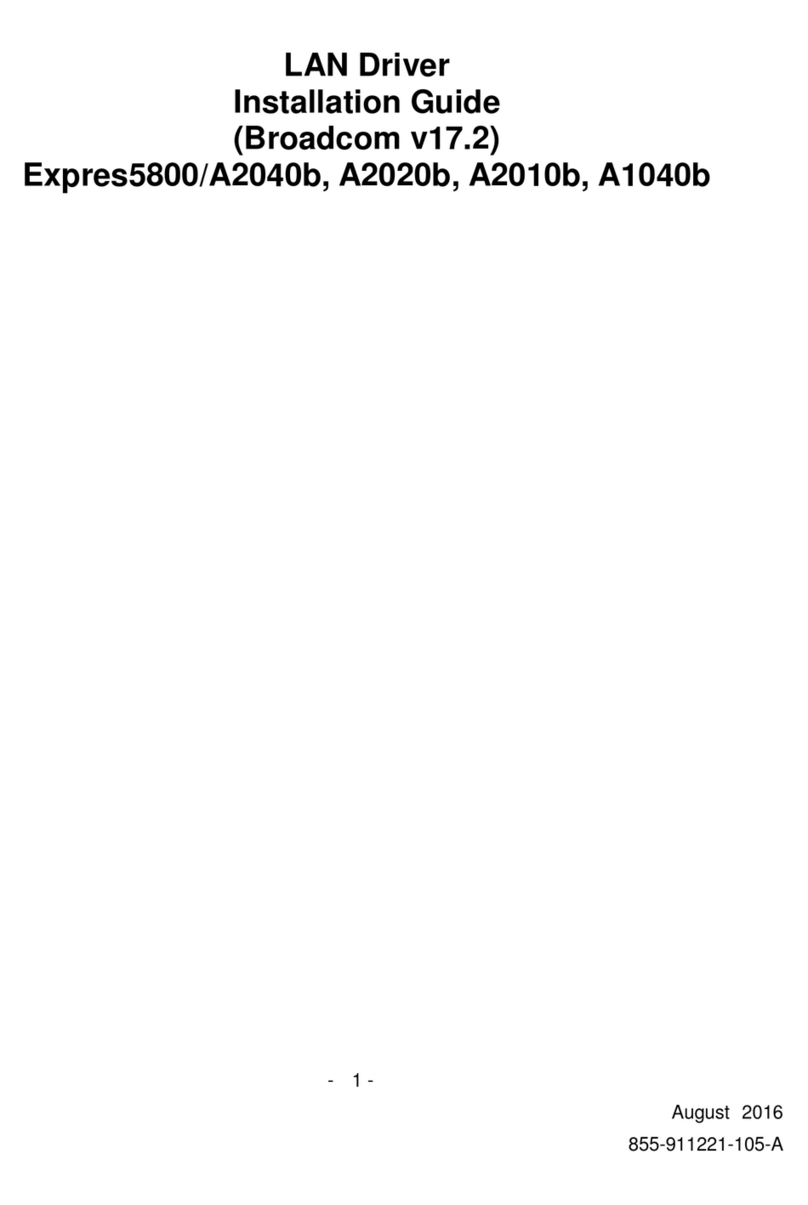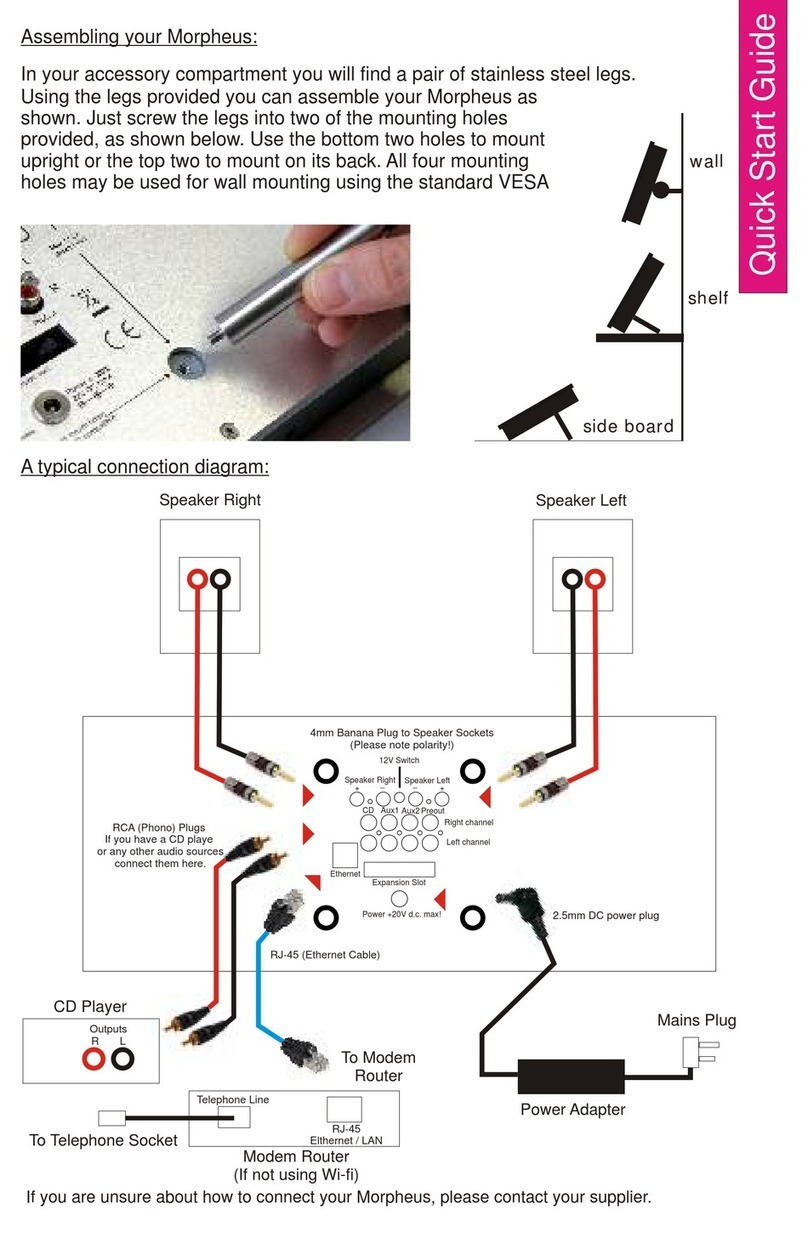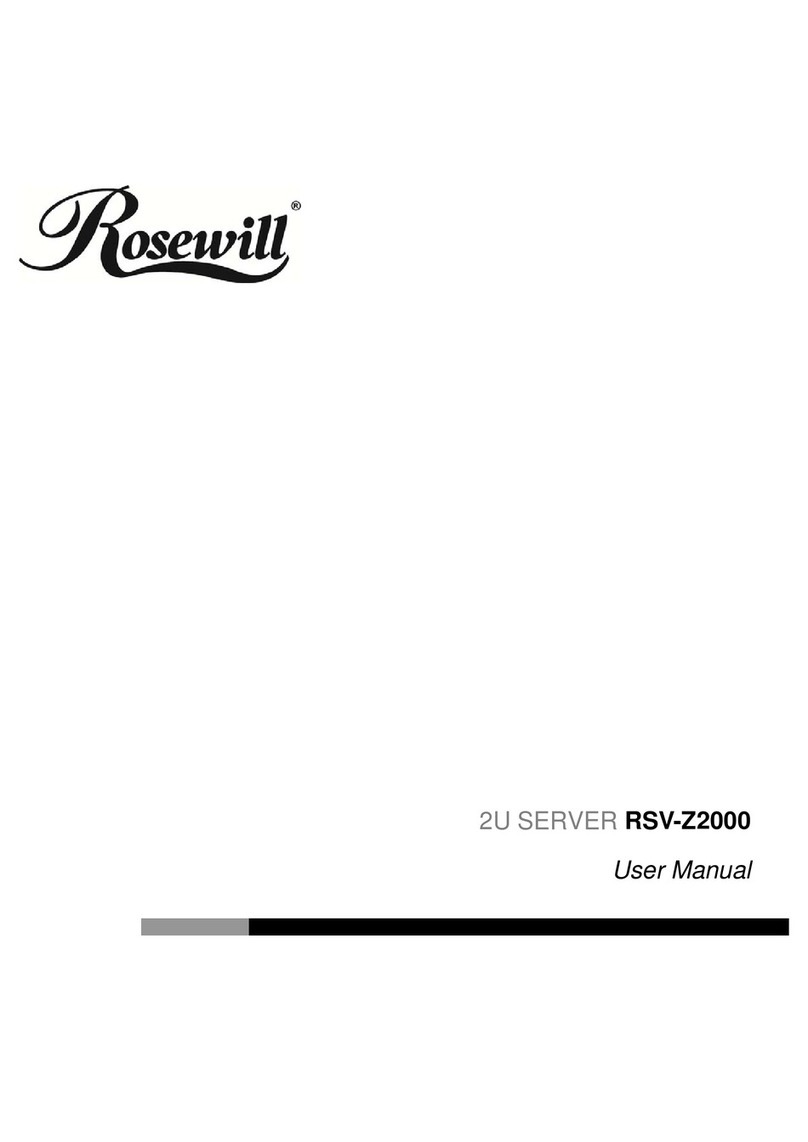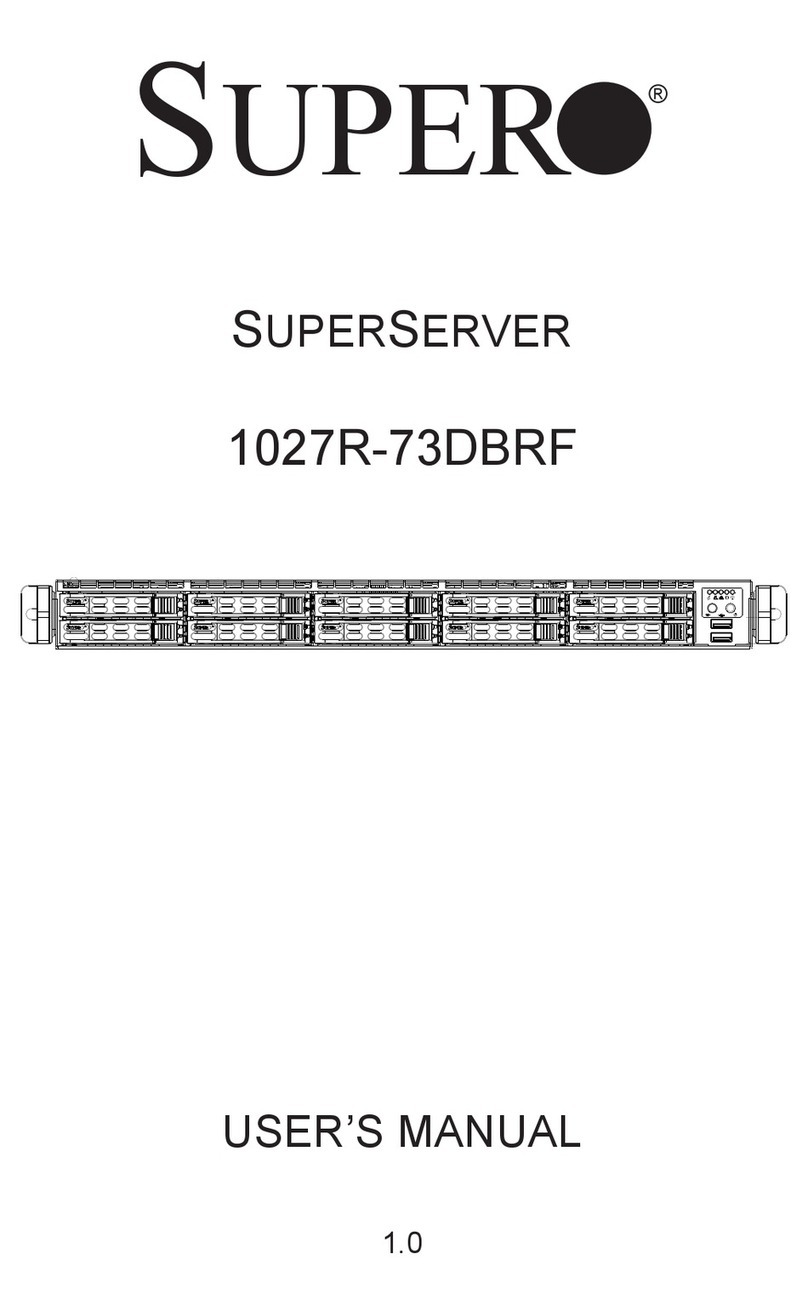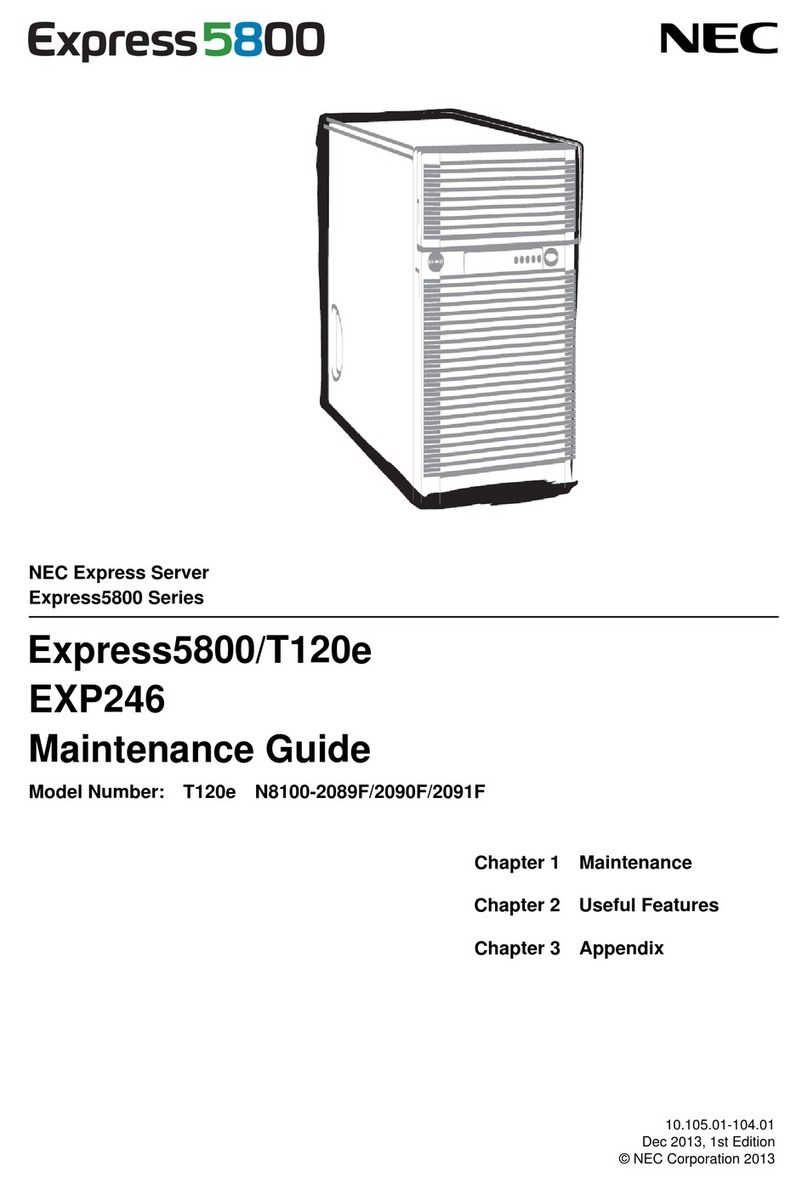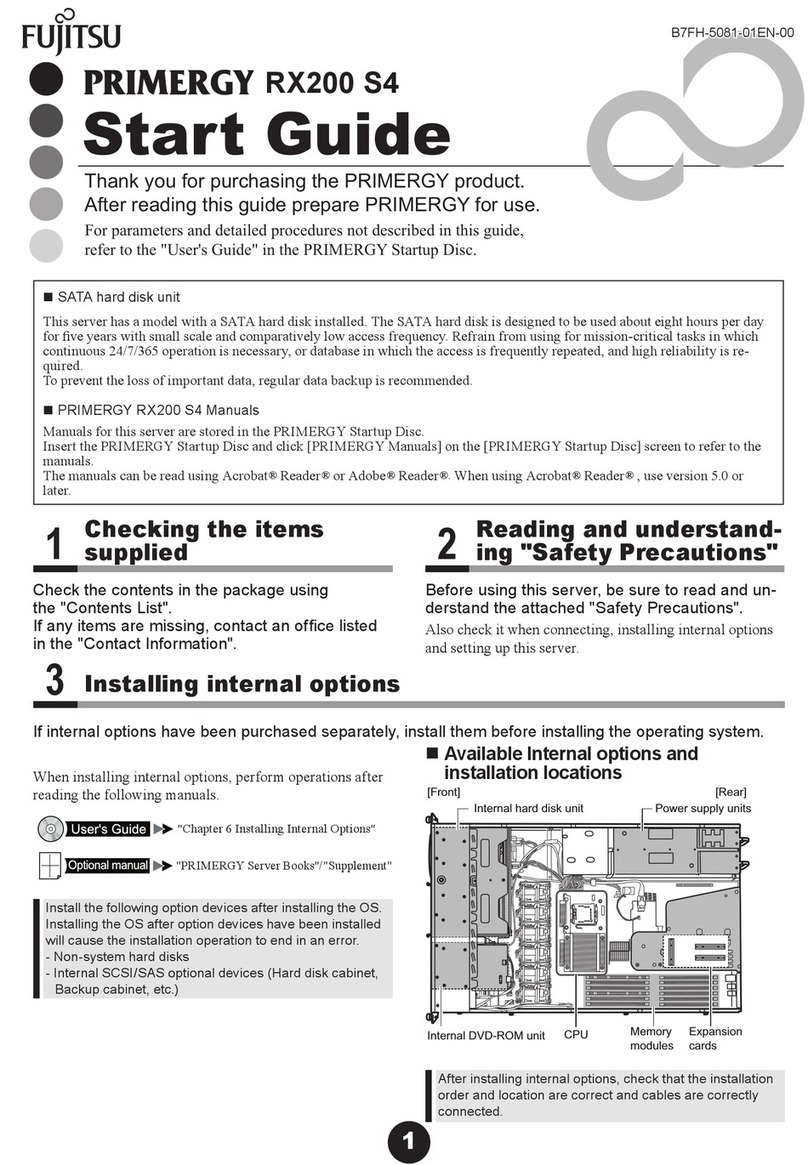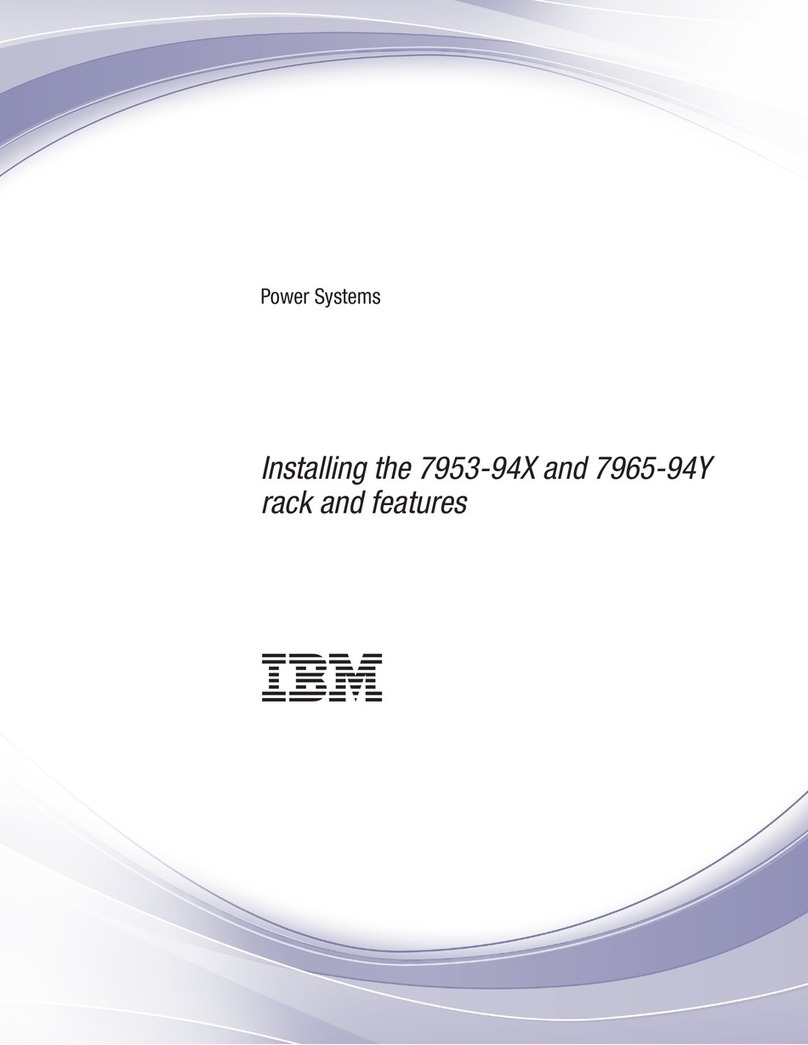6.4 Hot-plug Power Supply Option................................................................................................... 24
6.5 Expansion Card Option............................................................................................................... 25
7 Cabling........................................................................................................................................... 27
8 BIOS Setup..................................................................................................................................... 28
8.1 Overview .................................................................................................................................... 28
8.2 Common Operations .................................................................................................................. 28
8.3 BIOS Parameter Description ....................................................................................................... 46
8.4 Firmware Update........................................................................................................................ 92
9 BMC Settings ................................................................................................................................. 100
9.1 Introduction................................................................................................................................ 100
9.2 Server System Overview............................................................................................................. 100
9.3 IPMI2.0 ...................................................................................................................................... 103
9.4 Web GUI ..................................................................................................................................... 110
9.5 SNMP.......................................................................................................................................... 113
9.6 Smash-Lite CLI ............................................................................................................................ 114
9.7 System Information and Status .................................................................................................. 114
9.8 Sensor......................................................................................................................................... 124
9.9 Logs ............................................................................................................................................ 125
9.10 Event Alerting........................................................................................................................... 129
9.11 Settings..................................................................................................................................... 131
9.12 BMC Self Recovery.................................................................................................................... 147
9.13 Locator LED............................................................................................................................... 148
9.14 BMC Network........................................................................................................................... 149
9.15 Users......................................................................................................................................... 151
9.16 Date & Time.............................................................................................................................. 155
9.17 BIOS and BMC........................................................................................................................... 156
9.18 Storage ..................................................................................................................................... 157
9.19 Power Control........................................................................................................................... 160
9.20 Fan Speed Control ................................................................................................................... 163
9.21 Firmware Update...................................................................................................................... 165
9.22 Preserve Configuration............................................................................................................. 168