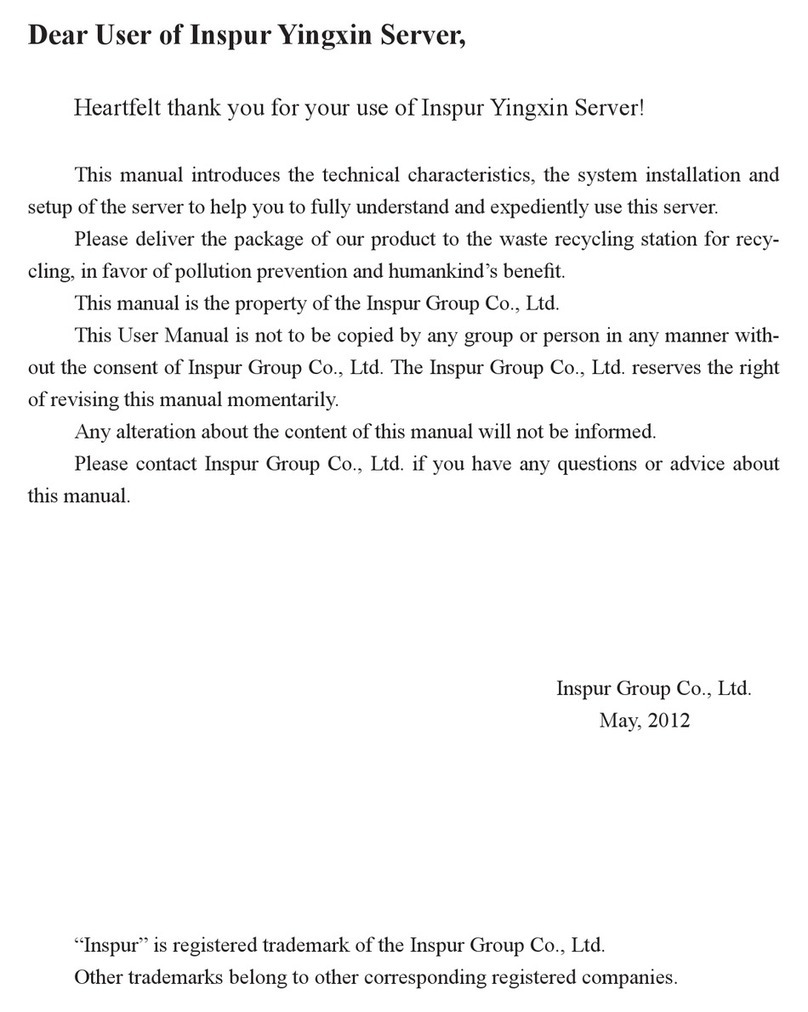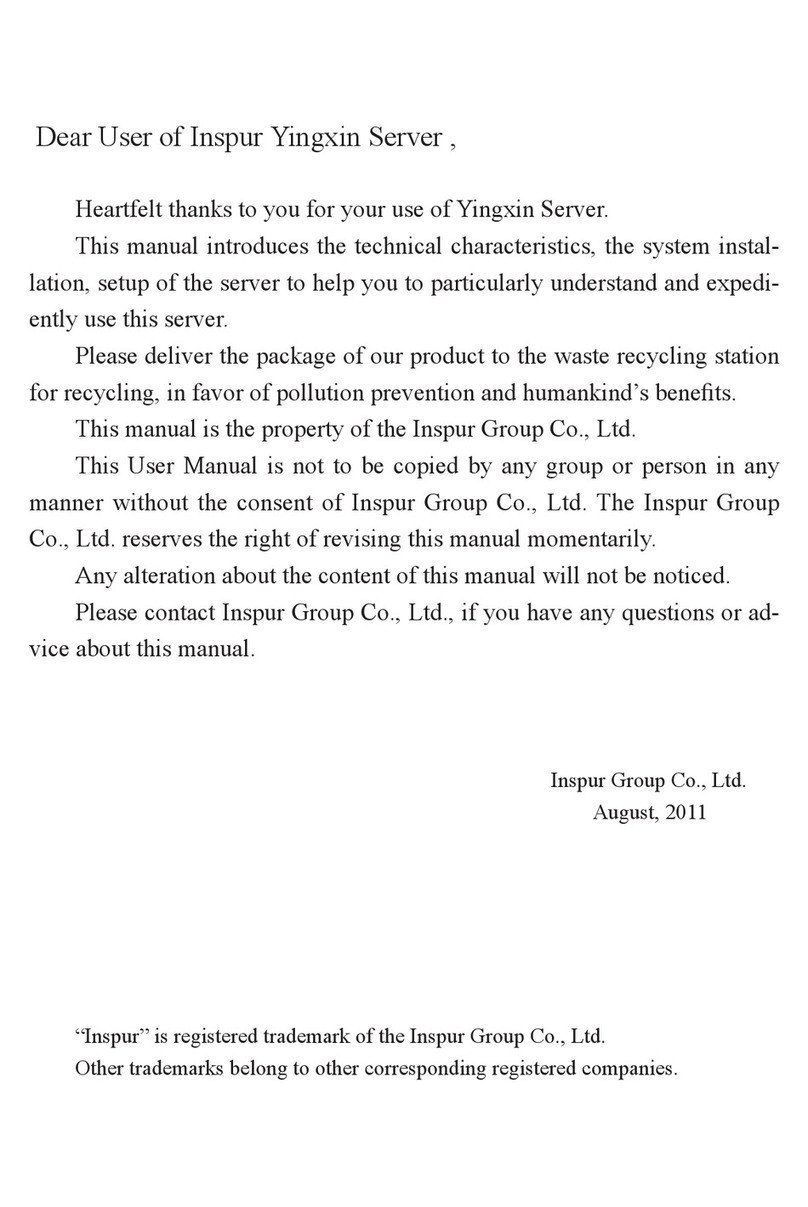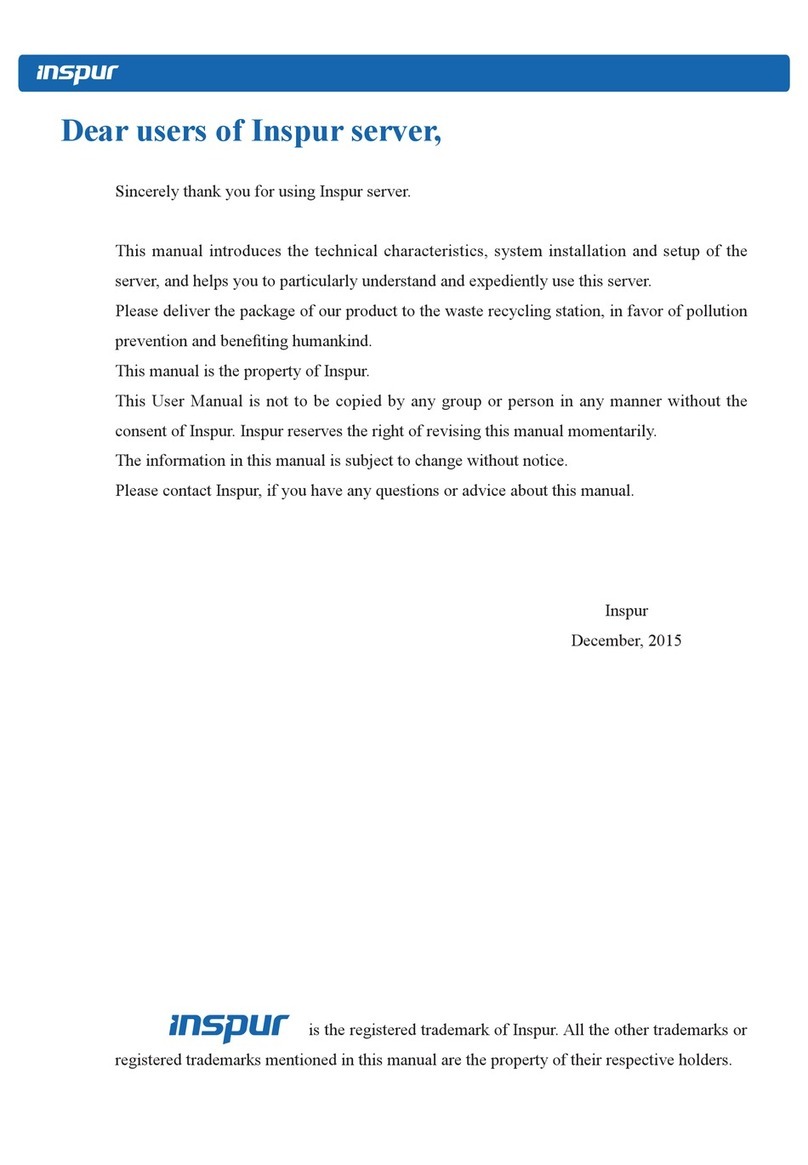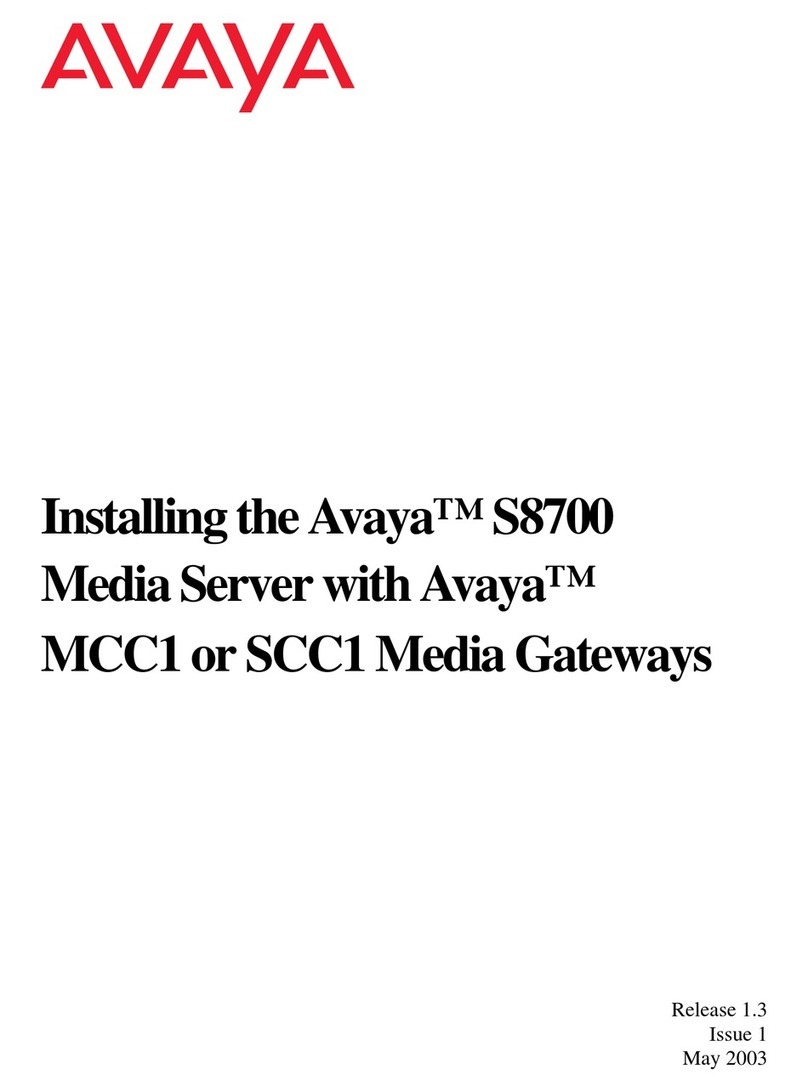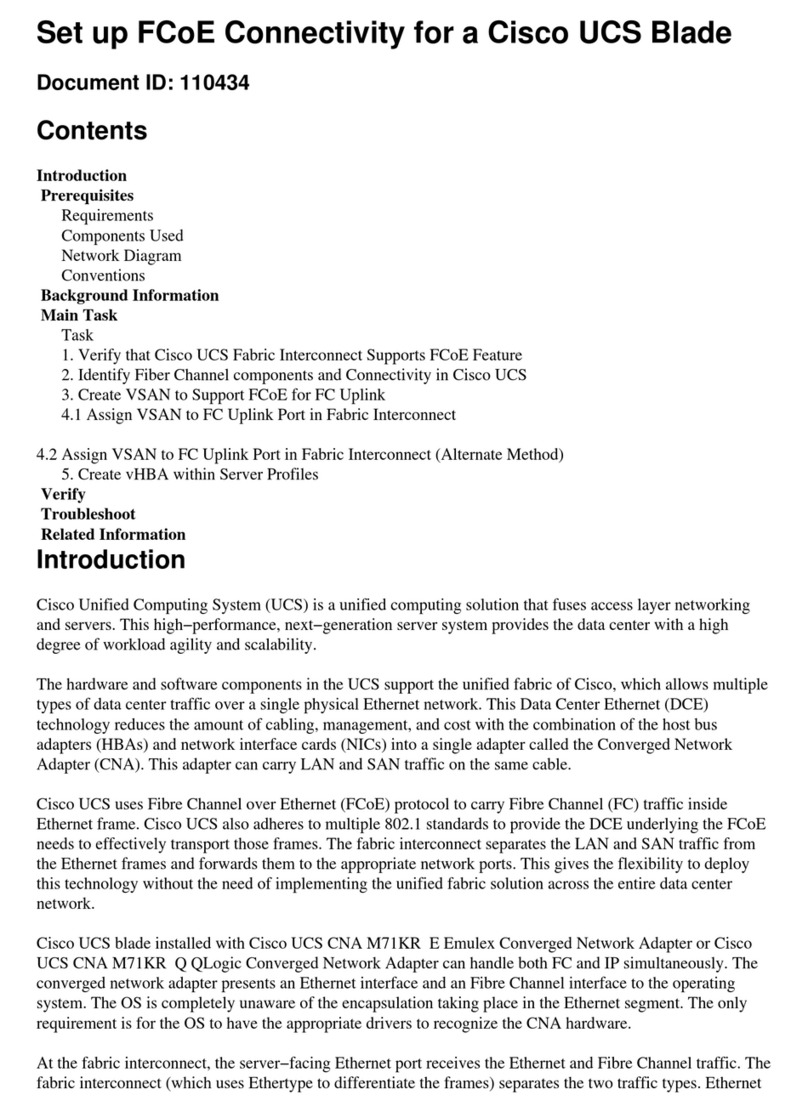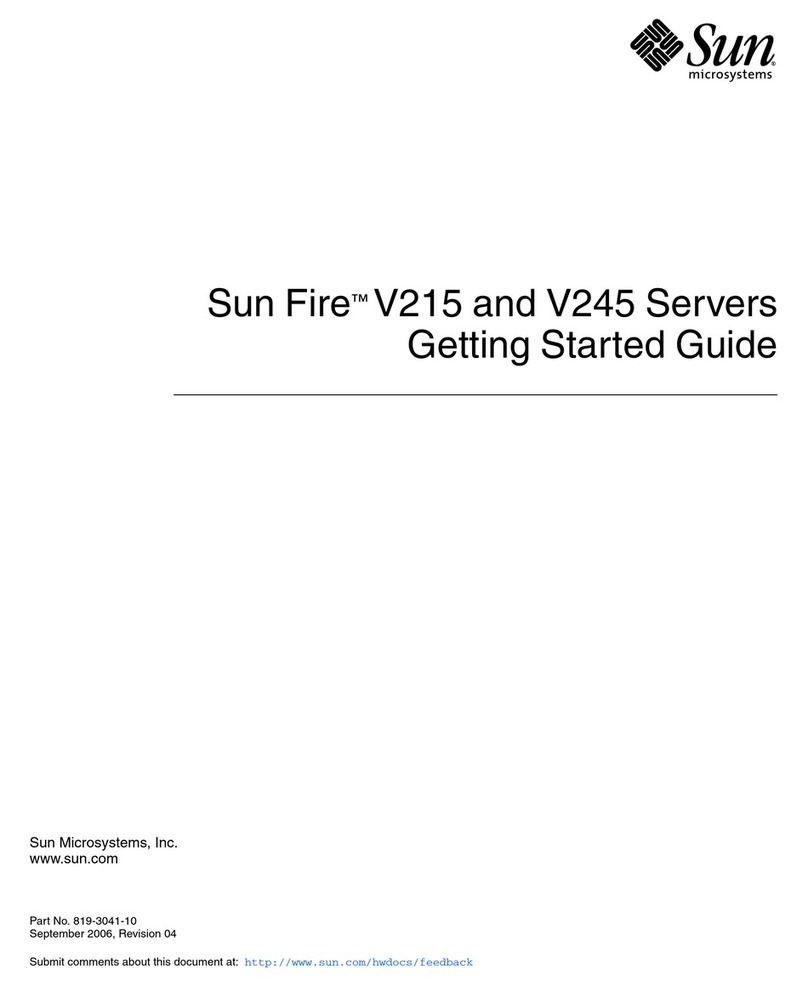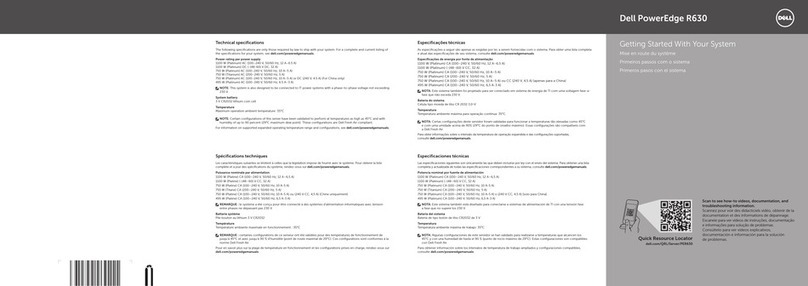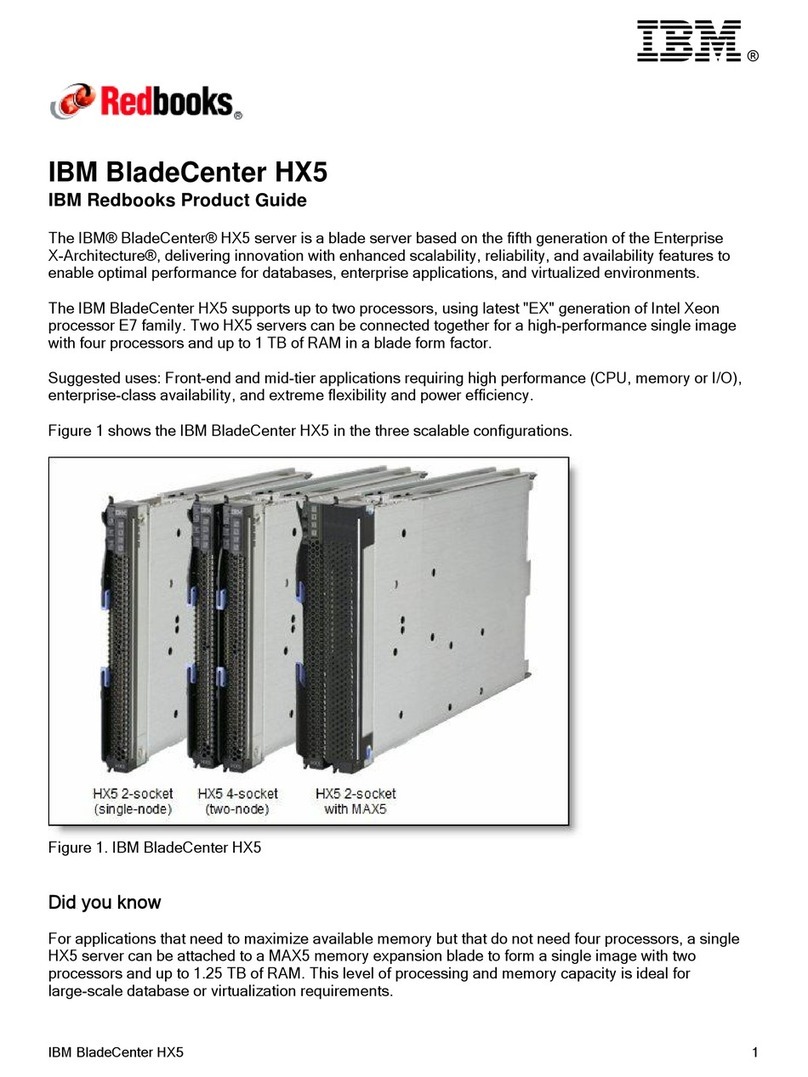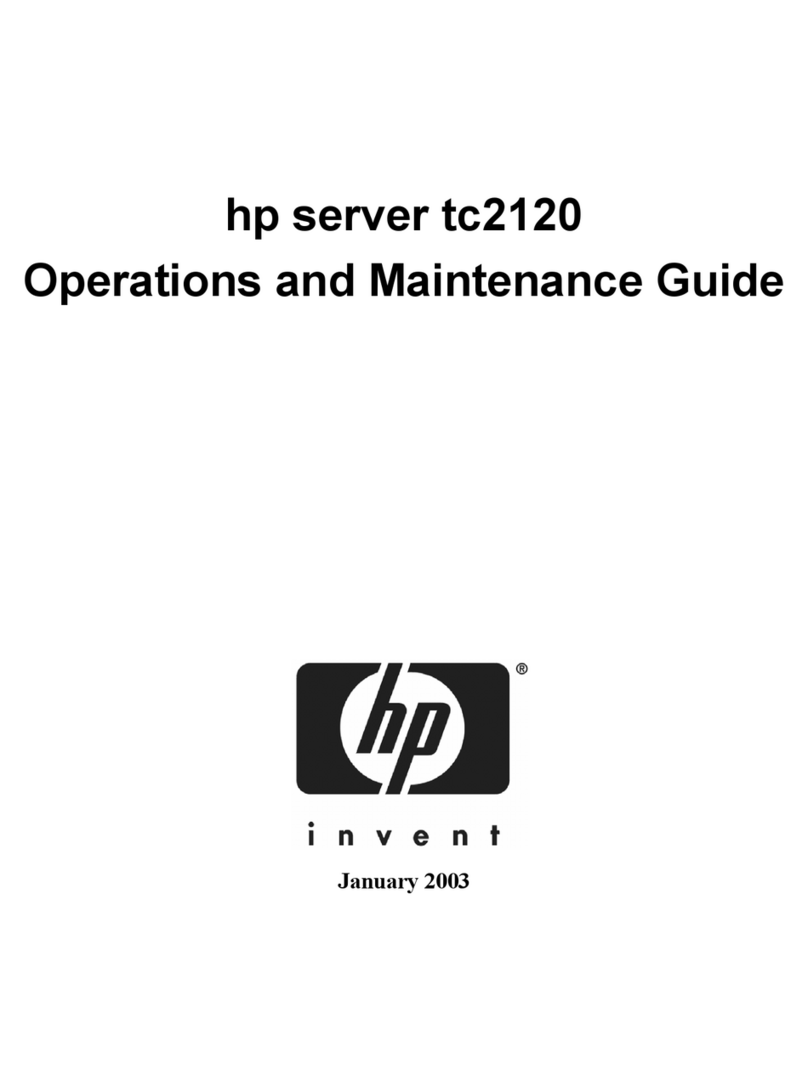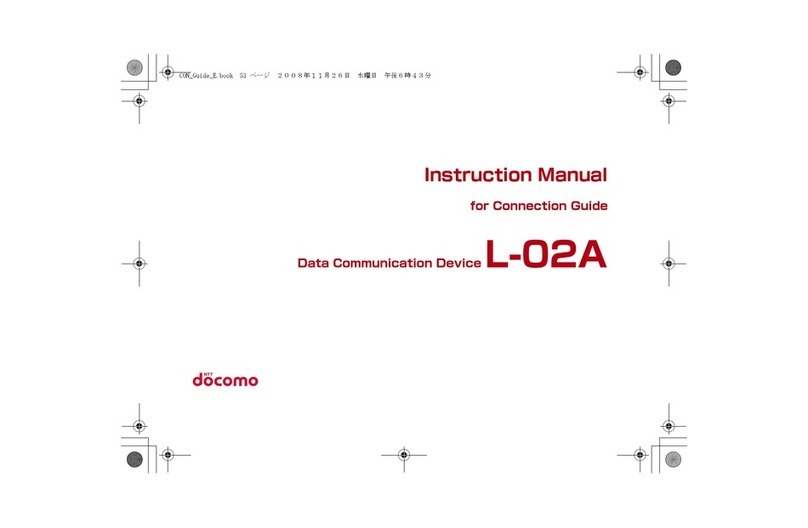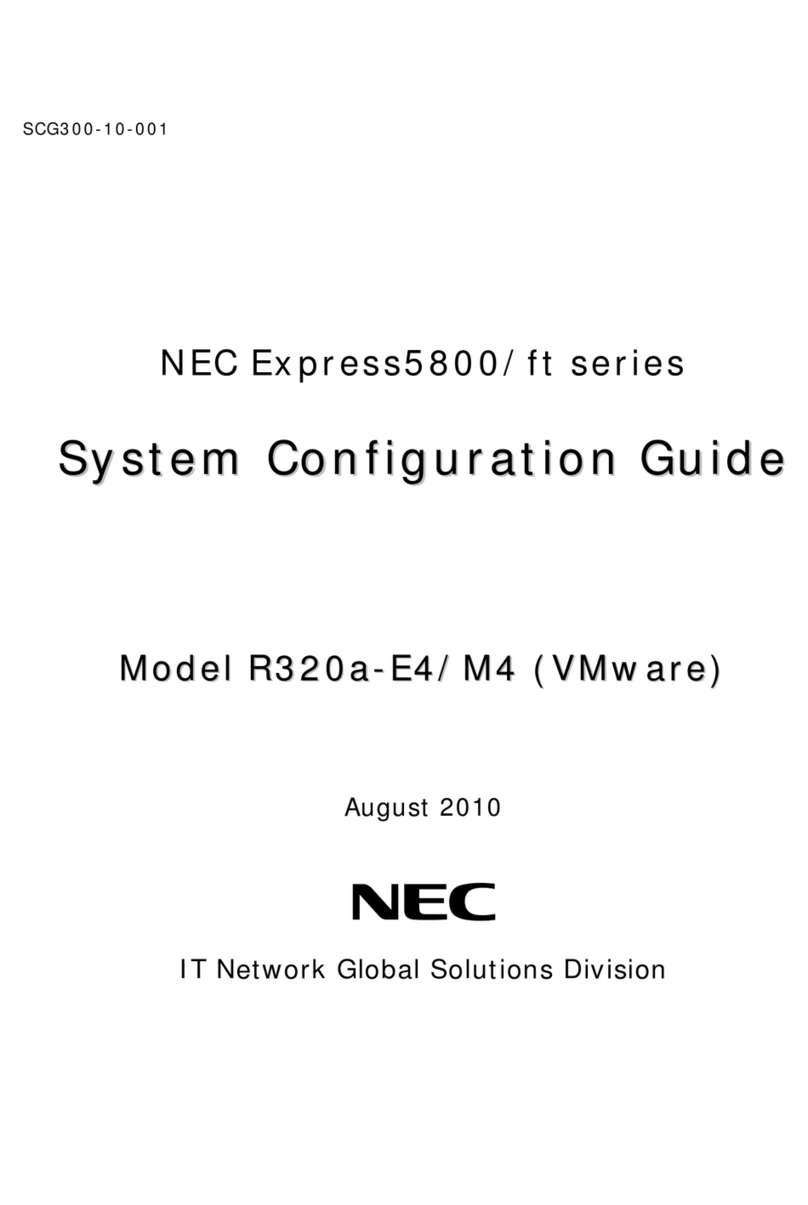Inspur Yingxin NP3020M2 User manual

Dear User of Inspur Yingxin Server,
Heartfelt thanks for your use of Inspur Yingxin Server!
This manual introduces the technical characteristics, the system instal-
lation and setup of the server to help you to fully understand and expediently
use this server.
Please deliver the package of our product to the waste recycling station
for recycling, in favor of pollution prevention and humankind’s benefit.
This manual is the property of the Inspur Group Co., Ltd.
This User Manual is not to be copied by any group or person in any
manner without the consent of Inspur Group Co., Ltd. The Inspur Group
Co., Ltd. reserves the right of revising this manual momentarily.
Any alteration about the content of this manual will not be informed.
Please contact Inspur Group Co., Ltd. if you have any questions or ad-
vice about this manual.
Inspur Group Co., Ltd.
August, 2011
“Inspur” is registered trademark of the Inspur Group Co., Ltd.
Other trademarks belong to other corresponding registered companies.

Statements
Please read the following statements before you use this server. Only when you
have read this statement hereinafter and agreed the following terms, you can formally
use this server. If you have any questions about the following terms, please contact our
supplier or us directly. If you have no questions about these terms and start to use this
server, it acquiesces that you have agreed the following terms.
1. We must call your attention that you must not alter any other parameters in the
motherboard BIOS of this server at any time, except for the parameters which we pro-
mote that you can alter.
2. If there are any hardware problems when you use this server, or you wish to up-
grade the hardware, please feed back the detailed hardware configuration of your server
to our Customer Service. Don’t disassemble the server case or any hardware compo-
nents in the case by yourself.
3. In this server, the memory, CPU, CPU Fan, Fan, Hard Disk Bracket, Hard Disk
and so on are all in given standard. Please don’t use them together with the correspond-
ing components of any other computers.
4. When you have any software problems during the application of this server,
we hope that you firstly contact the corresponding software supplier and then he will
contact us in favor of communication so as to solve your problem together, especially
for the software problems about the installation and operation of the database, network
management software or other networking products.
5. Please read carefully our user manual before you use Inspur Yingxin server.
6. We must call your attention that in the application process you should pay
attention to doing necessary backup of your file.
7. This is a Grade A product, and this product may cause radio jamming. In this
case, users need to adopt feasible measures to the interference.
8. When this product is at the end of its service life, please do not mix it with

other wastes to dispose. The user should get the related disposal method and location
from the retailers or the local government department in order to do the safe and envi-
ronmental cyclic utilization and benefit humankind.
9. The copyright of the marks and names of all the software and hardware prod-
ucts involved in this manual is reserved by the relevant companies.
10. In the statements above, “us” indicates Inspur Group Co., Ltd; Inspur Group
Co., Ltd. holds the right of final explanation about the above statements.

Regarding the Manual
C
Chapter One Safety Information
In this chapter, safety information regarding server usage is introduced.
Chapter Two Product Description
In this chapter, the technical characteristics, appearance characteristics and I/O
interface technical specification of this server are introduced.
Chapter Three System Setup
In this chapter, the setup of jumper wire and the system BIOS of this server is in-
troduced.
Chapter Four SATA HostRaid Setup
In this chapter, how to set up the onboard SATA RAID is introduced.
Chapter Five Operating System Installation
In this chapter, how to install the prevailing operating systems to the server is in-
troduced.
Chapter Six Common Problem and Trouble-shooting
In this chapter, solutions of some common problems are introduced.
We suggest you read this manual seriously before you use this server for sake of
the unnecessary faults in your operation.
Address:No.1036 Langchao Road, Jinan City, China ( Inspur Group Co., Ltd.)
Postcode:250101

Content
Chapter One Safety Information.........................................................................1
Chapter Two Product Description.......................................................................6
2.1 Server Technical Specification .................................................................6
2.2 Front Panel View......................................................................................8
2.3 Back Panel Introduction...........................................................................9
Chapter Three System Setup ...............................................................................11
3.1 Motherboard BIOS Setup.........................................................................11
3.2 Motherboard Jumper Settings ..................................................................17
Chapter Four SATA HostRaid Setup ..................................................................20
4.1 How to Enter the Configuration Interface of SATA HostRaid .................20
4.2 Control Key Application ..........................................................................20
4.3 SATA HostRaid Configuration .................................................................20
Chapter Five Operating System Installation......................................................24
5.1 Application Instructions for Inspur Driver U Disk ..................................25
5.2 Manually Install Windows Server 2003 Enterprise Edition.....................29
5.3 Manually Install Windows Server 2008 Enterprise Edition.....................34
5.4 Manually Install Red Hat Enterprise Linux 5.2 .......................................38
Chapter Six Common Problems and Trouble-shooting.....................................42
6.1 Restarting the Server ................................................................................42
6.2 Problems When Starting the Machine......................................................42
6.3 Machine Alarm.........................................................................................44
6.4 Additional Notes.......................................................................................45
6.5 Technical Support Information.................................................................46

1
Chapter One Security Information
Warning: the following warnings show that there are potential dangers
that may cause property loss, personal injury or death:
Warning 1: The power supply equipment in the system may generate high
voltage and dangerous electrical energy and thus cause personal injury. Please do
not dismount the cover of the host or to dismount and replace any component in
the system by yourself, unless otherwise informed by Inspur; only maintenance
technicians trained by Inspur have the right to disassemble the cover of the host,
dismount and replace the internal components.
Warning 2: Please connect the equipment to appropriate power supply, and
the power should be supplied by external power supply which is indicated on the
rated input label. To prevent your equipment from damages caused by momentary
spike or plunge of the voltage, please use relevant voltage stabilizing equipment or
uninterruptible power supply equipment.
Warning 3: If extended cables are needed, please use the three-core cables
matched with correct earthed plug, and check the ratings of the extended cables to
make sure that the sum of rated current of all products inserted into the extended
cables do not exceed 80% of the limits of the rated currents of the extended cables.
Warning 4: Please be sure to use the supplied power supply component, such
as power lines, power socket (if supplied with the equipment) etc.. For the safety of
equipment and the user, do not replace randomly power cables or plugs.
Warning 5: To prevent electric shock dangers caused by leakage in the sys-
tem, please make sure that the power cables of the system and peripheral equip-
ment are correctly connected to the earthed power socket. Please connect the
three-core power line plug to the three-core AC power socket that is well earthed
and easy to access, be sure to use the earthing pin of power lines and do not use
the patch plug or the earthing pin unplugged with cables. In case of the earthing
conductors not installed and it is uncertain whether there are appropriate earth-
ing protections, please do not operate or use the equipment. Contact and consult
with the electrician, please.
Chapter One Security Information
!

2
Chapter One Security Information
Warning 6: To avoid short circuit of internal components and fire or electric
shock hazards, please do not fill any object into the open pores of the system.
Warning 7: Please place the system far away from the cooling plate and at
the place with heat sources, and be sure not to block the air vents.
Warning 8: Be sure not to scatter food or liquid in the system or on other
components, and do not use the product in humid and dusty environment.
Warning 9: The replacement of batteries with those of another model may
cause explosion. When replacement of batteries is required, please consult first the
manufacturer and choose batteries of the same or a similar model recommended
by the manufacturer. Do not dismount, extrude and pink the batteries or make
the external connection point short circuit, and do not expose them in the environ-
ment over 60°C. Never throw them into fire or water. Please do not try to open
or repair the batteries, and be sure to reasonably deal with the flat batteries and
do not put the flat batteries, the circuit boards that may include the batteries and
other components with other wastes. For relevant battery recovery, please contact
the local waste recovery and treatment mechanism.
If what you bought is the chassis, besides carefully read the installation de-
scription attached with the cabinet products and get known about the special
warning notices and installation process, you must abide by the following preven-
tive measures to guarantee the cabinet to be stable and safe:
Warning 10: Before installing equipment in the chassis, please install front
and side supporting feet on the independent chassis; for cabinet connecting with
other chassis, it shall install the front supporting foot first. If you fail to install cor-
respondingly the supporting foot before installing equipment in the chassis, it may
cause the cabinet to turn over in some cases, and thus may cause personal injury.
Therefore, it is necessary to install supporting feet before installing equipment in
the chassis. After installing the equipment and other components in the chassis, it
can only pull out one component from the cabinet through its sliding component
at one time. Pulling out several components at the same time may lead the cabinet
to turn over and cause serious personal injury.
Warning 11: Please do not move the chassis. Considering the height and
weight of the chassis, at least two people are needed to complete its movement.
Warning 12: Declaration
The product is Grade A product, and in the living environment, it may cause

3
Chapter One Security Information
radio interference. In such case, it may need the user to take feasible measures for
the interference.
Notes: in order to help you use the equipment, the following considerations can
help avoid the occurrence of problems that may damage the components or cause data
loss:
1. In case of the following cases, please unplug the power line plug of products
from the power socket and contact the customer service department of Inspur:
- The power cables, extended cables or power plugs are damaged.
- The products get wet by water.
- The products have fallen off or been damaged.
- Objects fall into the products.
- When operating according to the operation instructions, the products cannot
function normally.
2. If the system becomes damp, please treat it according to the following steps:
- Switch off the power supplies of the system and the equipment, disconnect them
with the power socket, wait for 10 to 20 minutes, and then open the cover of the host.
- Move the equipment to the ventilation place to dry the system at least for 24
hours and make sure that the system is fully dried.
- Close the cover of the host, re-connect the system to the power socket, and then
start the equipment.
- In case of operation failure or abnormal situation, please contact Inspur and get
technical support.
3. Pay attention to the position of the system cables and power cables, wire them
in places not to be stepped on or knocked down and ensure not to place other objectives
on the cables.
4. Before dismounting the cover of host or contacting the internal components,
you shall cool down the equipment first; to avoid damaging the main-board, please
power off the system and wait for 5 seconds, and then dismount the components from
the main-board or disconnect the connection of peripheral equipment of the system.
5. If there are modulator-demodulator, telecommunication or local area network
options in the equipment, please pay attention to the following matters:
- In case of thunder and lightning weather, please do not connect or use the modu-
lator-demodulator. Otherwise, it may be subject to lightning strike.
- Never connect or use modulator-demodulator in moist environment.

4
- Never insert the modulator-demodulator or telephone cables to the socket of net-
work interface controller (NIC).
- Before unpacking the product package, contacting or installing internal compo-
nents or contacting un-insulated cables or jacks of the modulator-demodulator, please
disconnect the modulator-demodulator cables.
6. In order to prevent the electrostatic discharge from damaging the electronic
components in the equipment, please pay attention to the following matters:
- You shall conduct off the static electricity on the body before dismounting or
contacting any electronic component in the equipment. You can conduct off the static
electricity on the body by contacting the metal earthing objects (such as the unpainted
metal surface on the chassis) to prevent the static electricity on the body from conduct-
ing itself to the sensitive components.
- For electrostatic sensitive components not ready to be installed for application,
please do not take them out from the antistatic package materials.
- During the work, please touch the earthing conductor or the unpainted metal sur-
face on the cabinet regularly to conduct off the static electricity on the body that may
damage the internal components.
7. When dismounting the internal components with the approval of Inspur, please
pay attention to the following matters:
- Switch off the system power supply and disconnect the cables, including discon-
necting any connection of the system. When disconnecting the cables, please grab the
connector of cables and plug it out, and never pull the cables.
- Before dismounting the cover of cabinet or touching the internal components,
the products need to be cooled down.
- Before dismounting and touching any electronic component in the equipment,
you shall conduct off the static electricity on the body by touching the metal earthing
objectives.
- During the dismounting process, the operation shall not be too big, so as to pre-
vent damage to the components or scratching of the arms.
- Carefully deal with the components and plug-in cards, and please never touch
the components or connection points on the plug-in cards. When taking the plug-in
cards or components, you should grab the edges of the plug-in cards or components or
their metal fixed supports.
8. During the process of cabinet installation and application, please pay attention
Chapter One Security Information

5
to the following matters:
- After the installation of cabinet is finished, please ensure that the supporting feet
have been fixed to the rack and supported to the ground, and all weight of the rack have
been fell onto the ground.
- It shall install into the cabinet according to the sequences from the bottom to the
top, and first install the heaviest component.
- When pulling out the components from the cabinet, it shall apply force slightly
to ensure the cabinet to keep balance and stabilization.
- When pressing down the release latch of the sliding rail of components and slid-
ing in or out, please be careful, as the sliding rail may hurt your figures.
- Never make the AC power branch circuit in the cabinet overload. The sum of
cabinet load shall not exceed 80% of the ratings of branch circuits.
- Ensure that components in the cabinet have good ventilation.
- When repairing components in the cabinet, never step on any other components.
Chapter One Security Information

6
Chapter Two Product Description
2.1 Server Technical Specification
Processor
Processor Type Intel Xeon E3-1200 or Intel Core i3-2100 series CPU
Processor Count 1
Processor Technology 32nm
Processor Interface LGA1155 Sockets
Chipset
Chipset Type Intel® C202 chipset
Memory
Memory Type DDR3 1066MHz/1333MHz ECC Unbuffered memory
DIMM 4
Memory Capacity per slot 1GB, 2GB, 4GB, 8GB
Total Memory Up to 32GB
I/O Interface
Keyboard and Mouse
Interface 1 PS/2 keyboard interface, 1 PS/2 mouse interface
USB Interface 5 USB interfaces (2 front USB interfaces, 2 rear USB interfaces,
1 built-in USB Type A USB interface)
Serial Interface 1 rear VGA interface
Network Interfaces 2 RJ45 network interfaces
Display Interface 1 rear VGA interface
Display Controller
Controller Type Onboard Aspeed AST1100 display controller
Video Memory 64MB video memory
HDD Controller
SATA Controller
Intel C202 chip integrated SATA controller, 6 SATA interfaces
of 3Gb/s on the motherboard support RAID0, RAID1, RAID10,
RAID5 (only support Windows XP and above Windows
operating system)
Chapter Two Product Description

7
Network Card
Network Card Controller Onboard Intel 82574L Gigabit network controller chip, 2
network interfaces
PCI Expansion Slot
PCI Bus Type PCI and PCI-E
PCI Slot 2 PCI 32bit/33MHz 5V slots
PCI-E Slot
2 PCI-E 2.0x1 slots
1 PCI-E 2.0 x8 slot
1 PCI-E 2.0 x16 slot
Hard Disk
Hard Disk Type 3.5″SATA / SAS hard disk
Hard Disk Number Standard configuration supports 5 pieces of SATA hard disks or up to
8 pieces of SATA/SAS hard disks through expansion accessories
External Storage Drive
Inspur Drive U Disk Optional Inspur driver U disk, used to load hard disk controller
driver when installing the operating system manually
CD-ROM (optional) Optional SATA standard CD-ROM or USB CD-ROM
Power Supply and Consumption
Power >=300w AC power supply
Physical Specification
External size of Package W (width) 600mm; H (height) 465mm; D (depth) 673mm
Whole Chassis Size W (width) 200mm; H (height) 433mm; D (depth) 492mm
Weight Standard configuration: net weight 13.5kg, gross weight 21.5kg;
Full configuration: net weight 15.5kg, gross weight 23.5kg
Environment Parameters
Operating Environment
Temperature 10℃-35℃
Non-Operating
Environment Temperature -40℃-55℃
Operating Humidity 35%-80% (relative humidity)
Non-operating Humidity 20%-93% (40℃) (relative humidity)
Chapter Two Product Description

8
2.2 Front Panel View
Front Panel View
Number Name Function and Introduction
1 Power button Server on/off button
2 Reset button System reset button
3 Power indicator Always on when server works
4 Hard disk LED indicator Display hard disk working condition, blinks
when hard disk is reading and writing
5 Network card 1st indicator light Always on: network is connected
Blinking: data are being transmitted
6 Network card 2nd indicator light Off: network is not connected
7 Front USB interface 1/2 Connects the USB devices
8 CD-ROM(Optional) SATA standard CD-ROM
Chapter Two Product Description

9
2.3 Back Panel Introduction
2.3.1 Back Panel View
Back Panel View
Number Name Function and Introduction
1Power interface Connect the host power line
2Power fan Power cooling fan
3I/O interface Input/output interface
4Chassis fan System cooling fan
5PCI and PCI-E expansion slot Expansion devices connecting PCI and
PCI-E interfaces
2.3.2 I/O Interface
I/O Interface View
Chapter Two Product Description

10
Number Name Function and specification
1PS/2 mouse interface For connecting PS/2 mouse
2PS/2 keyboard interface For connecting PS/2 keyboard
3Rear USB interfaces 1, 2 For connecting USB interface devices
4Serial interface For connecting serial interface devices
5VGA interface For connecting display devices
6Integrated network card interface 1 Onboard gigabit network card interface 1
7Integrated network card interface 2 Onboard gigabit network card interface 2
8Network connecting indicator light
Off: network is not connected
Green light always on: network is
connected
Green light blinking: data are being
transmitted through network
9Network working indicator light
Off: network transmission rate is 10Mb/s
Orange light on: network transmission
rate is 100Mb/s
Green light on: network transmission rate
is 1Gb/s
Chapter Two Product Description

11
Chapter Three System Setup
In this chapter, the jumper of motherboard and BIOS function setup of this server
are introduced. Only operator or administrator with qualification of system maintenance
can implement these operations described in this part.
3.1 Motherboard BIOS Setup
BIOS is a basic input and output system. With some special setting programs, it
can adjust the system parameter and the hard disk parameter. As BIOS has great influ-
ence on the starting and running of the system, setting parameters improperly may
arise the conflict among hardware resources, or affect the system’s performance. Hence
understanding the BIOS setup is significant to the configuration of your server. If there
is no special requirement, we suggest you use the default value and not alter the param-
eters.
Notes:
1.Before the server BIOS setup is altered, please record the corresponding origi-
nal setup. Hence when there are operating problems in the system due to the alteration,
the setup can be reversed.
2.The factory default system setup is usually the optimized setup. Don’t try to al-
ter the parameters before you understand their denotations.
3.The common setup is introduced in detail in this chapter. For items less used in
the application, this chapter only offers simple instruction or just omits the instruction.
4.The contents of the BIOS may differ due to the different configurations of prod-
ucts; no detailed introduction will be provided here.
3.1.1 How to Enter the BIOS Setup
Power up and start the server. When the picture of “Press DEL to run Setup. Press
Tab to display BIOS POST Message. Press Alt+F2 to run EzFlash” is displayed, press
[DEL] and then the system enters BIOS setup.
If the system does not enter BIOS setup after previous steps, please press [Ctrl]-
[Alt]-[Del] at the same time to reset the system, and repeat operations above. (If the
prompt displays to press [DEL] again, please press it quickly.)
Chapter Three System Setup

12
3.1.2 BIOS System Menu Introduction
Next the following main function menus of BIOS are introduced.
Menu Name Menu Function
Main
Configuring the basic system settings, such as system time, system
date, super user and user password setup; displaying version of
BIOS, CPU, and memory information etc
Event Logs Configuring system event log setup
Advanced Configuring advanced characteristics of chipset
Monitor Displaying system temperature, power supply state and fan setup
Boot Configuring boot priority of system devices
Tool Configuring system special function option setup
Exit Saving or exiting BIOS setup, etc
There are some items that cannot be set in BIOS, for example some informa-
tion on system’s automatic detection and configuration. A right-pointing signal may be
found before some item, which means if this item is selected, and press [Enter] , the
system will enter the cascading menus (i.e. submenus).
Introduction of operational keys
Button Description
↑(up) For selecting the upper menu or value
↓(down) For selecting the next menu or value
←(left) For selecting the left menu or value
→(right) For selecting the right menu or value
Esc For returning to the superior menu or the main menu
+
For changing the item value
For changing the current menu item into the previous item value
The key only displays the item values relevant to the item itself rather
than all the item values
—
For changing the item value
For changing the current menu item into the next item value
The key only displays the item values relevant to the item itself rather
than all the item values
F1 The help key for displaying the relevant introduction of current menu
F5 For restoring to the default setting of the system optimum performance
F10 For saving CMOS settings and exiting
Enter For executing current command or entering the submenu
Chapter Three System Setup

13
1. Main menu
Entering BIOS setup utility, you can see Main menu displayed firstly. Use the ar-
row key to select the option, and press [Enter] to select submenu.
●BIOS Information
Display BIOS’s version and modification time.
●CPU Information
Display CPU model and basic frequency.
●Memory Information
Display the memory total capacity installed in system.
●System Date
Set the system date, in format of [week month/day/year].
●System Time
Set the system time, adopting 24 hour system, in format of [hour/minute/second] .
●Security
System security setup, entering this option, you can set the system super user and
user password.
* Administrator Password
* User Password
The above two items cannot be set, which display the setting state (whether it has
been set or not) of the passwords of the super user password and user password respec-
tively in the current system. If the password has been set, it displays [Installed], if not,
it displays [Not Installed].
* Administrator Password
This item is used to set or modify the super user password.
If you forget the super user password, please eliminate it by eliminating the
CMOS.
* User Password
This item is used to set or modify user password.
2. Event logs menu
●Change Smbios Event Log Settings
This menu is used to set the system management BIOS event log option.
* Smbios Event Log
This option is used to set all the characteristics of the system management BIOS
event logs when open or close system startup. There are [Disabled] and [Enabled] two
Chapter Three System Setup

14
options.
* Erase Event Log
This option is used to set whether clear event logs or not, there are [No], [Yes,
Next reset] and [Yes, Every reset] three options.
* When Log is Full
This option is used to set the approach when event logs are full, there are [Do
nothing] and [Erase Immediately] two options.
●View Smbios Event Log
Press [Enter] to enter this menu, you can check system management BIOS event
log.
3. Advanced menu
Advanced menu includes the following submenus or setting items.
ACPI Settings
Trusted Computing
WHEA Configuration
CPU Configuration
North Bridge
South Bridge
SATA Configuration
Intel TXT(LT) Configuration
USB Configuration
Onboard Devices Configuration
APM
Serial Port Console Redirection
●CPU Configuration
Select this item, and press [Enter] to enter the menu. All the items or submenus
in this menu are used to check and set the related information and parameter about the
CPU. Select the default value.
* Hyper-threading
CPU hyper-threading function setup includes [Enabled] and [Disabled] two items.
* Intel Virtualization Tech
CPU virtualization tech support function setup, including [Enabled] and [Disabled]
two items. If you want to modify this item, you need to power off the machine and re-
Chapter Three System Setup

15
boot, then the setup can take effect.
*Enhanced Intel SpeedStep Technology
This item is used to set whether allow the operating system to dynamically regu-
late CPU voltage and frequency in order to reduce system consumption and tempera-
ture, including [Enabled] and [Disabled] two items.
●SATA Configuration
Press [Enter] to enter this item to set the IDE device model installed to the system.
* SATA Mode
This item is used to set SATA model including [Disabled], [IDE Mode], [AHCI
Mode] and [RAID Mode] four items.
If you want to use serial devices as parallel IDE storage devices when onboard
SATA controller is used, please set this item to [IDE Mode].
If you do not use RAID and want to connect 1-6 SATA devices when onboard
SATA controller is used, please set this item to [AHCI Mode].
If you want to use RAID when onboard SATA controller is used, please set this
item to [RAID Mode] (only Windows system is supported at this time).
* Serial-ATA Controller 0
This item only appears when SATA Mode option is set to [IDE Mode], at this
time, it supports 4 SATA 3.0Gb/s devices. Under the Windows 98/NT/2000/MS-DOS
system, this item need to be set to [Compatible], which can support 4 serial devices at
this point.
* Serial-ATA Controller 1
This item only appears when SATA Mode option is set to [IDE Mode]. When set
to [Enhanced], it can support 2 SATA 3.0Gb/s devices.
●USB Configuration
This menu is used to set some configuration related to USB and displays the USB
devices that the system automatically examines.
* Legacy USB Support
The traditional USB devices support function setup and the default is support. If
set it to [Auto], the default does not support traditional USB devices when USB devices
are not connected.
●Onboard Device Configuration
This menu is used to set onboard audio controller and network controller, as well
as some serial ports and parallel ports option configuration.
Chapter Three System Setup
Table of contents
Other Inspur Server manuals
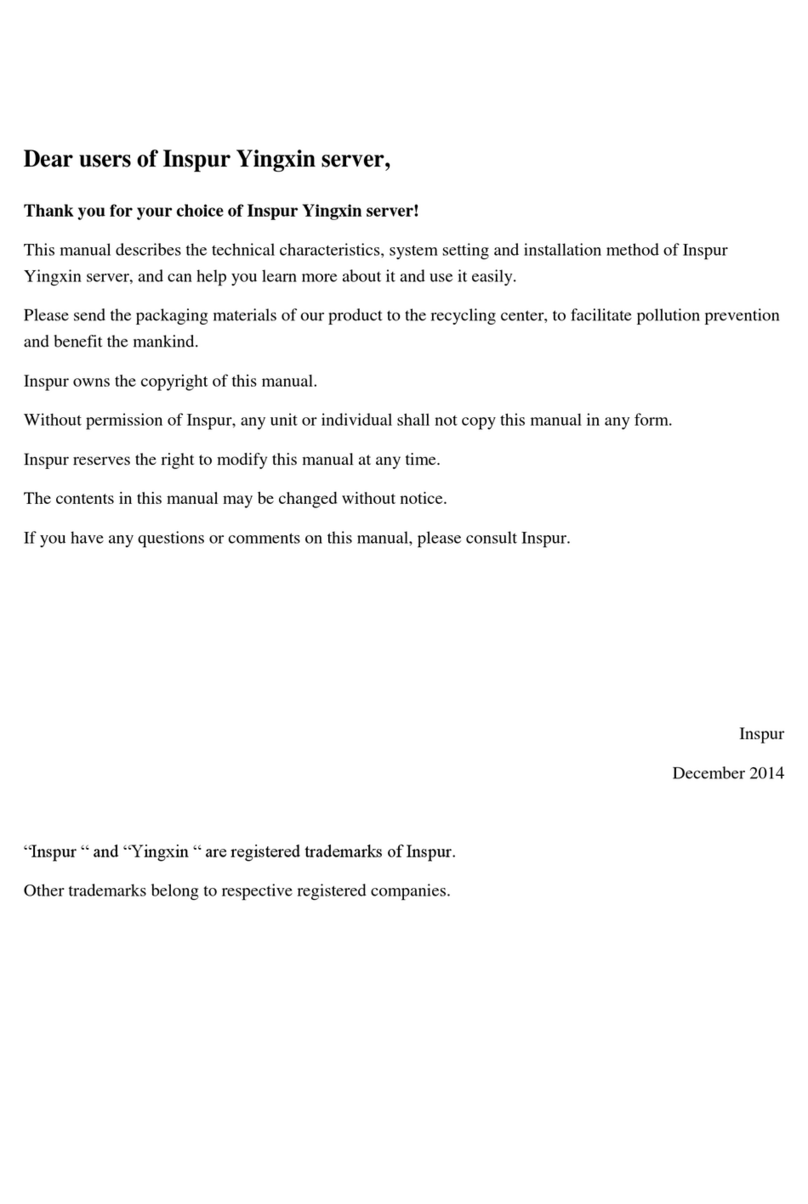
Inspur
Inspur Yingxin NX5440M4 User manual

Inspur
Inspur NF5280M6 User manual

Inspur
Inspur I48 User manual

Inspur
Inspur NF5448A6 Quick reference guide

Inspur
Inspur TS860M5 User manual

Inspur
Inspur SA5212M4 User manual
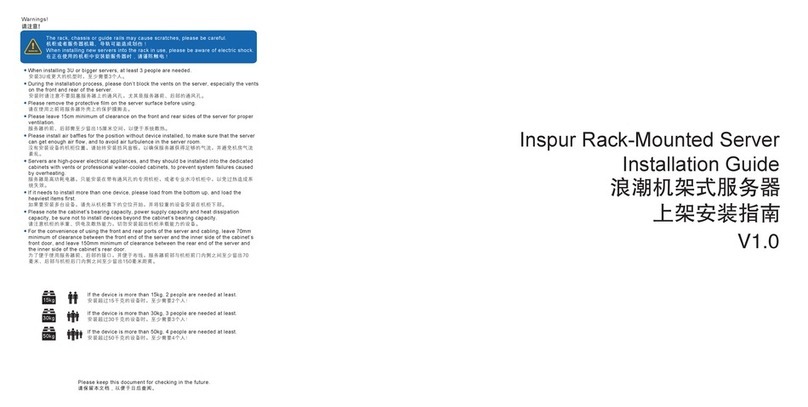
Inspur
Inspur NF8380M5 User manual

Inspur
Inspur NF5180M4 User manual
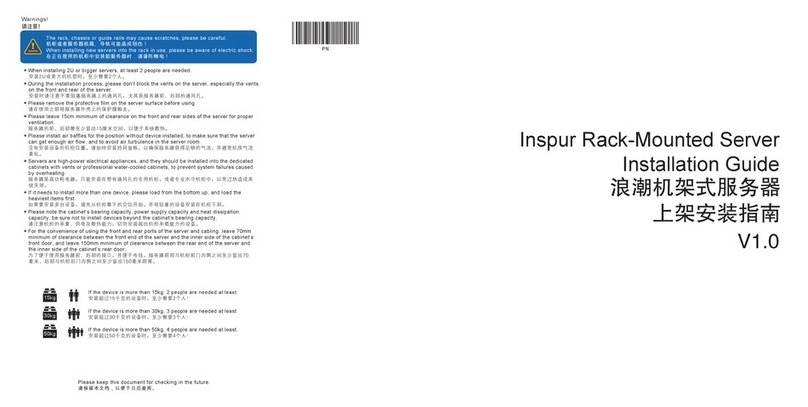
Inspur
Inspur NF5486M5 User manual

Inspur
Inspur NF5468M6 User manual

Inspur
Inspur Yingxin NF5280M2 User manual

Inspur
Inspur NF5220 User manual

Inspur
Inspur NX5460M5 User manual

Inspur
Inspur NF5180M5 User manual

Inspur
Inspur NF5486M5 User manual

Inspur
Inspur NF3180A6 User manual

Inspur
Inspur NF5488A5 User manual
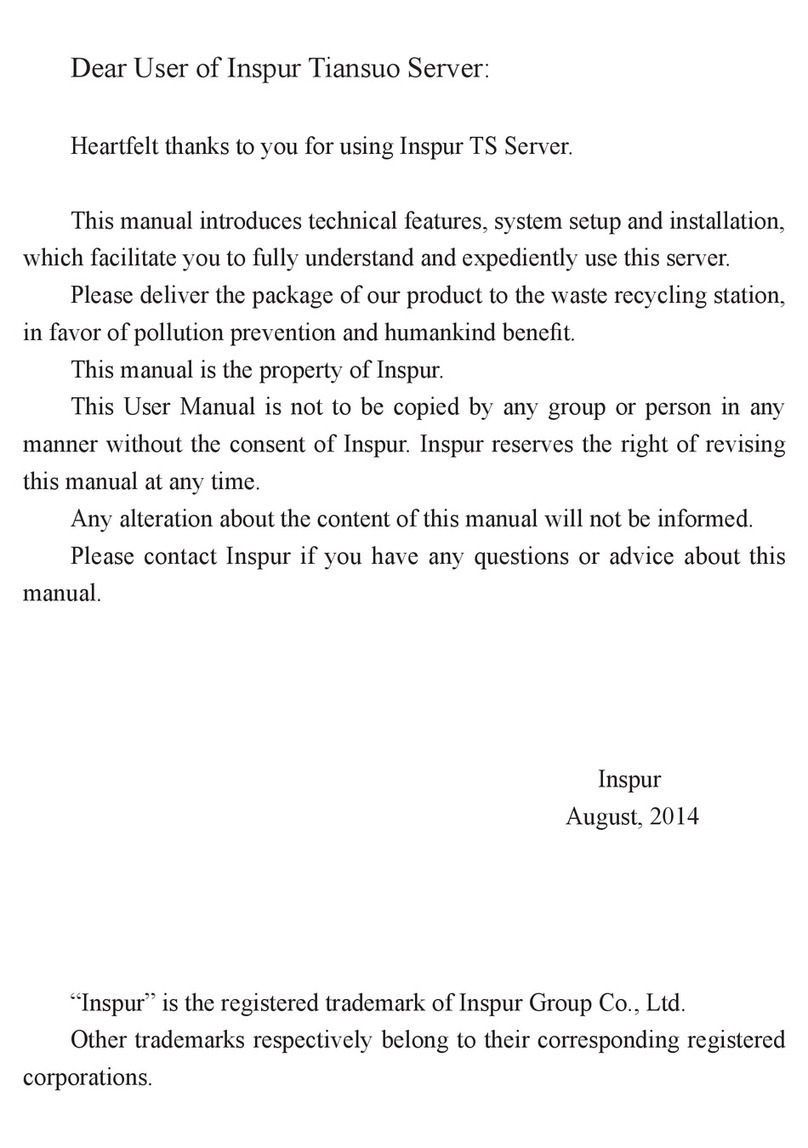
Inspur
Inspur Tiansuo TS860 User manual

Inspur
Inspur NF5280M5 Instruction Manual

Inspur
Inspur NF3120M5 User manual