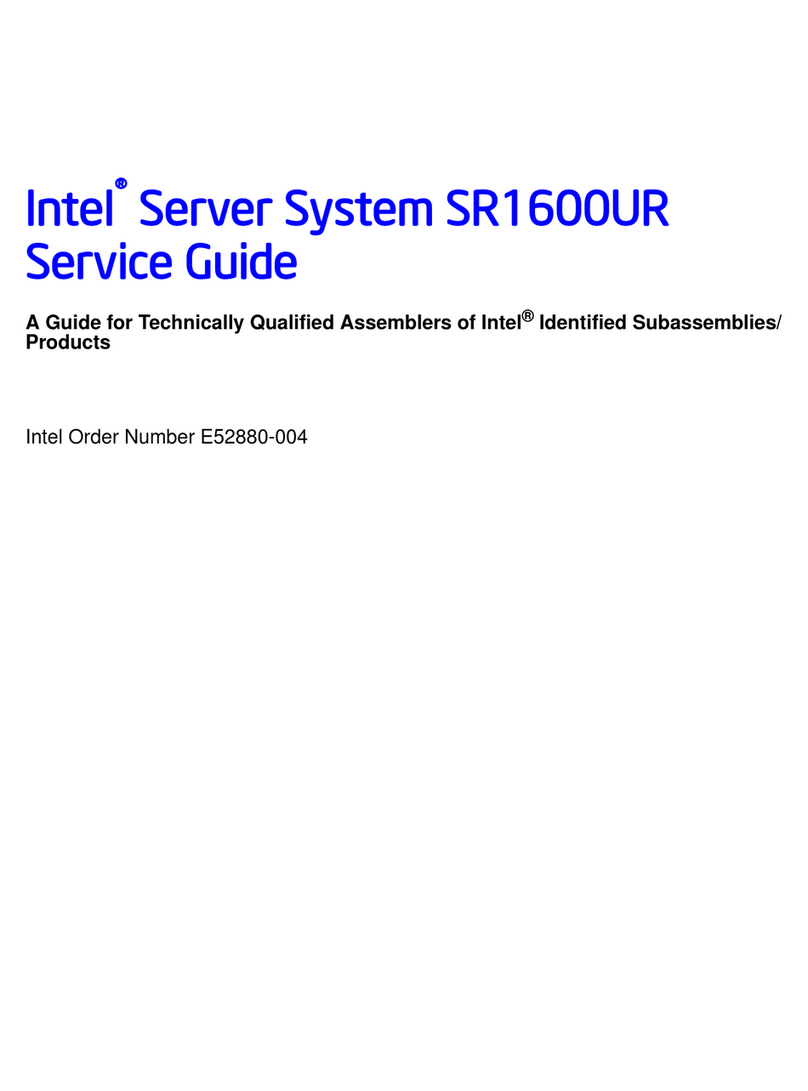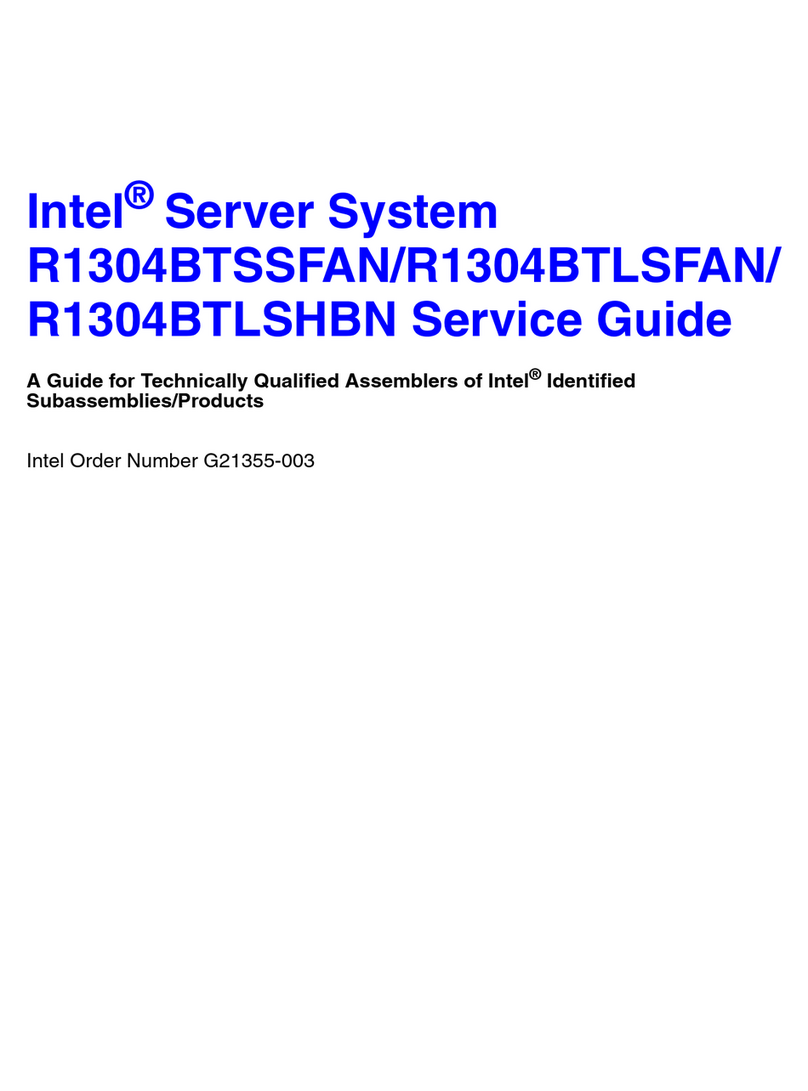Intel ISP1100 - Server Platform - 0 MB RAM User manual
Other Intel Server manuals

Intel
Intel SBCE User manual
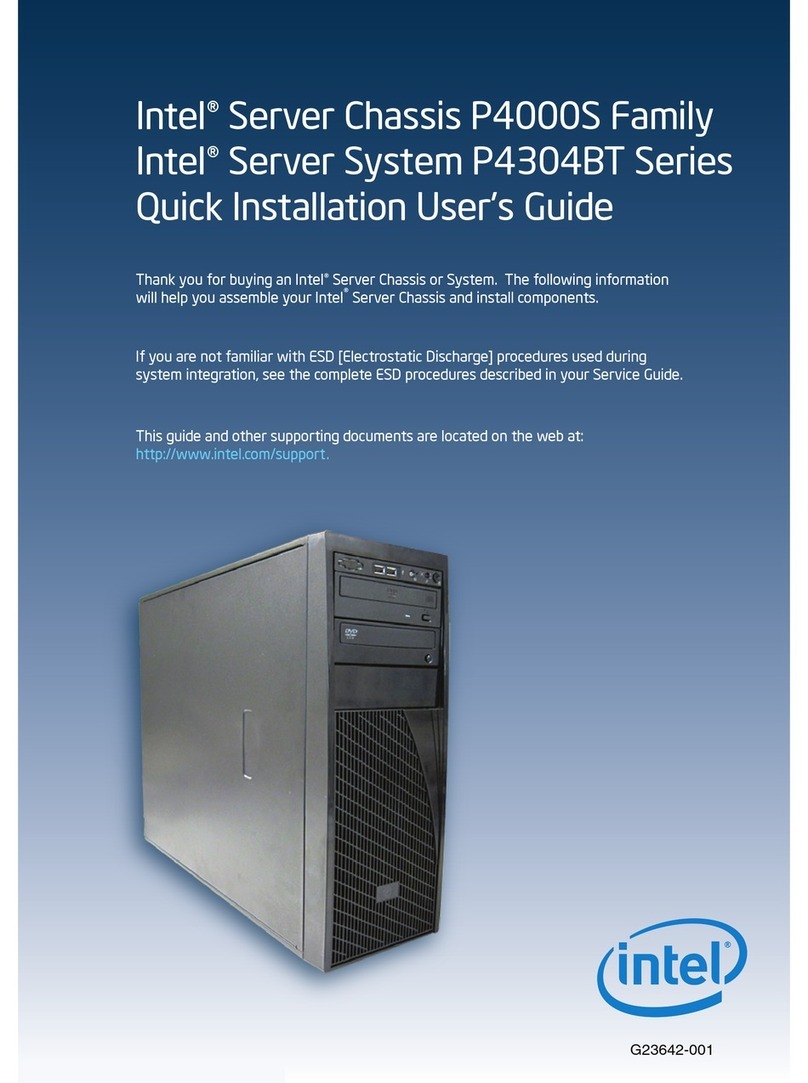
Intel
Intel P4304BT series User manual

Intel
Intel MFSYS25V2 User manual
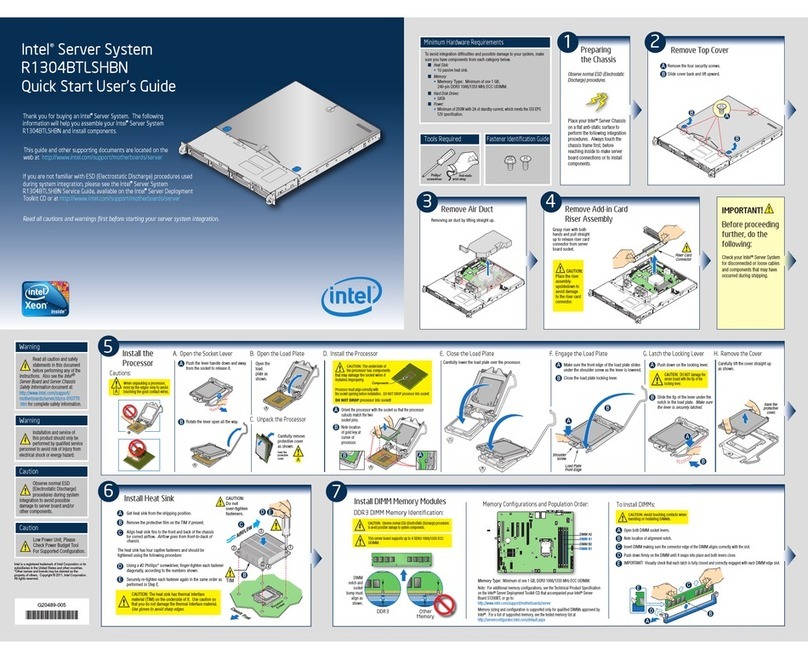
Intel
Intel R1304BTLSHBN Setup guide
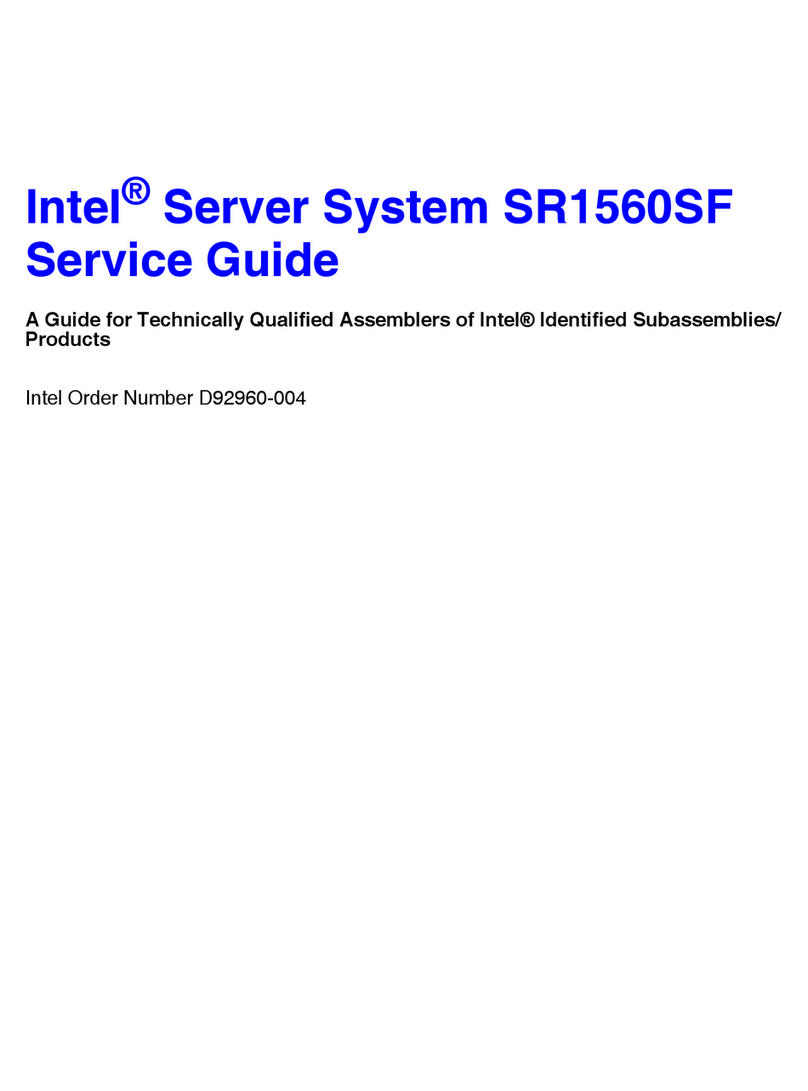
Intel
Intel SR1560SFHS - Server System - 0 MB RAM User manual
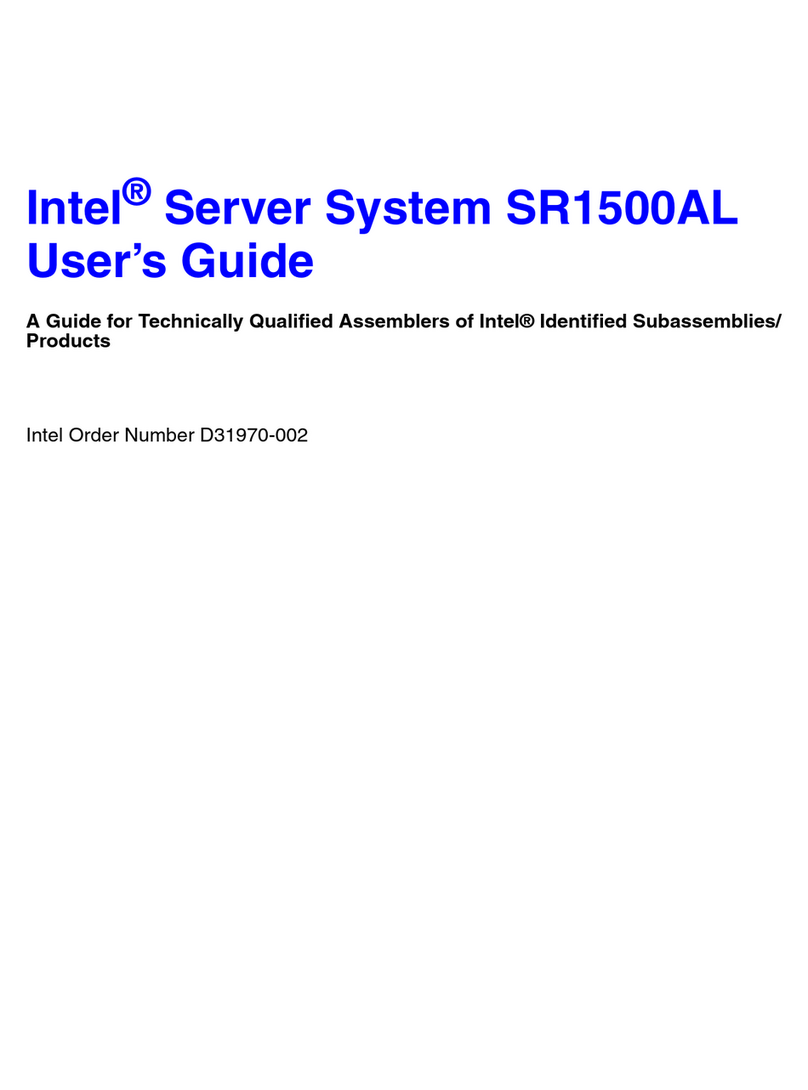
Intel
Intel SR1500AL - Server System - 0 MB RAM User manual
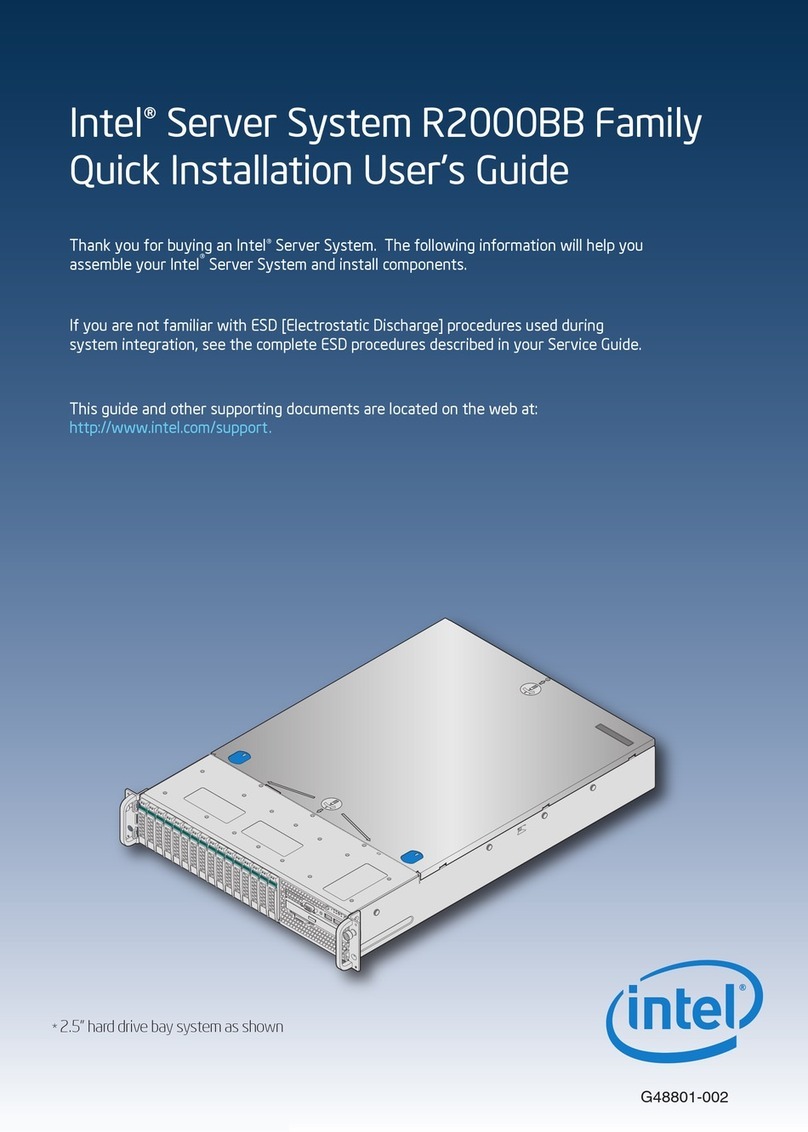
Intel
Intel R2000BB series User manual

Intel
Intel MFSYS25V2 User manual
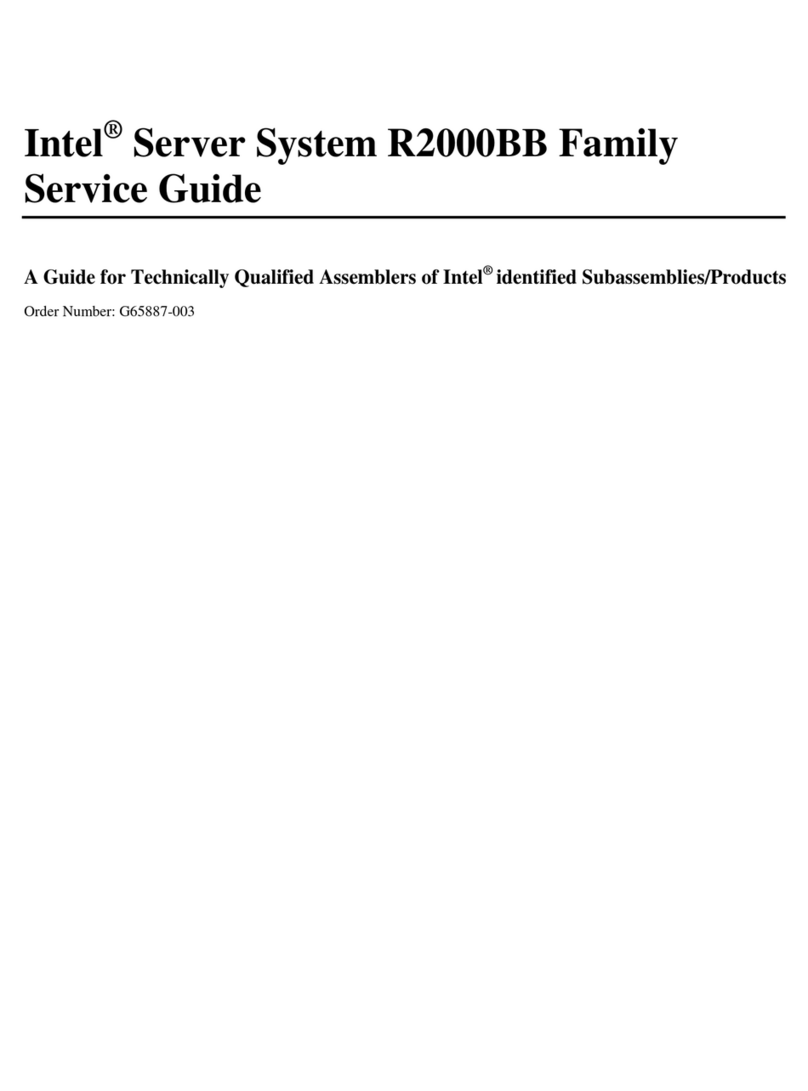
Intel
Intel R2000BB series User manual
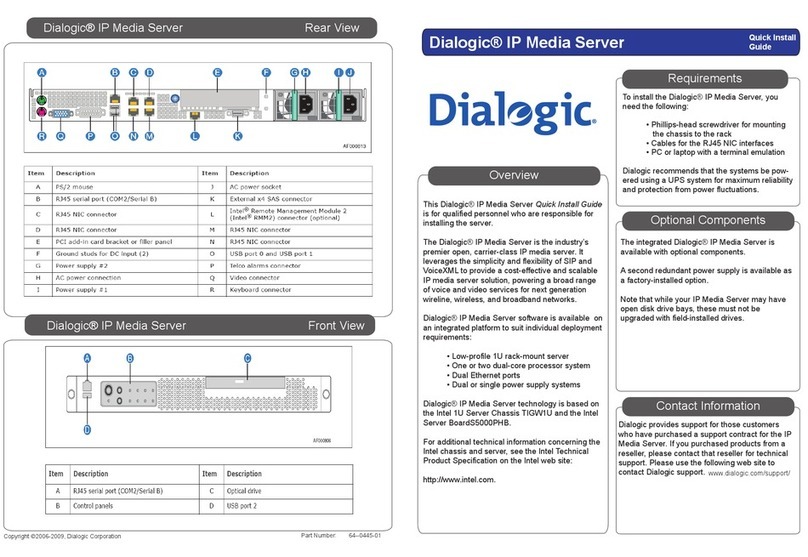
Intel
Intel Dialogic User manual
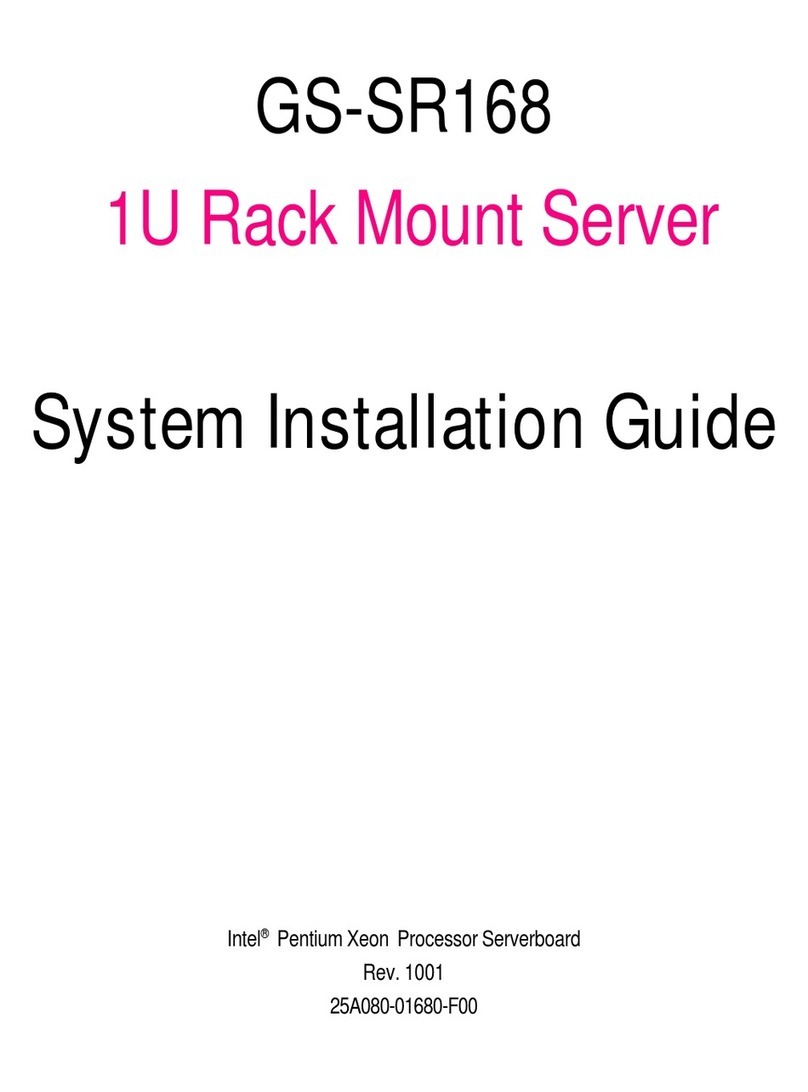
Intel
Intel GS-SR168 User guide
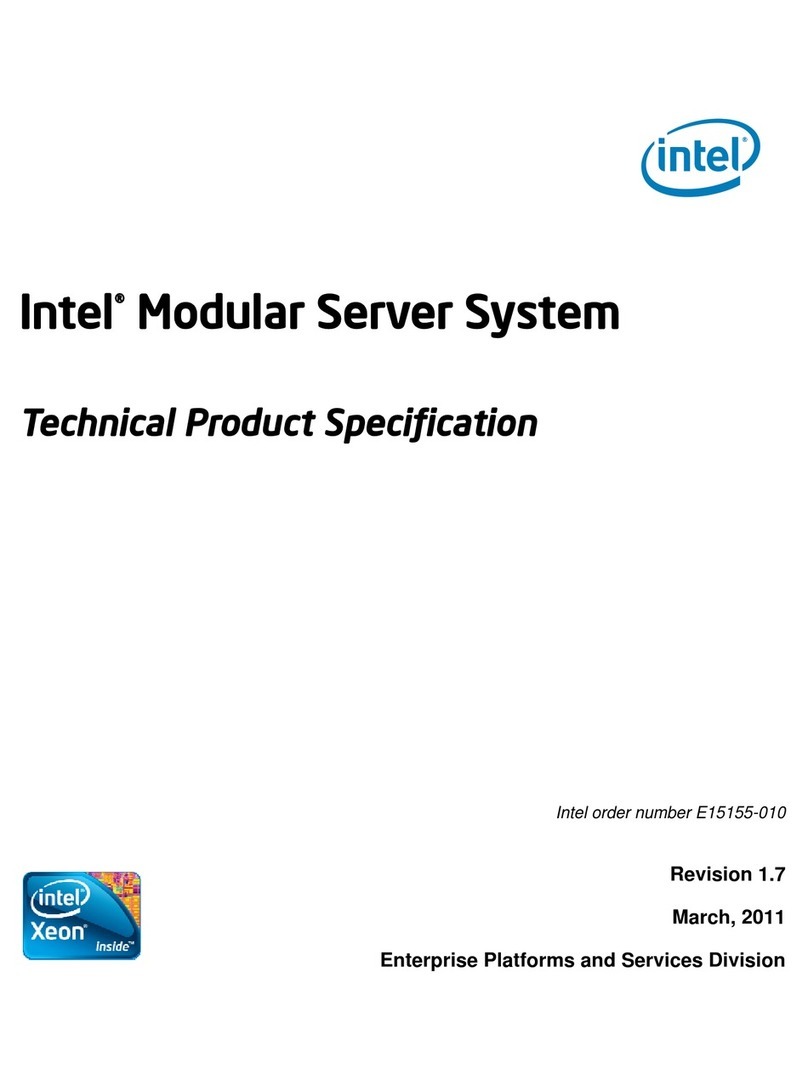
Intel
Intel MFSYS25V2 User manual
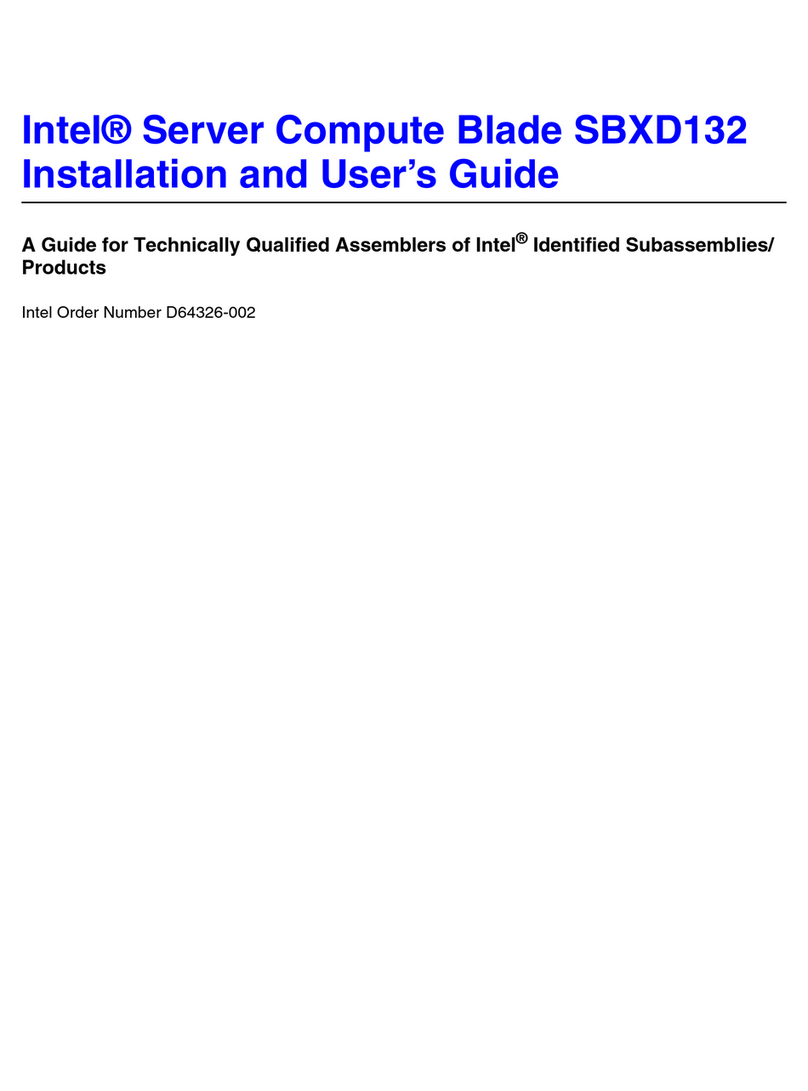
Intel
Intel SBXD132 - Server Compute Blade User manual

Intel
Intel R1000GL User manual
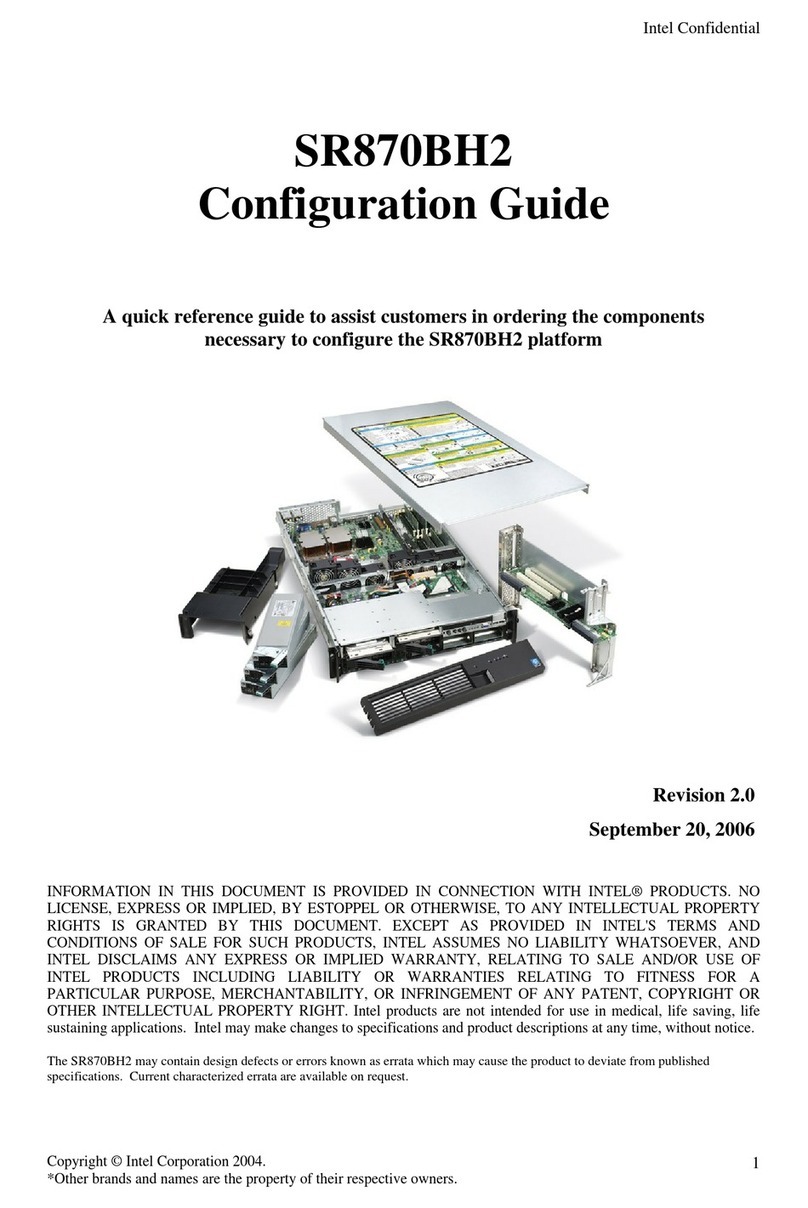
Intel
Intel SR870BH2 - Server Platform - 0 MB RAM User manual

Intel
Intel D40AMP Series User manual
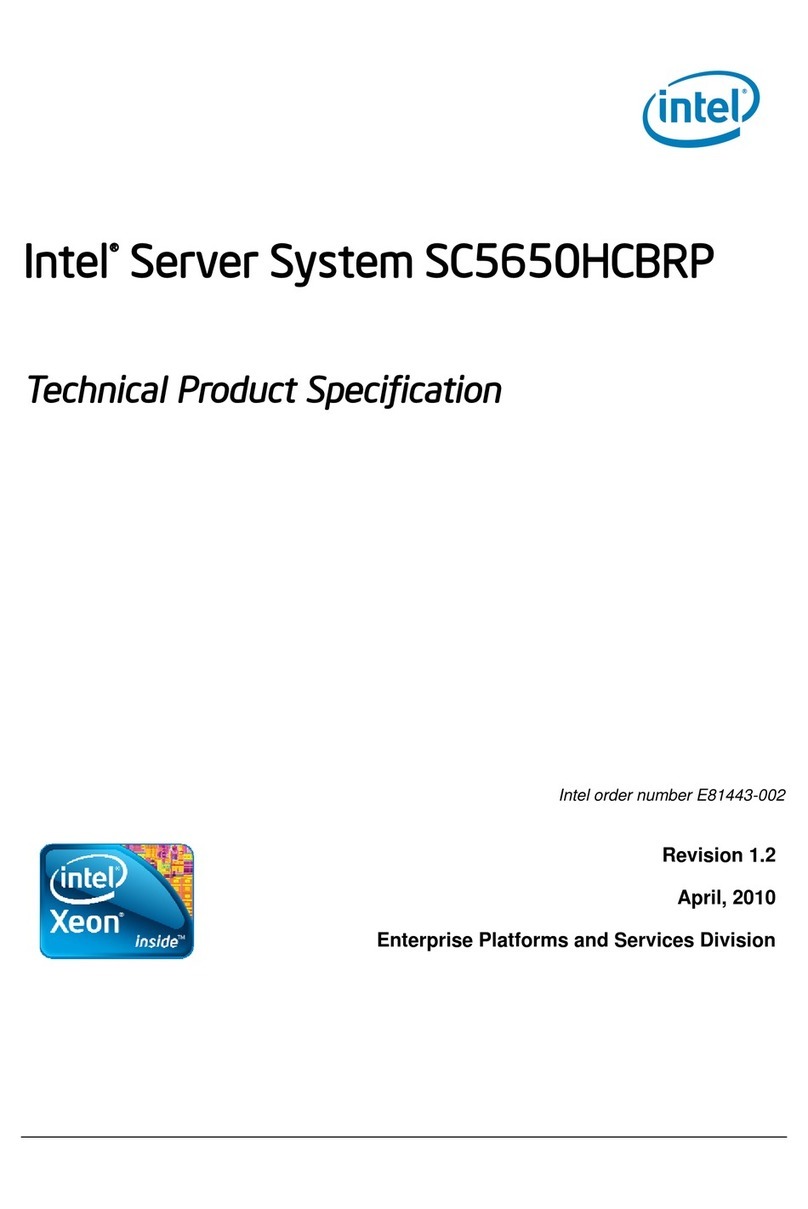
Intel
Intel SC5650HCBRP Owner's manual
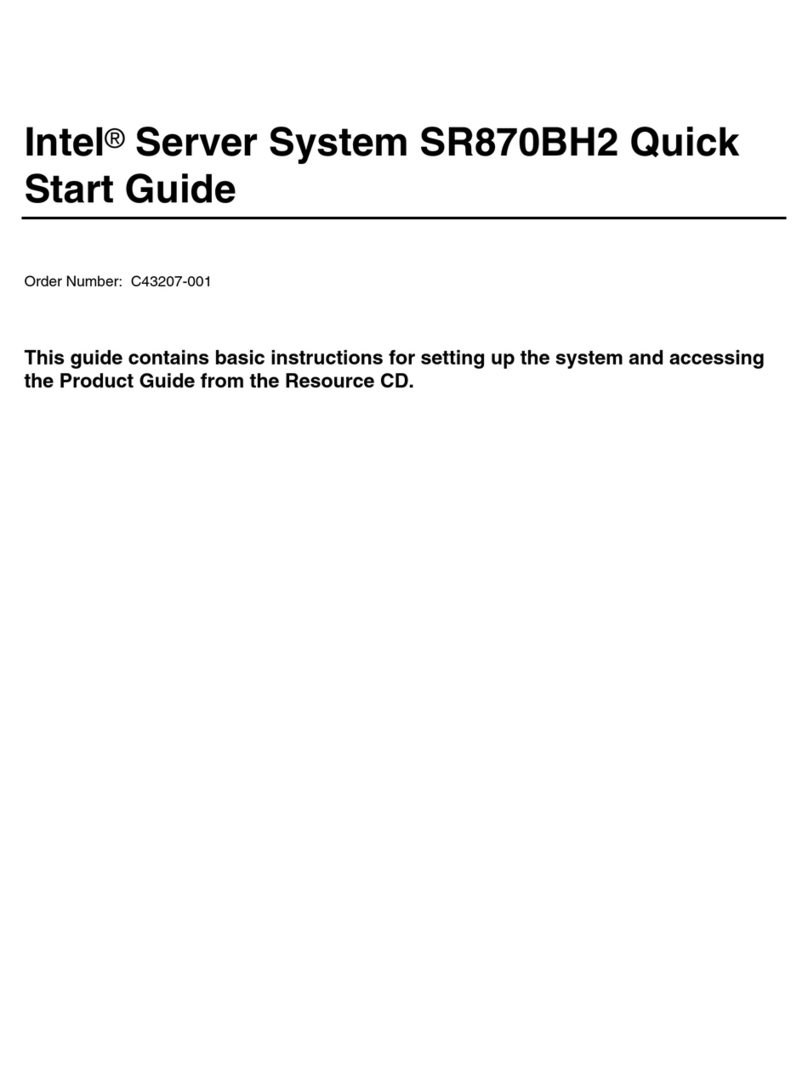
Intel
Intel SR870BH2 - Server Platform - 0 MB RAM User manual
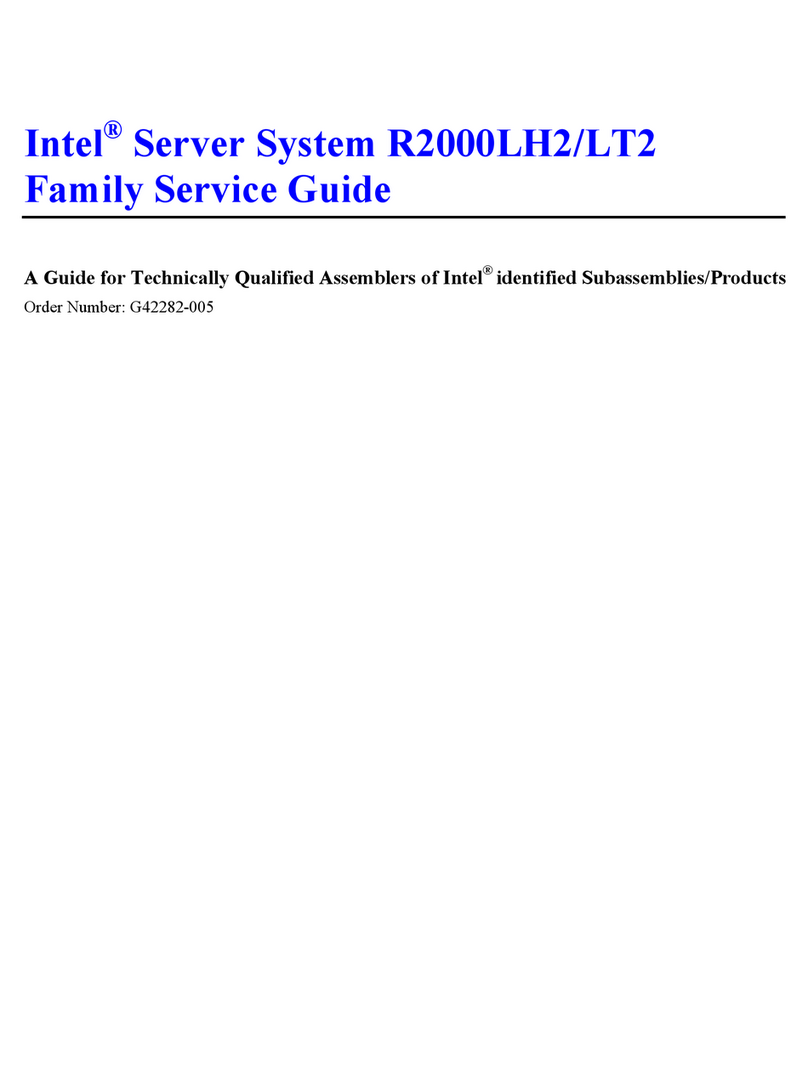
Intel
Intel R200LH2 User manual
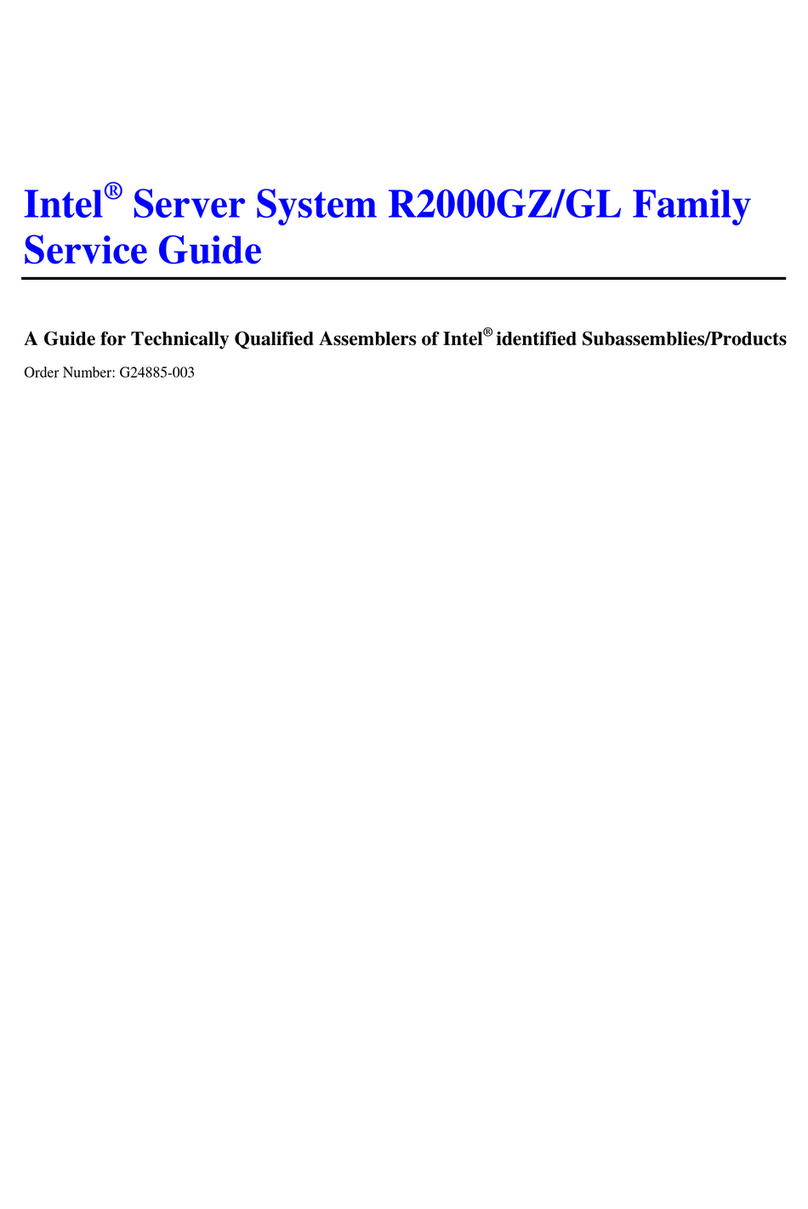
Intel
Intel R2000GL series User manual