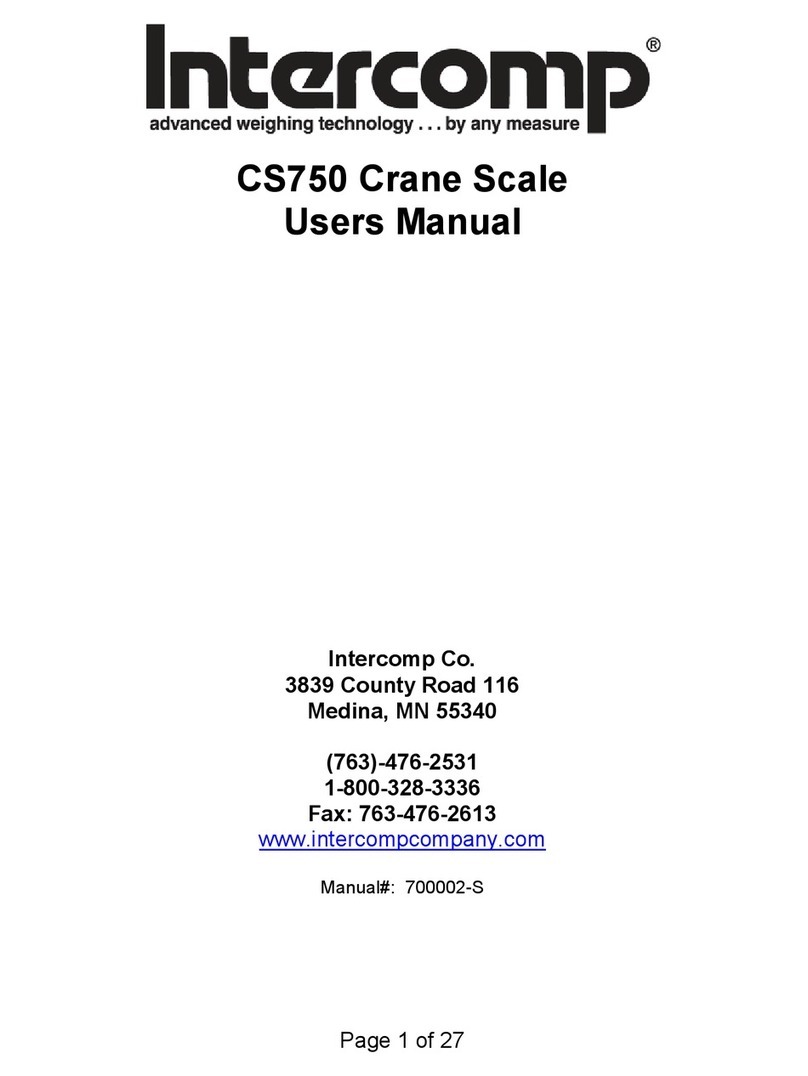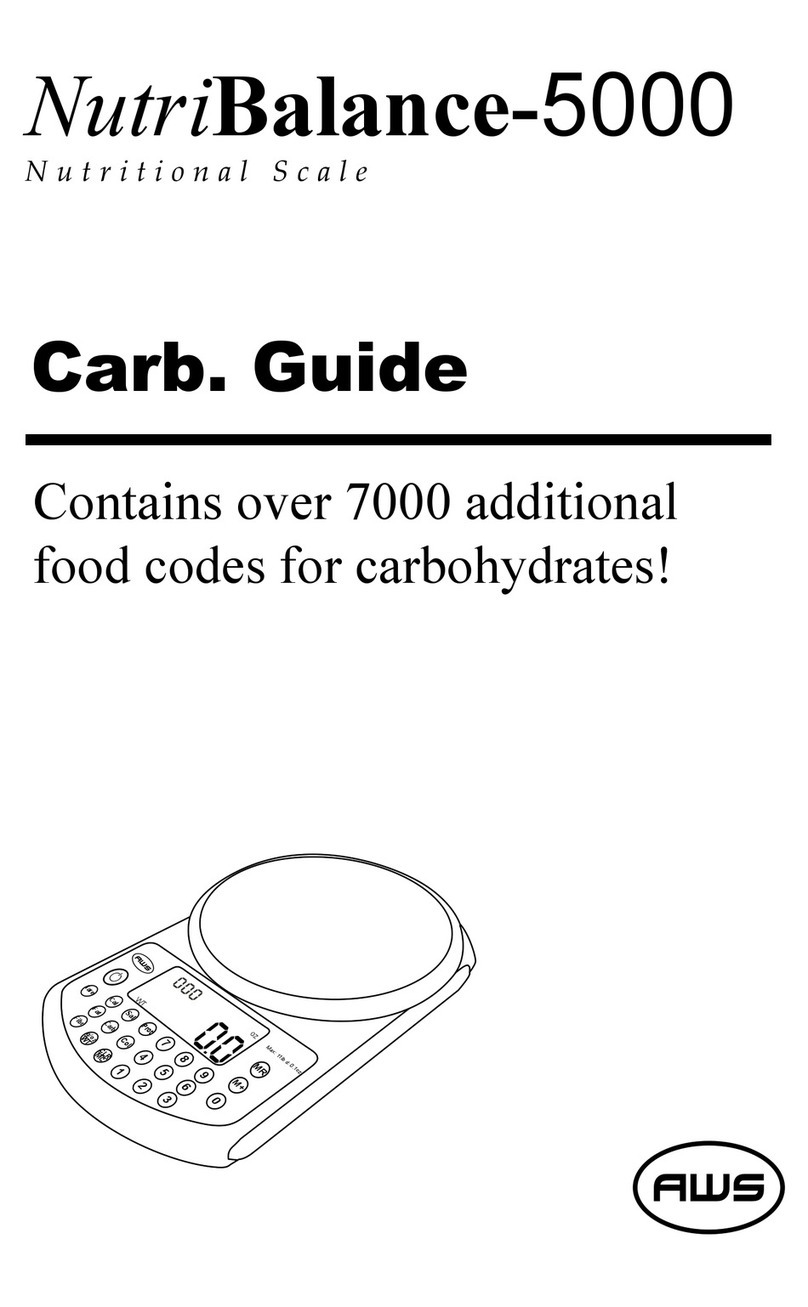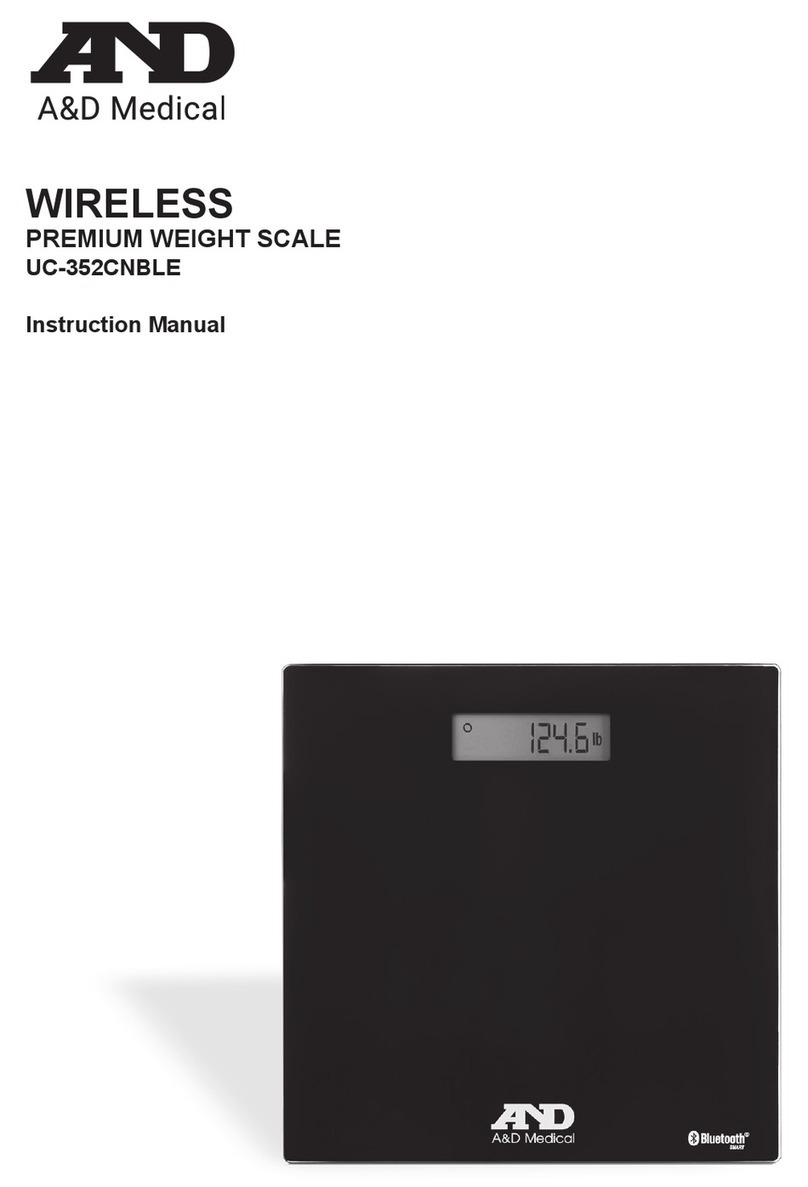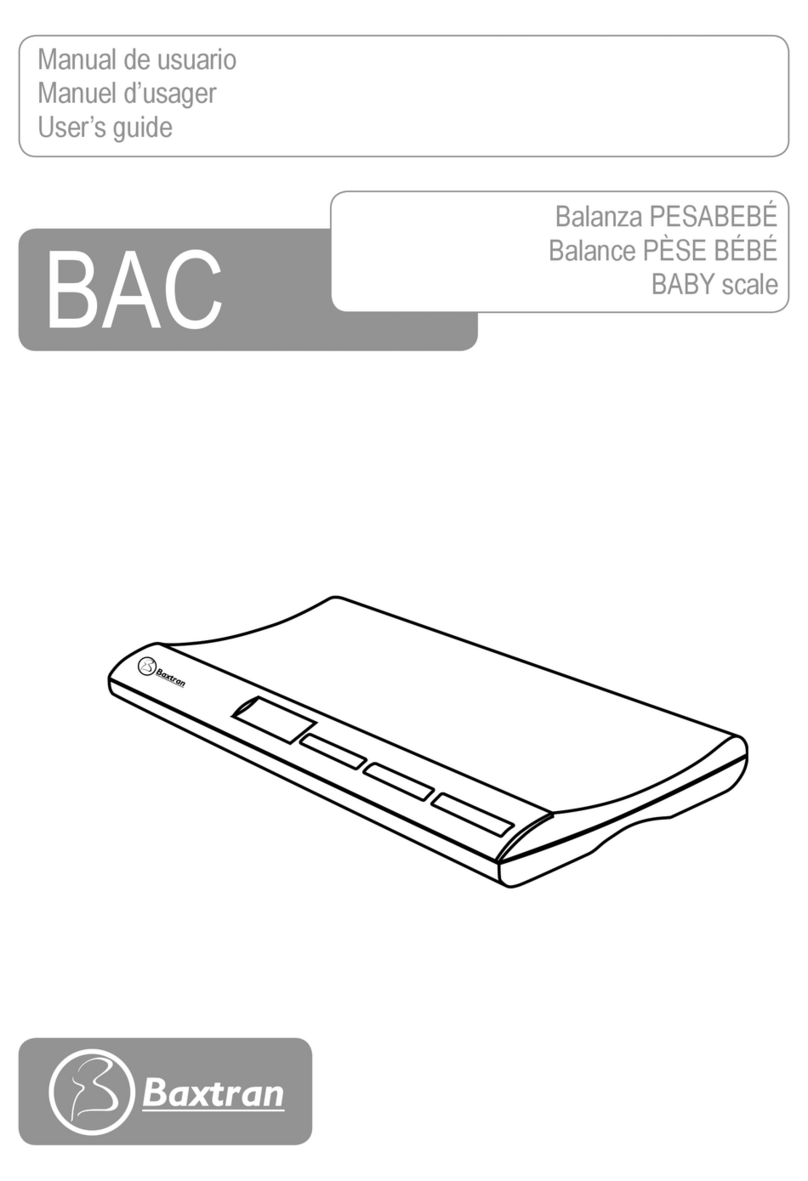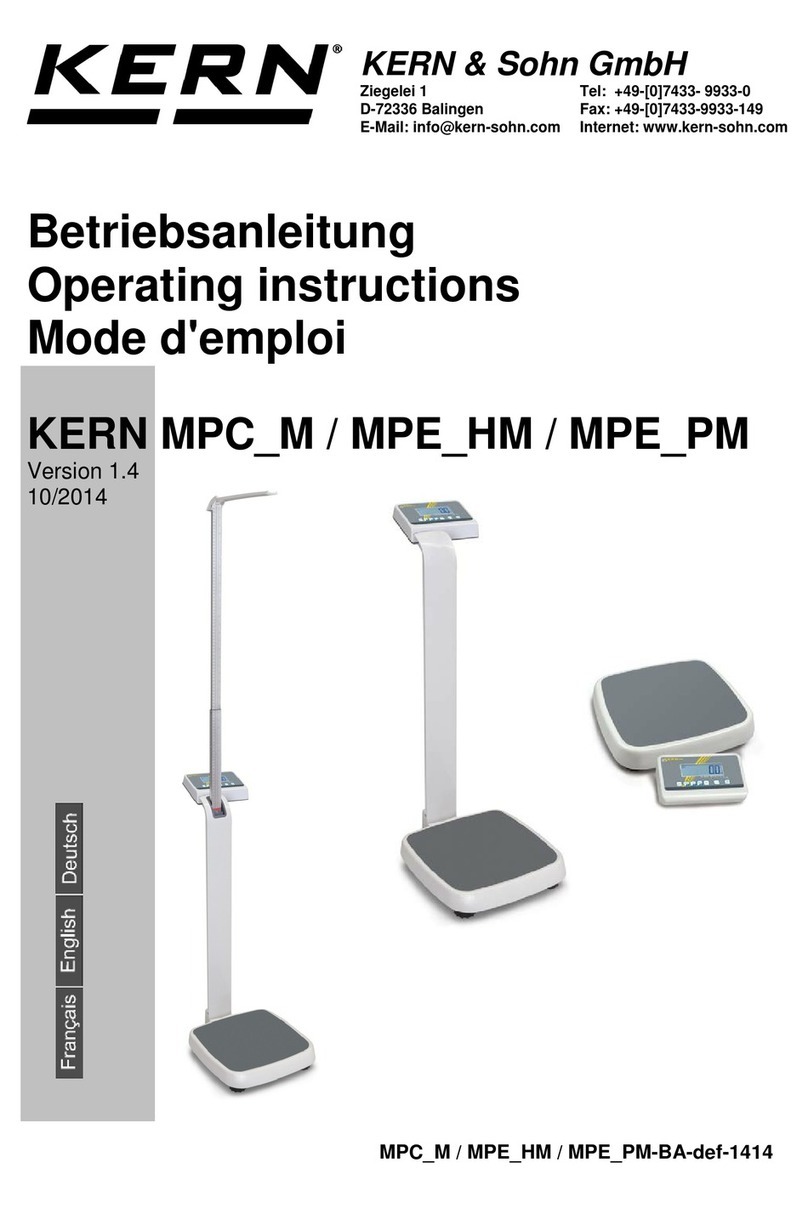Intercomp CS200 User manual

Page 1 of 18
CS200
User Manual
Manual #: 700182-J

CS200 User Manual
Rev J, April 2018
2
Table of Contents
DECLARATION OF CONFORMITY.............................................................................................................3
INTRODUCTION...........................................................................................................................................4
SPECIFICATIONS ........................................................................................................................................4
CONTROLS.................................................................................................................................................4
ELECTRICAL...............................................................................................................................................4
PERFORMANCE .......................................................................................................................................... 4
ENVIRONMENTAL........................................................................................................................................4
PHYSICAL .................................................................................................................................................. 4
OPERATIONS............................................................................................................................................... 5
OPERATING PRACTICES.............................................................................................................................. 5
CONTROLS.................................................................................................................................................6
OPTIONS MENU..........................................................................................................................................7
Peak Hold Mode...................................................................................................................................7
Print ...................................................................................................................................................... 7
Average Rate........................................................................................................................................8
Auto-Off ................................................................................................................................................8
Print Mode Select (Serial output)..........................................................................................................8
Baud Rate.............................................................................................................................................8
MAINTENANCE............................................................................................................................................ 9
PERIODIC INSPECTION................................................................................................................................ 9
Service Categories ............................................................................................................................... 9
Inspection Requirements...................................................................................................................... 9
Removal From Service Criteria ..........................................................................................................10
CALIBRATION............................................................................................................................................ 12
CALIBRATION VERIFICATION...................................................................................................................... 12
CALIBRATION INTRODUCTION....................................................................................................................13
Overview.............................................................................................................................................13
Enabling Calibration............................................................................................................................ 13
Calibration Menu.................................................................................................................................13
CALIBRATION PROCEDURE .......................................................................................................................14
TROUBLESHOOTING................................................................................................................................ 17
ERROR MESSAGES ..................................................................................................................................17
CHANGING THE BATTERY.......................................................................................................................... 17
HOW TO CONTACT INTERCOMP............................................................................................................ 18
This document is the property of Intercomp Co. and
contains information that is confidential and protected
under federal and/or state trade secret, unfair competition
and copyright law. Any reproduction, use or disclosure
without written permission from Intercomp Co. is prohibited.

CS200 User Manual
Rev J, April 2018
3
Declaration of Conformity
We, Intercomp Company
3839 County Road 116
Medina, Minnesota 55340 USA
Declare under sole responsibility that the CS200 to which this declaration relates meets the essential
health and safety requirements and is in conformity with the relevant EC Directives listed below using the
relevant section of the following standards and other normative documents.
2001/95/EC - on general product safety
Directive 2014/30/EU of the European Parliament and of the Council of 26 February 2014 on the
harmonization of the laws of the Member States relating to electromagnetic compatibility (recast) Text with
EEA relevance AKA Electromagnetic Compatibility (EMC) Directive
2012/19/EU - on waste electrical and electronic equipment (WEEE) (Directive 20/96/EC Recast)
2013/56/EU amending Directive 2006/66/EC on batteries and accumulators
EN 55011:2016 - Industrial, scientific and medical equipment. Radio-frequency disturbance
characteristics. Limits and methods of measurement
EN 61000-6-1:2007 - Generic standards, Residential, commercial and light industry environment
EN 61000-6-2:2005 - Immunity for industrial environments
EN 61000-6-3:2007 - Emission standard for residential, commercial and light-industrial environments
2006/42/EC - on machinery, and amending Directive 95/16/EC (recast)
EN 45501:2015 - Metrological aspects of non-automatic weighing instruments
This product complies with all safety-relevant provision referring to protection against electrical hazards
and other hazards, such as mechanical hazards, fire hazards, noise and vibration. The safety issues of
this measurement equipment have been evaluated under the self-certification provisions of the relevant
directives.
The related technical construction files are held for inspection in the U.K. at Intercomp Europe Limited.
The CE mark, Red M and WEEE marks must be affixed as required in the directives.
Mark Browne / Quality Manager
June 3, 2014

CS200 User Manual
Rev J, April 2018
4
Introduction
This manual contains specifications and operation instructions for the Intercomp model
CS200 Crane Scale.
Specifications
Controls
General
Zero, Backlight, On/Off
Display
4 digit LCD
Electrical
Batteries
1 (9-volt) size disposable alkaline or rechargeable Nickel-
Cadmium cell
Resolution
24 bit A/D delivers over 16,000,000 internal counts
Auto-Zero
Automatically zeros off errors of zero-load
Battery Life
50 hours with an alkaline battery
15 hours with backlight on
Low Battery Indicator
Flashes ‘.’ when battery is running low; Automatically
turns off when battery power is low enough to affect reliability
Performance
Accuracy
±0.1% of applied load or ± 1 display graduation, whichever is greater
Environmental
Humidity
10 to 95% Non-Condensing.
Temperature
Operating: -10 C to +50 C. / +15 F to +122 F
Storage: -40 C to +75 C. / -40 F to +170 F
Physical
Dimensions
Height: 3.3 in (6.2 in with hooks) / 8.4cm (15.7cm with hooks)
Width: 4.4in / 11.2cm
Depth: 2.5in / 6.4cm
Weight: 1.1 lbs / 0.5 kg to 1.5 lbs / 0.7 kg depending on capacity

CS200 User Manual
Rev J, April 2018
5
Operations
Operating Practices
Warning: The crane scale will be operated by qualified designated persons, trainees
under the direct supervision of designated persons, maintenance and test personnel
when in performance of their assigned duties, or lifting device inspectors.
Warning: Do not exceed the rated load limit of the crane scale.
Warning: The crane scale shall be applied to the load in accordance with the
instruction manual.
Warning: Prior to lifting the operator shall make sure that all ropes or chains are not
kinked and if multiple lines are used they are not twisted around each other.
Warning: Ensure that the load is correctly distributed for crane scale use.
Warning: Ensure the temperature of the load does not exceed the maximum
temperature limits of the crane scale.
Warning: Ensure crane scale movement is minimized when positioning it over the load.
Warning: Avoid any sudden acceleration of deceleration when moving the load.
Warning: Do not allow the crane scale or the lifter to come into contact with any
obstruction when moving the load.
Warning: Do not operate crane scale if parts are damaged, malfunctioning or missing.
Warning: Do not lift people with the crane scale.
Warning: Do not lift suspended loads over people.
Warning: Do not use the crane scale to pull side loads or to slide loads unless
specifically authorized by a qualified person.
Warning: Do not leave suspended loads unattended.
Warning: Do not remove or obscure warning labels.
Warning: Do not operate the crane scale without having read and understood the
operating manual.
Warning: Stay clear of suspended loads.
Warning: Do not lift loads higher than necessary.
Warning: Do not make alterations or modifications to the crane scale.
Warning: Ensure all portions of the human body are kept clear of all device involved
with the rigging during the lift.

CS200 User Manual
Rev J, April 2018
6
Controls
On/Off
Press the On/Off key to turn the CS200 on. The unit will conduct a self-test. When the
self-test has been successfully completed, the system will begin weighing. Press the
On/Off key to turn the unit off.
NOTE:
The scale will briefly display the firmware version when shutting down.
ZERO
The ZERO key is used to zero the scale. When the ZERO key is pressed with weight on
the pad, that weight becomes the zero condition for the scale. When the weight is
removed, a negative weight will be displayed until the system is zeroed again.
NOTE:
If the negative number is too large to fit on the display, the scale will display
“” until you press ZERO.
The scale contains a feature called Auto Zero Tracking (AZT), which corrects for slight
zero changes during normal operation. If small weights are added slowly, the CS200
will zero them off.
Backlight
Press the Backlight key to toggle the backlight on and off.
Units Switching (lb and kg)
The CS200 will toggle between unit of measure (lb or kg).To switch units
simultaneously press and hold the ZERO and backlight keys. Press and hold the keys
until the unit displays one of the following"
1) "", if the display has been switched kgs.
2) "", if the display has been changed to lbs.

CS200 User Manual
Rev J, April 2018
7
Options Menu
The Options Menu allows provides access to the following functions: Peak Mode, Print,
Average Rate, Auto-Off, Serial Output and Baud rate. To access the Options menu,
simultaneously press the ZERO and backlight keys. The screen will display "".
Press the ZERO or backlight keys to scroll through the menu options. To select a
specific function, simultaneously press the ZERO and backlight keys. Enter the required
Step number.
Access Step Number
Press the backlight key to increment the value of the blinking digit. To move the place
of the blinking digit, press the ZERO key. When the desired number is displayed,
simultaneously press the ZERO and backlight keys and release.
Step
Function
Note
Default
Peak Mode
Toggles peak and normal mode
Print
Prints one line
.
Filter Size
1, is off. 4 is one second. The max
setting is 120.
.
Auto Off
000 = off, 1 to 240 minutes
.
Print Mode
= demand print,
= Continuous.
Printer Baud Rate
1200, 2400, 4800, 9600, 19.2k, 38.4k,
57.6k or 115k
Peak Hold Mode
When in Peak Hold Mode, the unit will display only the largest force applied to the scale
until the ZERO key is pressed. To enable the Peak Hold feature, access the Options
menu. The screen will display "", simultaneously press the ZERO and backlight
keys and release. The unit will return to Measurement mode and will display the peak
force. To return back to Normal Measurement mode, repeat the above procedure.
When initially powered up, the unit will always be in Normal Operating mode.
Print
The Print feature is only applicable if the CS200 has the optional Serial Output feature.
To enable the Print feature, access the Options menu. Press the ZERO key until the
screen displays "". The CS200 will print when the ZERO and backlight keys are
pressed and released.

CS200 User Manual
Rev J, April 2018
8
Average Rate
The Average Rate is the number of past readings that are averaged together to
calculate a weight. The default average rate is 4. To adjust the Average Rate setting,
access the Options menu. Press the ZERO key until the screen displays ".". Press
the backlight key and release. Enter the desired average rate. The default rate setting
of 4 is the equivalent to one second. To save the setting, simultaneously press the
ZERO and backlight keys. The display will return to the Mode menu. To disable the
Average Rate feature, enter 0.
Auto-Off
The Auto-Off feature is determines the period of time a scale will remain powered up
without any activity (a key being pressed or a change in weight). To adjust the Auto-Of
setting, access the Options menu. Press the ZERO key until the screen displays "".
Simultaneously press the ZERO and backlight keys and release. Enter the Auto-Off
time (in minutes). To deactivate the Auto-Off function, enter 0. The maximum time that
can be set is 180 minutes.
Print Mode Select (Serial output)
The Print Mode Select function is only applicable if the CS200 has the optional Serial
Output feature. To set the Print Mode to Continuous Serial Output access the Options
menu. Press the ZERO key until the screen displays ".". Press the backlight key,
and release. The display will flash ".". Press the backlight key and release. The
screen will display "". The Print Mode Select is now set in Continuous mode.
Simultaneously press the ZERO and backlight keys to return to Mode menu.
Baud Rate
The Baud Rate function is only applicable if the CS200 has the optional Serial Output
feature. When set to Serial Output (this includes the print function), the baud rate must
match the peripheral device that is being used. To set the Baud Rate, access the
Options menu. Press the ZERO key until the screen displays "". Press the
backlight key and release. The screen will display the default setting of 9600. To select
a different setting, cycle through the preset rates by pressing the backlight key. The
following baud rates are available: 1200, 2400, 4800, 9600,19.2k, 38.4k, 57.6k and
115k. When the required setting is displayed, simultaneously press the ZERO and
backlight keys and release. The setting is saved and the unit will return to normal
weighing mode.

CS200 User Manual
Rev J, April 2018
9
Maintenance
Periodic Inspection
The crane scale and all associated adaptive devices require periodic inspection and
maintenance. The frequency and recording of the inspection requirements are set forth
in following service category classifications and are dependent on the type of service
that the equipment is used.
Service Categories
Normal Service
Crane scale is operated at less than 85% of it’s capacity except for isolated instances.
Complete the frequent service inspection monthly and record the periodic service
inspection annually.
Heavy Service
Crane scale is operated at 85% - 100% of it’s capacity as part of normal usage.
Complete the frequent service inspection weekly to monthly and record the periodic
service inspection semi-annually.
Severe Service
Crane scale is operated at 85% - 100% of it’s capacity and used in environmental
conditions that are unfavorable, harmful or detrimental to the use of the crane scale.
Complete the frequent service inspection daily to weekly and record the periodic service
inspection quarterly.
Inspection Requirements
Frequent Service Inspection (records not required)
A frequent visual inspection is completed at intervals indicated by the service category
above by the operator or designated person of the following.
1. Inspect for structural deformation, cracks or excessive wear of any part of the
crane scale or associated adaptive devices.
2. Inspect for loose or missing guards, fasteners, covers, stops, or nameplates.
3. Inspect all functional operating mechanisms and automatic hold and release
mechanisms for improper adjustments interfering with operation of the crane
scale or associated adaptive devices.
4. Inspect for distortion such as bending, twisting, or increased throat opening (if
applicable)

CS200 User Manual
Rev J, April 2018
10
Periodic Service Inspection (records required)
A periodic visual inspection is completed at intervals indicated by the service category
above by the operator or designated person and documented to provide the basis for
continuing evaluation. The periodic inspection will cover areas in the frequent service
inspection above and the following.
1. Inspect for loose bolts or fasteners.
2. Inspect for cracked or worn gears, pulleys, sheaves, sprockets, bearings, chains
and belts.
3. Inspect for excessive wear of linkages and other mechanical parts.
4. Inspect for excessive wear at hoist hooking points and load support clevises or
pins.
5. Inspect for any visible bends or twists of all used rigging devices.
6. Inspect all latches and locks for proper operation (if applicable)
Removal From Service Criteria
ATTENTION
Replacement parts for any device or parts of any device used in any element of the
rigging used to lift a load shall be at least equal to the original manufacturer
specifications.
Hooks
Hooks shall be removed from service if damage such as the following is found and shall
only be returned to service if a qualified person approves their continued use and
initiates corrective action.
1. Hooks show cracks, nicks, or gouges.
2. Hook has wear exceeding 10% of the original sectional dimension.
3. Hook has any visible bend or twist from the plane of the unbent hook.
4. Hook has an increase in throat opening of 5% not to exceed ¼ of an inch.
5. If self-locking hooks have the inability to lock.
6. A hook latch that is inoperable (if applicable)

CS200 User Manual
Rev J, April 2018
11
Shackles
Shackles shall be removed from service if damage is visible and shall only be returned
to service when approved by a qualified person. Refer to the following list for examples:
1. The manufacturers name, trademark or the rated load identification is missing or
illegible.
2. The device shows signs of heat damage including weld spatter or arc strikes.
3. The device shows excessive pitting or corrosion.
4. The device is bent, twisted, distorted, stretched, elongated, cracked, or has
broken load-bearing components.
5. The device has excessive nicks or gouges.
6. The device has a 10% reduction of the original or catalog dimension at any point
around the body or pin.
7. The device has incomplete pin engagement.
8. The device has excessive thread damage.
9. The device shows evidence of unauthorized welding.
10.Any other condition including visible damage that causes doubt to the continued
use of the shackle.

CS200 User Manual
Rev J, April 2018
12
Calibration
Calibration should be performed annually under normal operating conditions. If the unit
is dropped, damaged, or service has been performed on the scale, a new calibration
should be performed. Recommended calibration points are at 10% intervals from 10%
through 100% of the scales capacity.
Calibration Verification
Turn of the CS200. The unit will perform a self-test and lamp test. Upon successful
completion of the self-test, the unit will enter the weigh mode and is ready to begin
weighing. Intercomp recommends letting the electronics warm up for a minimum of
three minutes to allow the electronics to stabilize for maximum accuracy before
beginning the calibration check.
1. Verify there is no weight is on the hook.
2. Press the ZERO switch. The weight shown will be zero.
3. Apply weights at each step of the weighing range. Verify the correct weight is
displayed at each step (+/- 0.1% of applied load or ±1 display graduation,
whichever is greater).
4. If possible, apply a weight of 105% of capacity and verify the scale displays
OVER on the indicator screen.
5. Remove the weights and verify the display returns to zero. If no errors are
encountered, the scale is operational. If a failure(s) is encountered, refer to the
Calibration instructions.
Entering Numbers
During the calibration check, the screen will issue a prompt to enter a number. The
scale will display a number (originally all zeros) with a blinking digit. Press the ZERO
key to increase the value of the blinking digit. Press the BACKLIGHT key to move to the
next digit. When finished entering the required number, press the ZERO and
BACKLIGHT keys together to save the entry.

CS200 User Manual
Rev J, April 2018
13
Calibration Introduction
Overview
The CS200 has a three point calibration feature which reduces the effects of non-
linearity in the load cells. The procedure requires that three weights be placed on the
cell during calibration. The first weight must be greater than zero, the second greater
than the first, and the final weight between the second weight and the cell capacity.
Enabling Calibration
The calibration of the scale is protected from accidental adjustment to calibration
settings by a shunt placed on pins 1 to 2 of CAL, located on the back of the circuit
board. To allow access to calibration settings, the shunt must be removed. When
calibration has been completed, return the shunt to the original location to prevent
accidental entry and adjustment to the settings.
Calibration Menu
Access to the Calibration Menu is achieved by pressing the ZERO and BACKLIGHT
keys. The screen will display "". If the message is not displayed, the calibration
shunt must be removed. Refer to "Enabling Calibration". When a Function description
is displayed, advance to the next function by pressing the ZERO key.
Entering Numbers
The scale will display a number with a blinking digit. The flashing digit may be
incremented by pressing the BACKLIGHT button. To move one digit to the left, press
the ZERO key. When the number has been entered, press the ZERO and BACKLIGHT
keys to save the setting and advance the menu. The scale can then be turned off.
Step
Function
Note
Default
Skip
000= no skip
001= skip to weight calibration
Select Unit of Measure
lbs, kgs
AZT (Auto Zero Tracking)
OFF, 0.6 d, 1 d, 3 d, 0.5 d
.
g
Graduation Size
0.01, 0.02, 0.05, 0.1, 0.2, 0.5, 1,
2, 5, 10, 20, 50, or 100
.
Capacity
Enter scale capacity
No Weight Applied
First Weight
Enter first weight
First Weight
Load first weight
Second Weight
Enter second weight
Second Weight
Load second weight
10 Points Available to Enter

CS200 User Manual
Rev J, April 2018
14
Calibration Procedure
1. Turn the power OFF.
2. Remove the calibration blocking shunt to allow entry into calibration mode.
3. Turn the power ON.
4. Allow scale to warm up for a minimum of 3 minutes to allow electronics to stabilize.
5. Press ZERO and BACKLIGHT simultaneously and then release to access the
Calibration menu.
NOTE:
At any point during calibration, data will be retained by the scale at the last
step completed if the power is cycled off.
6. Begin calibration by pressing the ZERO and BACKLIGHT buttons. The scale swill
display the message "". Press the ZERO and BACKLIGHT buttons. The scale
will show "" with the far right number in flashing mode.
a. To go through all of the calibration parameters, press ZERO and
BACKLIGHT buttons when the scale displays "".
b. To skip to the setting up the calibration parameters and proceed to step 11,
Weight Calibration, enter "".
c. When the desired number is displayed, press the ZERO and BACKLIGHT
buttons to save the entry and advance to the next step.
7. The scale displays the message "". Press the BACKLIGHT button to toggle the
unit of measure between lbs or kg. Press the ZERO and BACKLIGHT buttons to
save the entry advance the menu.
8. The scale displays the message "" (AZT). When the AZT feature is enabled,
small loads will be automatically zeroed off after a few seconds. Press ZERO and
BACKLIGHT together and then release. The screen will display the current setting.
Press the BACKLIGHT button to cycle through the auto zero tracking options (OFF,
0.6 d, 1 d, 3 d, 0.5 d). The Default Setting is 0.5d. If the displayed weight is less than
the number of divisions shown for a specific period of time, the weight will be zeroed
off. When the desired auto zero tracking setting is displayed, press the press the
ZERO and BACKLIGHT buttons to save the entry and advance the menu.
EXAMPLE:
If the grad size is 10 lb and the AZT setting is 0.5 d, the scale will
automatically zero when at +/- 5 lbs.

CS200 User Manual
Rev J, April 2018
15
Calibration Procedure (continued)
9. The scale displays the message "". Press the ZERO and BACKLIGHT keys
together and then release. The scale displays the current graduation selection.
Press the ZERO key to cycle through the graduation size choices. When the desired
setting is displayed, press ZERO and BACKLIGHT together and then release to
enter the number and advance the menu.
NOTE:
The stated accuracy specifications are based on the graduation settings
referenced in the following table. If a graduation setting is selected that is
not referenced in the table, the accuracy specification shall remain intact
tied to the documented graduation setting choices.
Capacity
Graduation Setting
25 lb / 12.5 kg
.01 lb / .01 kg
50 lb / 25 kg
.02 lb / .01 kg
100 lb / 50 kg
.05 lb / .02 kg
250 lb / 125 kg
.1 lb / 0.05 kg
500 lb / 250 kg
0.2 lb / 0.1 kg
10.The scale displays the message "". Press the ZERO and BACKLIGHT keys
together and then release. Enter the scale capacity in pounds. Changes made to
this step will be saved.
Weight Calibration
Conducting a weight calibration requires that one to ten load weights be applied to the
scale. A multiple point calibration enables the unit to weigh more accurately by
removing undesirable characteristics of load cells. A typical weight calibration is a three
point calibration. Three different and optimal loads are applied and entered (not
including the zero point). If three different weights are not available, a one or two point
calibration may be performed.
To calibrate with one point, turn off the scale when the screen displays "". To
calibrate with two points, turn off the scale when the screen displays "". The
CS200 can apply and load up to 10 calibration points.
Continue with Step 11 to perform a multipoint weight calibration.
11.The scale displays the message "". With no weight on the pad, press the ZERO
and BACKLIGHT keys together and then release. The pad has been zeroed.
12.The scale displays the message "". Apply the first weight/force. Press the
ZERO and BACKLIGHT keys together and then release. Enter the value of the
weight applied. Press the ZERO and BACKLIGHT keys together and then release to
save the weight.
13.The scale displays the message "". Apply the second weight. Press the ZERO
and BACKLIGHT keys together and release. Enter the value of the weight applied.
Press the ZERO and BACKLIGHT together and release to save the second weight.

CS200 User Manual
Rev J, April 2018
16
Weight Calibration (continued)
14.The scale displays the message "". Apply the third weight. Press the ZERO and
BACKLIGHT keys together and release. Enter the value of the third weight. Press
the ZERO and BACKLIGHT keys together and release to save the third weight.
15.If no additional calibration points are required, reposition the Calibration shunt as
described in the Enabling Calibration section to prevent accidental access to the
calibration settings. If additional calibration points are required, continue with the
procedure as set forth in step 14. The maximum number of cal points is 10.
16.When the last calibration point has been entered, turn the scale off and then back
on.
17.Verify the calibration.
18.Calibration complete.

CS200 User Manual
Rev J, April 2018
17
Troubleshooting
Error Messages
Message
Definition
""
EEPROM FAILURE Calibration Information Lost or Corrupted
Calibration information is held in a special permanent memory area. A checksum code is generated and written to
this memory during the calibration process. Each time the power is turned on this code is regenerated and
compared to the stored value. If a change is detected, the error message is displayed. Recalibration may clear the
error display. If the problem persists the control panel will need to be replaced.
""
A/D Converter Failure
The A/D circuit board has indicated a fault and needs to be repaired or replaced.
""
Power-up Self-Test Has Detected a Load Cell Error
The load cell may have failed or there is a bad connection. If the load cell resistance checks are good then the A/D
circuit board has indicated a fault and needs to be repaired or replaced.
""
Run-time Checking Has Detected a Load Cell Error
The load cell circuit may have failed or there is a bad connection. If the load cell resistance checks are good then
the A/D circuit board is at fault and needs to be repaired or replaced.
"."
Low Battery Voltage
The message displayed intermittently indicates the control panel has measured the battery voltage and found it to
be too low. The most likely cause is the batteries. If a new set of batteries fails to correct the situation, the control
panel may need to be replaced. Also check the battery holder and wiring.
""
Overload or Calibration Information Lost or Bad Load Cell
The control panel has detected a weight reading that is larger than expected. May be caused by the application of
excess weight to the scale. If message is displayed when there is no weight on the scale, the most likely cause
could be a defective load cell or defective control panel. To isolate the problem, measure the signal across pins
two and three on the load cell connector located on the control panel. The reading should be between zero and
one millivolt. If found to be higher or lower, check the load cell system. If the signal is within the range then the
calibration data may be lost. Attempt to recalibrate the scale. If problem persists, replace the control panel.
""
Zero Range Error
Scale attempted to zero off a load outside the range specified in the zero range setting. Remove load and press
ZERO.
""
Key is Held Down
If the message is displayed with no key pressed, examine the key pad and key pad connector ribbon.
""
Number Cannot be Displayed
The most common cause of error is pressing the ZERO key with a full load on the scale. When the load is
removed, the full number with a minus sign will not fit on the display. Press the ZERO key to clear the display.
Changing the Battery
1. Turn the power off.
2. Slide the battery hatch down.
3. Unsnap the used battery and remove the battery from the case.
4. Snap in the new battery.
5. Replace the cover.

CS200 User Manual
Rev J, April 2018
18
How to Contact Intercomp
Please provide the following information when requesting service for the CS200:
1. Item Description and Part Number (if available)
2. Serial Number(s) of Item (if available)
3. When was item purchased (mm/yyyy)?
4. Where was item purchased (company/location)?
For Intercomp Service call or fax:
Copyright Intercomp Company 2018
ALL RIGHTS RESERVED
Other manuals for CS200
1
Table of contents
Other Intercomp Scale manuals
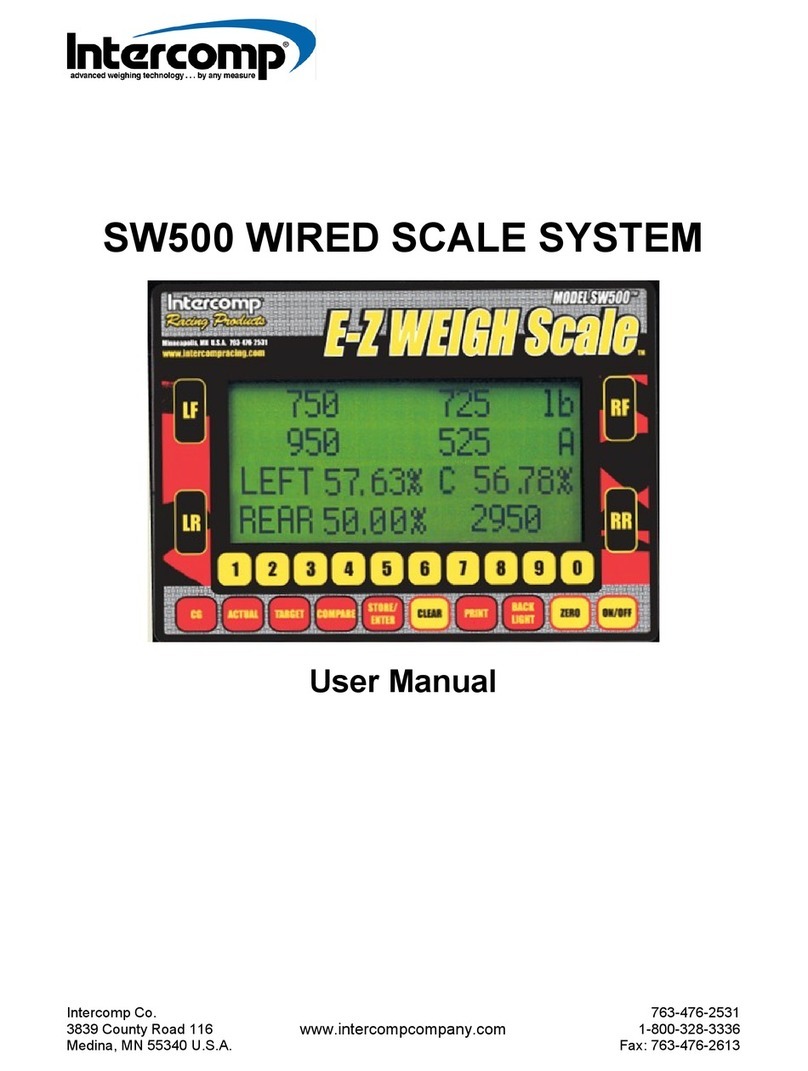
Intercomp
Intercomp SW500 User manual

Intercomp
Intercomp PROFESSIONAL SW777 User manual

Intercomp
Intercomp LP600 User manual
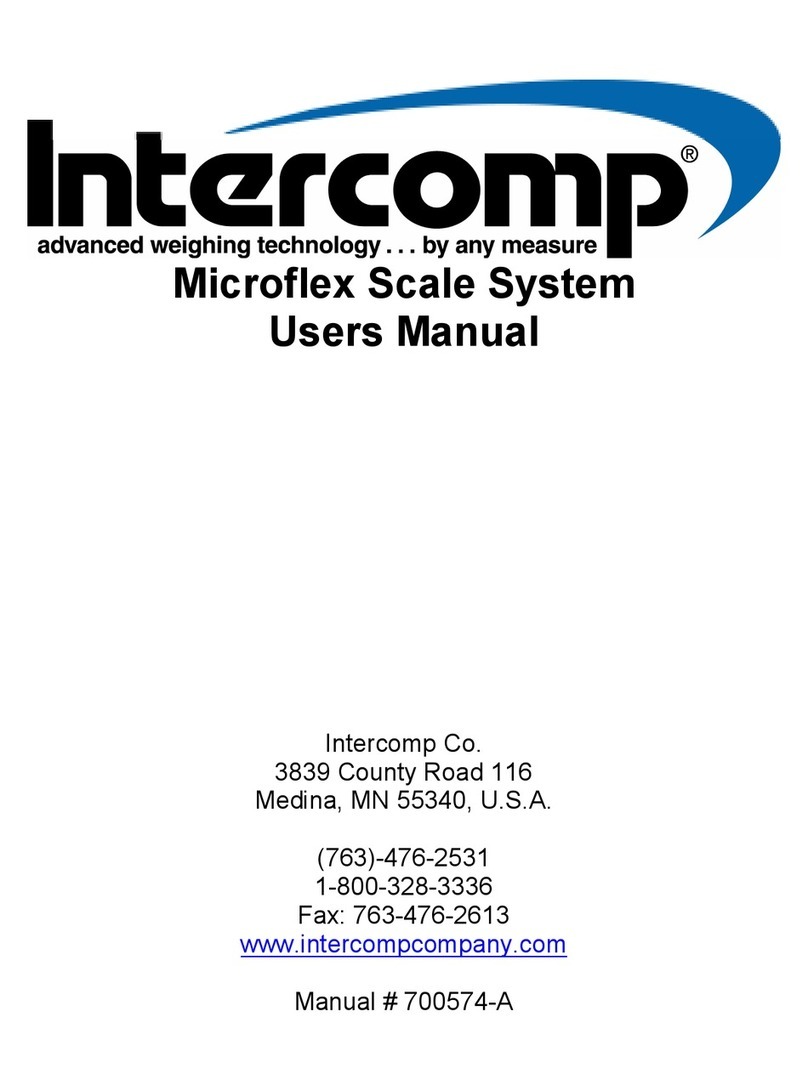
Intercomp
Intercomp Microflex User manual

Intercomp
Intercomp CS1500 User manual

Intercomp
Intercomp PT300 User manual

Intercomp
Intercomp PW800 User manual
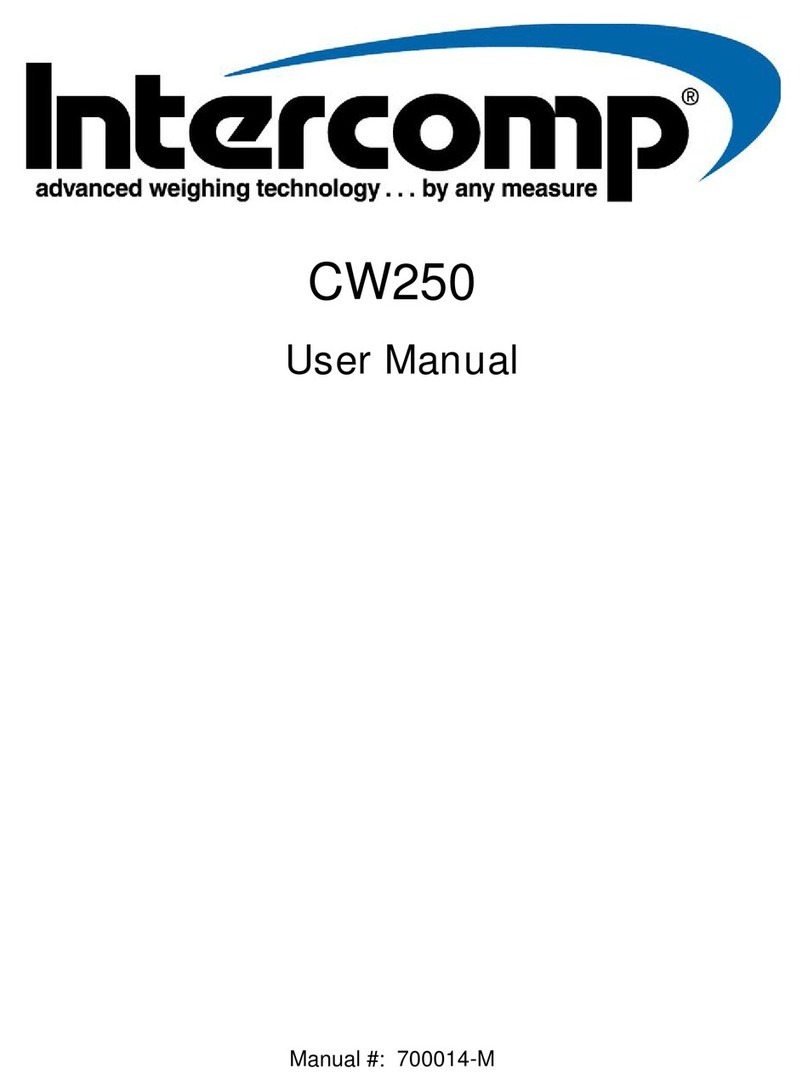
Intercomp
Intercomp CW250 User manual
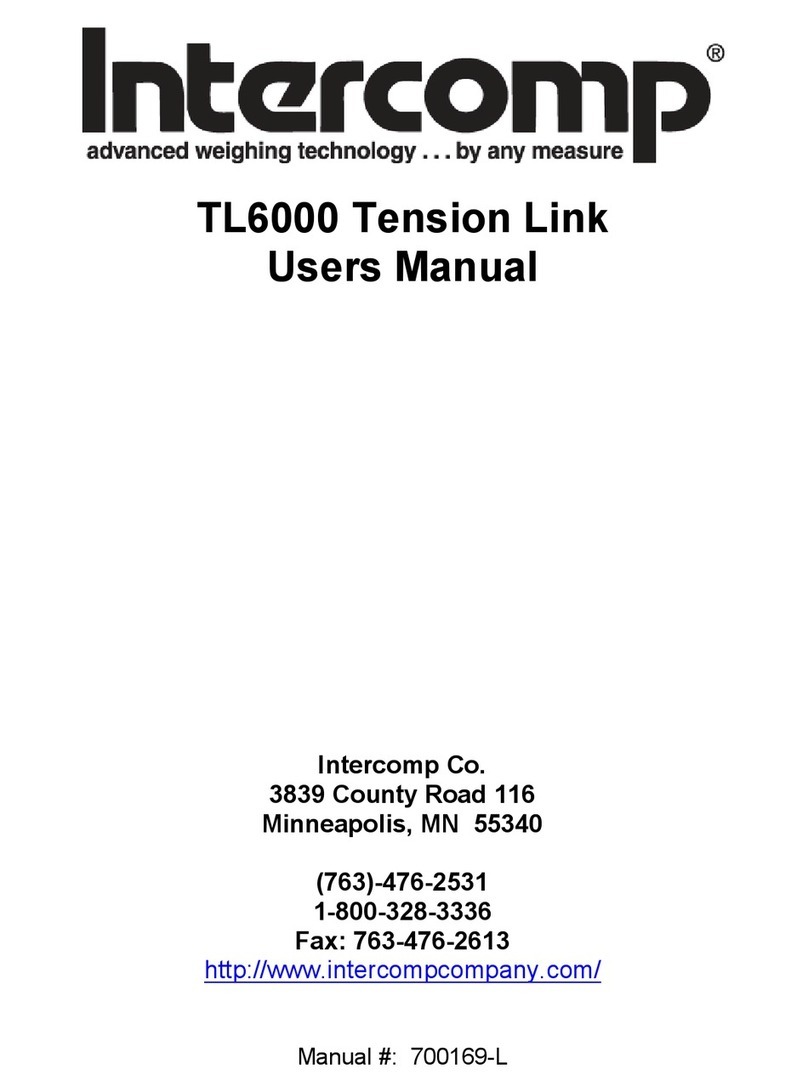
Intercomp
Intercomp Tension Link TL6000 User manual
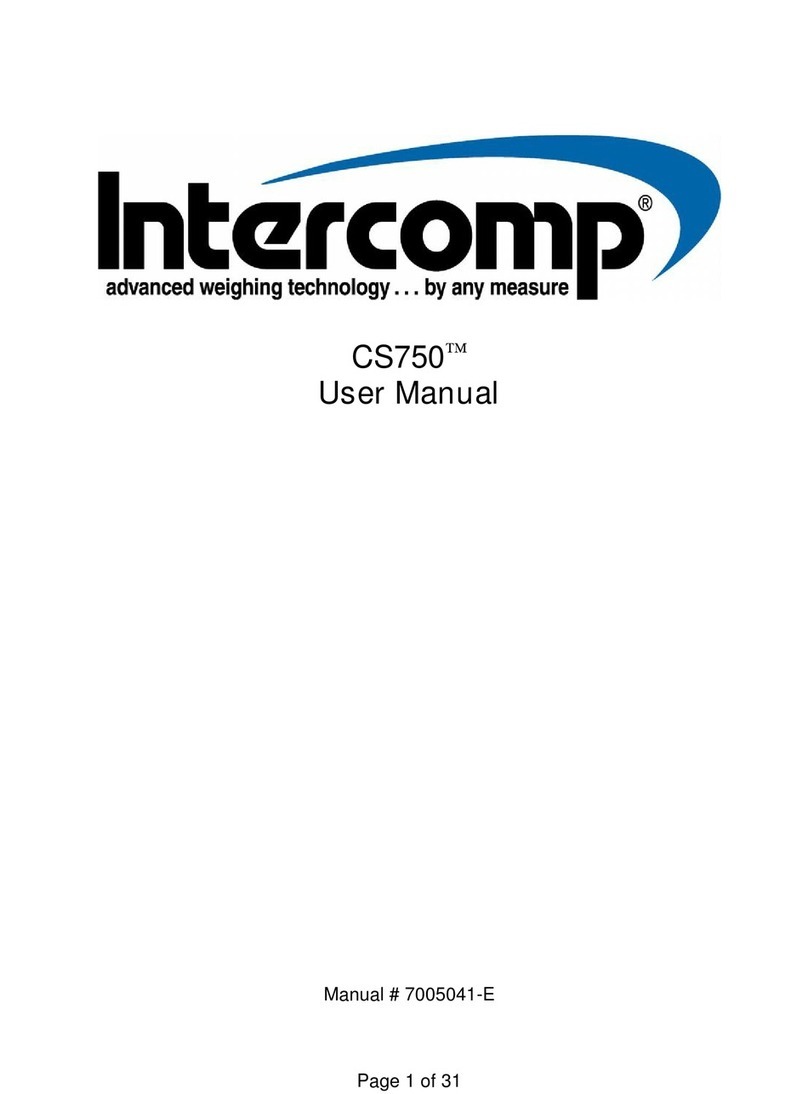
Intercomp
Intercomp CS750 User manual