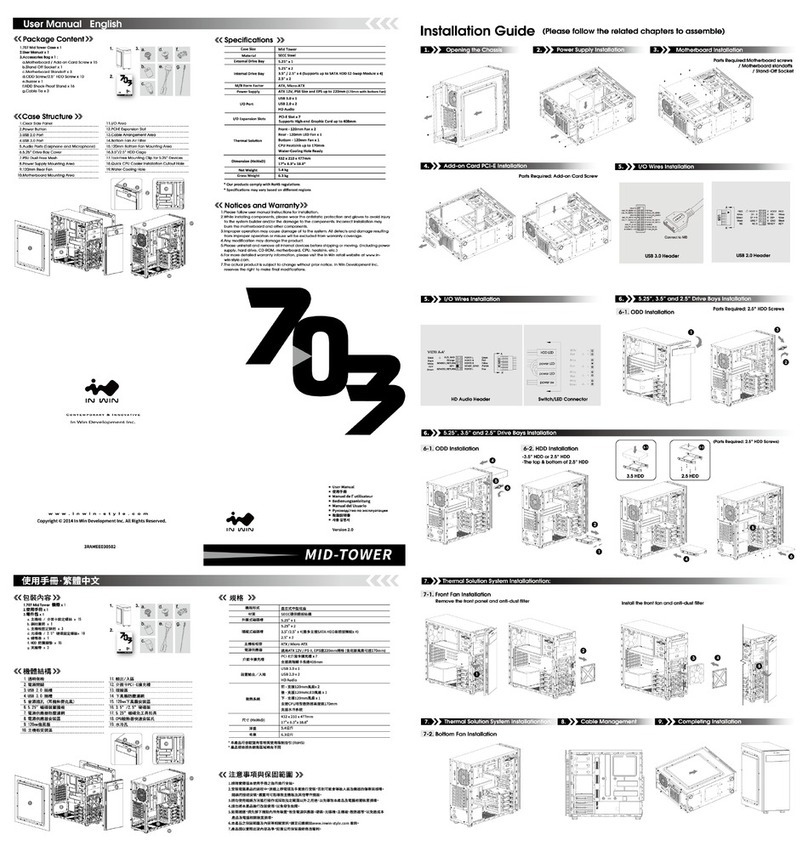InWin IW-PLM User manual
Other InWin Chassis manuals
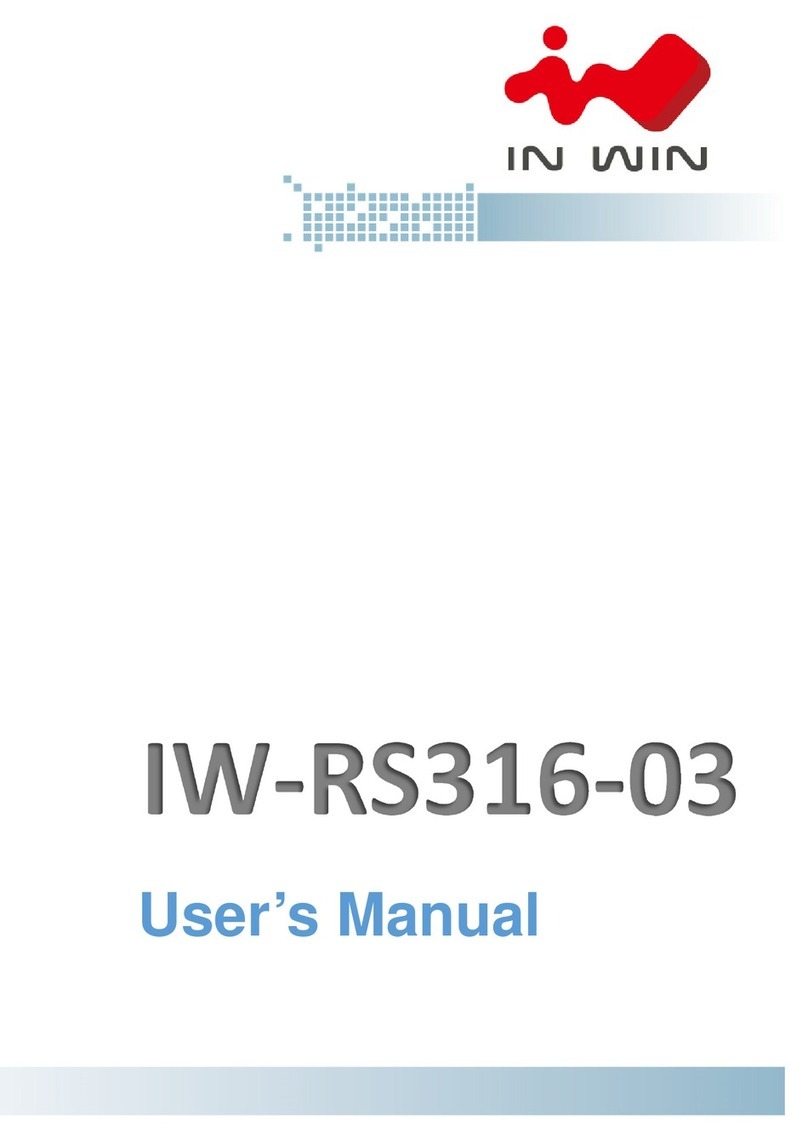
InWin
InWin IW-RS316-03 User manual
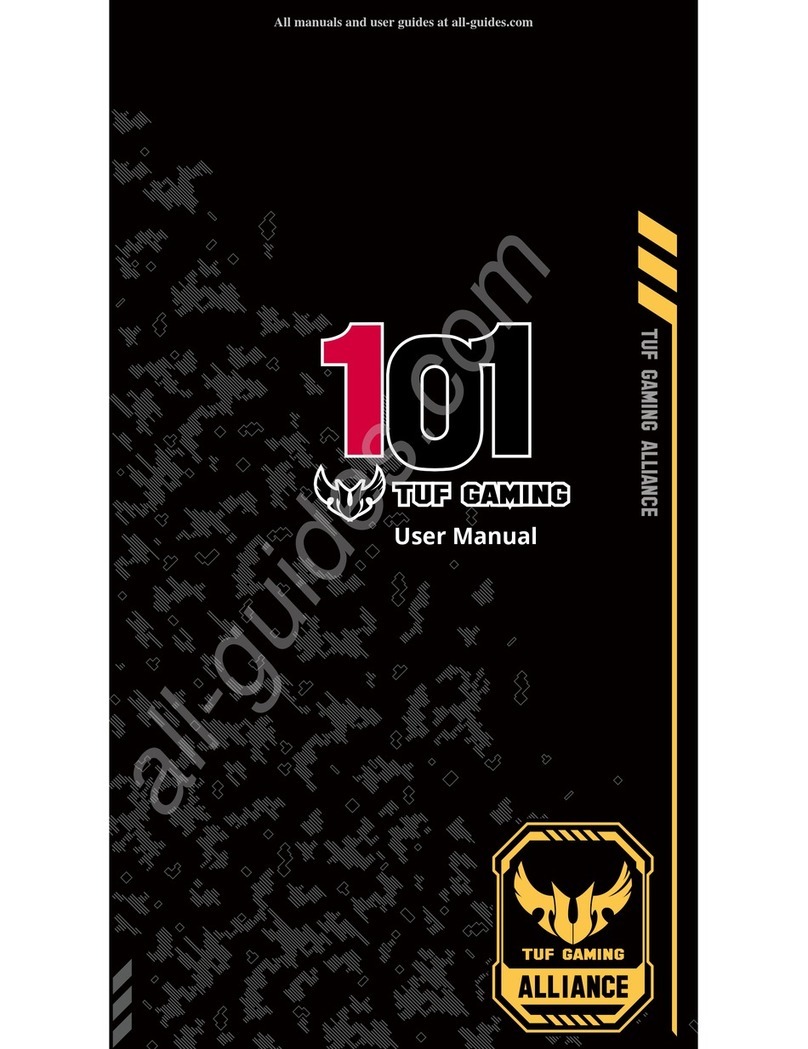
InWin
InWin 101 TUF GAMING User manual
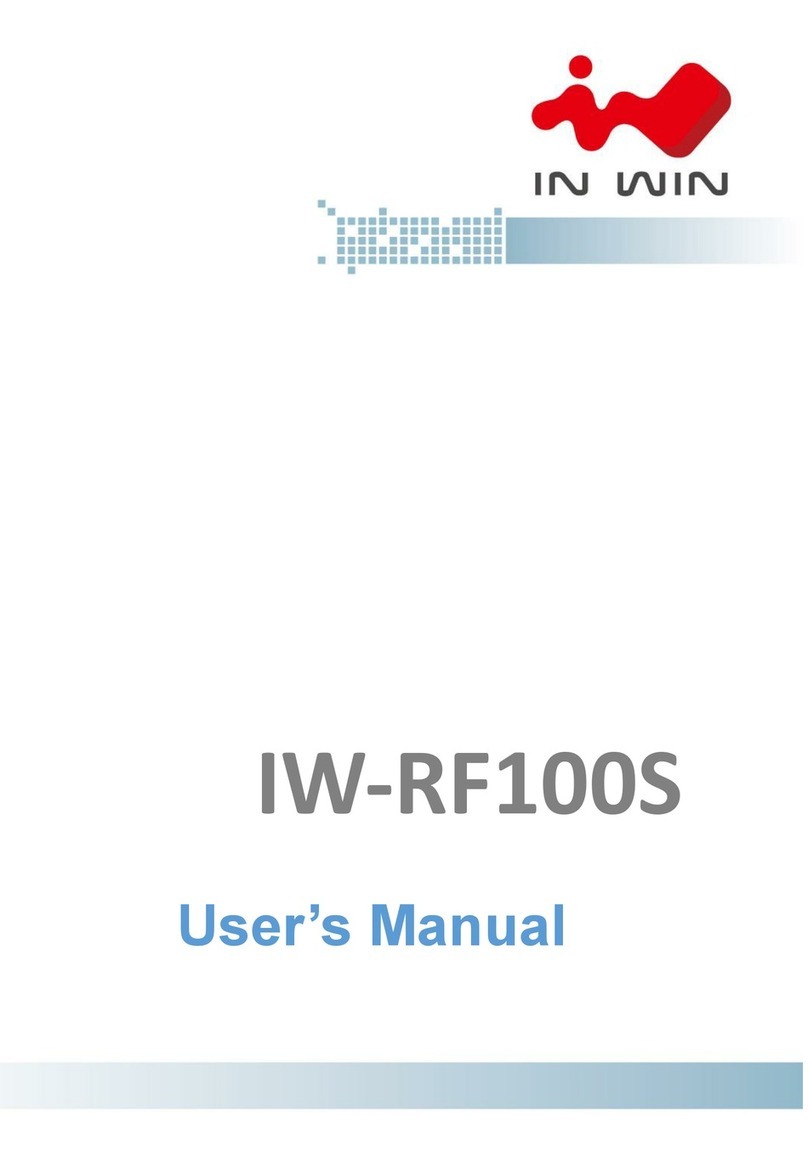
InWin
InWin IW-RF100S User manual

InWin
InWin 305 User manual

InWin
InWin Explorer User manual
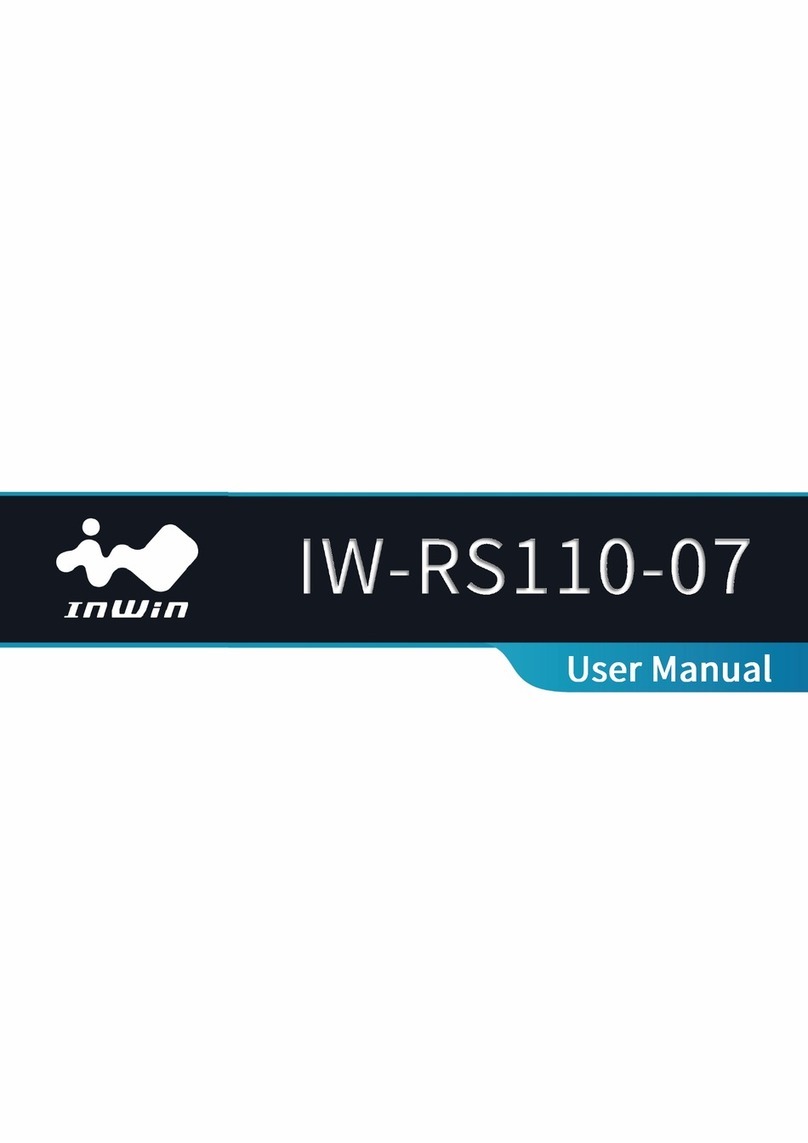
InWin
InWin IW-RS110-07 User manual
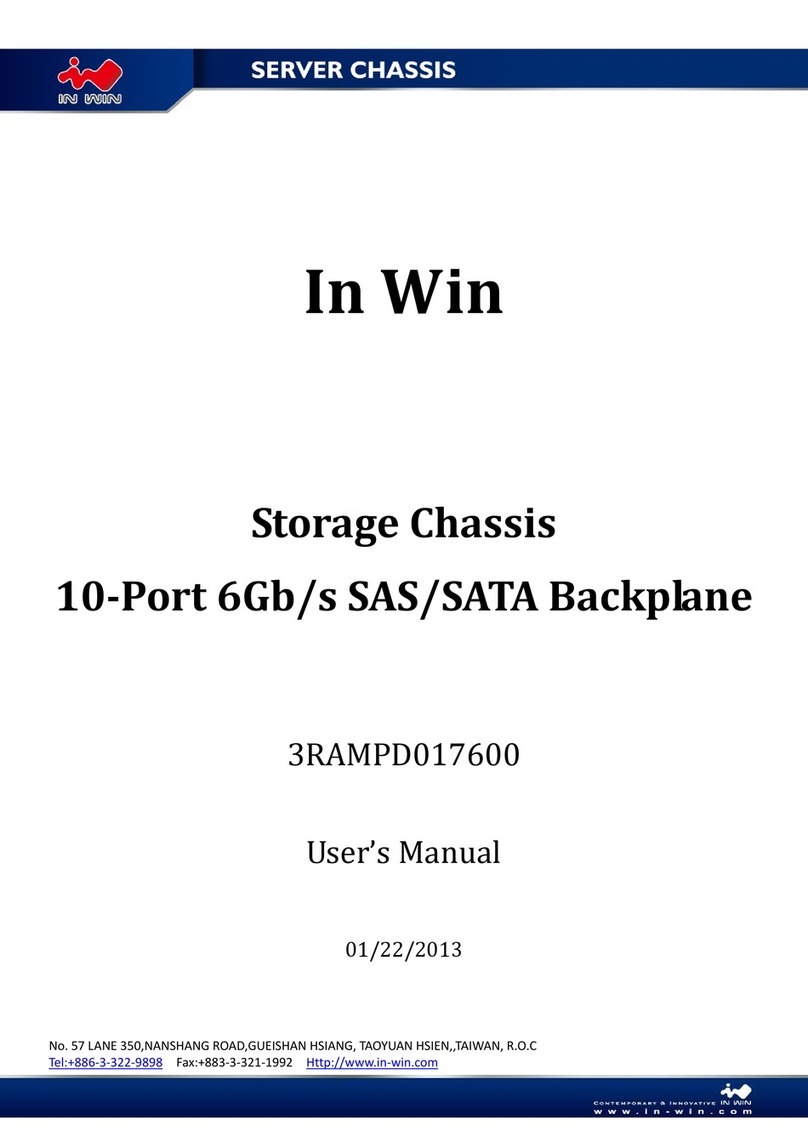
InWin
InWin 3RAMPD017600 User manual
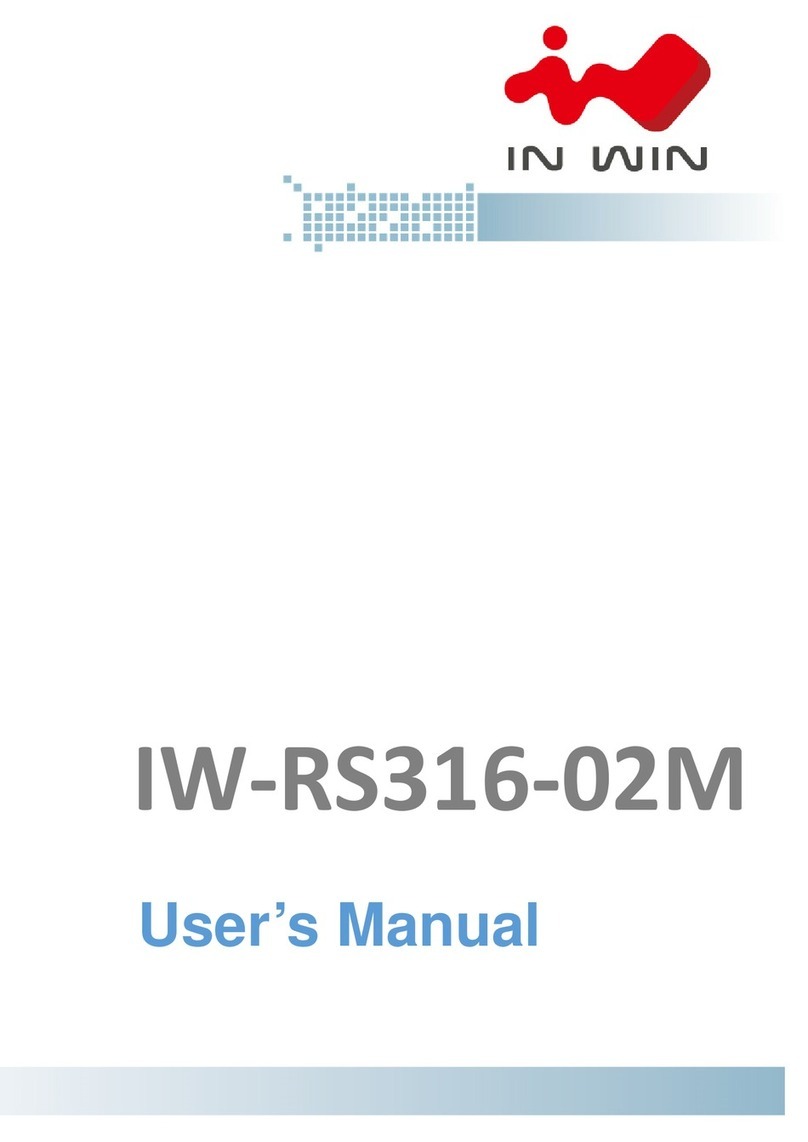
InWin
InWin IW-RS316-02M User manual
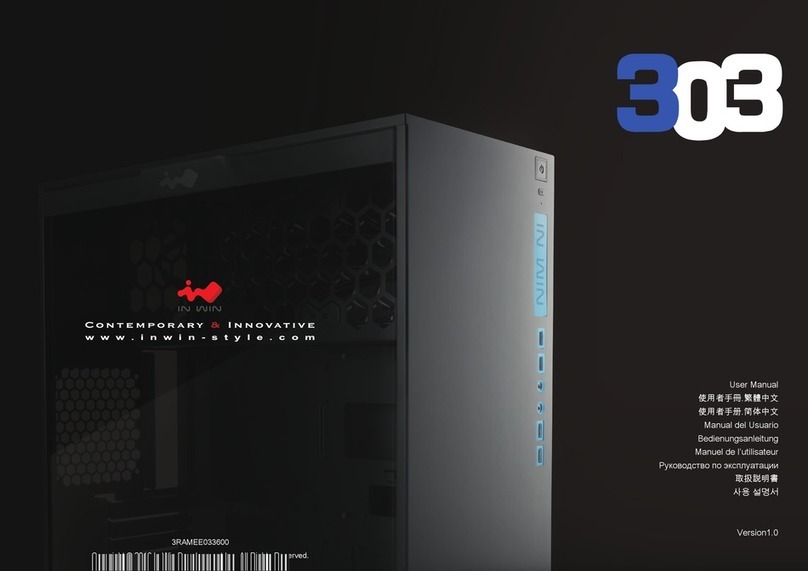
InWin
InWin 303 User manual

InWin
InWin SIII-1065W User manual

InWin
InWin C200 User manual
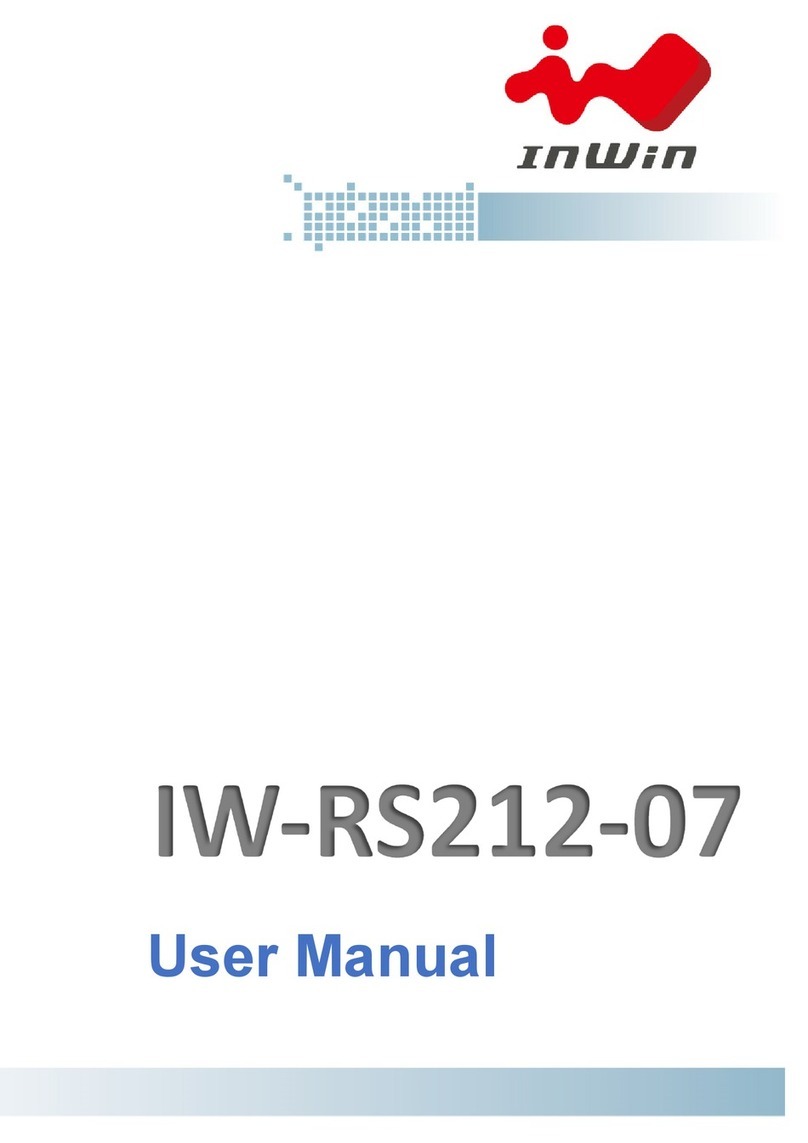
InWin
InWin Cobra IW-RS212-07 User manual
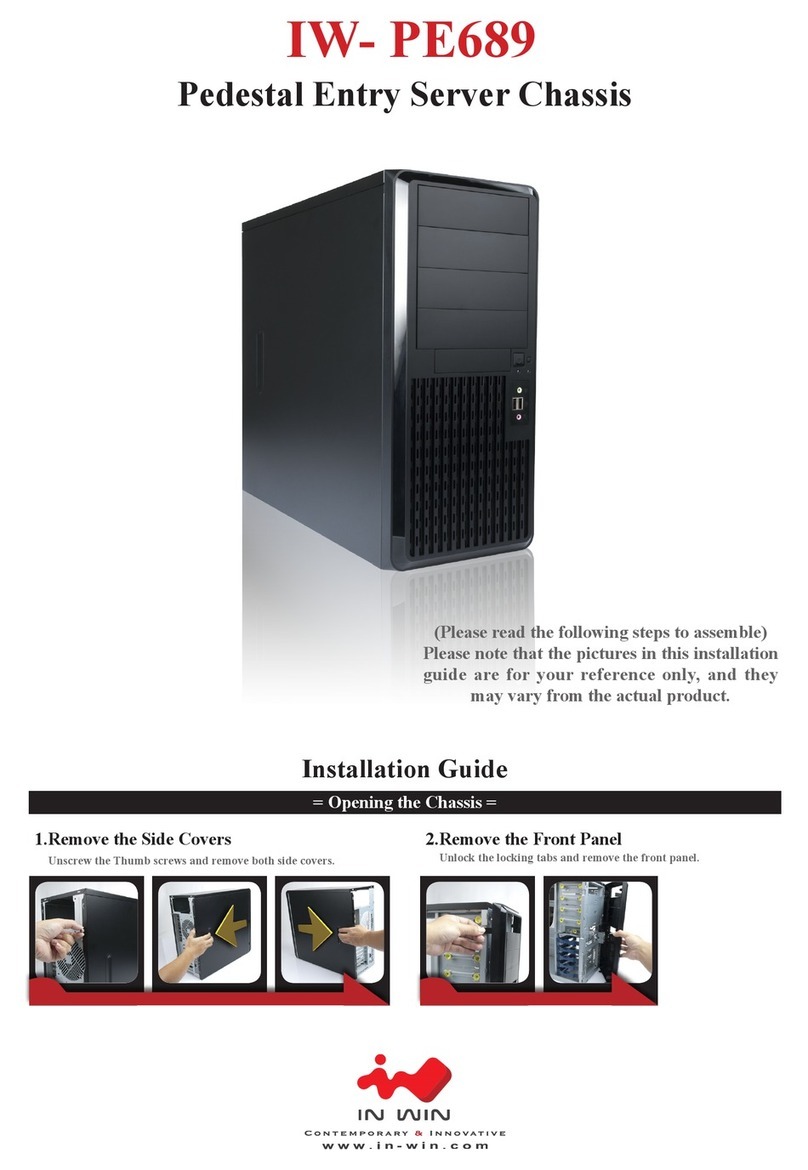
InWin
InWin IW-PE689 User manual

InWin
InWin 805 User manual

InWin
InWin Cobra IW-RS212-07 User manual

InWin
InWin Chopin Pro User manual
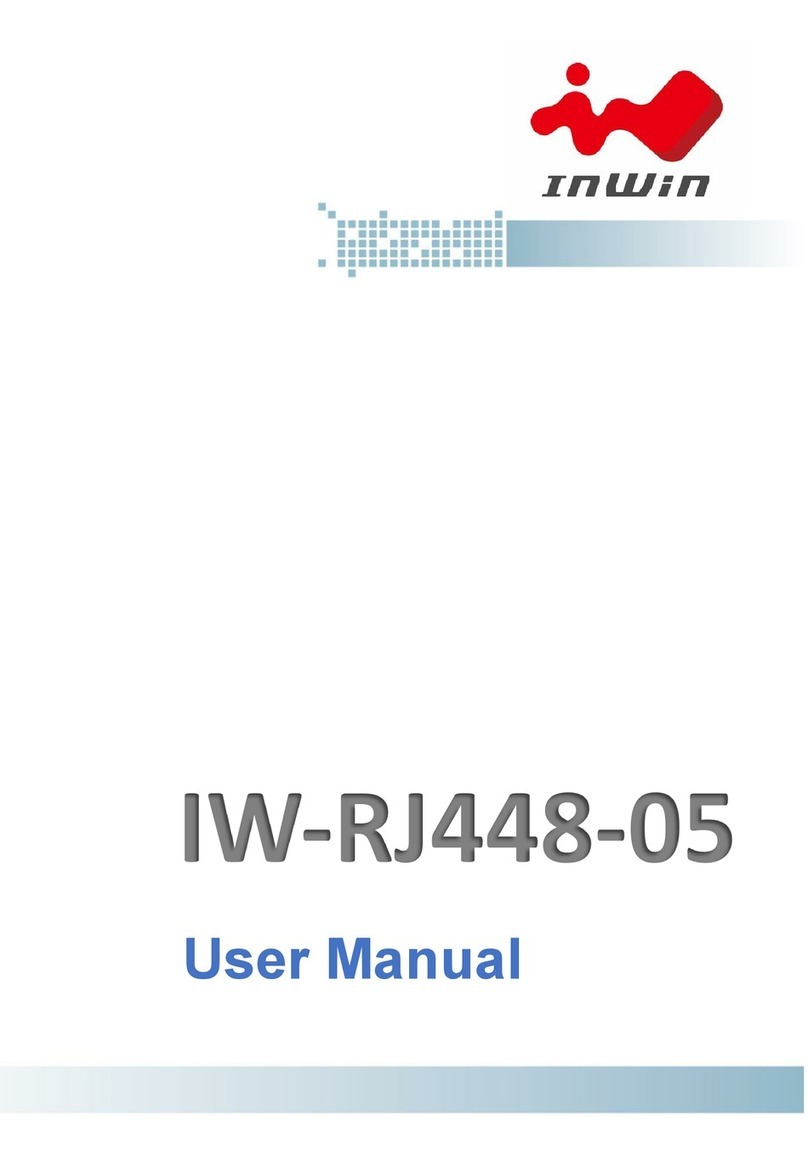
InWin
InWin IW-RJ448-05 User manual
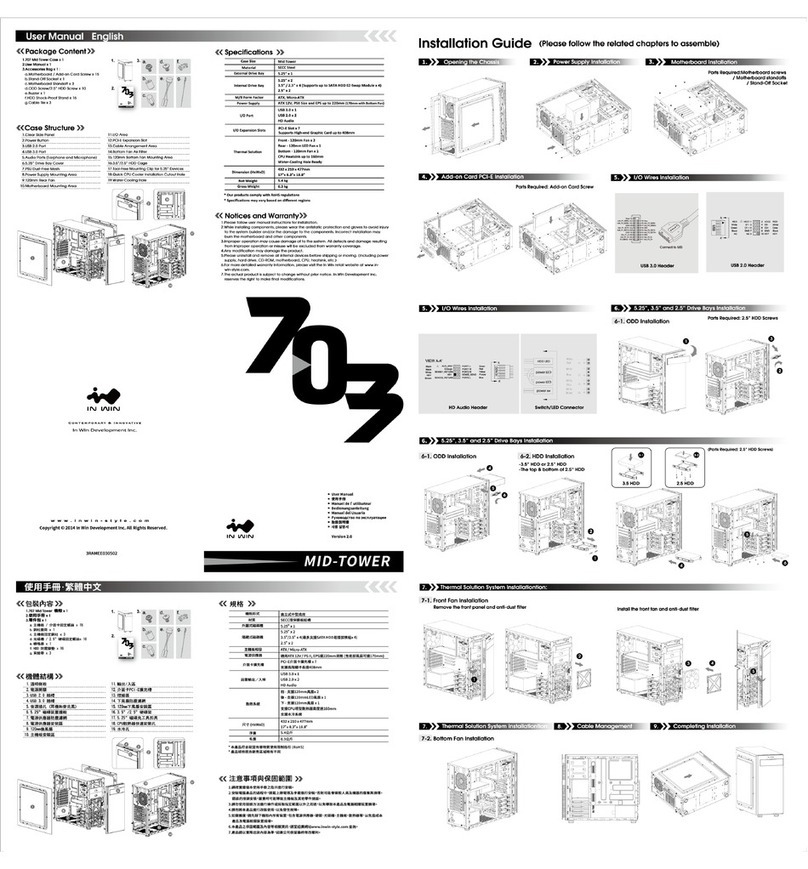
InWin
InWin 703 User manual
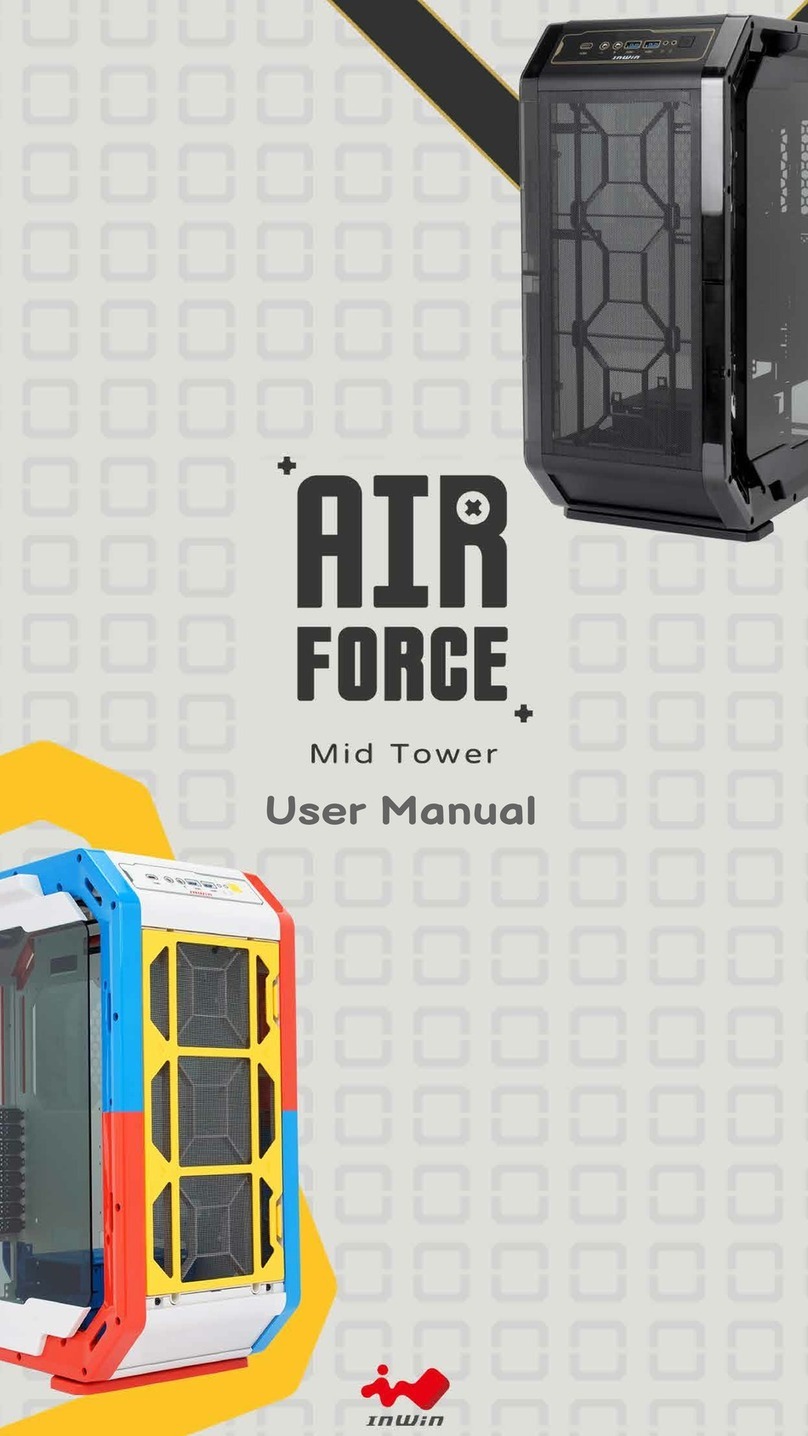
InWin
InWin AIRFORCE User manual
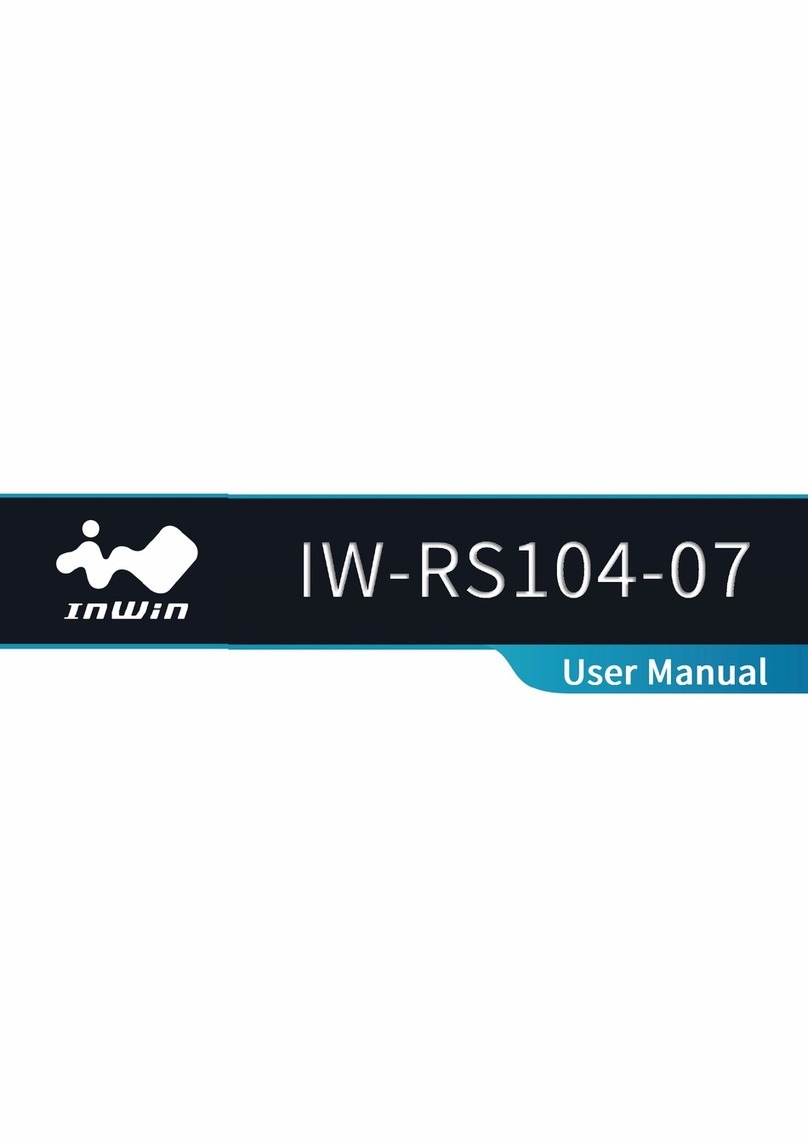
InWin
InWin IW-RS104-07 User manual
Popular Chassis manuals by other brands

Overland Storage
Overland Storage SnapSAN S1000 Replacement instructions

Philips
Philips LC4.1E A Service manual

Supermicro
Supermicro SCF418 Series user manual

Supermicro
Supermicro SC823MTQ-R700LPB user manual

HP
HP A7503-S Product End-of-Life Disassembly Instructions

SilverStone
SilverStone RMS08 Series manual