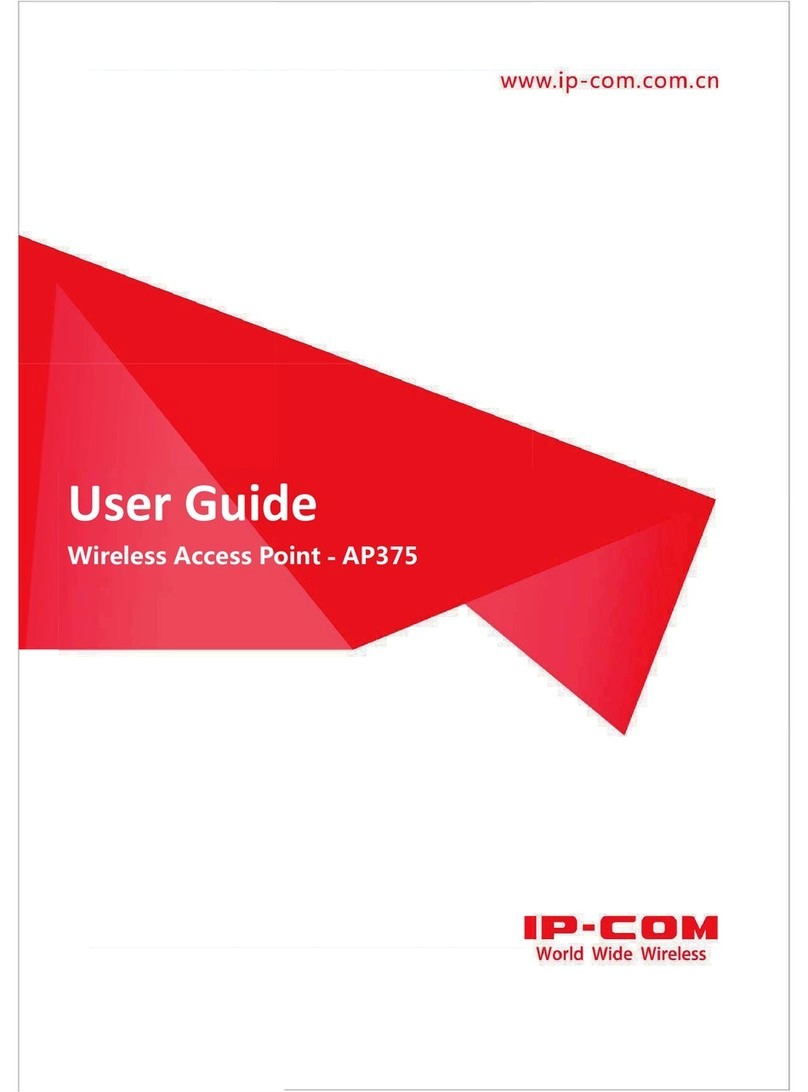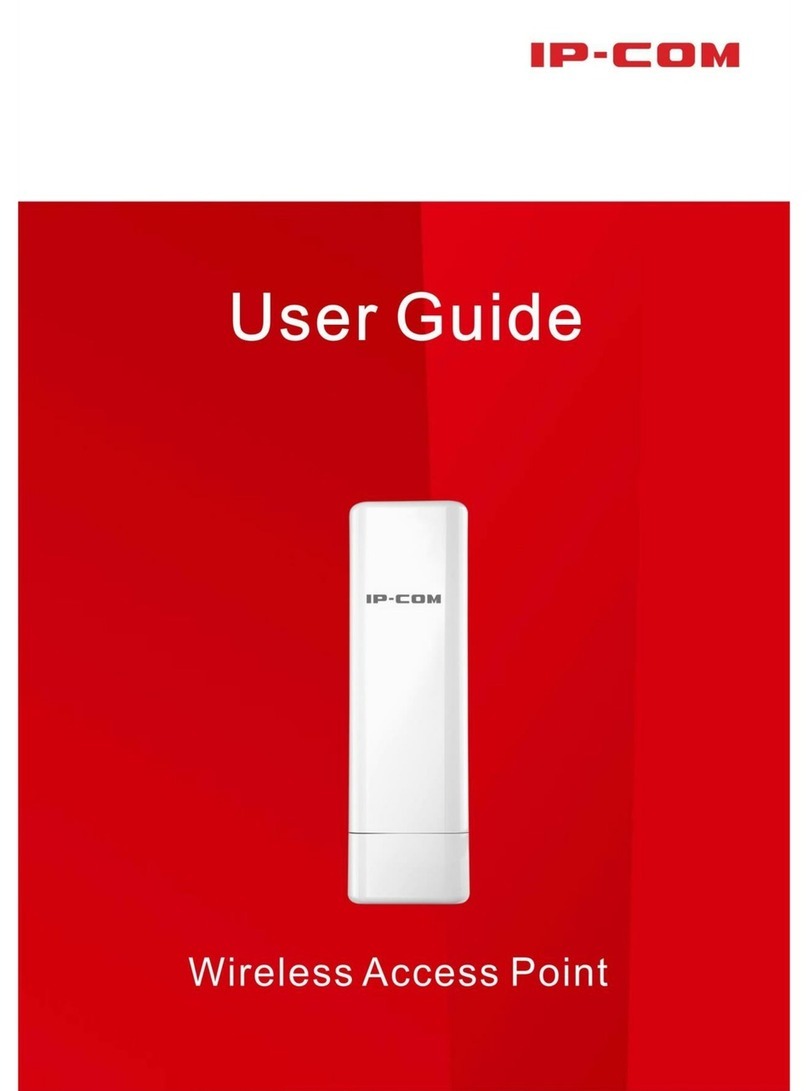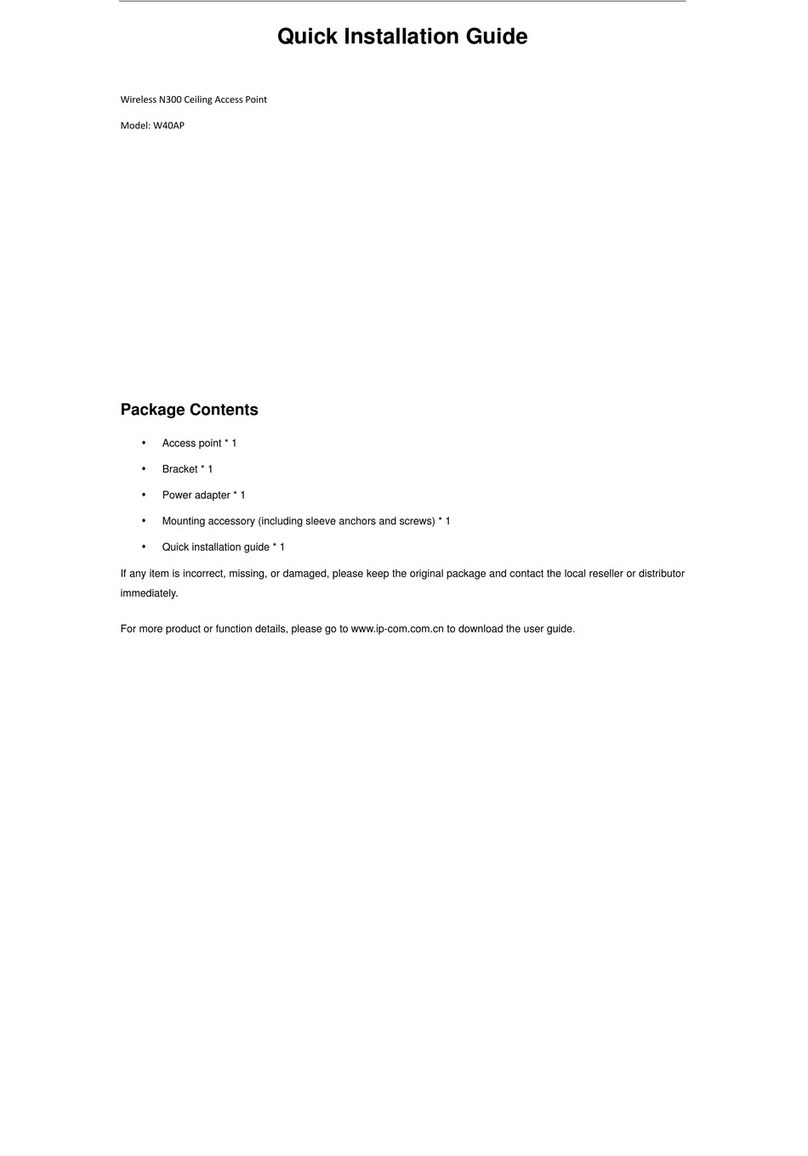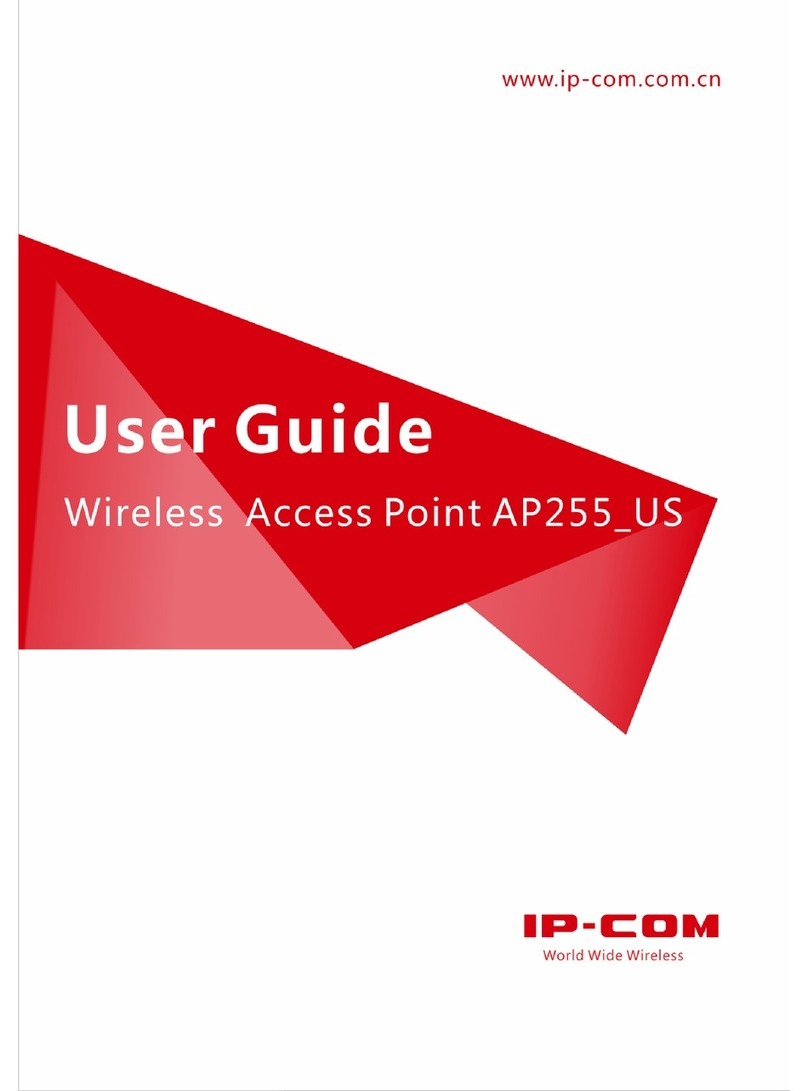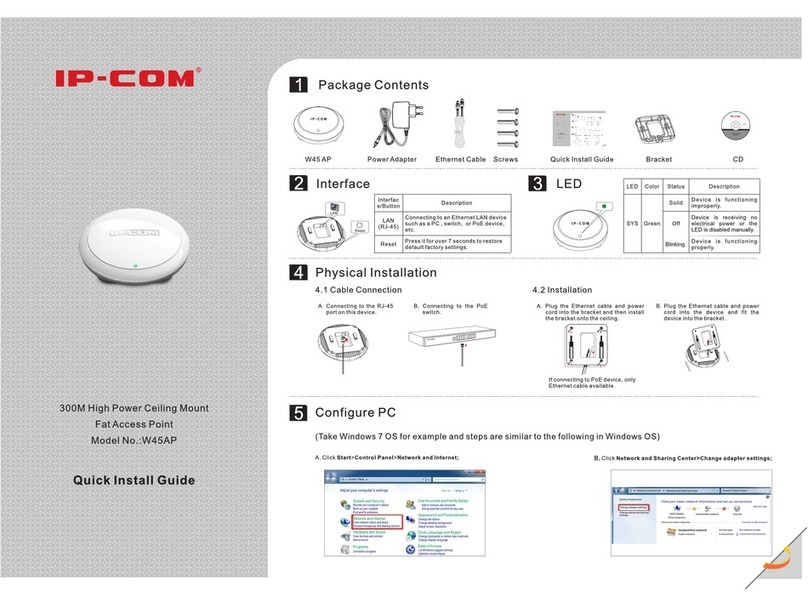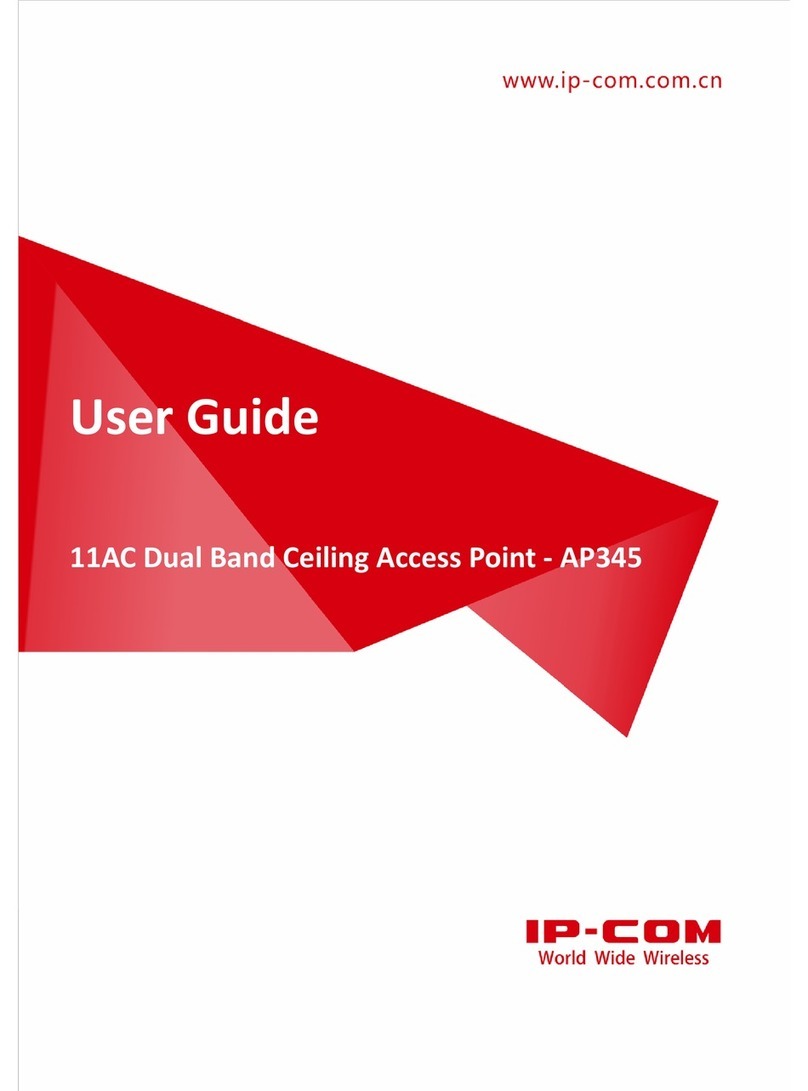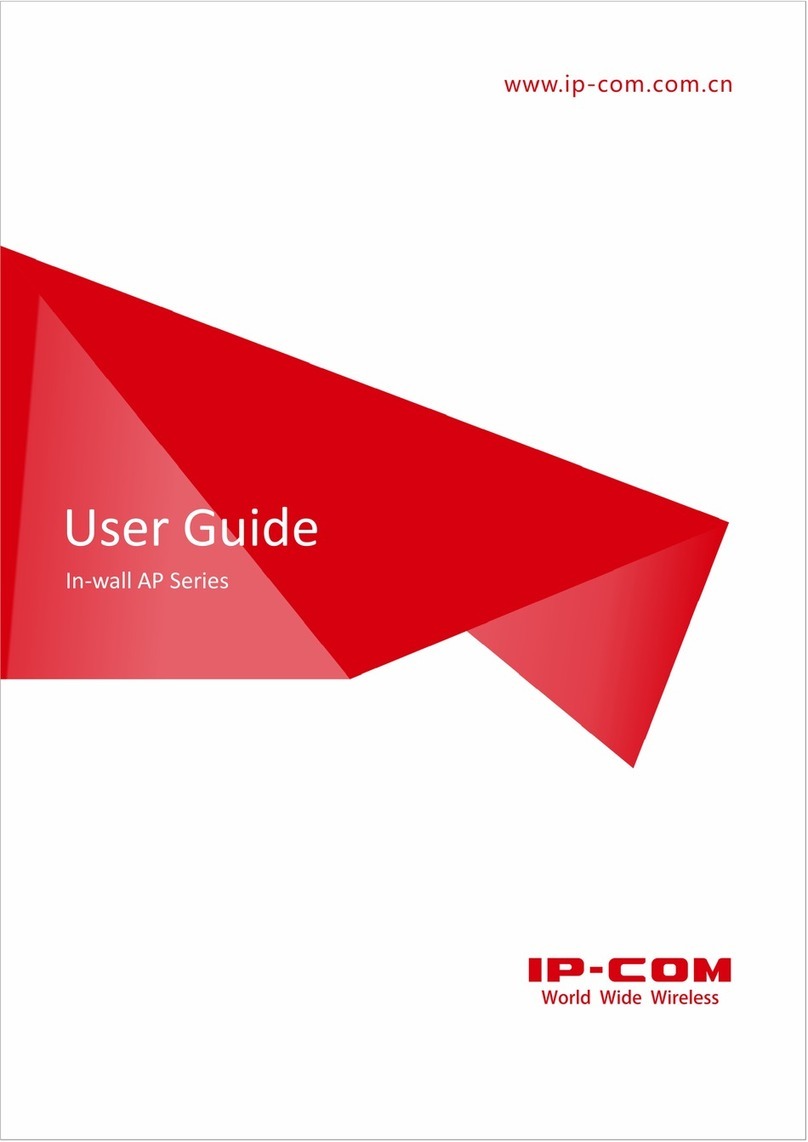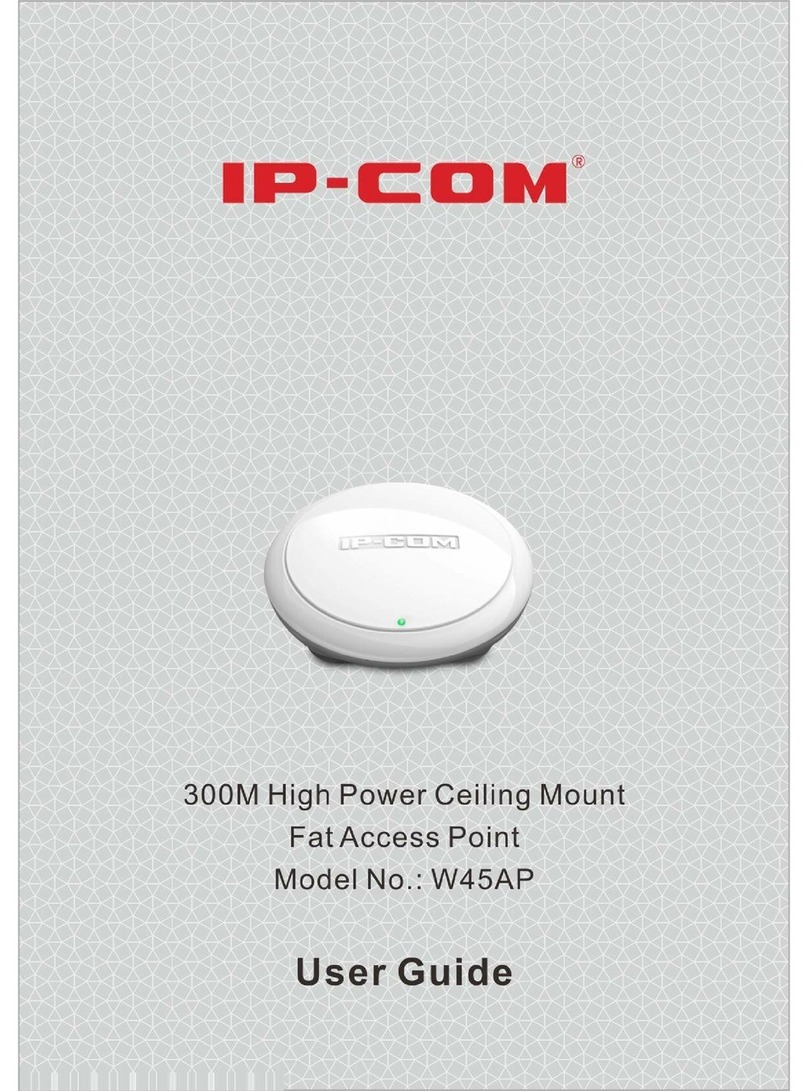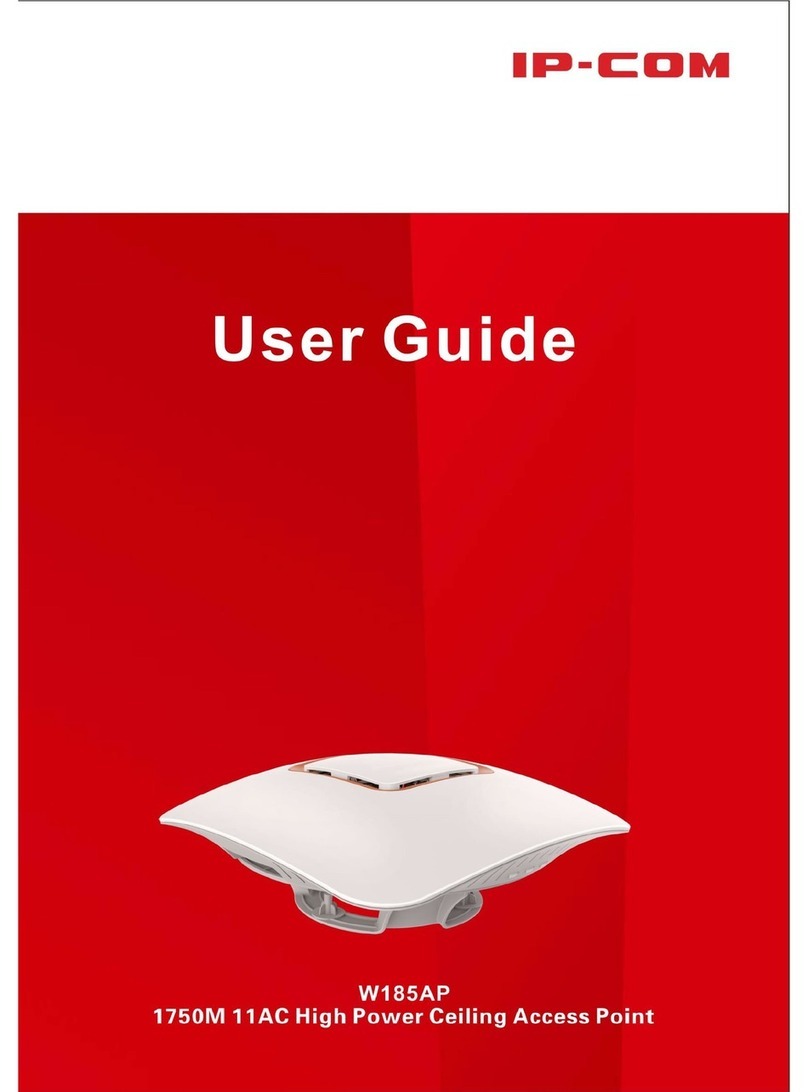v
6.2 RF Settings ................................................................................................................................45
6.3 RF Optimization ........................................................................................................................48
6.4 Frequency Analysis ...................................................................................................................52
6.4.1 Overview ............................................................................................................................52
6.4.2 View Frequency Analysis....................................................................................................52
6.4.3 Execute Channel Scan ........................................................................................................53
6.5 WMM........................................................................................................................................54
6.5.1 Overview ............................................................................................................................54
6.5.2 Configure WMM settings...................................................................................................55
6.6 Access Control ..........................................................................................................................57
6.6.1 Overview ............................................................................................................................57
6.6.2 Configure Access Control ...................................................................................................57
6.6.3 Example of Configuring Access Control .............................................................................58
6.7 Advanced Settings ....................................................................................................................60
6.7.1 Overview ............................................................................................................................60
6.7.2 Configure Advanced Settings .............................................................................................61
6.8 QVLAN Settings.........................................................................................................................62
6.8.1 Overview ............................................................................................................................62
6.8.2 Configure the QVLAN Function..........................................................................................63
6.8.3 Example of Configuring QVLAN Settings............................................................................65
7 Advanced ..............................................................................................................................68
Traffic Control .................................................................................................................................68
Configure Traffic Control .............................................................................................................69
8 Tools .....................................................................................................................................70
8.1 Date & Time..............................................................................................................................70
8.1.1 System Time.......................................................................................................................70
8.1.2 Login Timeout Interval .......................................................................................................71
8.2 Maintenance.............................................................................................................................72
8.2.1 Reboot................................................................................................................................72
8.2.2 Reset...................................................................................................................................74