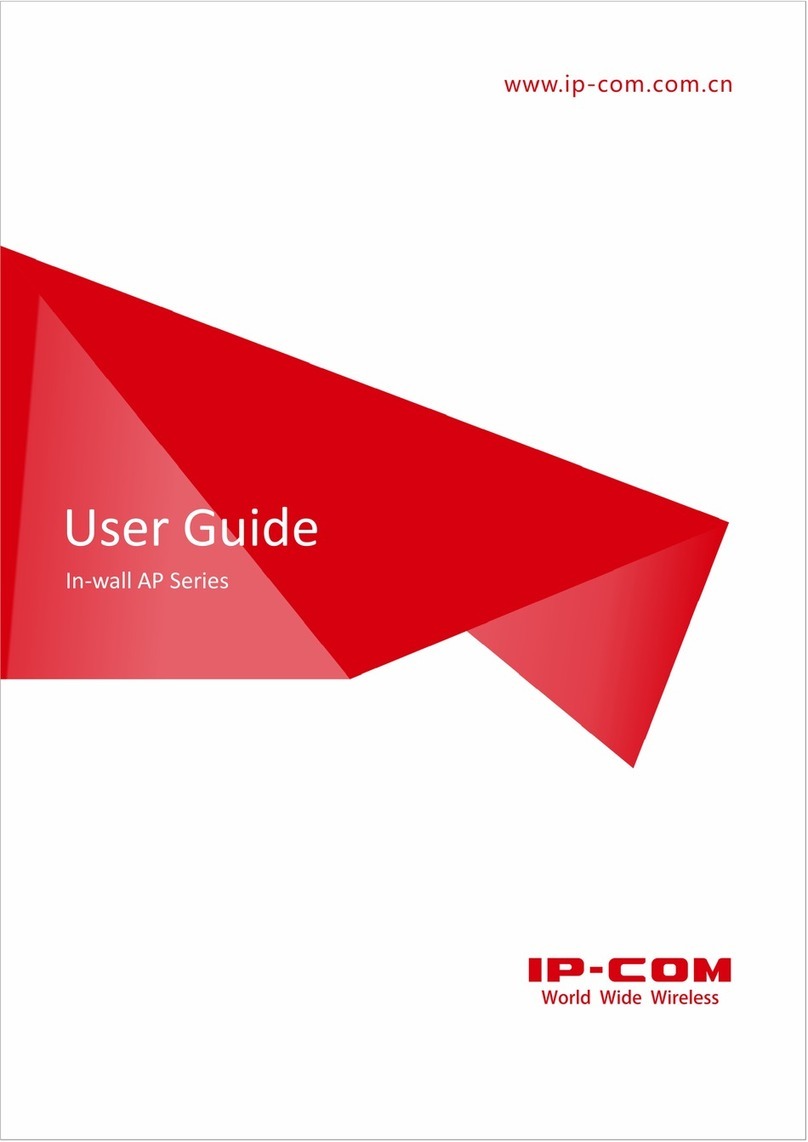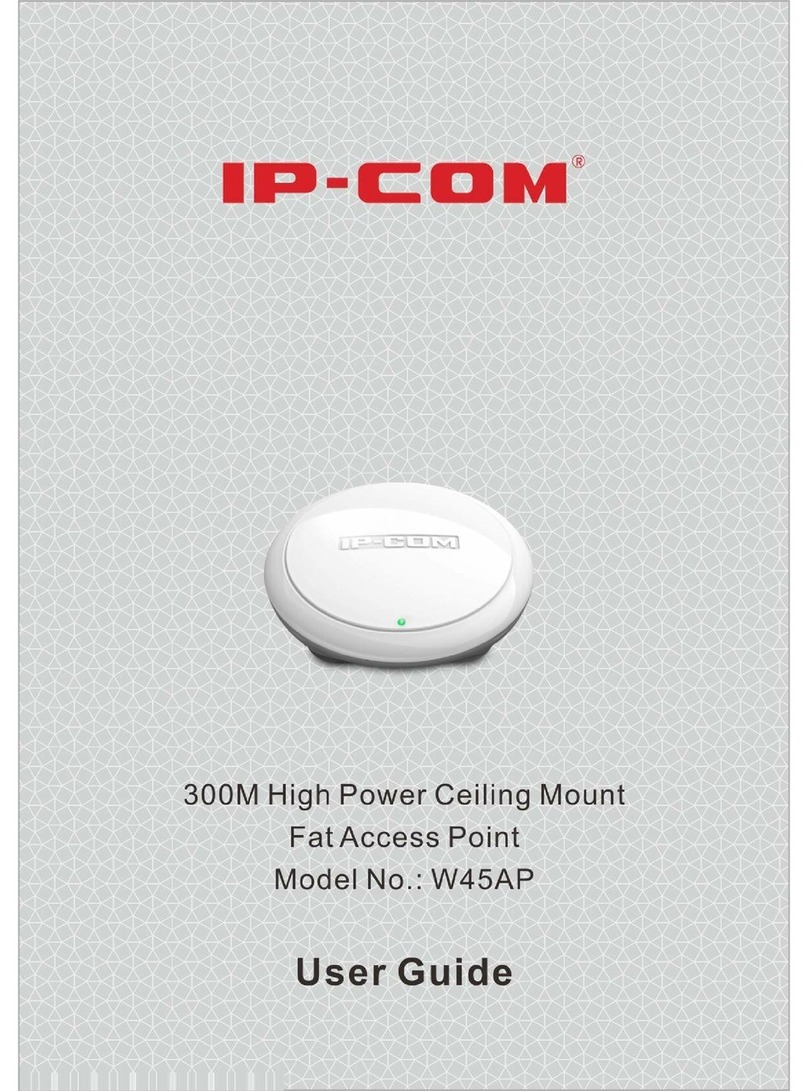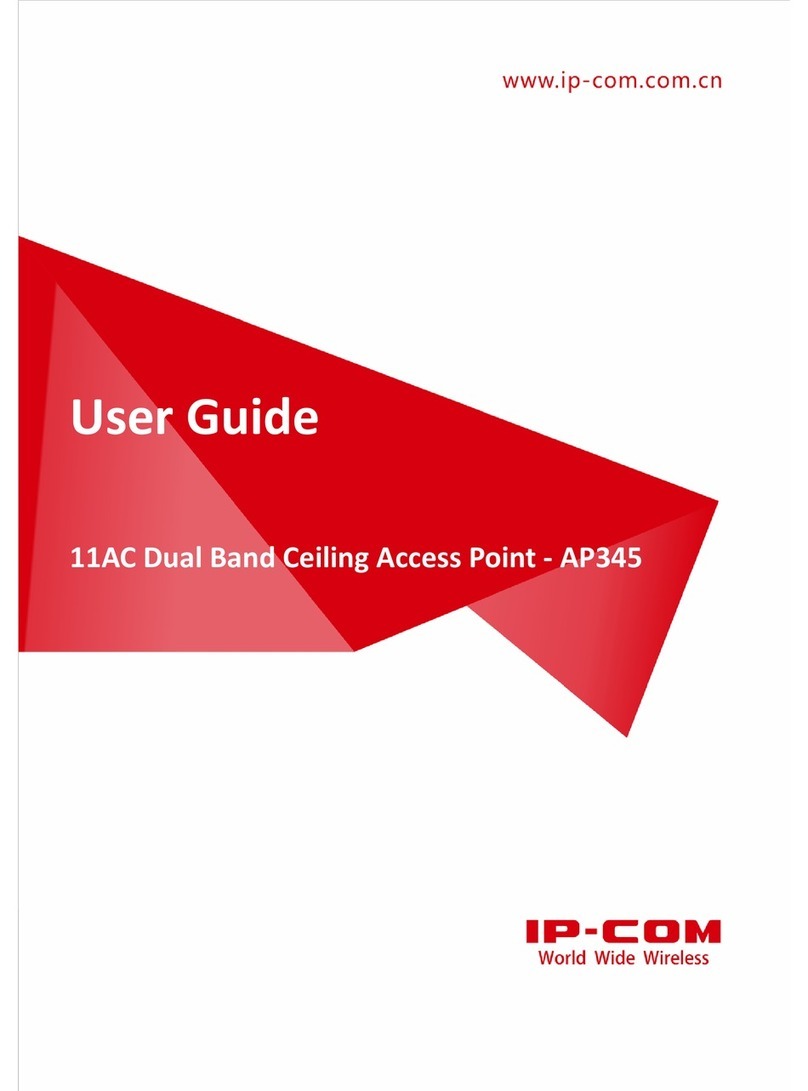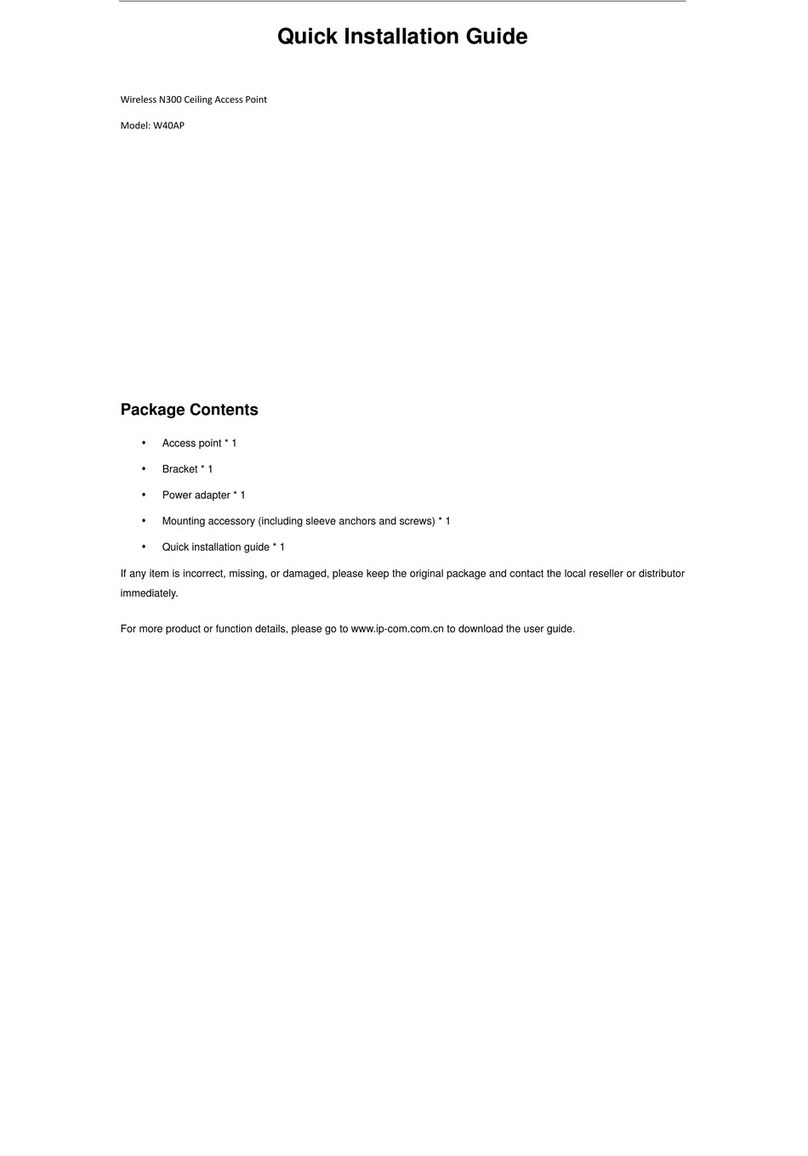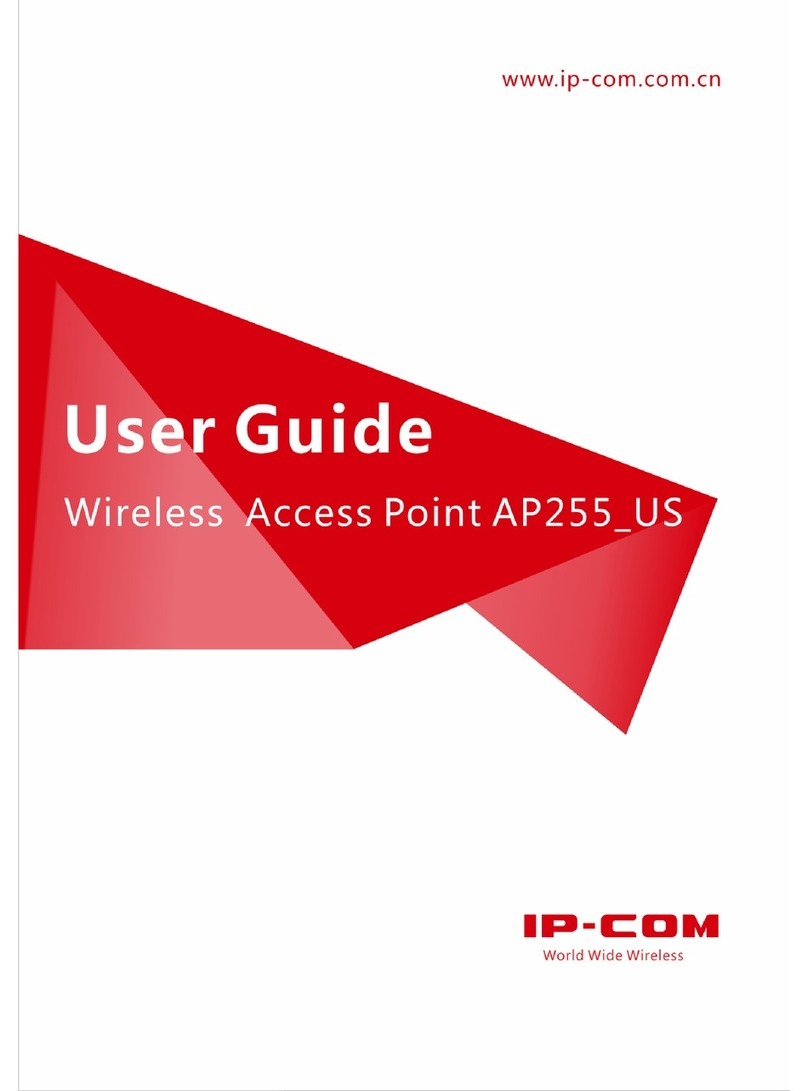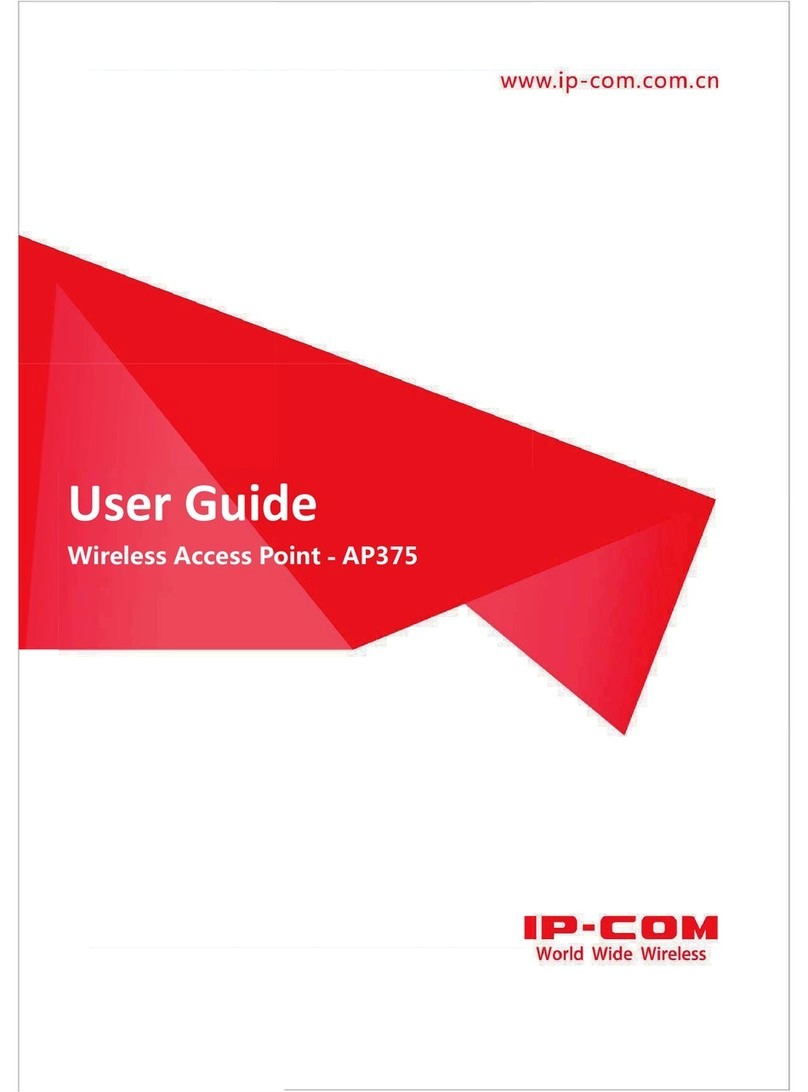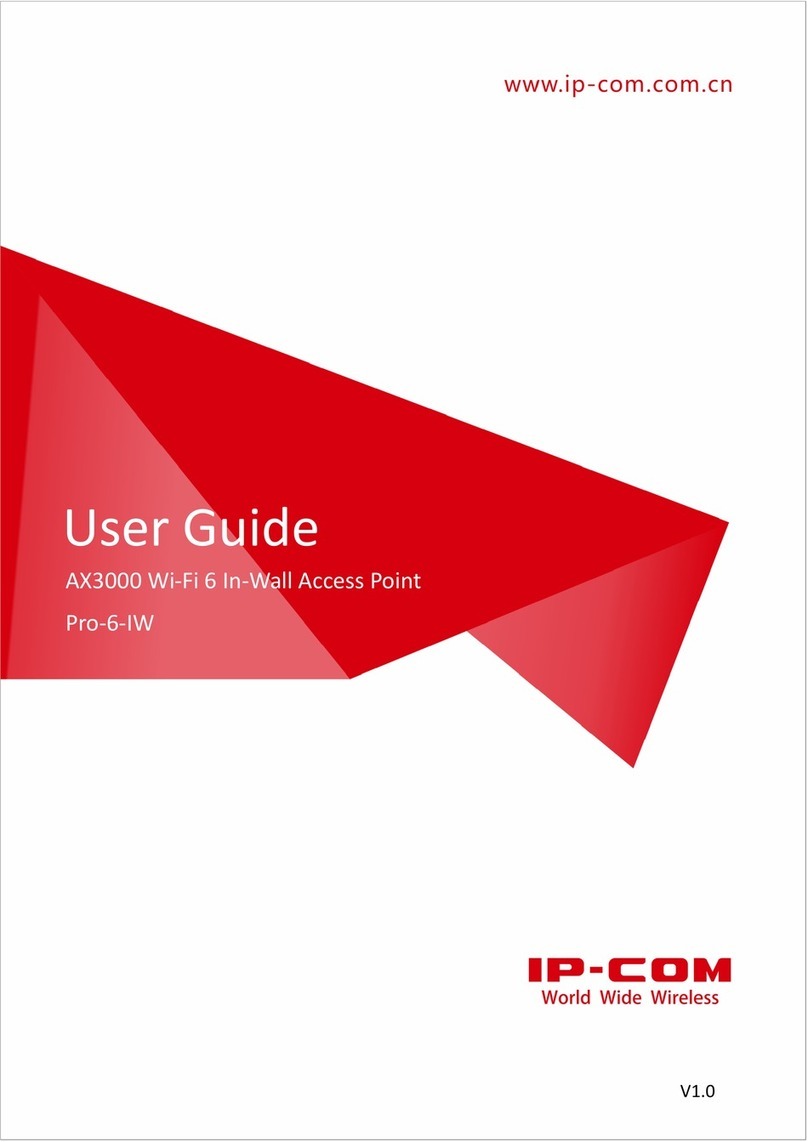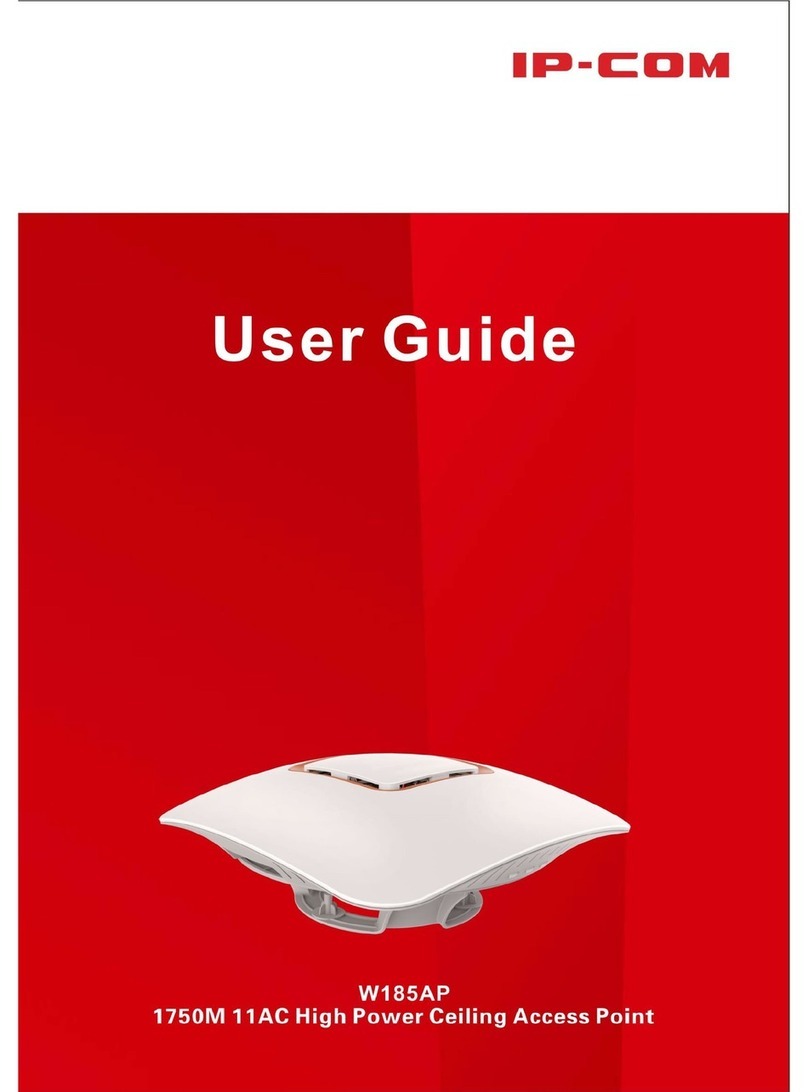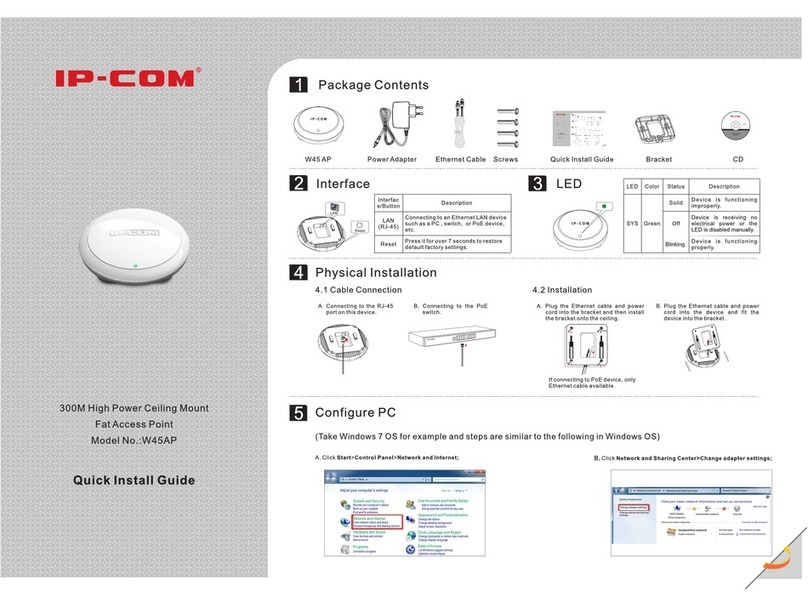Contents
1 Product Overview.......................................................................................................................... 1
Package Contents ................................................................................................................................. 1
Hardware Description .......................................................................................................................... 2
Front View........................................................................................................................................2
Rear View.........................................................................................................................................3
Label ................................................................................................................................................ 4
2 Quick Installation Guide ............................................................................................................... 5
Step 1: Connect an Ethernet Cable to the AP....................................................................................... 5
Step 2: Mount the AP ........................................................................................................................... 5
Step 3: Connect the AP......................................................................................................................... 6
Step 4: Configure Your AP................................................................................................................... 7
AP Mode .......................................................................................................................................... 7
WDS Mode ...................................................................................................................................... 9
AP Client Mode.............................................................................................................................. 13
3 More Features.............................................................................................................................. 16
Status.................................................................................................................................................. 16
System Status................................................................................................................................. 16
Wireless Status............................................................................................................................... 17
Traffic Statistics ............................................................................................................................. 17
Wireless Clients.............................................................................................................................. 18
Quick Setup........................................................................................................................................ 18
Network.............................................................................................................................................. 18
LAN Setup ..................................................................................................................................... 19
DHCP Server.................................................................................................................................. 21
Wireless.............................................................................................................................................. 23
Basic............................................................................................................................................... 23
Radio.............................................................................................................................................. 31
Channel Scan.................................................................................................................................. 32
Advanced ....................................................................................................................................... 33
Access Control............................................................................................................................... 35
QVLAN.......................................................................................................................................... 36
SNMP................................................................................................................................................. 39
Deployment........................................................................................................................................40
Tools................................................................................................................................................... 42
Maintenance...................................................................................................................................42
Time & Date................................................................................................................................... 43
Logs................................................................................................................................................ 46
Configuration .................................................................................................................................49
User Name & Password ................................................................................................................. 51
Diagnostics..................................................................................................................................... 52