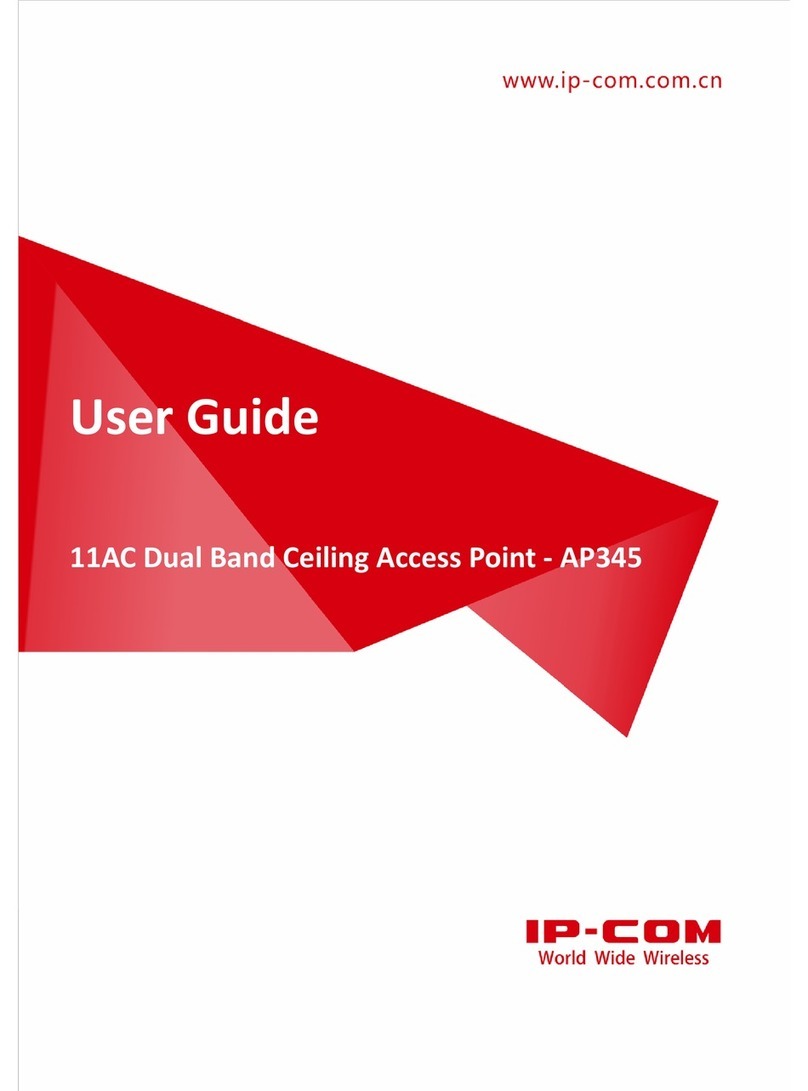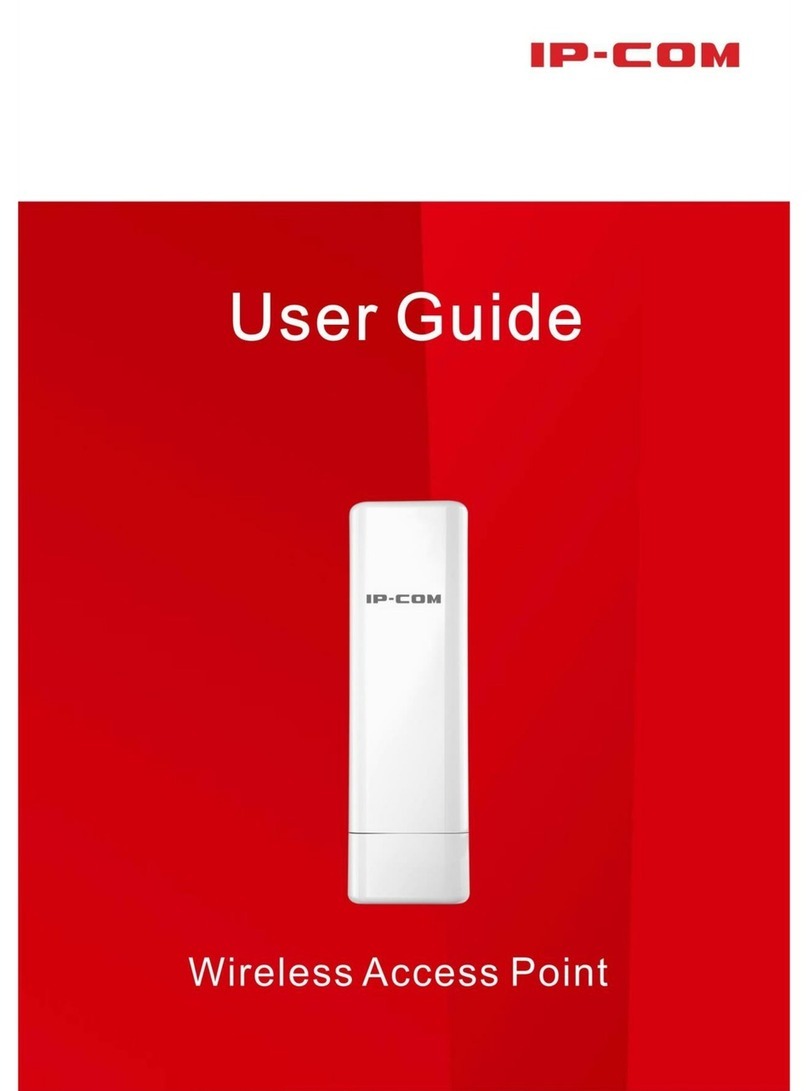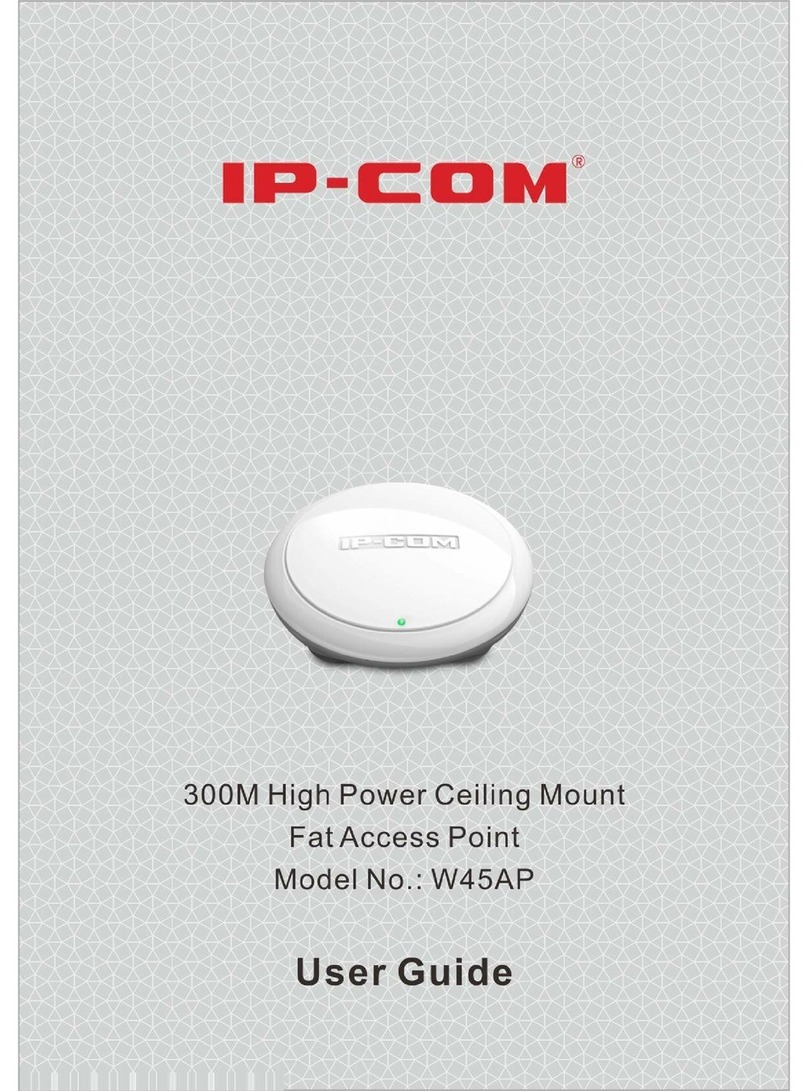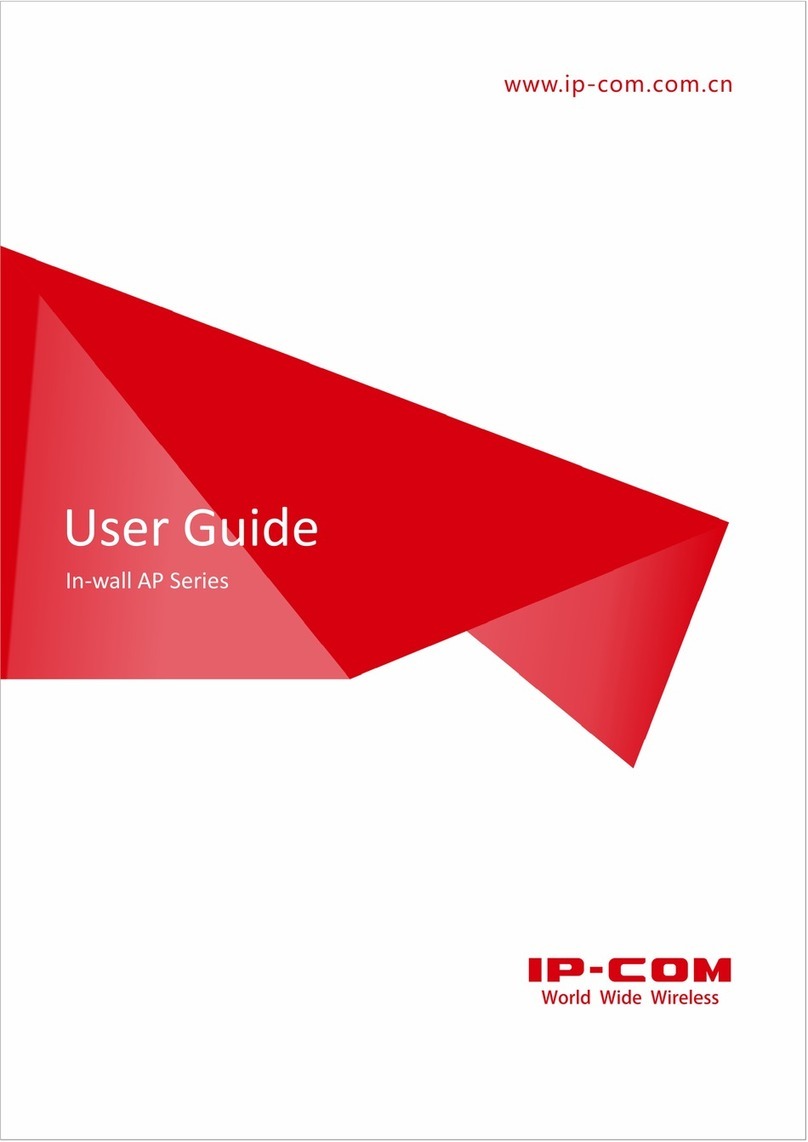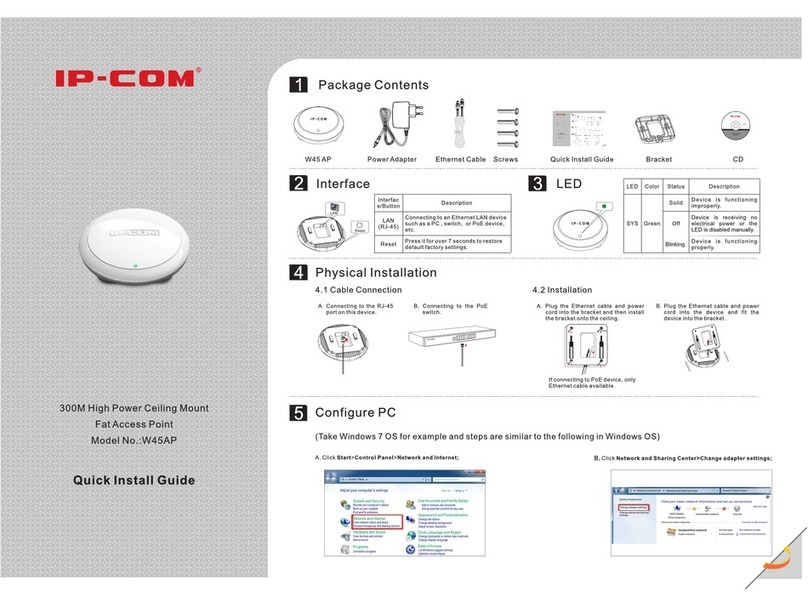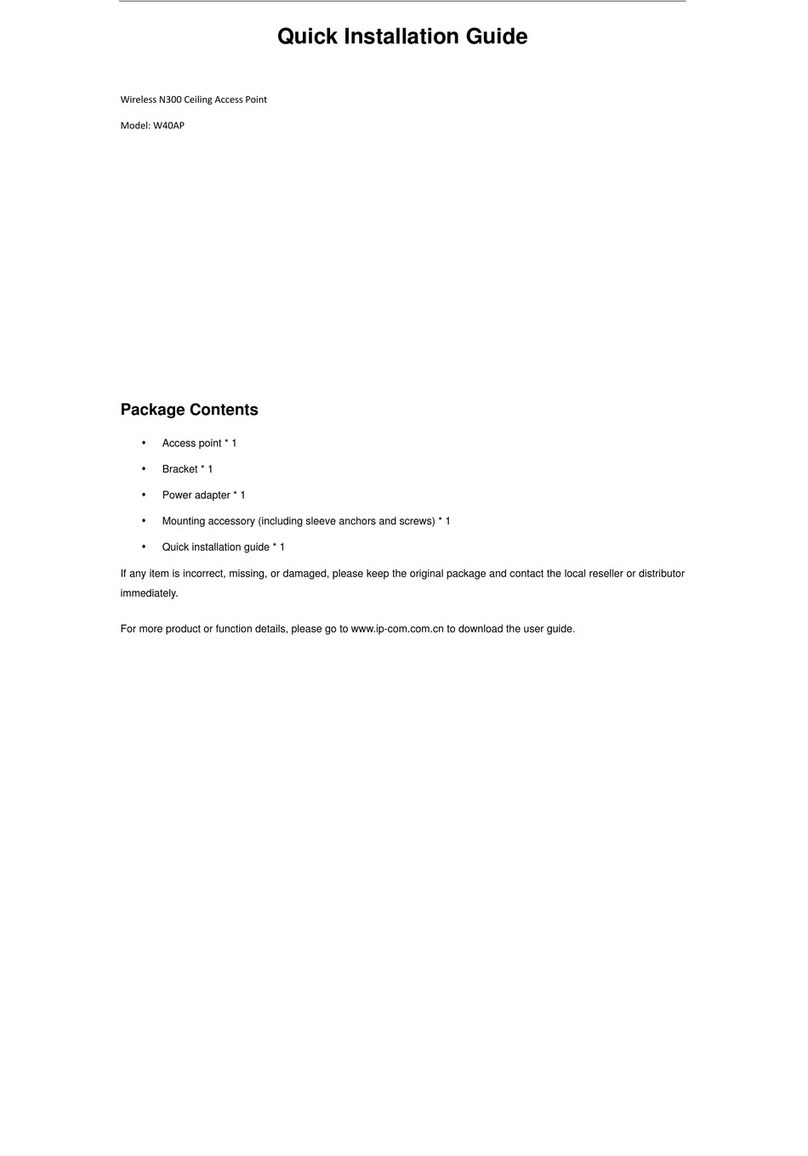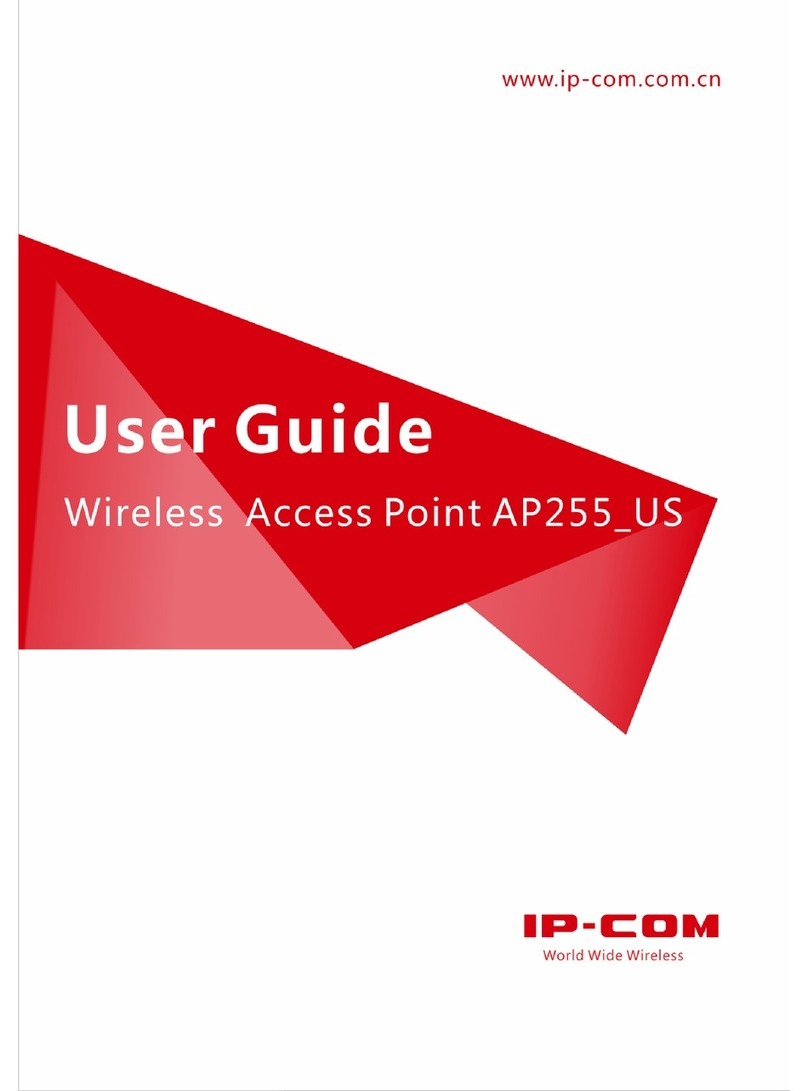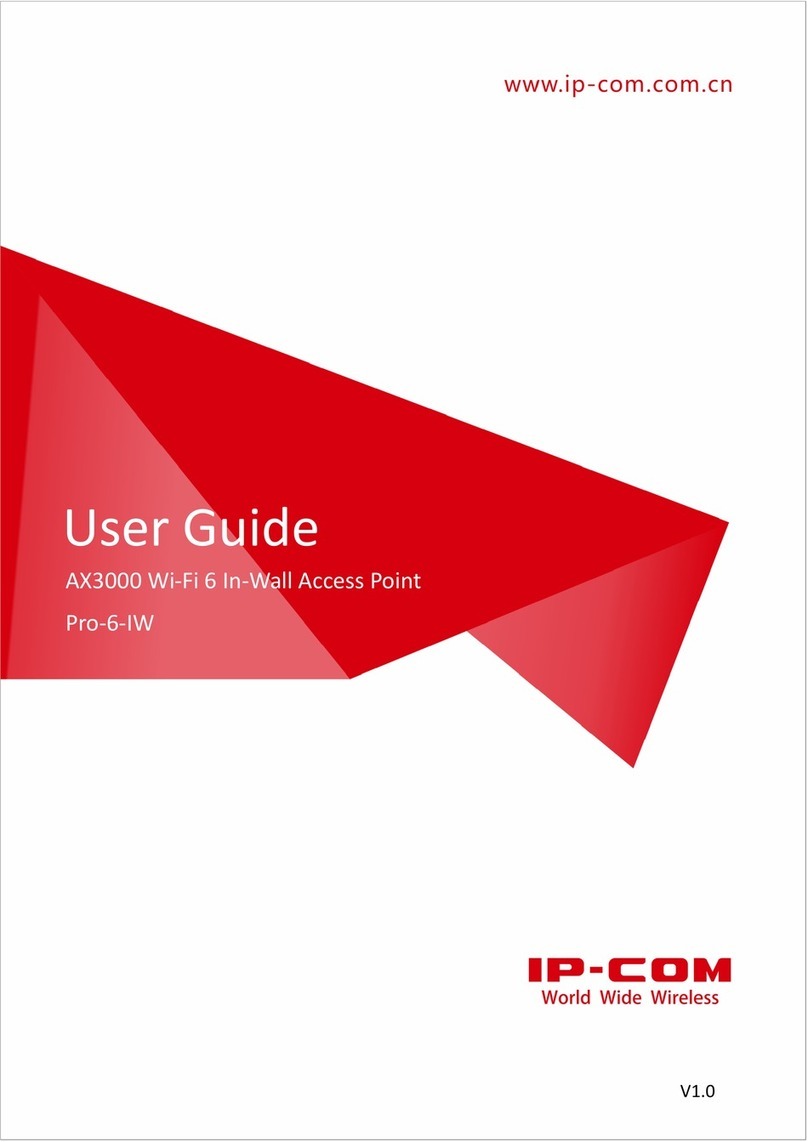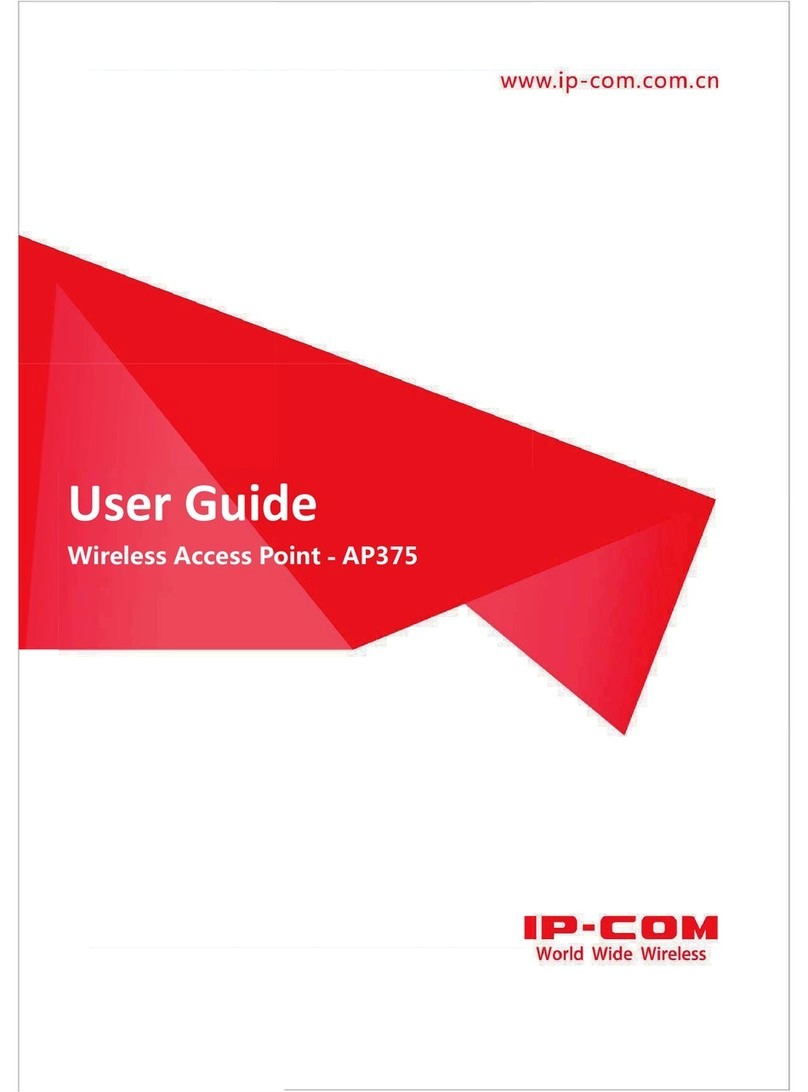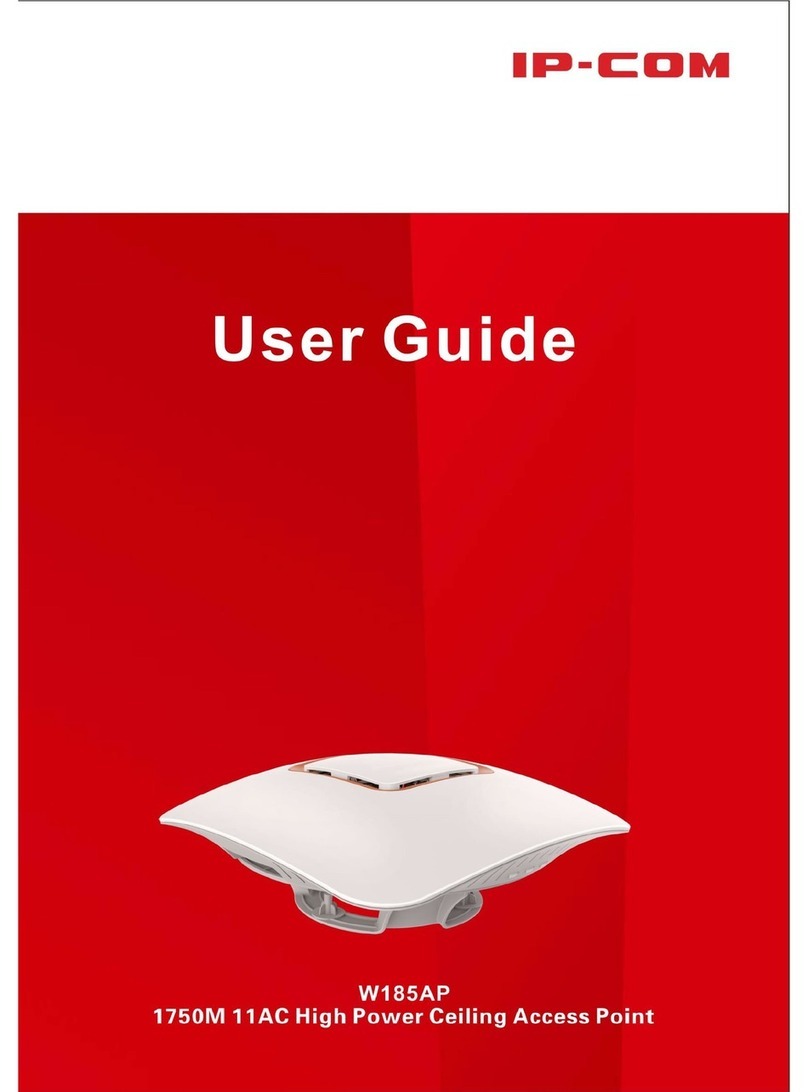802.11n lndoor Wireless Access Point
I
Contents
Chapter 1 Product Overview ............................................................................................................................ 2
1.1 Product Features ....................................................................................................................................... 2
1.2 Package Contents...................................................................................................................................... 2
1.3 LEDs and Interfaces.................................................................................................................................. 3
Chapter 2 Installation ........................................................................................................................................ 4
Chapter 3 Configuration Guidelines................................................................................................................ 5
3.1 IP Configuration......................................................................................................................................... 5
3.2 Web Login.................................................................................................................................................. 5
3.2 Status......................................................................................................................................................... 5
3.2.1 System Status..................................................................................................................................... 5
3.2.2 Wireless Status ................................................................................................................................... 6
3.2.3 Traffic Statistics................................................................................................................................... 6
3.2.4 Wireless Clients .................................................................................................................................. 7
3.3 Network...................................................................................................................................................... 8
3.3.1 LAN Settings....................................................................................................................................... 8
3.4 Wireless..................................................................................................................................................... 8
3.4.1 Basic ................................................................................................................................................... 8
3.4.2 Security............................................................................................................................................. 10
3.4.3 WDS.................................................................................................................................................. 12
3.4.4 Universal Repeater ........................................................................................................................... 13
3.4.5 Access Control.................................................................................................................................. 14
3.4.6Advanced........................................................................................................................................... 15
3.5 SNMP....................................................................................................................................................... 15
3.6 Tools......................................................................................................................................................... 16
3.6.1 Maintenance...................................................................................................................................... 16
3.6.2 Time .................................................................................................................................................. 17
3.6.3 Logs .................................................................................................................................................. 18
3.6.4 Configuration..................................................................................................................................... 18
3.6.5 User Name & Password.................................................................................................................... 19
3.8.6 Diagnostics........................................................................................................................................ 20
3.8.7 LED................................................................................................................................................... 20
Appendix 1 Glossary....................................................................................................................................... 21
Appendix 2 Configure PC ............................................................................................................................... 22
WIN7 OS Configuration............................................................................................................................... 22
Windows XP OS Configuration .................................................................................................................. 24
Appendix 3 Safety and Emission Statement................................................................................................. 26