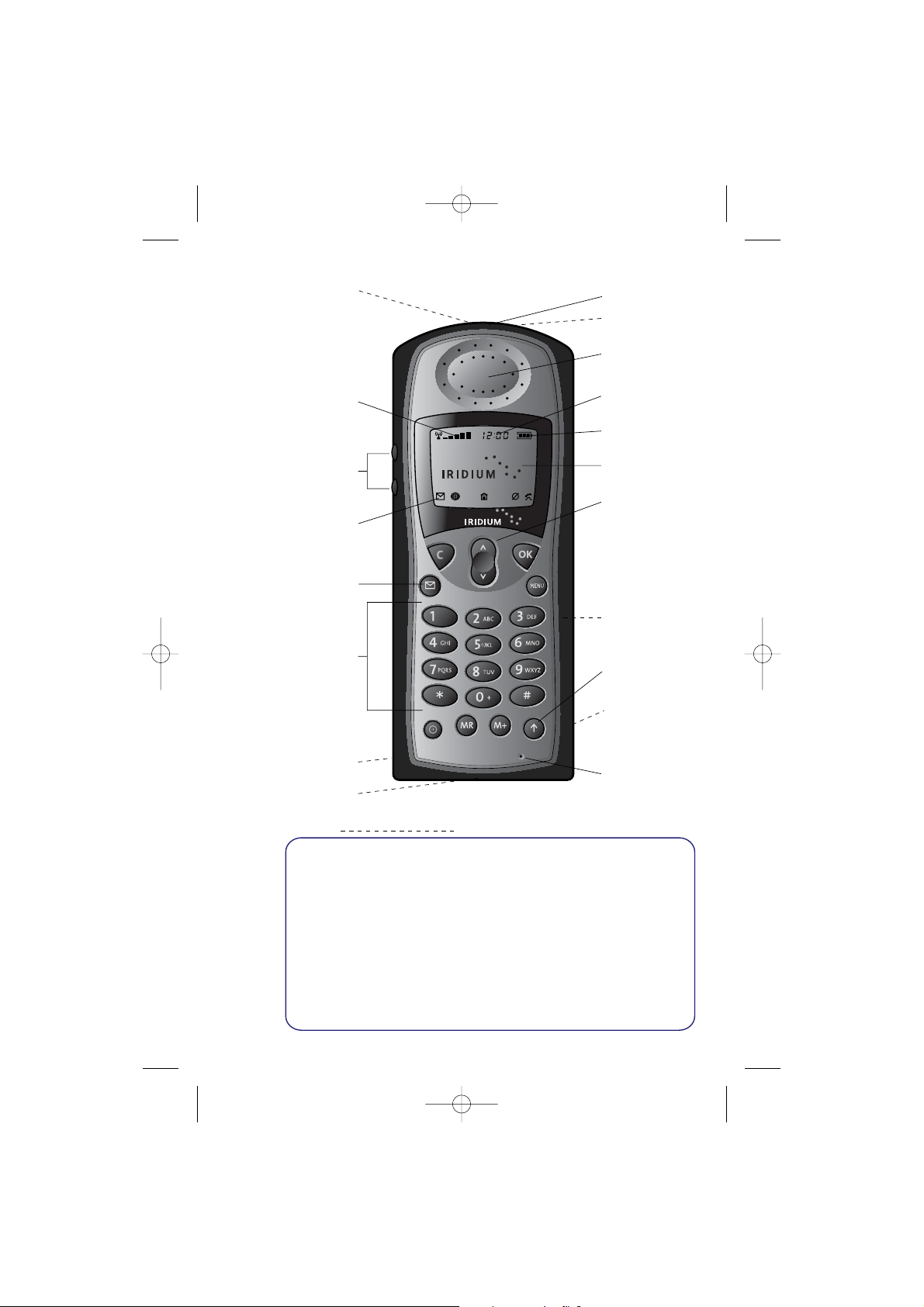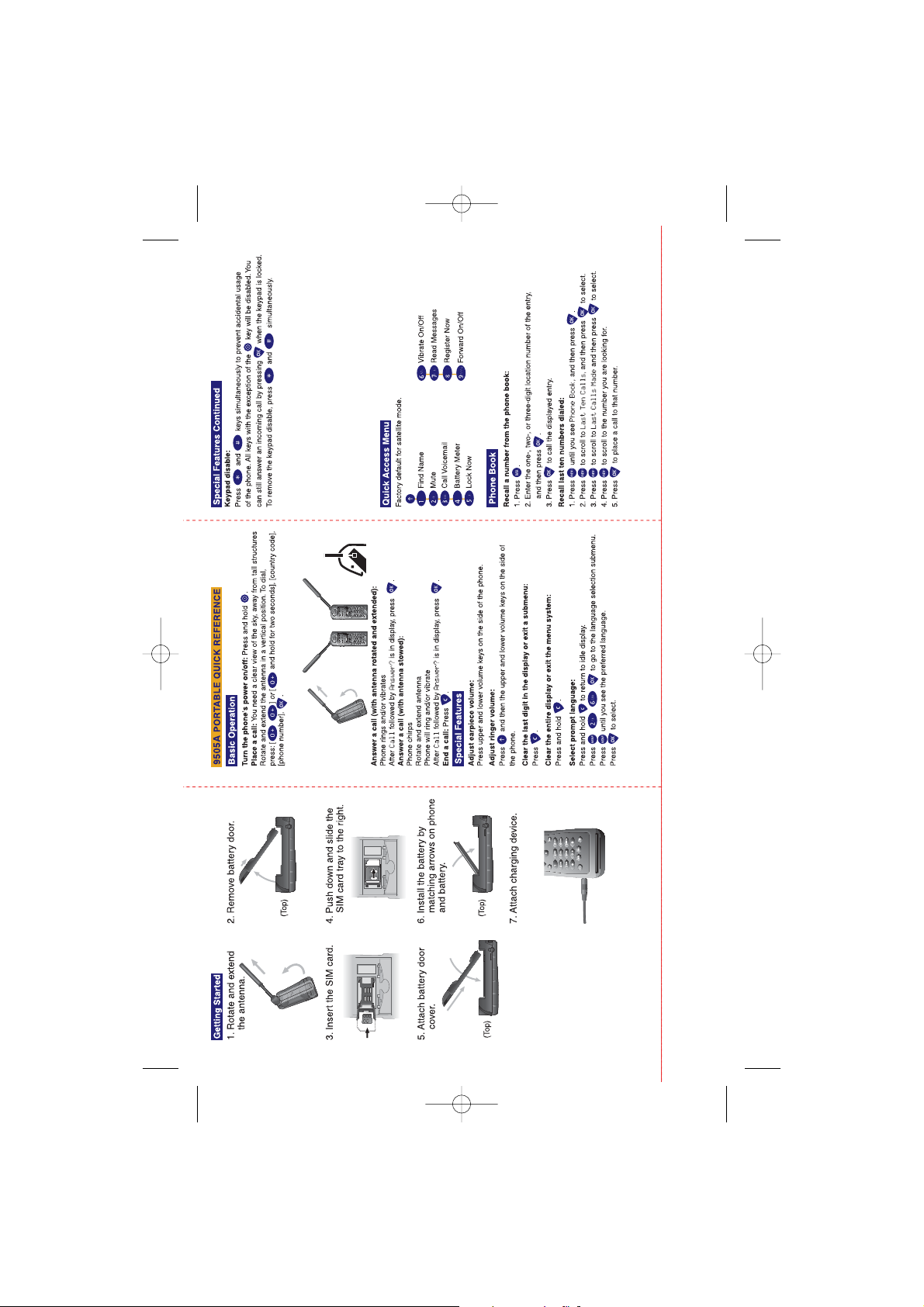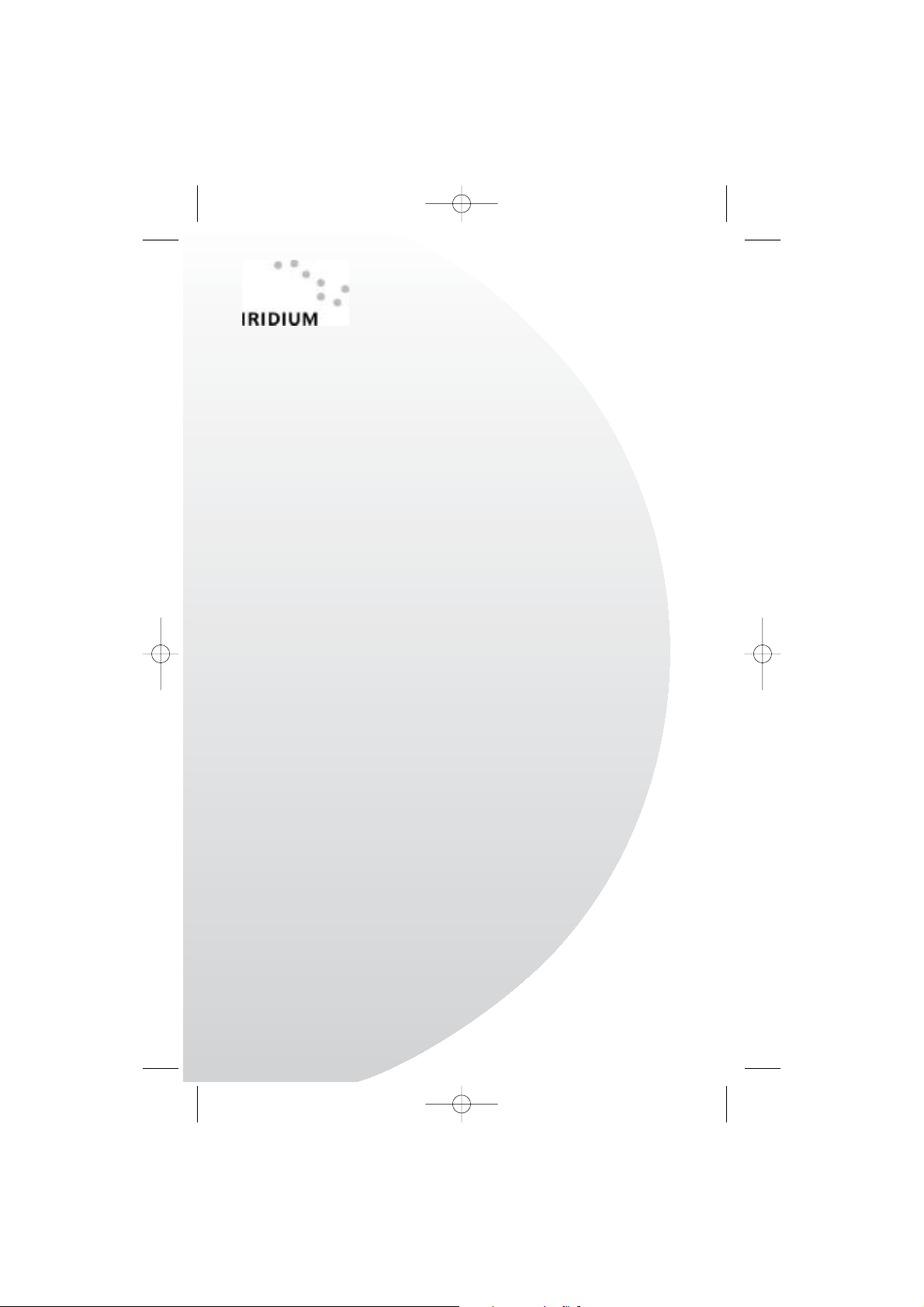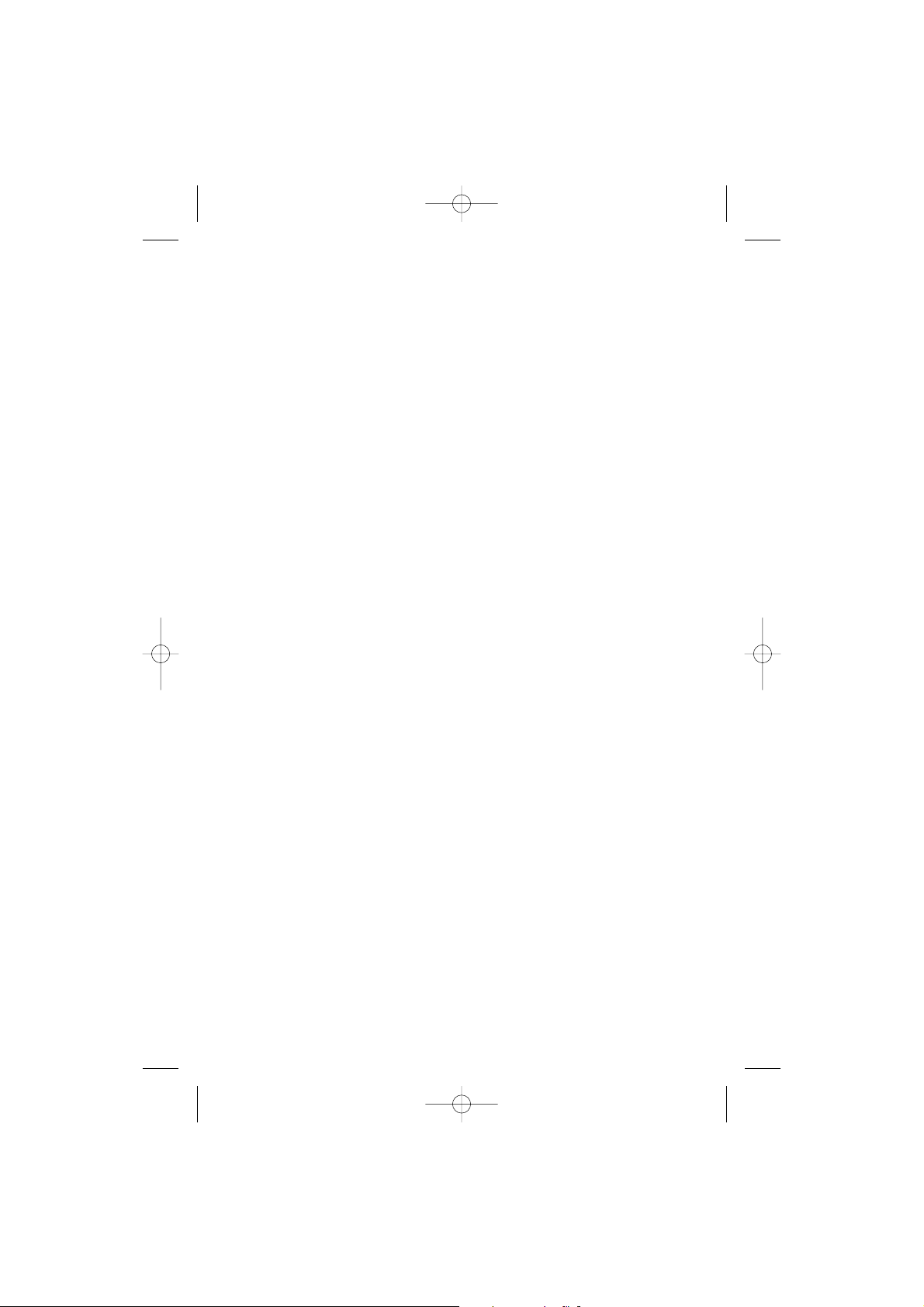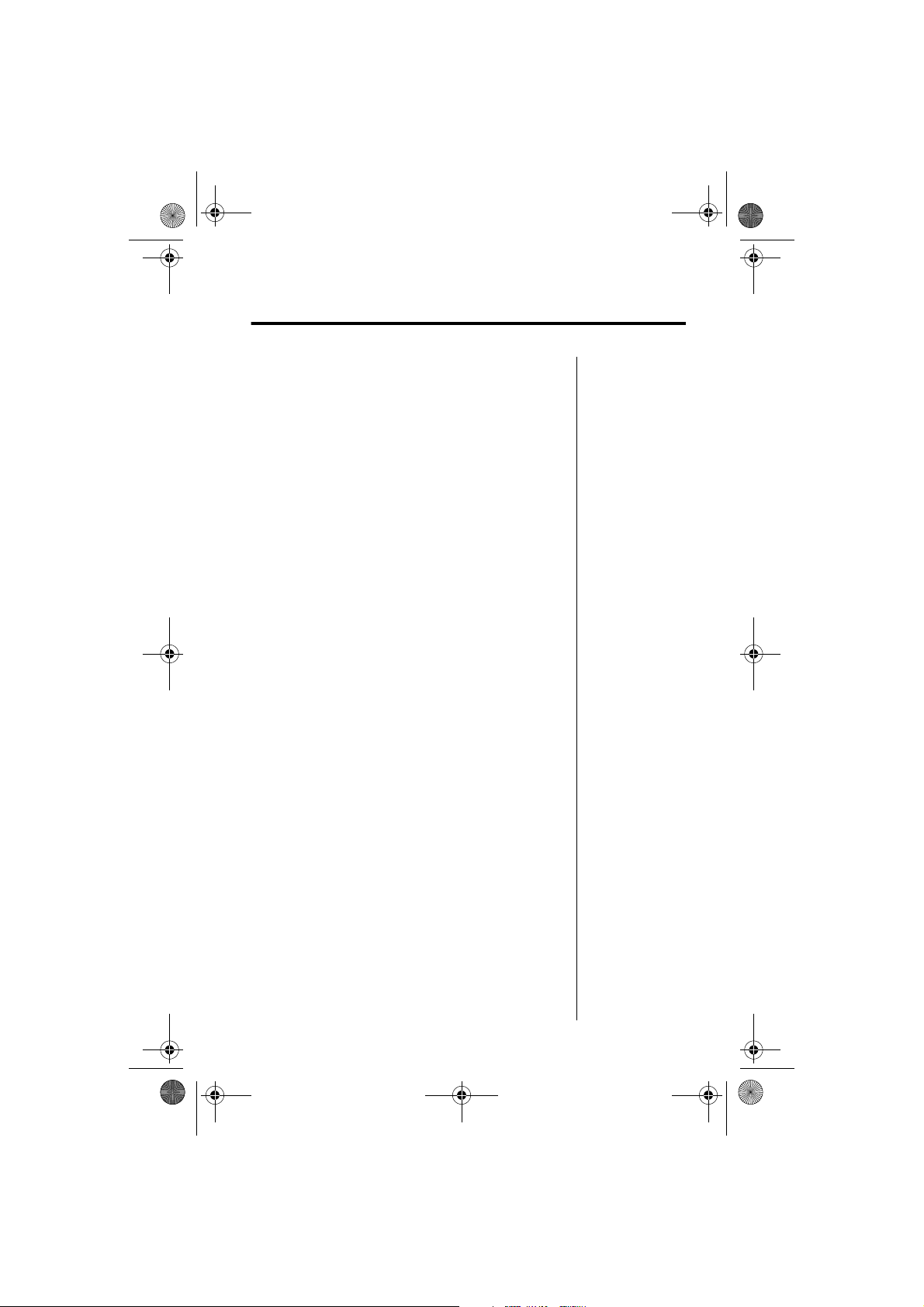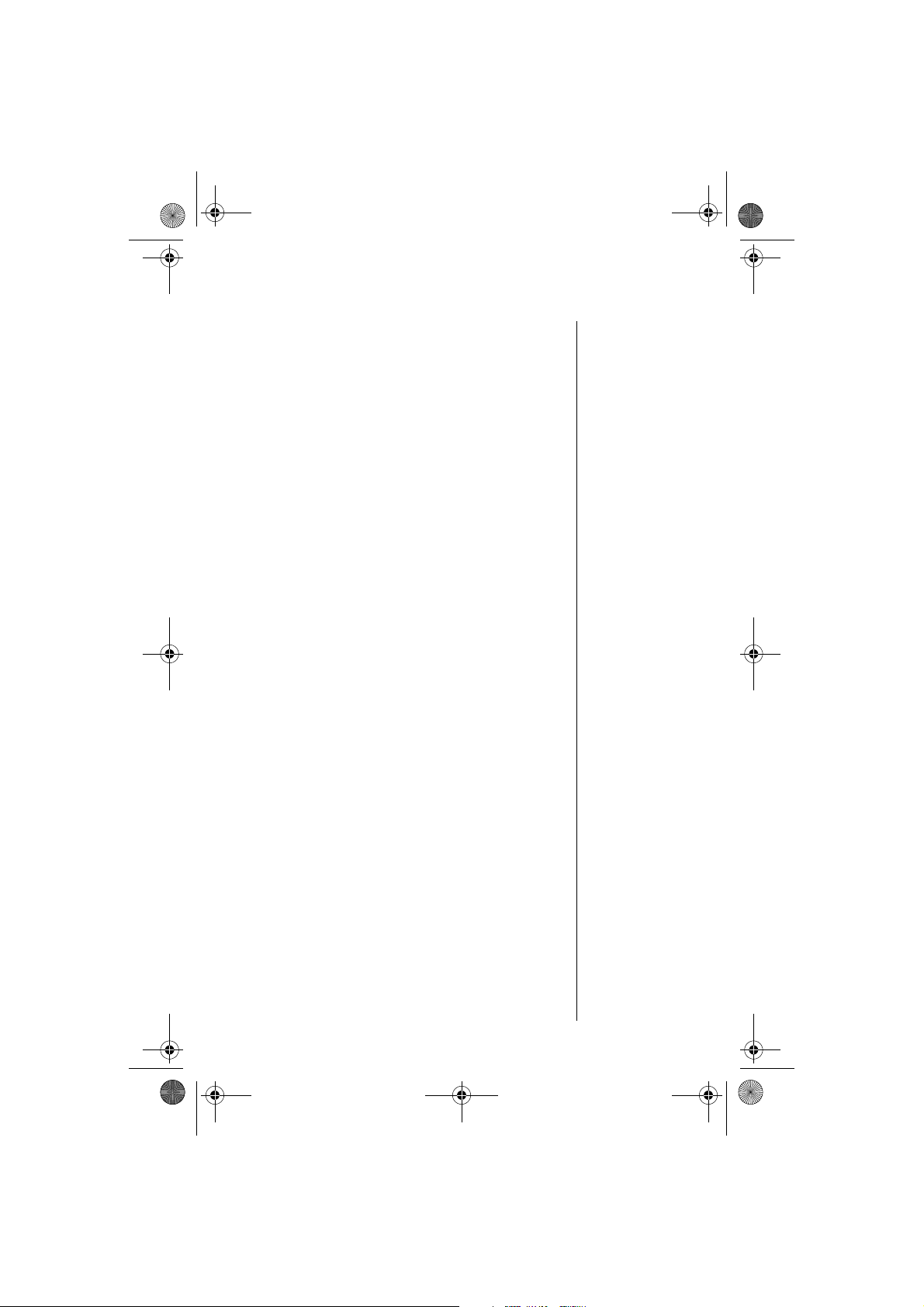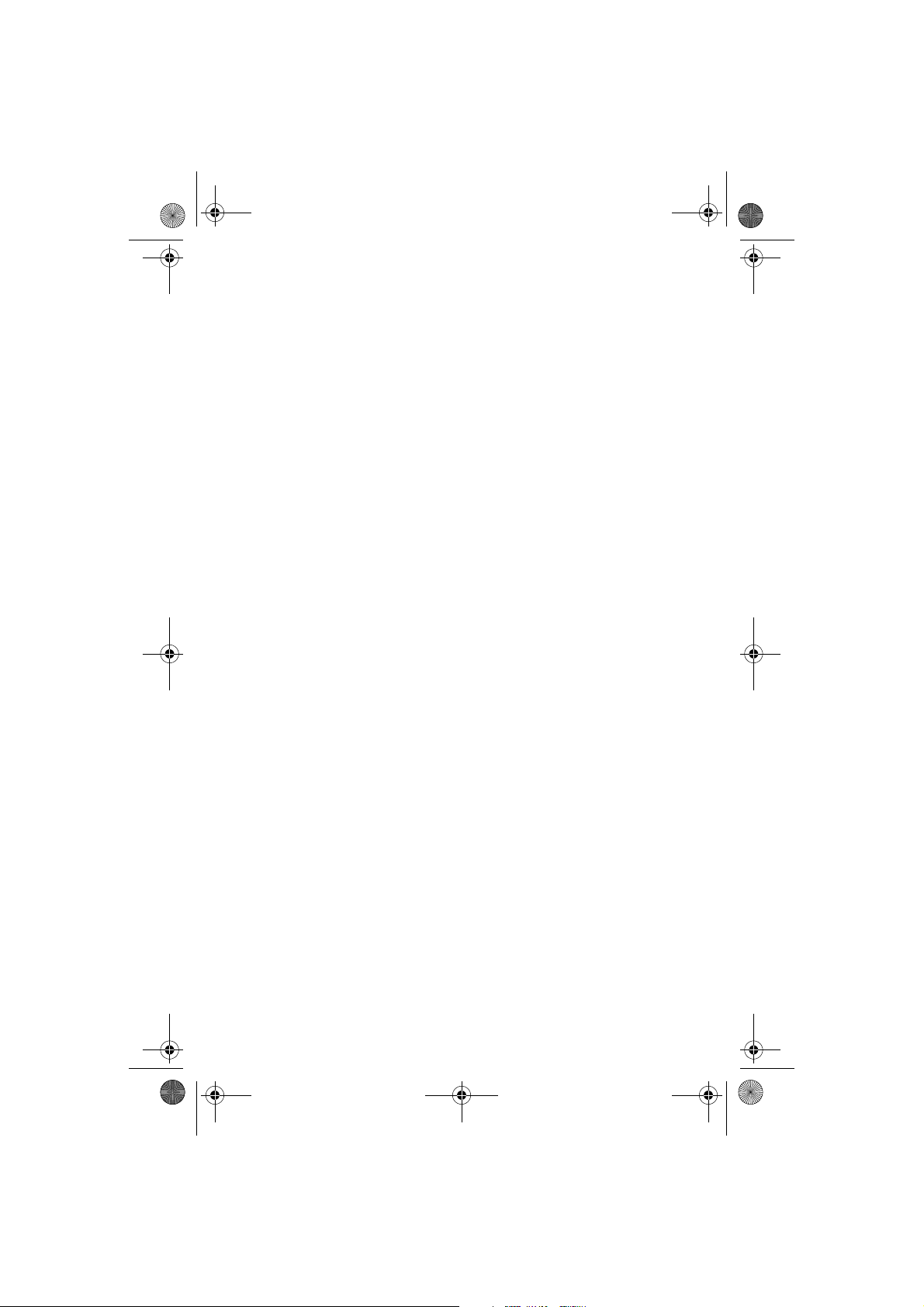Iridium 9505A User manual
Other Iridium Marine GPS System manuals

Iridium
Iridium 9505 User manual

Iridium
Iridium 9505 User manual

Iridium
Iridium extreme 9575 User manual
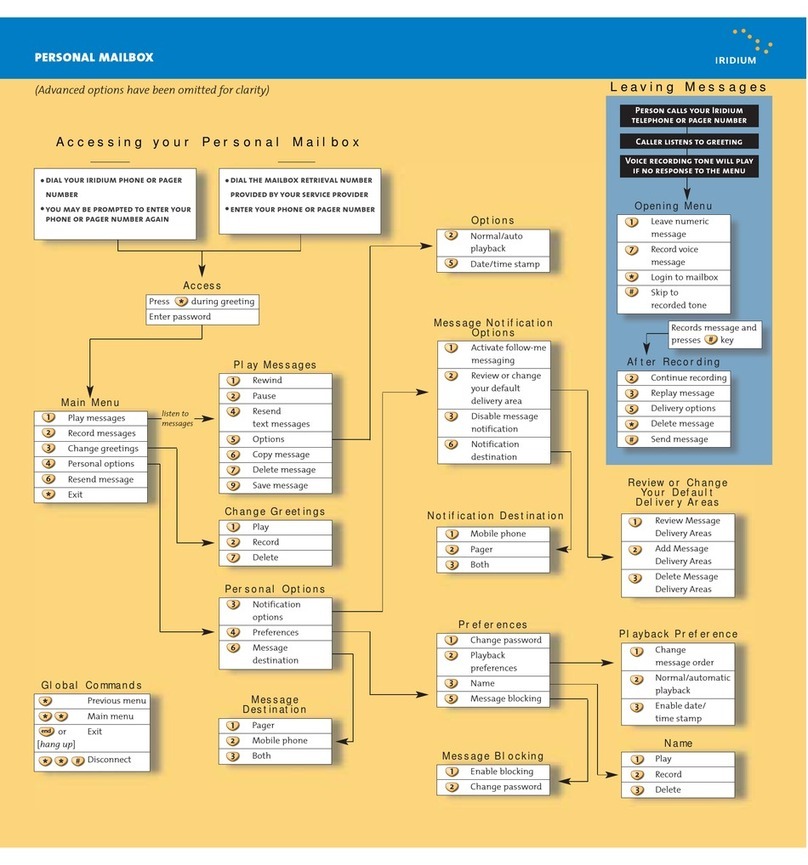
Iridium
Iridium 9500 Owner's manual
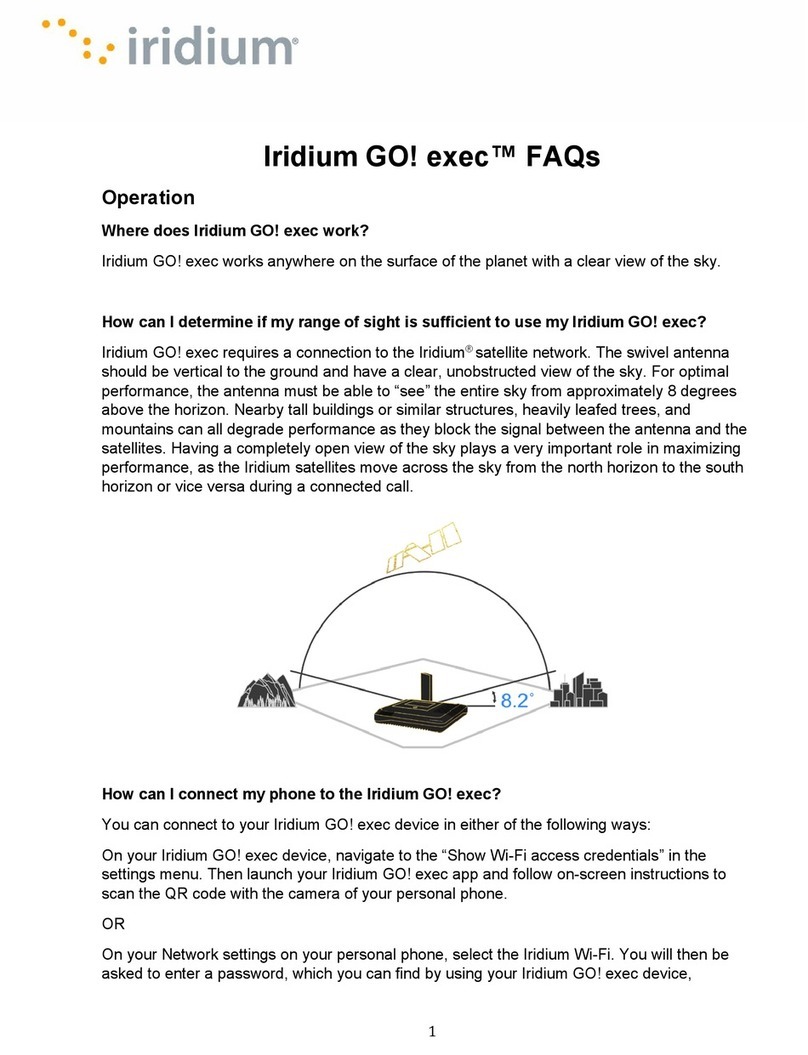
Iridium
Iridium GO! exec Dimensions

Iridium
Iridium Extreme PTT User manual
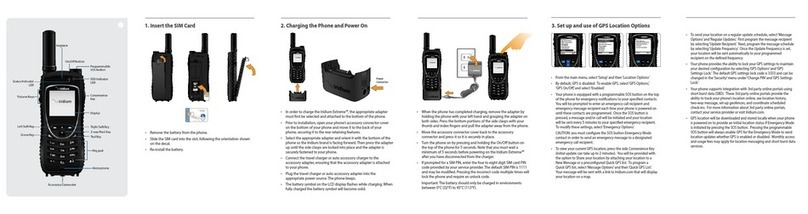
Iridium
Iridium EXTREME User manual
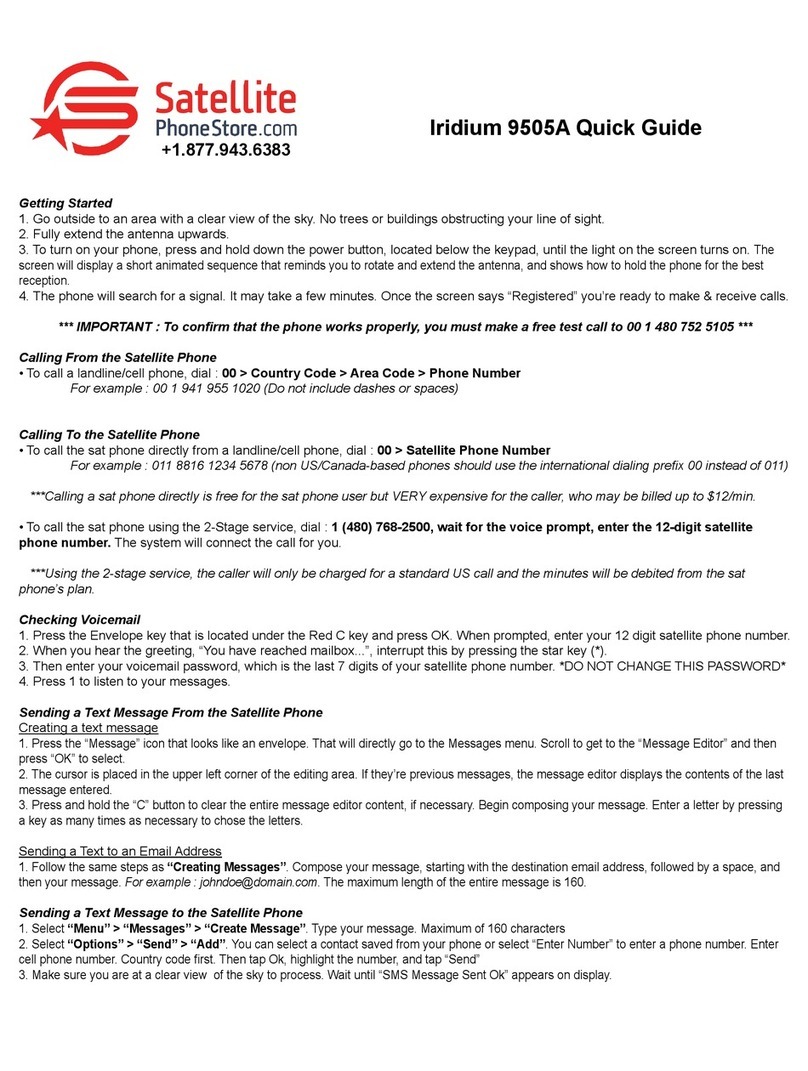
Iridium
Iridium 9505A User manual

Iridium
Iridium 9505A User manual

Iridium
Iridium Extreme 9575 PTT User manual

Iridium
Iridium Pilot User manual

Iridium
Iridium GO! Parts list manual
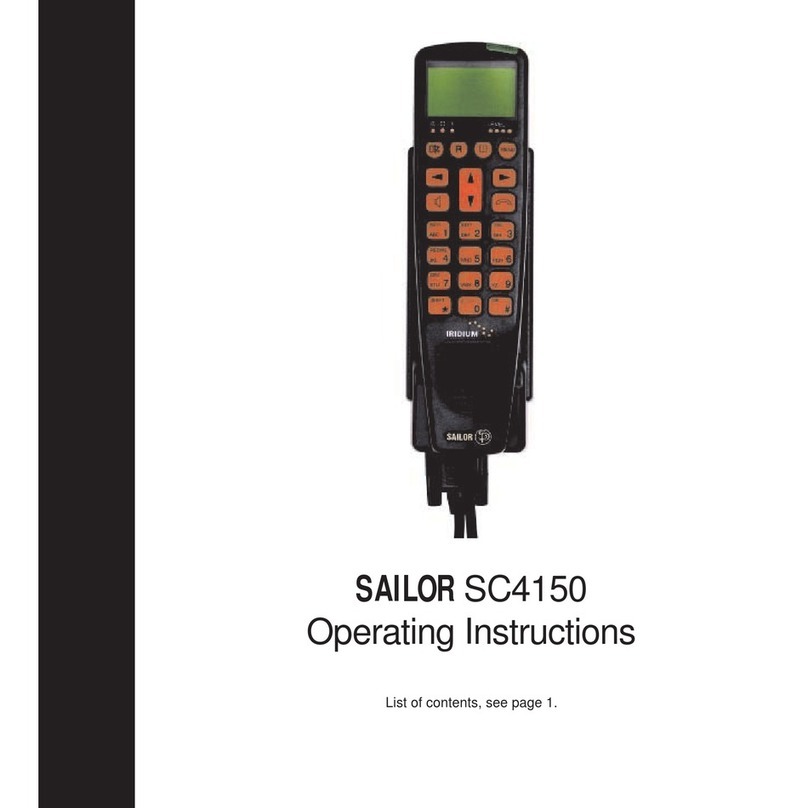
Iridium
Iridium SAILOR SC4150 User manual

Iridium
Iridium 9555 Instruction manual

Iridium
Iridium 9505A User manual

Iridium
Iridium 9555 User manual
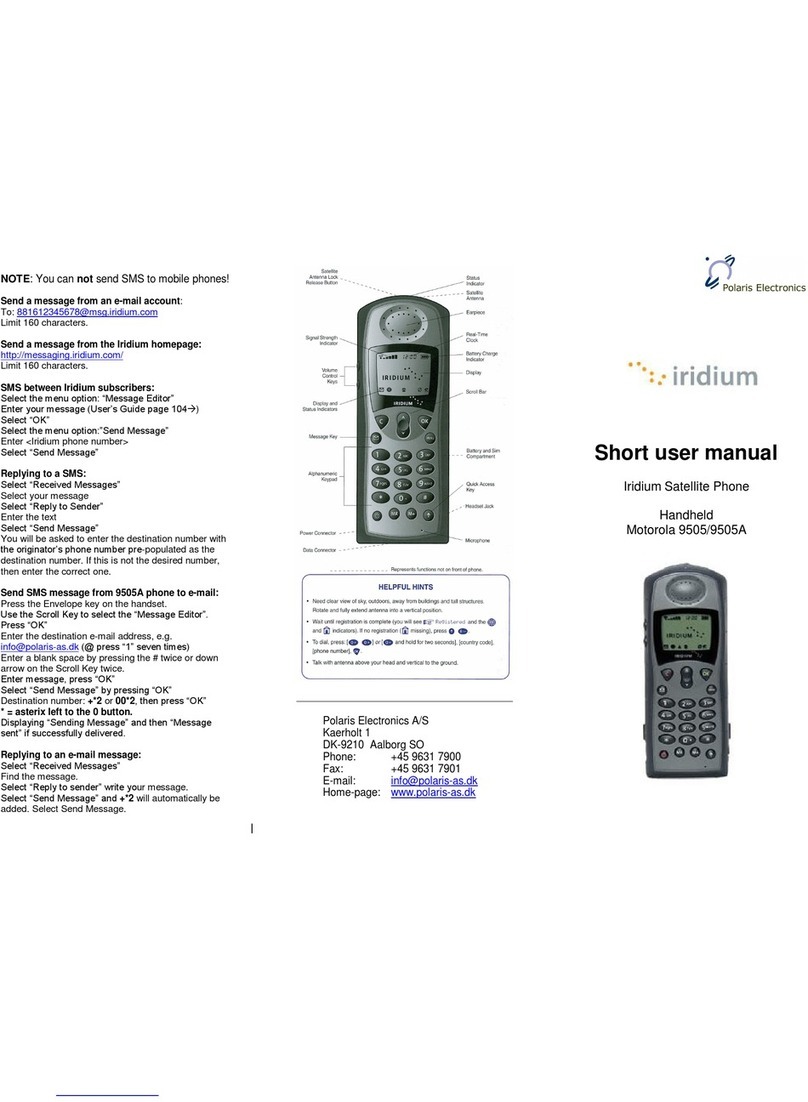
Iridium
Iridium 9505 Product information sheet

Iridium
Iridium 9505A User manual
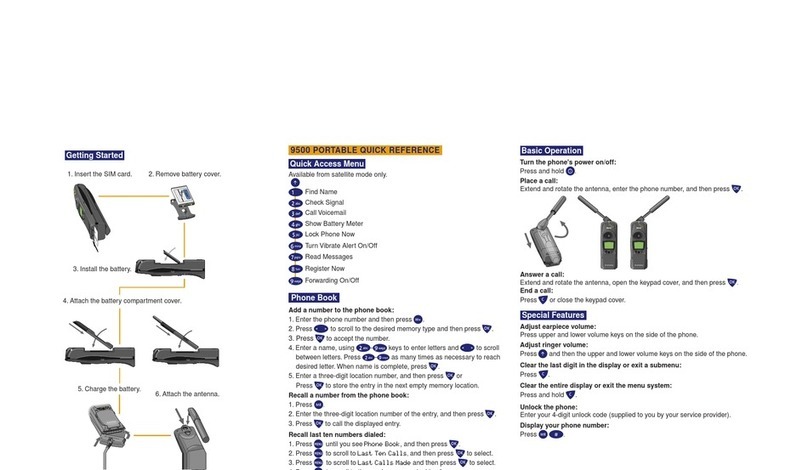
Iridium
Iridium 9500 User manual

Iridium
Iridium 9555 Instruction Manual
Popular Marine GPS System manuals by other brands

Airmar Technology Corporation
Airmar Technology Corporation GH2183 Owner's guide and installation instructions

JRC
JRC JHS-183 installation manual

Thuraya
Thuraya IP Voyager user guide

Furuno
Furuno GP-1610CF Operator's manual

Raytheon
Raytheon NautoPilot NP 5100 Operator's manual

Furuno
Furuno GP-1650WDF Operator's manual

Raymarine
Raymarine G-Series system Installation & commissioning instructions

Radio Zeeland DMP
Radio Zeeland DMP Sigma 120 manual

Addvalue Innovation
Addvalue Innovation wideye SABRE RANGER 5000 quick start guide

Garmin
Garmin GPSMAP 190-01120-00 owner's manual

Humminbird
Humminbird 532162-1_B installation guide

Garmin
Garmin GWS 10 Marine Wind Sensor Declaration of conformity