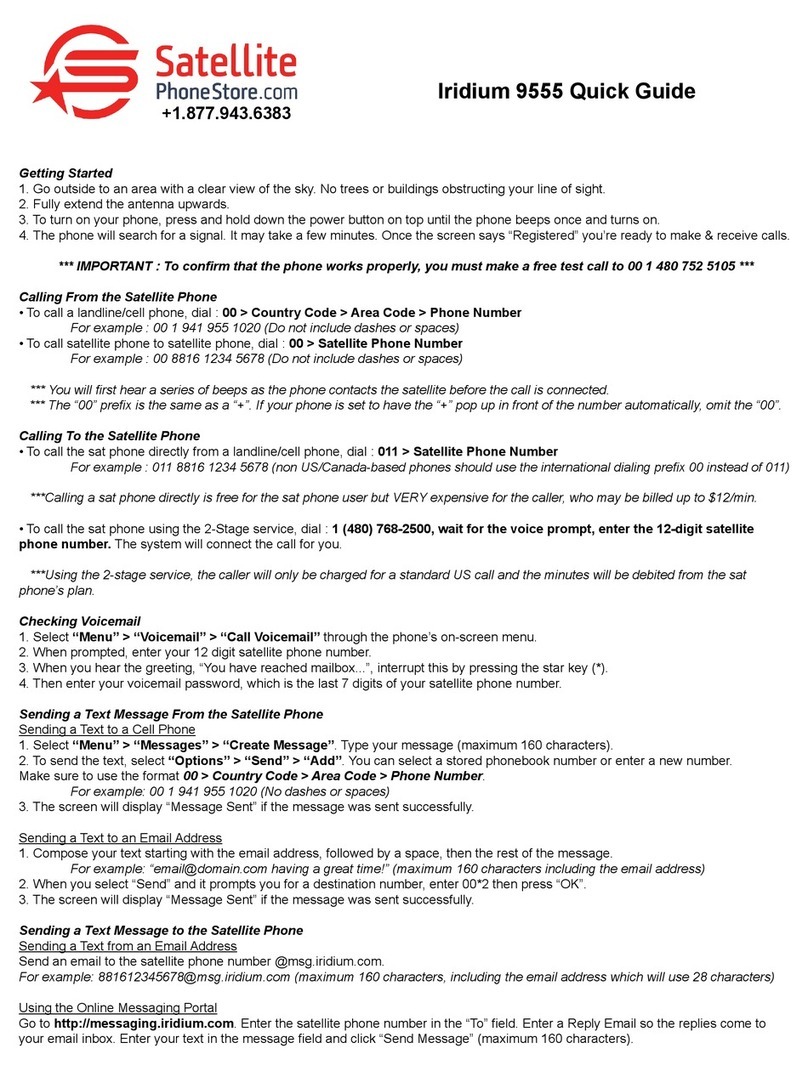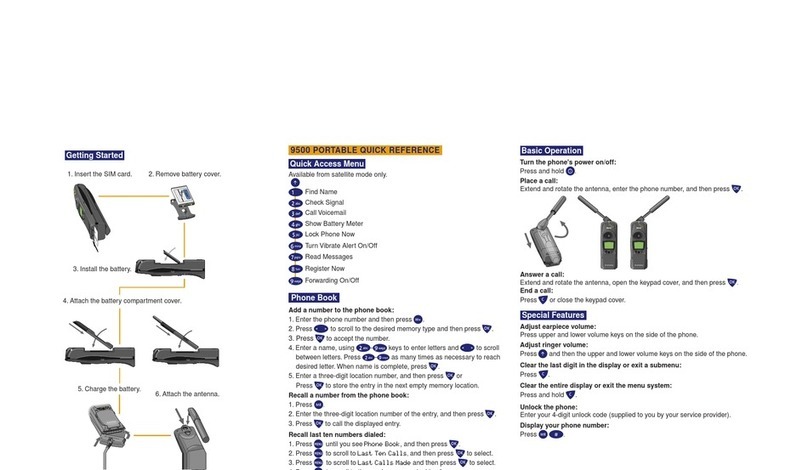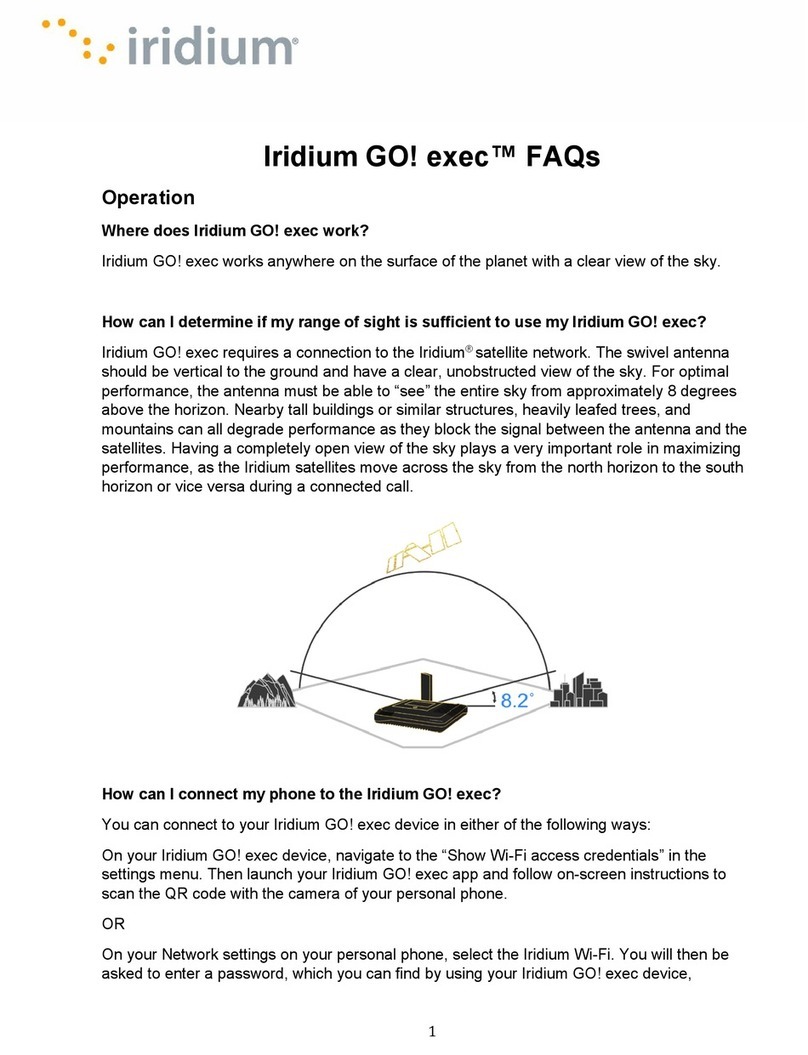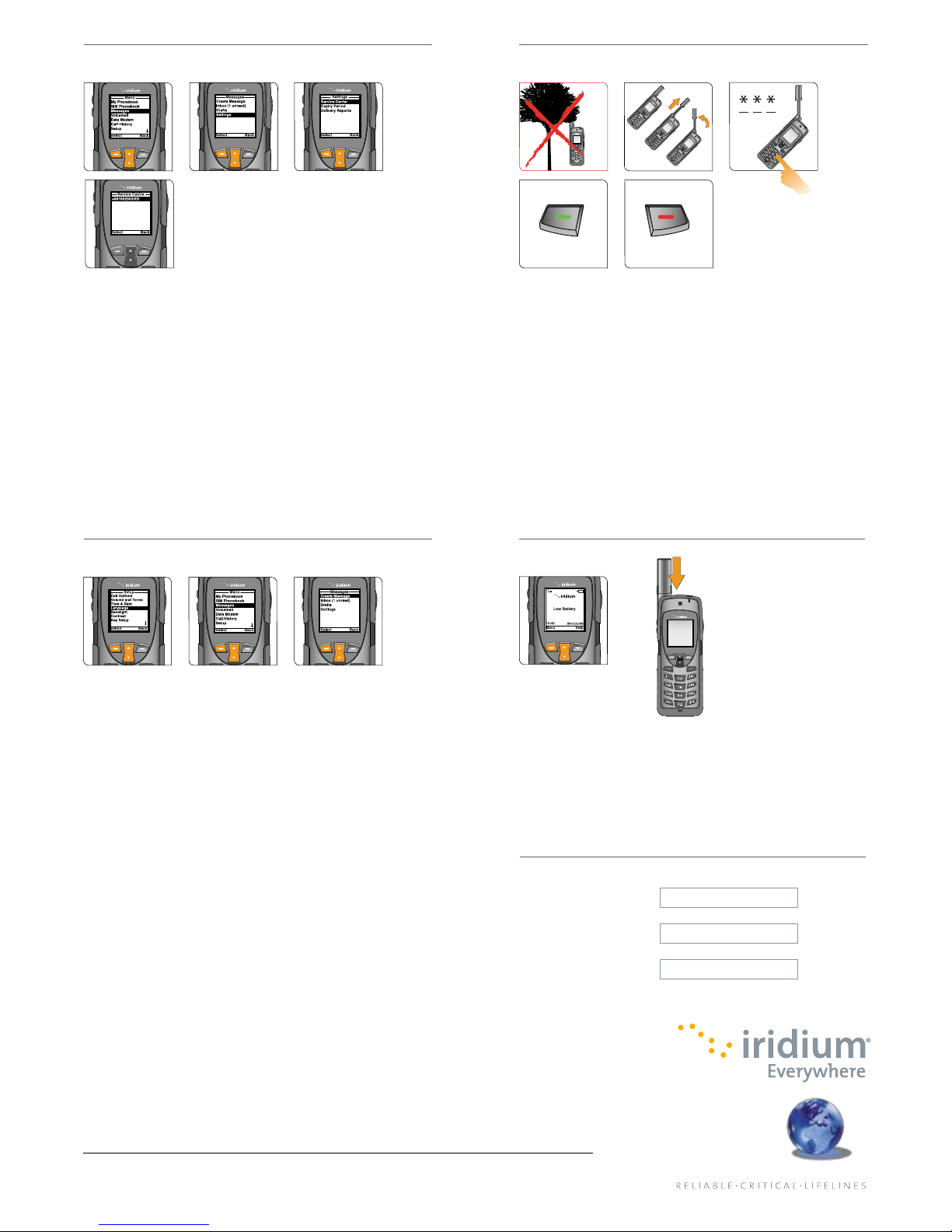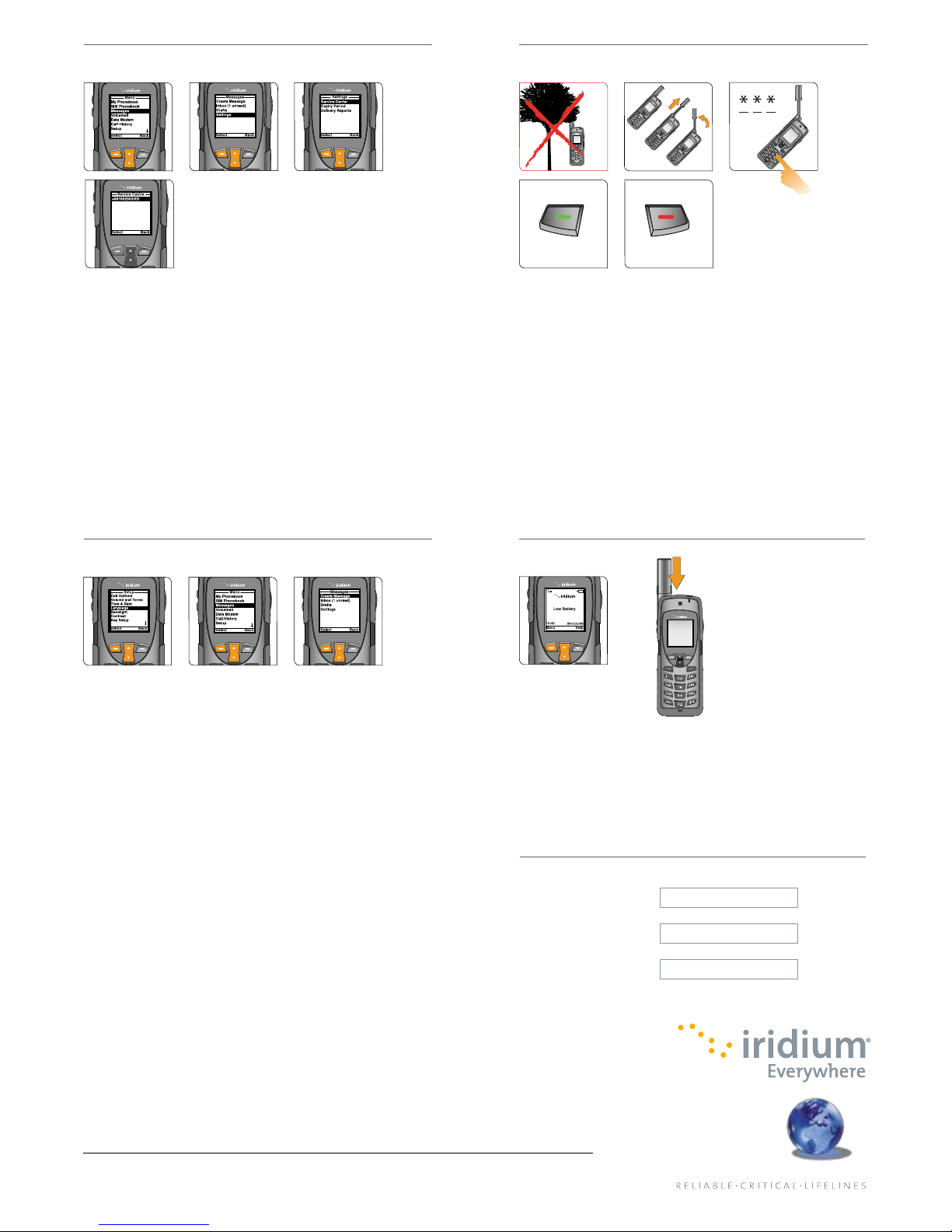
4. Set up Text Messaging (SMS)
• By programming your Messaging ‘Service Center’ you ensure that your phone
is able to send and receive text messages.
• From the main menu, select ‘Messages,’ ‘Settings,’ and finally
‘Service Center.’
• Enter +881662900005 then select ‘OK’ by pressing the left soft key.
5. Make a Call
• The phone must be used outside, away from trees and tall buildings.
• Power-on by pressing black button on the top of the phone.
• Phone will display ‘searching for network’ and then ‘Registered.’ If phone has
been left on when inside of a building, it will take longer to find and register
with the network in order to save power. To accelerate network registration,
turn phone off and on once outside.
• Prior to making a call, extend the antenna completely and rotate so it points
directly upwards. Ensure that the antenna is articulated left or right so it is
oriented directly up when held to your ear during use.
• To make a call, enter the full dialing sequence:
00 or + [Country Code] [Phone Number]
• Press the green key to initiate the call and press the red key to end the call.
When the call is complete, return the antenna to the center position, then
retract the antenna for storage when the phone is not in use.
• To store contacts, select ‘Menu,’ ‘My Phonebook,’ ‘Options,’ and then ‘New’
to create and save a New Entry.
6. Send a Text Message (SMS)
• You can send and receive text messages and short emails using your Iridium 9555
phone. Prior to sending short emails, it is helpful to store email addresses in your
phonebook to automate delivery.
• To enable the predictive text software on your phone, select ‘Setup’ from the main
menu, then ‘Language,’ then ‘Text entry,’ and change the setting from ‘Multi-tap’ to
‘English,’ ‘French,’ or ‘Spanish’ predictive text.
• To send a text message select ‘Messages’ from the main menu, then ‘Create message.’
If you wish to send to an email address that is not stored in your phonebook, type
the email address, add a space, and then type your message.
• To type using predictive text entry, you may choose several different modes
including word (ww), letter (lw), punctuation(#?@), and digits (123) by tapping the
side convenience key.
• Once your message is completed, select ‘Options,’ then ‘Send,’ then ‘Add’, and then
you can either select a stored phonebook entry or manually enter a number. If you
typed an email address in your message to send to an email address not stored in
your phonebook, you must manually enter the number “+*2” in order to send to an
email not stored in your phonebook.
• Your contacts may send you a message by visiting www.iridium.com and selecting
‘Send a Satellite Message’ by using your Iridium phone number or send an email
to 8816[number]@msg.iridium.com.
7. Additional Tips
• Keeping the phone’s battery charged ensures that the phone is ready for use
when needed. For maximum battery performance, try to allow the phone’s battery
to discharge completely before fully recharging.
• Protect the antenna by stowing it in the down position when not in use.
• Your phone can be programmed to automatically add the international access
code (00 or +) to each number you dial.
From the main menu, select ‘Setup’ and then ‘Number Entry.’
Only one communications company connects the entire globe
Iridium is the world’s only truly global mobile communications company, with coverage of the entire Earth, including oceans, airways
and Polar Regions. Iridium voice and data products provide communications solutions that allow global companies, government
agencies and individuals to stay connected, everywhere. The unique Iridium constellation of 66 Low Earth Orbiting (LEO) cross-linked
satellites routes communications traffic through space and around the world, creating highly efficient and reliable connections.
www.iridium.com
My Customer Care
Phone Number
My Customer Care
Email Address
My Iridium
Phone Number
05/10
© Copyright 2010 Iridium Communications Inc. All rights reserved. Iridium and the logo are registered marks of Iridium Communications Inc.
All other registered marks, trademarks, service marks and logos are the property of their respective holders. Information is subject to change without notice.
H2QEN1001