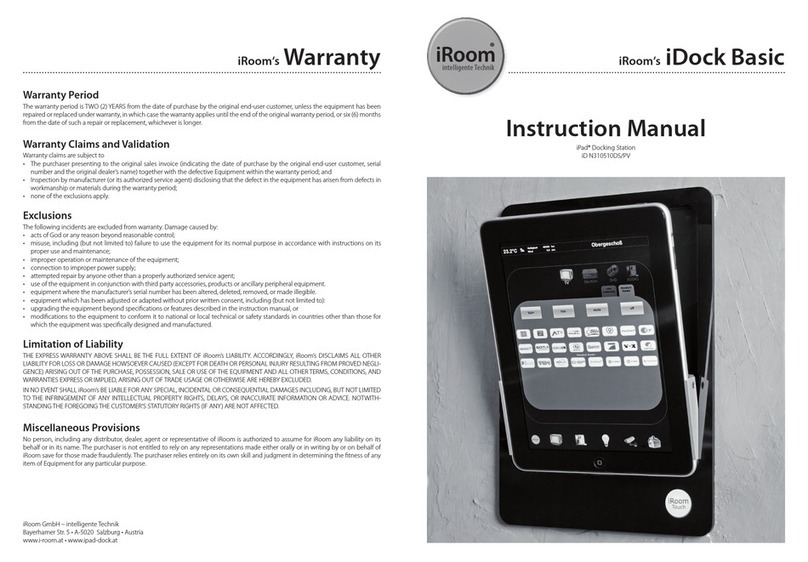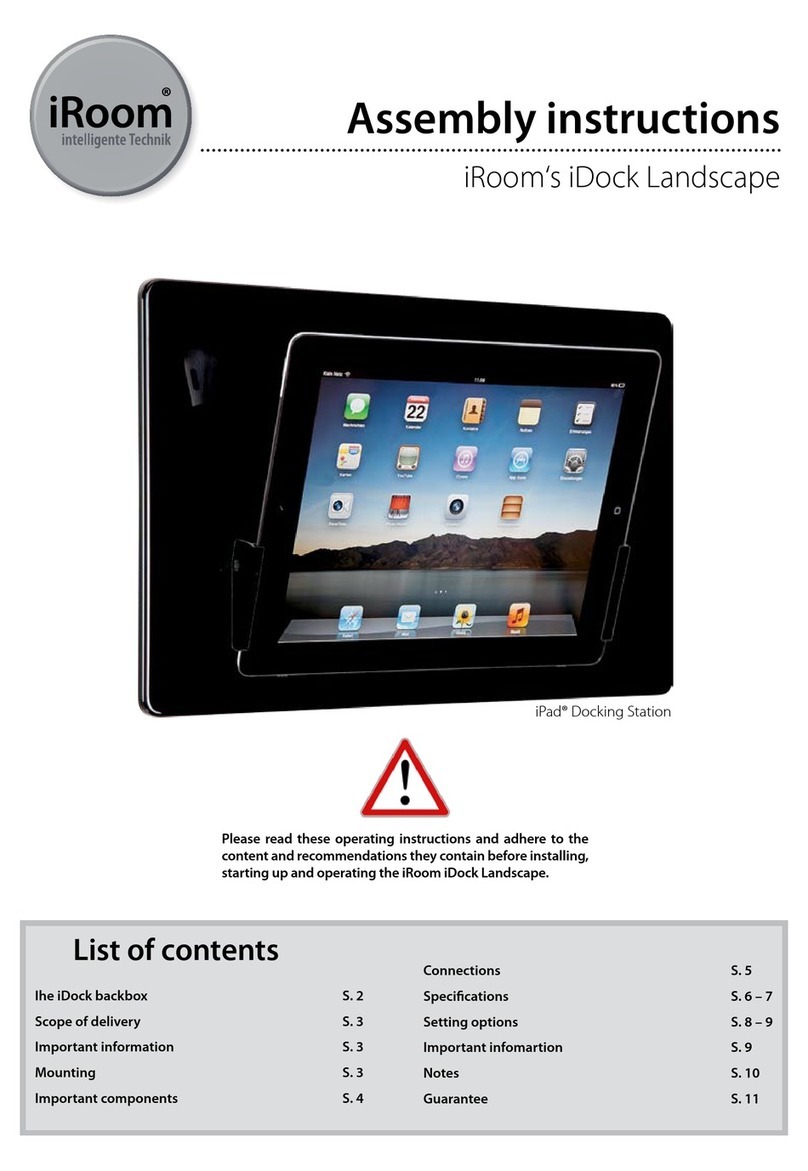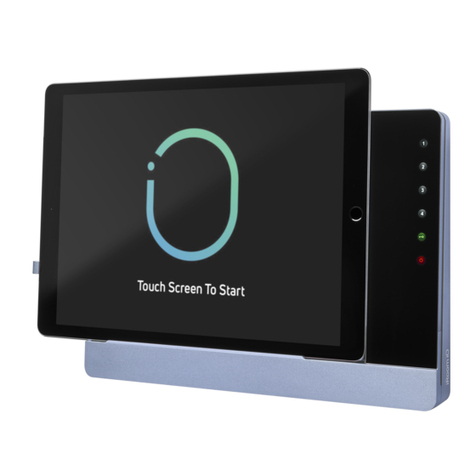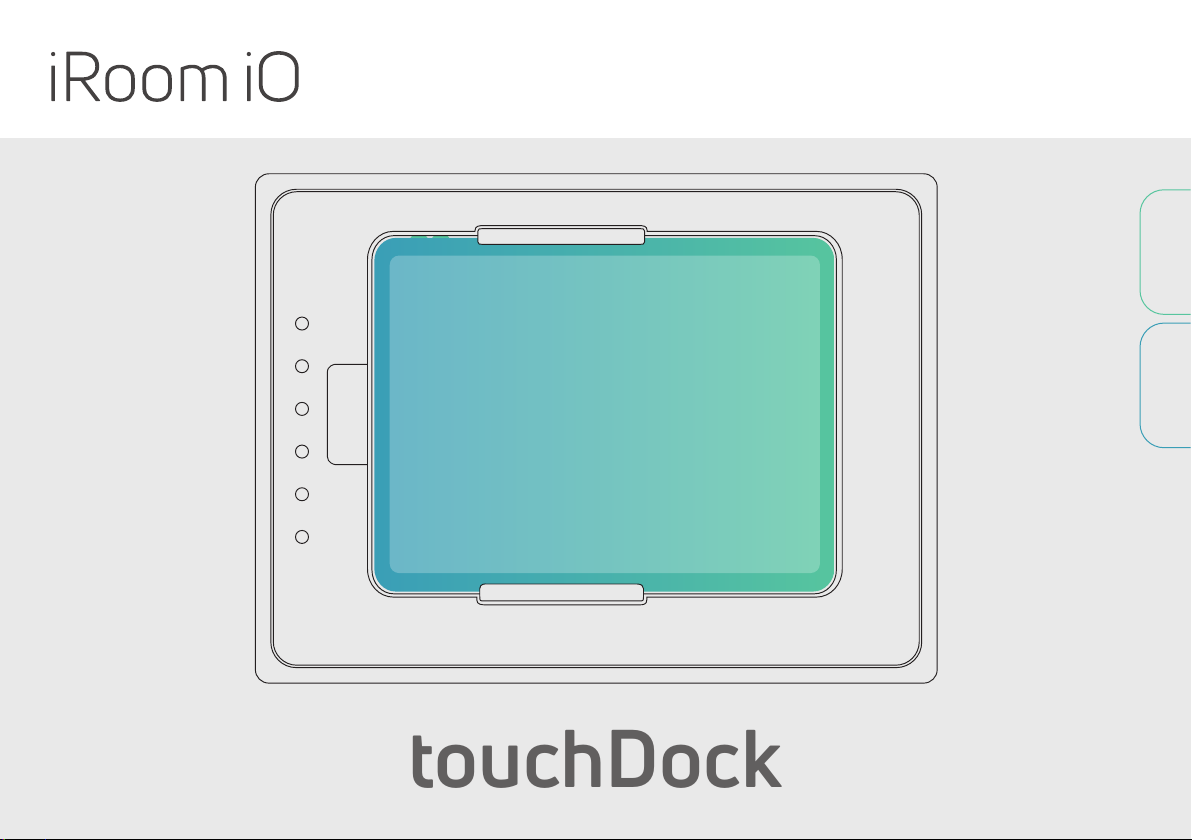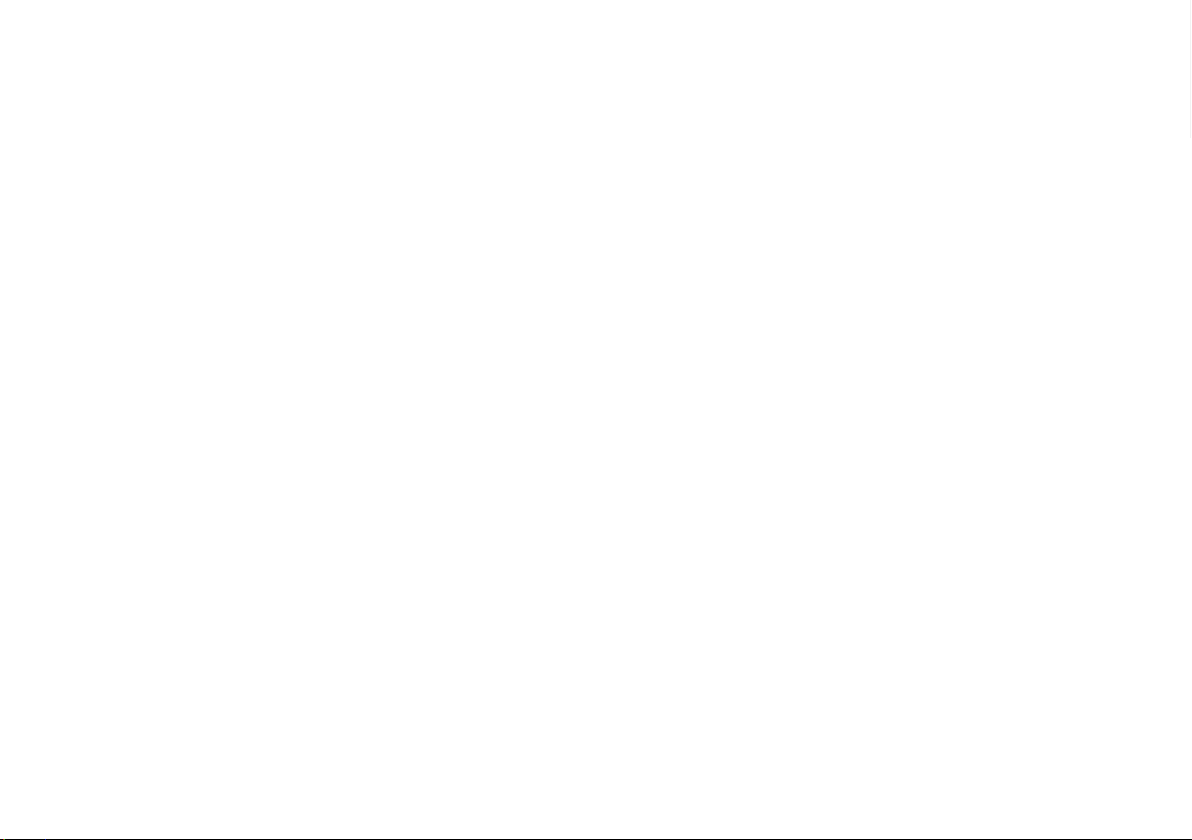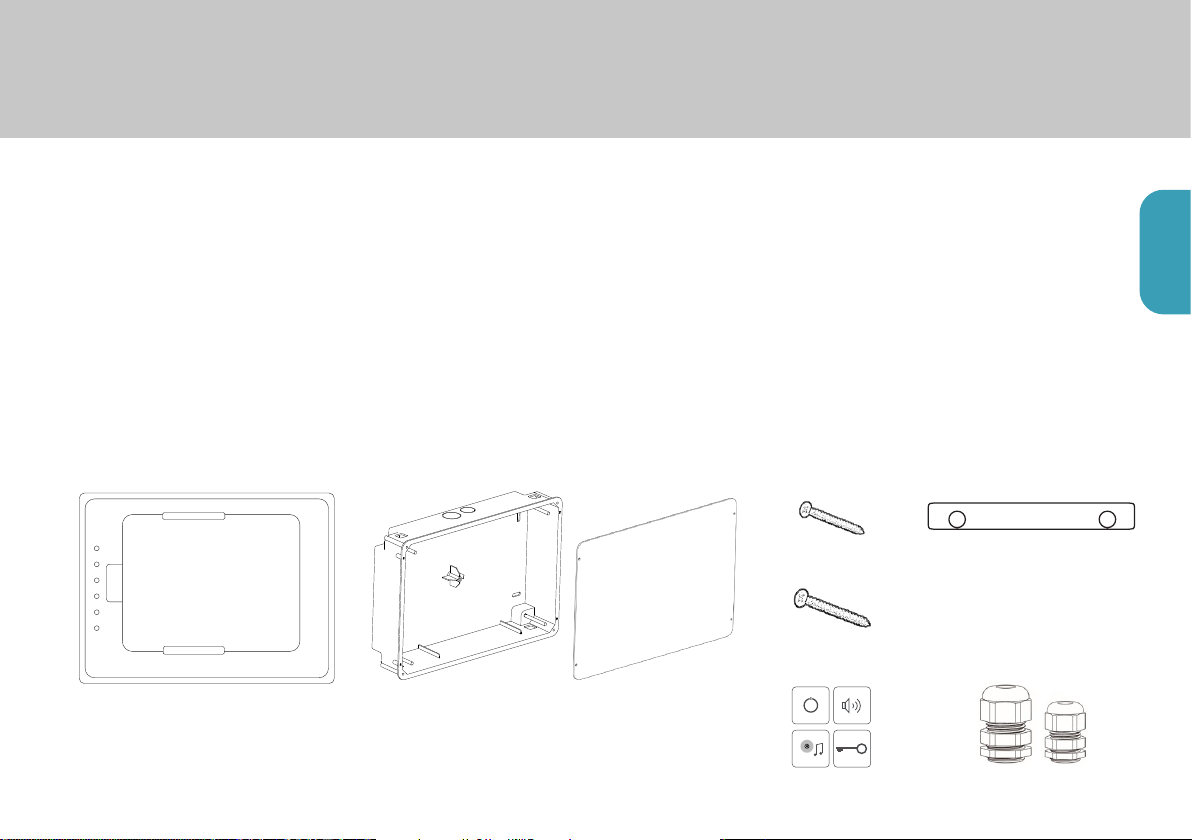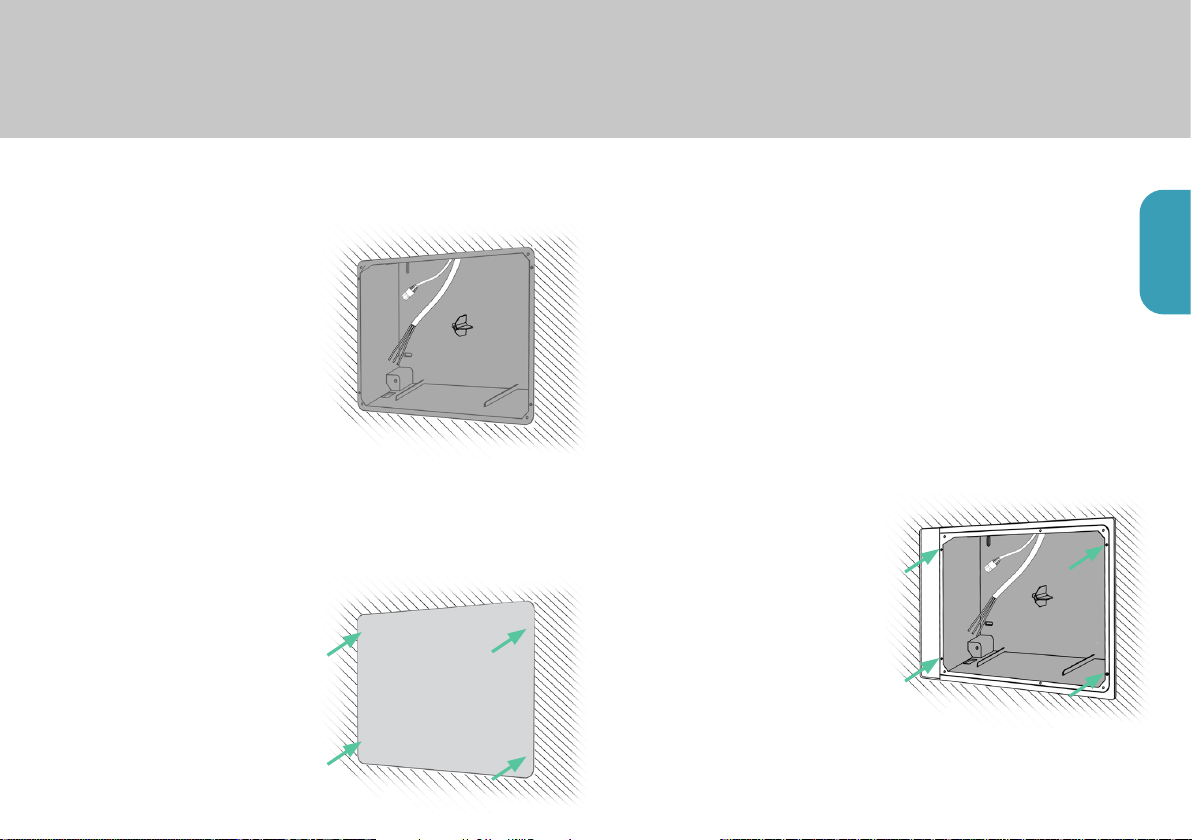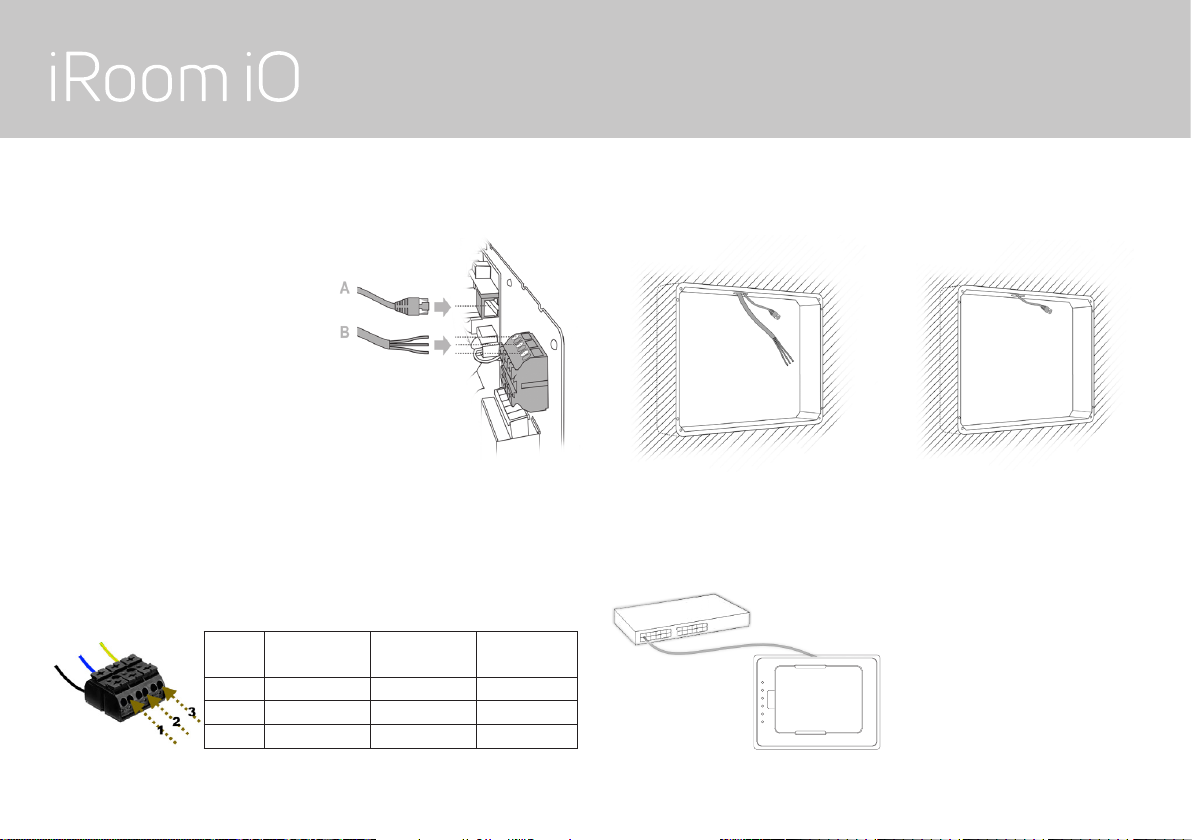ENGLISH
Page 7
for iRoom‘s touchDock
MANUAL
5. Place and fix the back box in
the wall recess. Do not deform
the backbox. The back box
needs to align with the right
side of the wall recess for
horizontal installation or with
the top side of the wall recess
for vertical installation.
There will be a gap between
the left / top side of the wall
recess and the back box which
is going to be covered by the
aluminum frame
6. Attach the protective
cardboard cover to the back
box, using the same screws
(3x20mm) that held the
aluminum frame.
7. Fill the gap between the back
box and the recess in the wall
with a plaster-based filler to
create a mechanical bond
between back box and wall.
Make sure the back box sits
straight and flush in the wall
recess.
8. After finishing plasterwork
remove the cardboard cover.
9. Attach the aluminum frame
to the back box and using the
3x20mm screws.