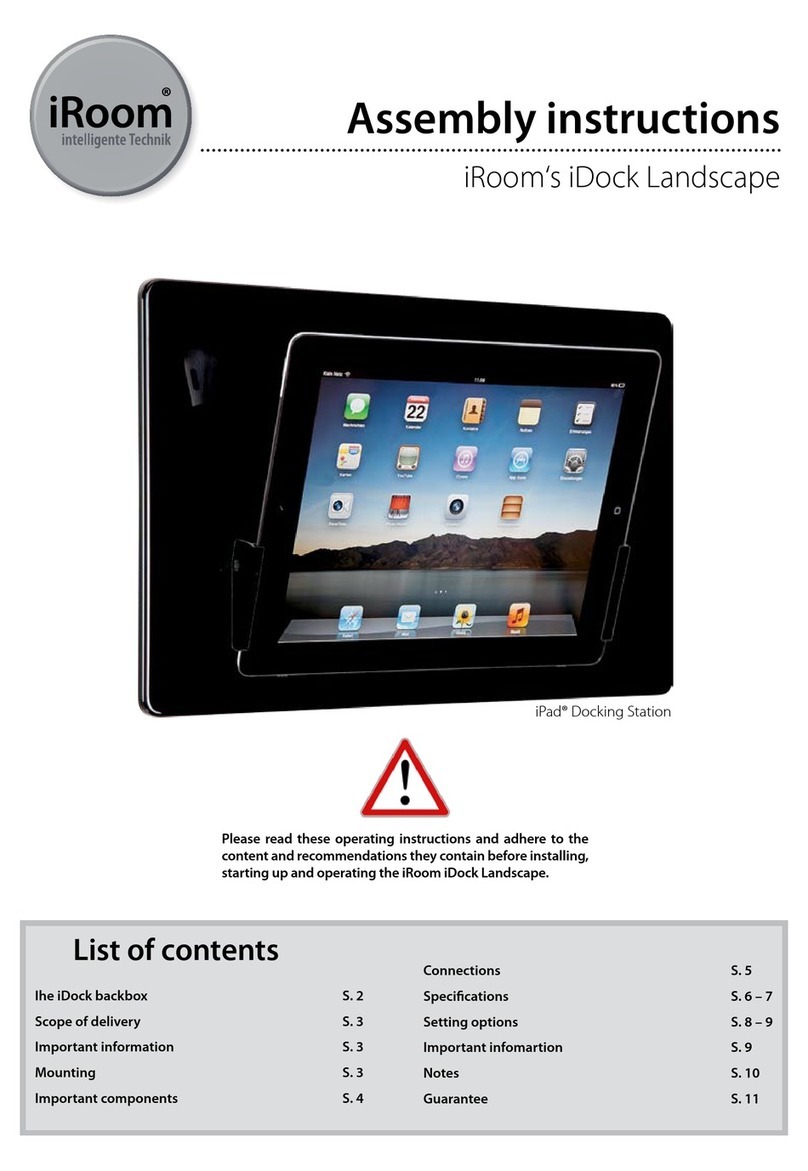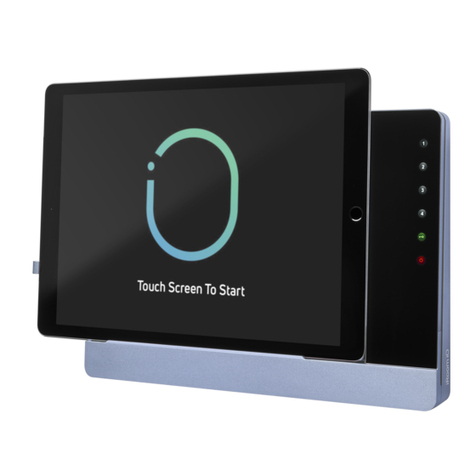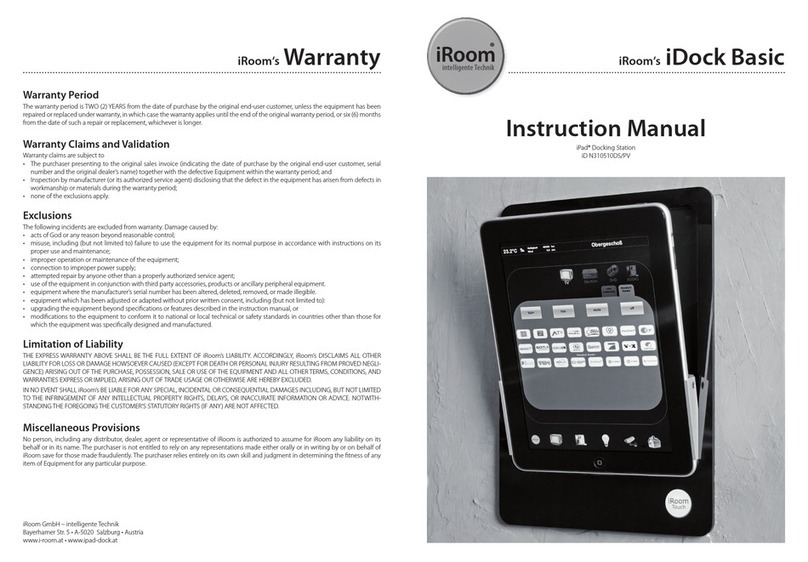Page 10 Page 11
English
Electrical Safety Information
1. Compliance is required with respect to voltage, frequency, and current
requirements indicated on the manufacturer’s label. Connection to a
different power source than those specied may result in improper operati-
on, damage to the equipment or pose a re hazard if the limitations are not
followed.
2. There are no operator serviceable parts inside this equipment. Service should
be provided only by an authorized service technician.
3. The equipment requires the use of the ground wire as a part of the safety
certication. Modication or misuse can provide a shock hazard that can
result in serious injury or death.
4. Contact a qualied electrician or the manufacturer if there are questions
about the installation prior to connecting the equipment.
5. A readily accessible means of disconnecting and overcurrent protection
device must be used outside the device
6. Protective bonding must be installed in accordance with local national
wiring rules and regulations.
Protection against theft
iRoom’s iDock does not provide any protection against theft. Unauthorized
forceful removal of a tablet cannot be prevented. iRoom GmbH does not
accept any liability for the theft of a tablet.
IT-Security
In order to the open and unsecured communication protocol used by the
iRoom‘s iDock the user is responsible to ensure proper network security to avoid
unauthorized LAN Control of the iRooms iDock.
Limited warranty
iRoom GmbH warrants that the product(s) furnished hereunder shall be free
from defects in material and work manship for a period of two (2) years from the
date of purchase made by the original end-customer or for a period of 3 years
from the date of shipment by iRoom GmbH under normal use and operation.
iRoom‘s GmbH sole and exclusive obligation and liability under the foregoing
warranty shall be for iRoom GmbH, at its discretion, to repair or replace any
Product that fails to conform to the above warranty during the above warranty
period. The expense of removal and reinstallation of any Product is not included
in this warranty. The warranty period of any repaired or replaced Product shall
not extend beyond its original term.