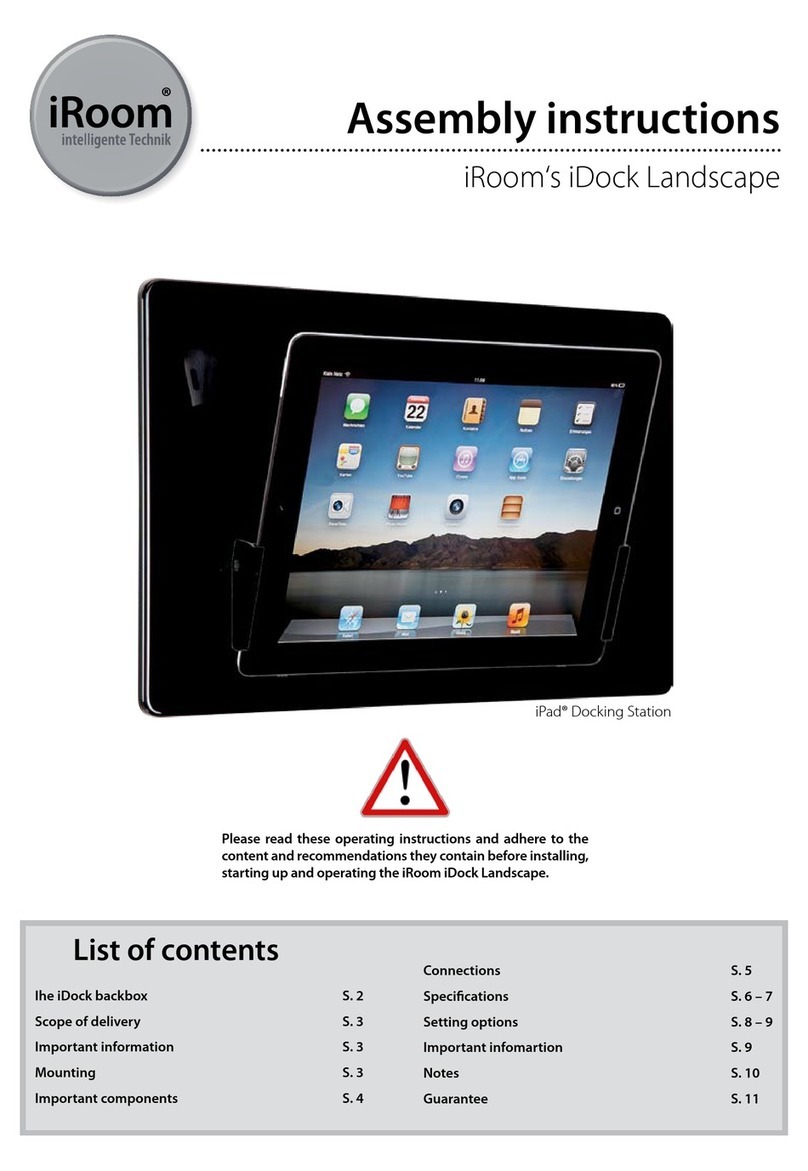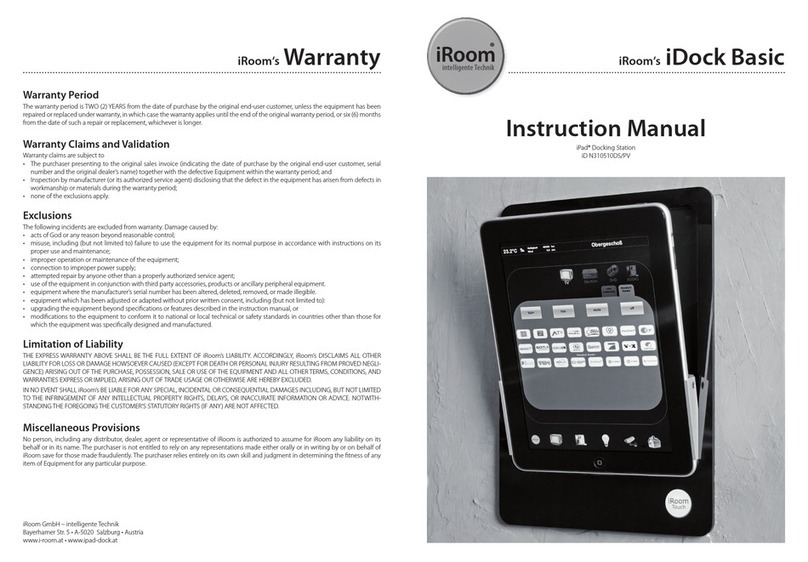ENGLISH
Page 9
for iRoom‘s iTop OnWall
MANUAL
Specifications iRoom’s iTop OnWall
Type iTop OnWall
Outside Dimensions 307mm x 218mm x 35mm / 12.1“ x 8.6“ x 1.4“
Cut-Out Dimensions 295mm x 205mm x 65mm / 11.98“ x 8.43“ x 2.56“
Power Supply PoE+(IEEE 802.3at)
LAN 10 Mbps / 100 Mbps
Communication TCP/IP, status & control
Function Description Store & charge iPad; 6 configurable Quick Keys.
Intelligent Glass Bezel 6 touch buttons (with customizable icons) / 1 motion sensor
Audio output 3,5 mm audio jack analog stereo / adjustable Line-Out
USB port 5V/1A max. for USB-C accessories
Operating Temperature 0 - 35°C or 32 - 95°F
Operating Humidity 20% - 90% RH non-condensing
Weight iTop OnWall 3,8 kg / 8.4 lb
Cleaning
The product requires no special care, but only a regular cleaning of the glass. Do not use any abrasive/harsh cleaners
and unplug power supply before cleaning. For general cleaning of the surfaces please use a soft cloth with screen
cleaner. If possible frequently change the cloth so that no dust particles get stuck in the towel causing scratches.
!