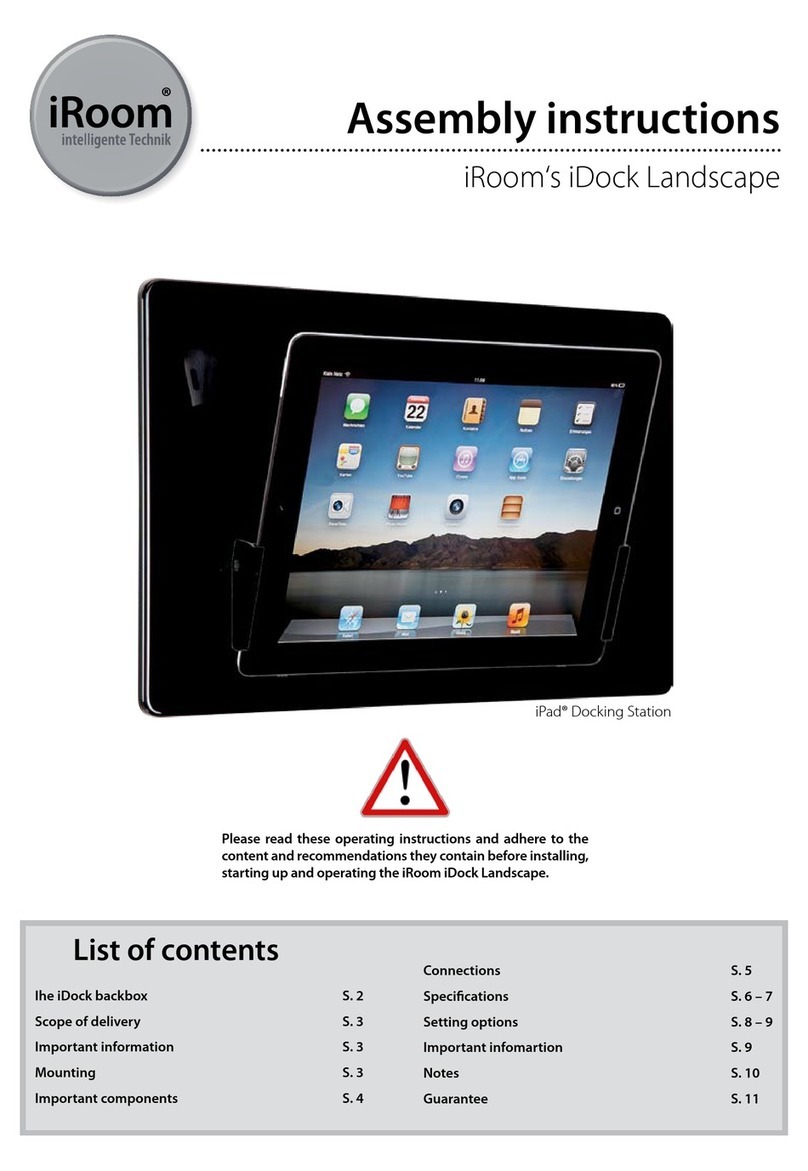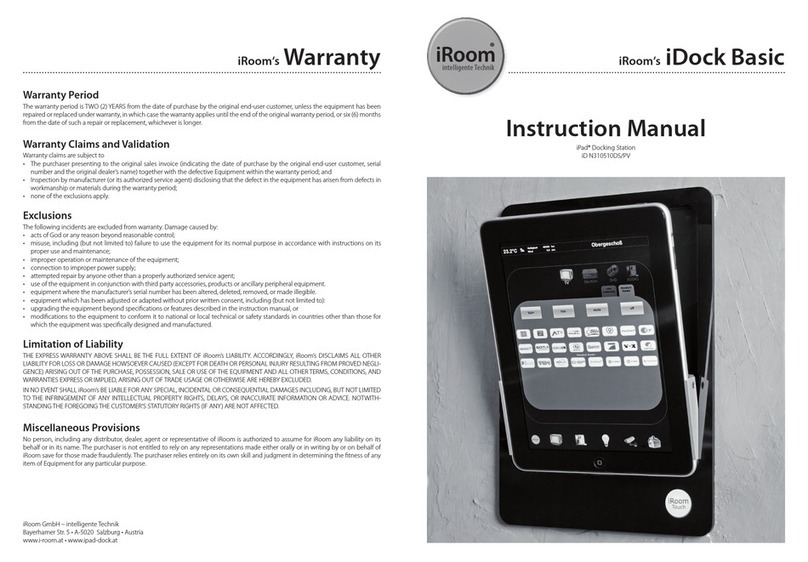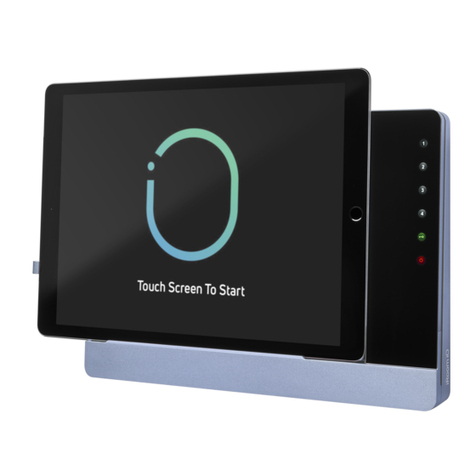ENGLISH
Page 7
for iRoom‘s fixDock
MANUAL
Installation in Cavity Walls
1. Attach the aluminum frame (2) to the back box (3) and bolt
together the frame and the back box with the included mounting
screws (1) (3 x 20mm)
2. Prepare a recess in the wall. You will find the cut-out dimensions
for your fixDock model on page 6.
3. Remove the break-out for the cable exits on the back box
4. Feed in the power leads through the hole in the back box . Use a
suitable cable grip sleeve.
5. Place the back box in the recess. Do not deform the
back box.
6. Cut some small thread gaps in the safety strips that cover the
recess spaces for the mounting clips. Do not remove the safety
strips! Feed the mounting clips into the recesses and screw
them tight. Ensure a straight, flush wall and distortion-free
installation of the flush box. Otherwise it may cause mechanical
problems.
Mounting
1. Connect the original Apple charging cable to the USB port of the
included 110-240 VAC to 36 VDC power supply.
2. Connect the iPad to charging cable. If you install an iPad with
USB-C charging port use the included USB-A to USB-C adapter.
3. Fix the iPad to the backside of the glass bezel using the included
rubber bands - see below. Pay attention to correct positioning of
the rubber band clips.
4. Push the fixDock into the aluminium frame. Make sure you do
not damage the power leads.
Ensure a proper locking of the magnetic mounting system.
5. Switch on main power supply.
6. To remove the dock from the aluminium frame use the included
sucker.
Rubber Band Clips