ISHIDA BC-3000 User manual
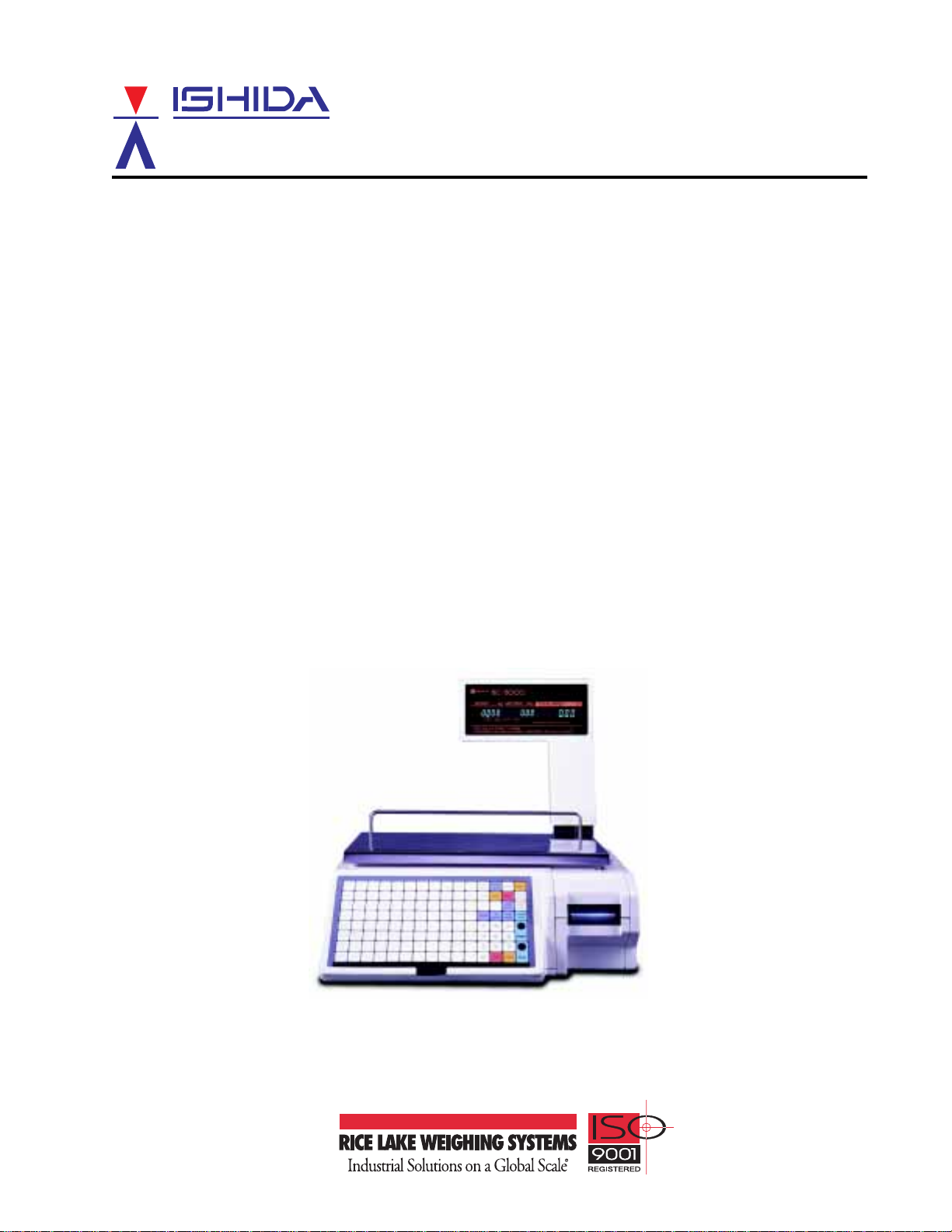
1
BC-3000
Retail Scale
44299
Operating Manual

You can help improve this manual by
calling attention to errors and
by recommending improvements.
Please convey your comments to the
nearest Ishida Company regional
representative. Thank you!
Copyright 1996 by Ishida Co., Ltd. All Rights Reserved.
No part of this manual may be reproduced in any form, by mimeograph
or any other means, without written permission of the publisher.
§
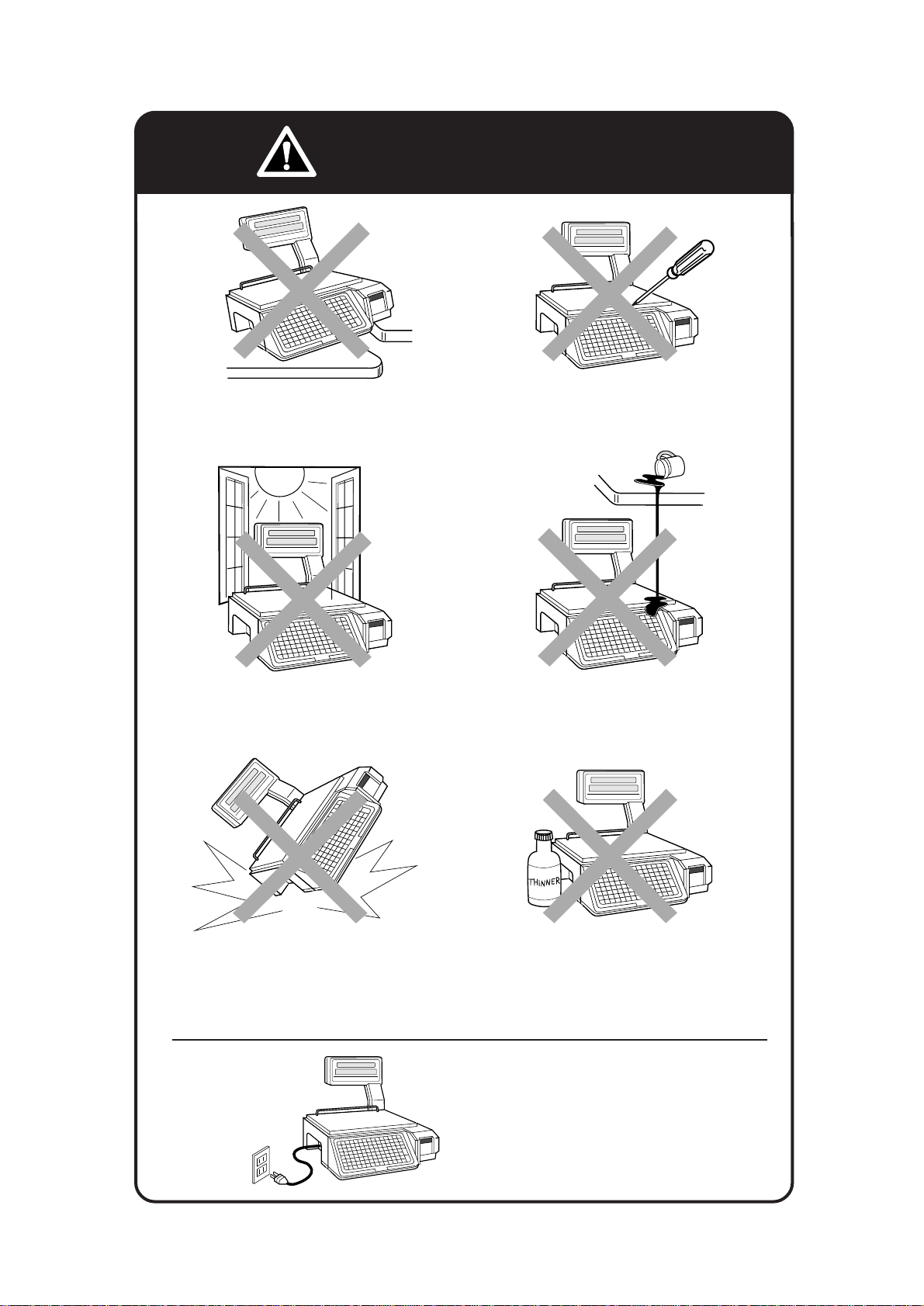
CAUTIONS FOR USE
§Always operate the scale on
a level surface.
§Do not disassemble the scale.
AC
§When cleaning the scale, only use a
soft dry cloth or a cloth wetted with a
neutral cleanser.
Never use thinner or other volatile
liquids.
§Do not drop or apply a strong
shock to the scale.
§Do not expose the scale too
long periods of direct sunlight.
§Do not allow any liquids to come
into contact with the scale or
terminal.
Always operate the scale with
the same rated AC power supply
shown on the specification plate.
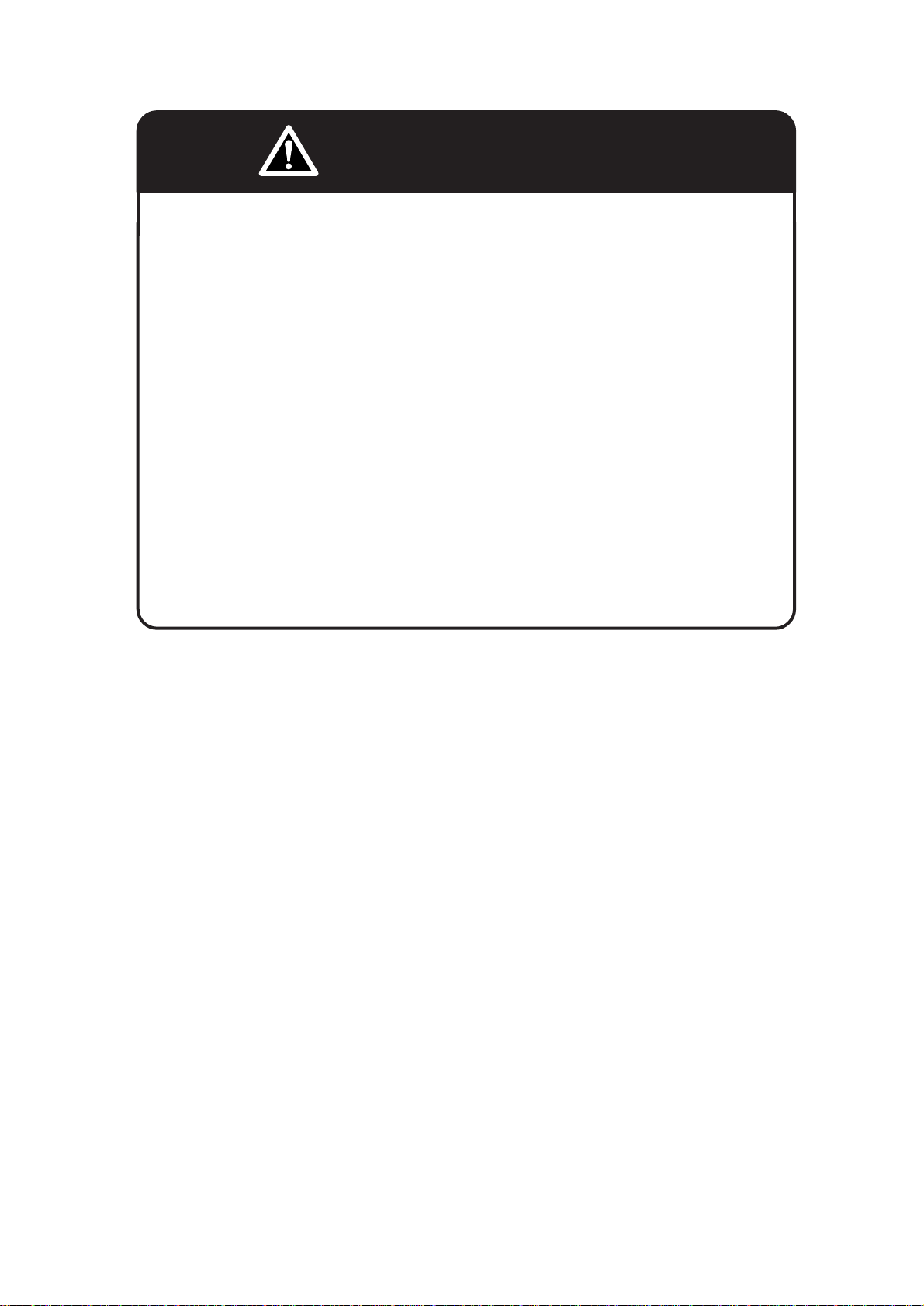
SAFETY CONSIDERATIONS
To ensure safe operation, the general safety considerations below must be
followed.
Grounding
This instrument is a Class 1 device which requires protective grounding for safe
operation.
To avoid potential shock hazards, a protective grounding conductor for the
instrument must be securely connected to the main grounding provision by
qualified service personnel.
Do not remove covers or enclosures
To avoid personal injury and shock, do not open or remove any covers or
enclosures of the instrument unless specified in the manual.
Do not perform unspecified maintenance
For your personal safety, do not perform any maintenance procedures which
are not specified in the manual.
Disconnect power supply before servicing
To ensure your personal safety, disconnect the power supply before servicing.
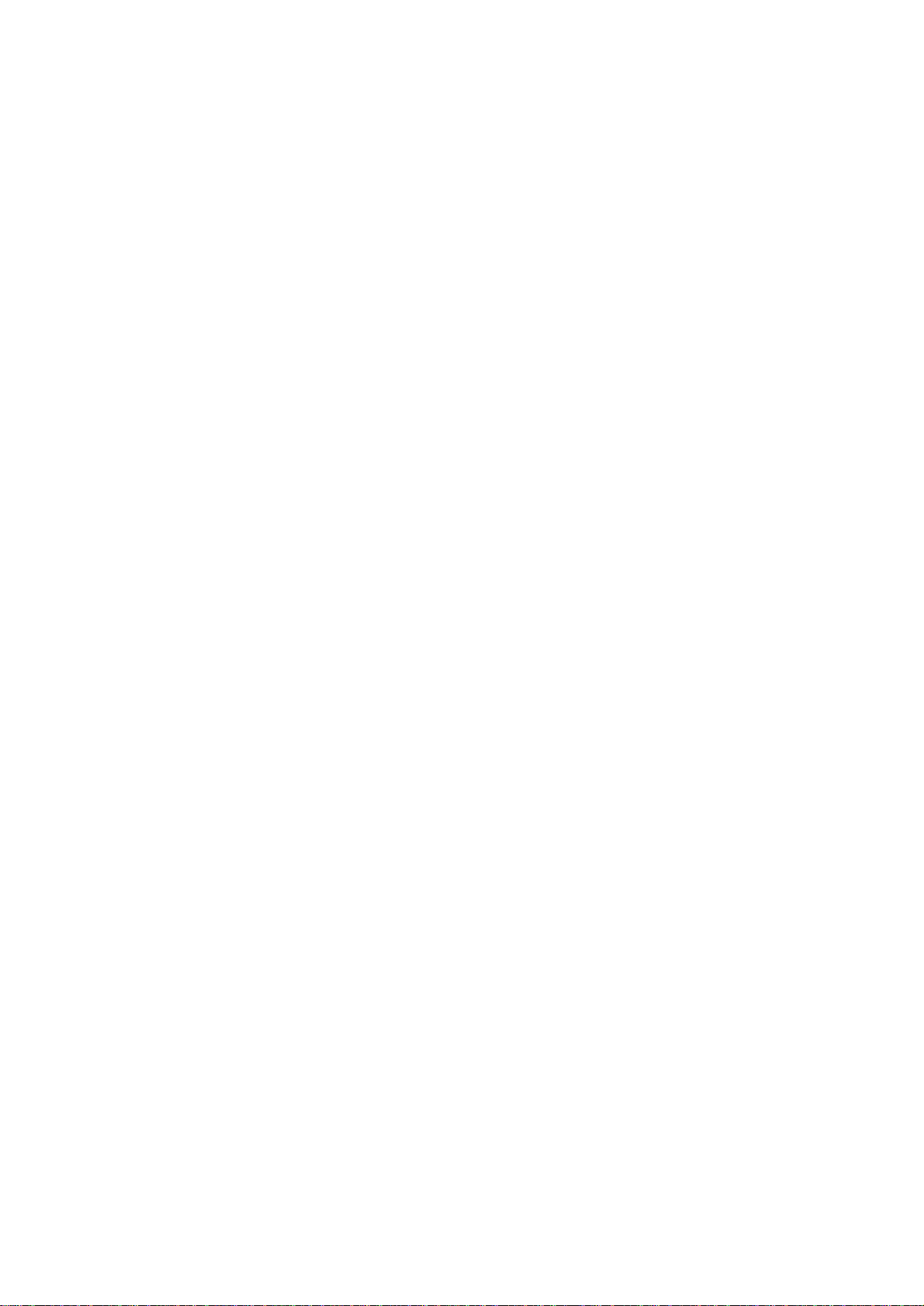
Contents
Chapter 1 Overview
1.1 Appearance .......................................................................................................................................2
1.2 Display ...............................................................................................................................................2
1.3 Operation Keys ..................................................................................................................................3
1.3.1 Operation Key Sheet .............................................................................................................3
1.3.2 Basic Function Keys ..............................................................................................................4
1.3.3 Additional Function Keys .......................................................................................................5
1.4 Program Keys ....................................................................................................................................6
1.4.1 Program Key Sheet ...............................................................................................................6
1.4.2 Program Key Functions .........................................................................................................7
1.4.3 Speed Key Functions.............................................................................................................8
1.5 Loading Label/Paper Roll...................................................................................................................9
Chapter 2 Daily Operation
2.1 Pre-operation Inspection..................................................................................................................12
2.2 Power On .........................................................................................................................................13
2.3 Sales by Weight ...............................................................................................................................14
2.4 Fixed-price Sales .............................................................................................................................15
2.5 Prepack for Sales by Weight ............................................................................................................16
2.6 Prepack for Fixed-price Sales..........................................................................................................17
2.7 Label Batch Print .............................................................................................................................18
2.8 Pack Count Sub-total .......................................................................................................................19
2.9 Mark Down Functions......................................................................................................................20
2.9.1 Amount Discount .................................................................................................................20
2.9.2 Percentage Discount ...........................................................................................................20
2.9.3 Special Price........................................................................................................................20
2.10 Unit Price Override ..........................................................................................................................21
2.11 Voiding the Last Label......................................................................................................................21
2.12 Switching from Sale by Weight to Fixed-price Sale .........................................................................21
2.13 Selecting Lower Preset Data ...........................................................................................................21
2.14 Pack Date Override..........................................................................................................................22
2.15 Save Function ..................................................................................................................................22
Chapter 3 Subtraction
3.1 Subtraction Mode.............................................................................................................................24
Chapter 4 Total Reports
4.1 Total Reports....................................................................................................................................28
4.2 Total Mode .......................................................................................................................................28
4.3 Daily Total Report.............................................................................................................................29
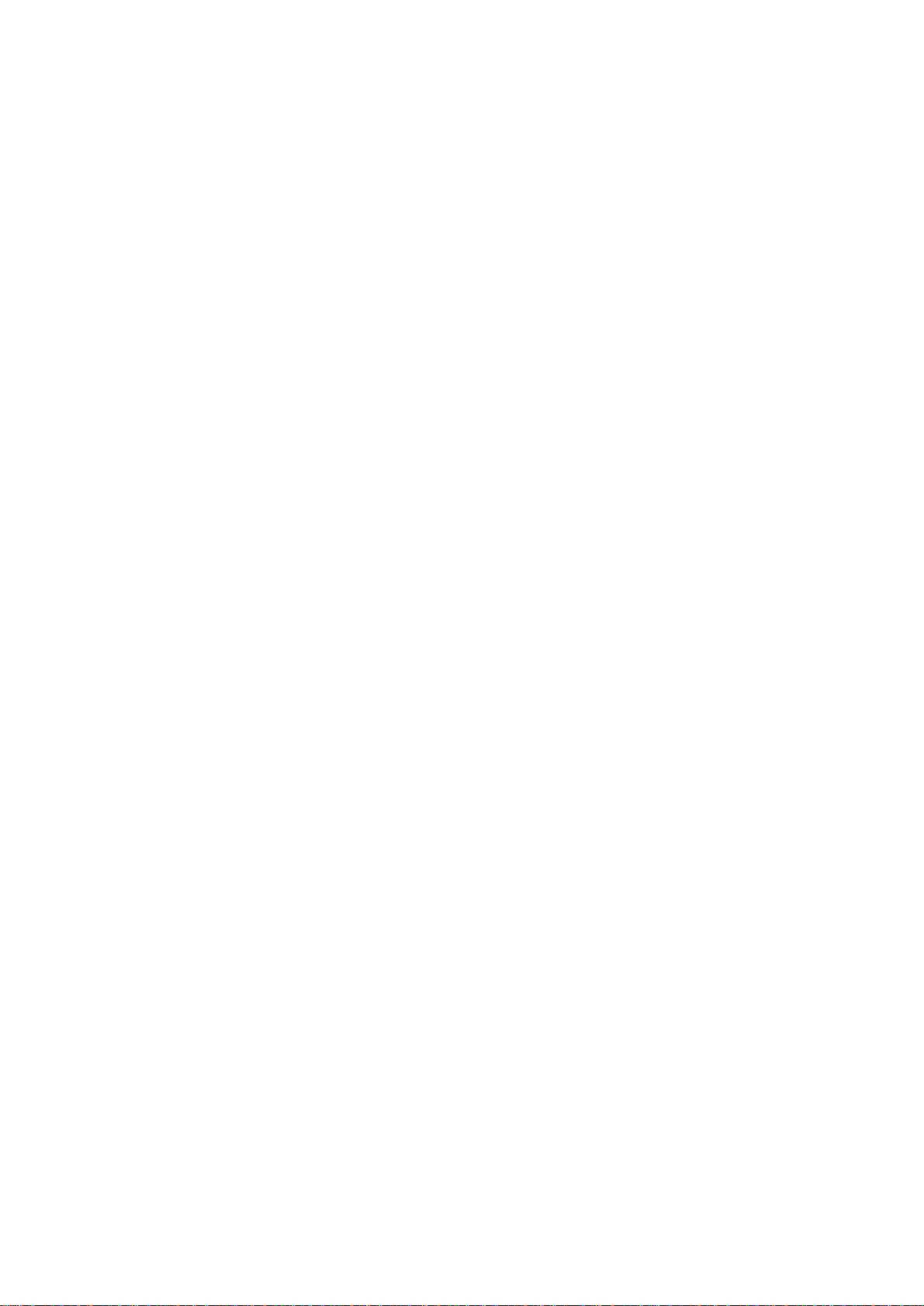
4.3.1 Daily Report Categories ......................................................................................................29
4.3.2 Operation Procedure ...........................................................................................................30
4.4 Monthly Total Report ........................................................................................................................31
4.4.1 Monthly Report Categories..................................................................................................31
4.4.2 Operation Procedure ...........................................................................................................32
4.5 Hourly Total Report ..........................................................................................................................33
4.6 Operator Total Report ......................................................................................................................34
4.7 Total Clear........................................................................................................................................35
Chapter 5 Programming
5.1 Programming PLUs..........................................................................................................................38
5.2 Deleting PLUs..................................................................................................................................43
5.3 Programming Message Files ...........................................................................................................44
5.4 Deleting Message Files ...................................................................................................................45
5.5 Programming Date and Time ...........................................................................................................46
5.6 Programming Store Names and Addresses ....................................................................................47
5.7 Deleting Store Names and Addresses.............................................................................................48
5.8 Programming Preset Keys ...............................................................................................................49
5.9 Deleting All Preset Keys ..................................................................................................................50
5.10 Printing PLU/Message Information ..................................................................................................51
5.11 Programming Department Codes and Names.................................................................................53
5.12 Deleting Department Codes and Names .........................................................................................54
5.13 Programming Group Codes and Names..........................................................................................55
5.14 Deleting Group Codes and Names ..................................................................................................56
5.15 Programming Operator Codes and Names .....................................................................................57
5.16 Deleting Operator Codes and Names..............................................................................................58
5.17 Programming Nutrition Files ............................................................................................................59
5.18 Changing Unit Price/Fixed Price......................................................................................................65
Chapter 6 Text Editing
6.1 Text Entry Screen ............................................................................................................................68
6.1.1 Indicators .............................................................................................................................68
6.1.2 7-Segment Display Characters............................................................................................68
6.2 Character Size .................................................................................................................................69
6.3 Text Editing Keys..............................................................................................................................70
6.4 How to Create/Edit Text ...................................................................................................................71
6.5 How to ReverseText ........................................................................................................................72
6.6 How to Insert Characters .................................................................................................................74
Chapter 7 Troubleshooting
7.1 Troubleshooting................................................................................................................................76
7.2 Other Problems................................................................................................................................75

Contents
1.1 Appearance ..................................... 2
1.2 Display................................................ 2
1.3 Operation Keys ................................. 3
1.4 Program Keys .................................... 6
1.5 Loading Label/Paper Roll ................ 9
Contents
1.1 Appearance ..................................... 2
1.2 Display................................................ 2
1.3 Operation Keys ................................. 3
1.4 Program Keys .................................... 6
1.5 Loading Label/Paper Roll ................ 9
CHAPTER 1
OVERVIEW
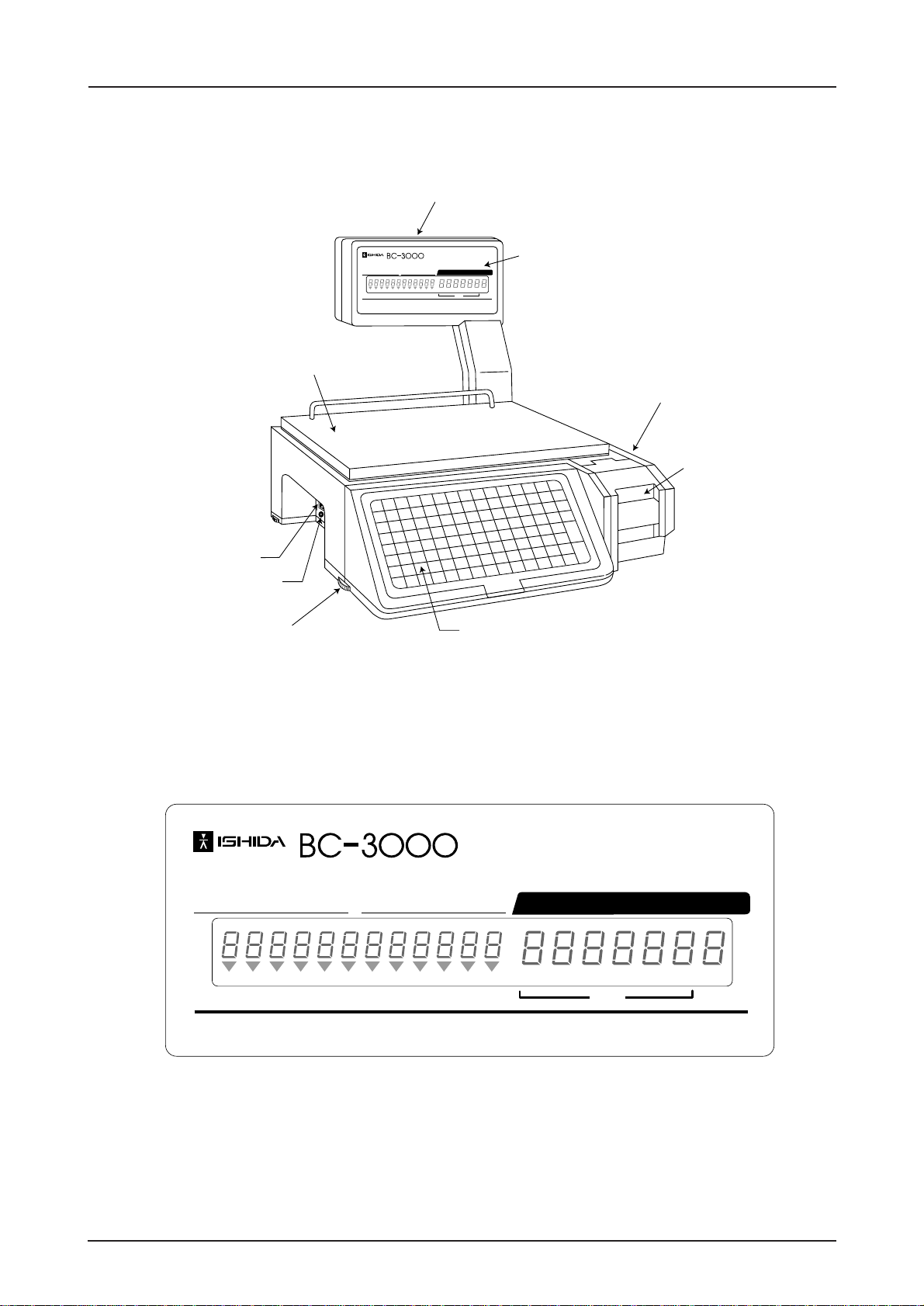
page 8 BC-3000 • User’s Manual • Rev 0
1.2 Display
WEIGHT lb.
ZERO
Capacity 30 0.01 lb.
NET SAVE AUTO
$$
UNIT PRICE
TOTAL PRICE
×
PLU
Indicators
ZERO
NET
SAVE
AUTO
: Lights when weight value is true zero or temporary zero.
: Lights when a tare is used.
: Lights when the SAVE mode is used.
: Lights when the AUTOMATIC PRINT mode is used.
1.1 Appearance
Operator Display
Weigh Platter
Key Sheet
Fuse
Power Switch
Customer Display
WEIGHT lb.
ZERO
Capacity 30 0.01 lb.
NET SAVE AUTO
$$
UNIT PRICE
TOTAL PRICE
5
PLU
Height Adjustment
Side Cover
Printer

BC-3000 • User’s Manual • Rev 0 page 9
1.3 Operation Keys
1.3.1 Operation Key Sheet
VOID
DATE
7
4
1
0
8
5
2
CLR
9
6
3
TARE
PRINT
PLU
ZERO
RESET
LABEL
BATCH
PRE
PACK
X
MULTIPLY
PGM
MODE
LOWER
PRESET
PAPER
FEED
PACK
COUNT
Preset key
Additional function key
The following functions can be programmed.
• DATE/TIME display
• EXTRA MESSAGE No.
• STORE NAME No.
• POP MESSAGE No.
• FIXED PRICE function
• SAVE function
• DISCOUNT
• AMOUNT DISCOUNT
• PERCENTAGE DISCOUNT
Insert the Operation Key Sheet
over the Program Key Sheet.
Program Key Sheet
Operation
Key Sheet
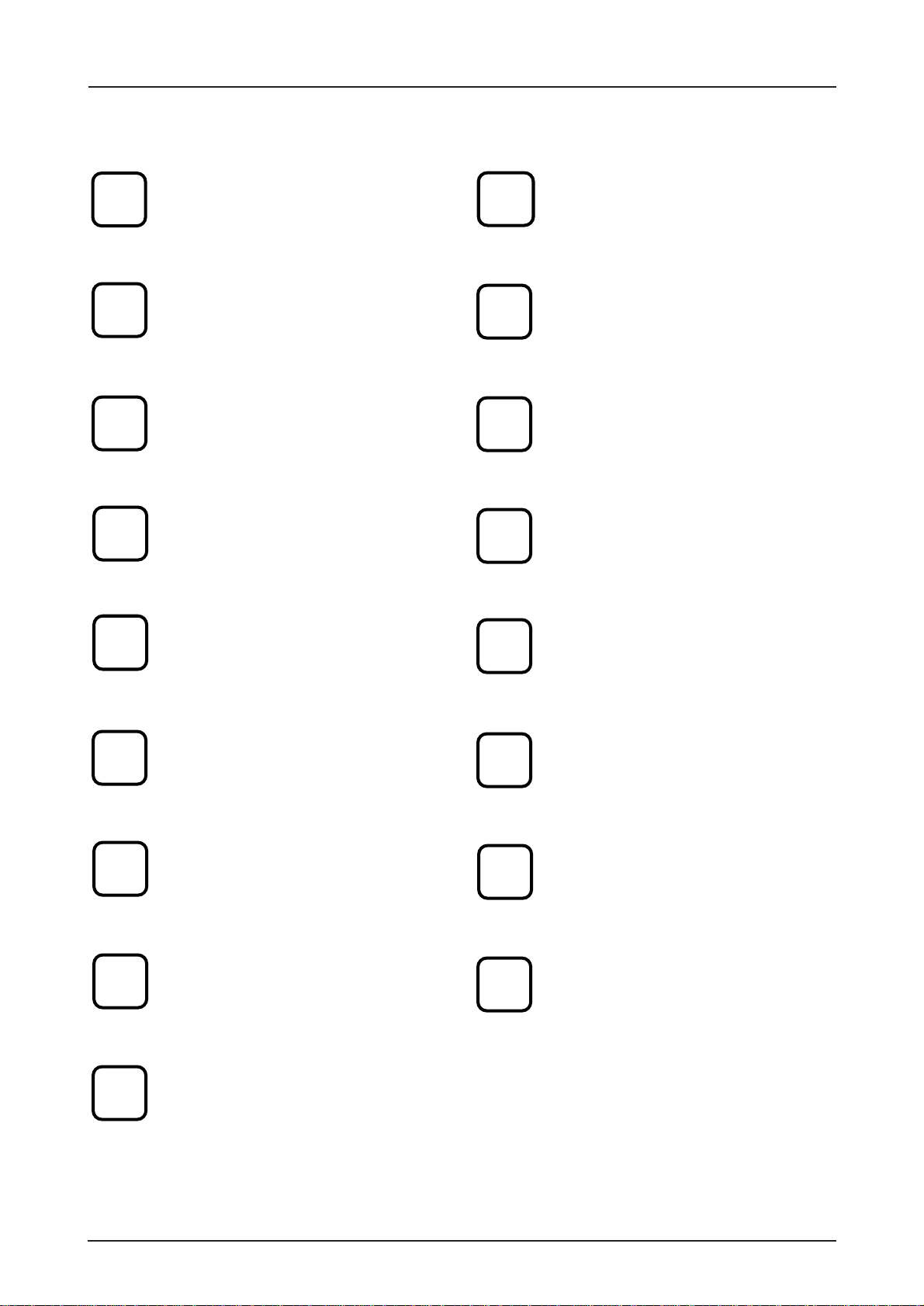
page 10 BC-3000 • User’s Manual • Rev 0
1.3.2 Basic Function Keys
NUMERIC ENTRY
Keys 0 through 9 are used to enter
numeric data.
CLEAR
Used to cancel incorrectly entered
numeric data.
LABEL BATCH
Used to issue batches of labels.
LOWER PRESET SELECT
Used to access the second level of data
programmed to the preset keys.
MULTIPLIER
Used to multiply the entered quantity of
fixed-price items.
PACK COUNT SUB-TOTAL
Used to issue a label that shows the
number of labels (packs), total weight and
amount which have been printed since
this key was last pressed.
PAPER FEED
Used to advance labels to the correct
printing position.
PLU SELECT
Used to access PLU data.
0
to
PRE-PACK
Used to switch auto/manual label printing.
PRINT
Used to issue a label.
PROGRAM MODE SELECT
Used to access the Subtraction, Total
Reports, and Programming menus.
RESET
Used to initialize the scale.
TARE
Used to subtract the tare weight from the
total weight on the weigh platter.
TEMPORARY DATE
Used to change the current date of the
scale temporarily.This allows labels to be
produced ahead of time for prepacking
items.
VOID
Used to cancel the previous label issued.
ZERO ADJUSTMENT
Used to return the scale to zero.
This key will only function if nothing is on
the weigh platter.
PRINT
PRE
PACK
PAPER
FEED
CLR
TARE
DATE
ZERO
VOID
9
LABEL
BATCH
X
MULTIPLY
LOWER
PRESET
PACK
COUNT
PLU
RESET
PGM
MODE
Other manuals for BC-3000
1
Table of contents
Other ISHIDA Scale manuals
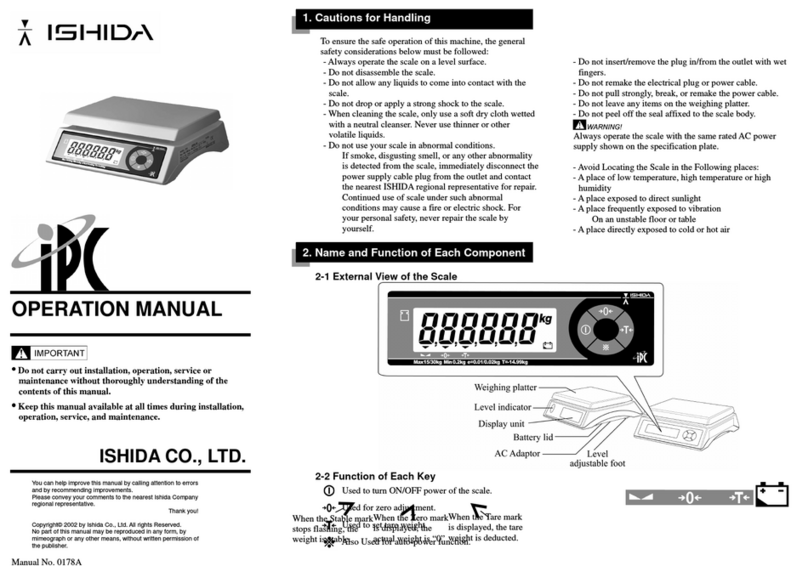
ISHIDA
ISHIDA IPC User manual

ISHIDA
ISHIDA BC-4000 User manual

ISHIDA
ISHIDA CB-300 Electronic balance User manual

ISHIDA
ISHIDA SR-2000 alpha Manual

ISHIDA
ISHIDA SR-2000 alpha User manual
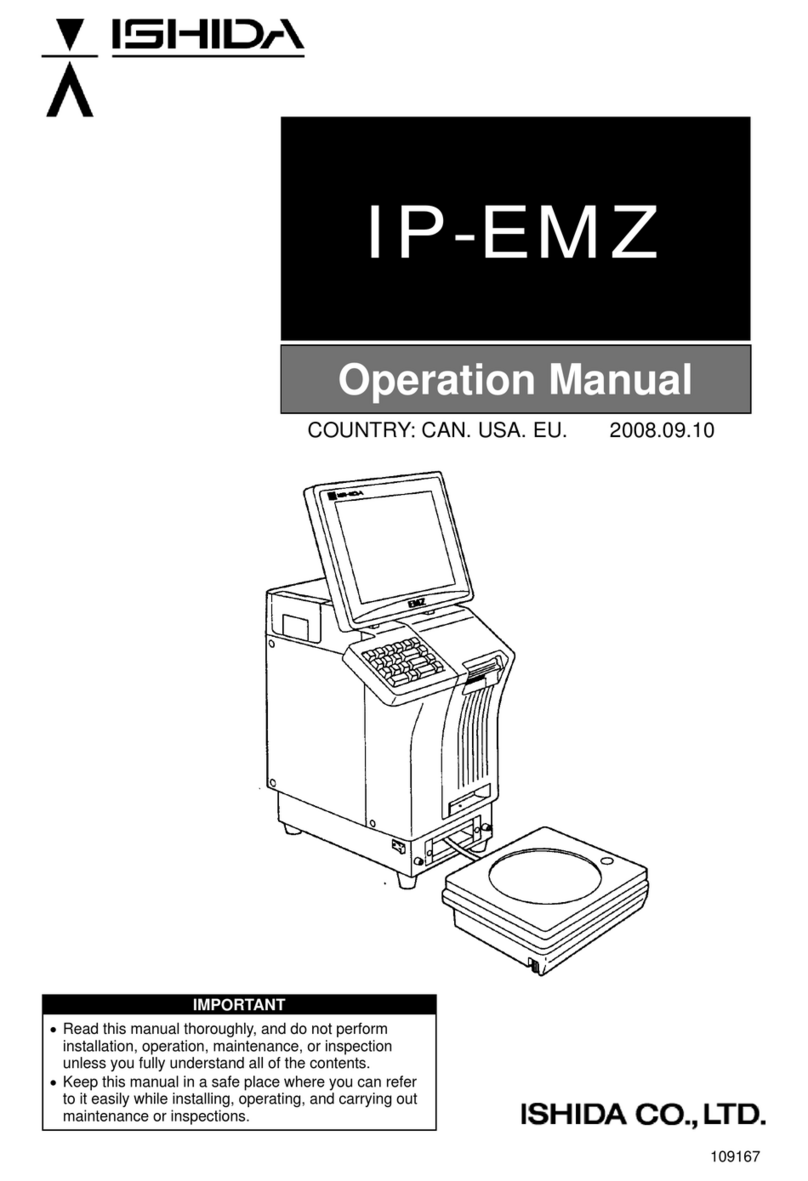
ISHIDA
ISHIDA IP-EMZ User manual
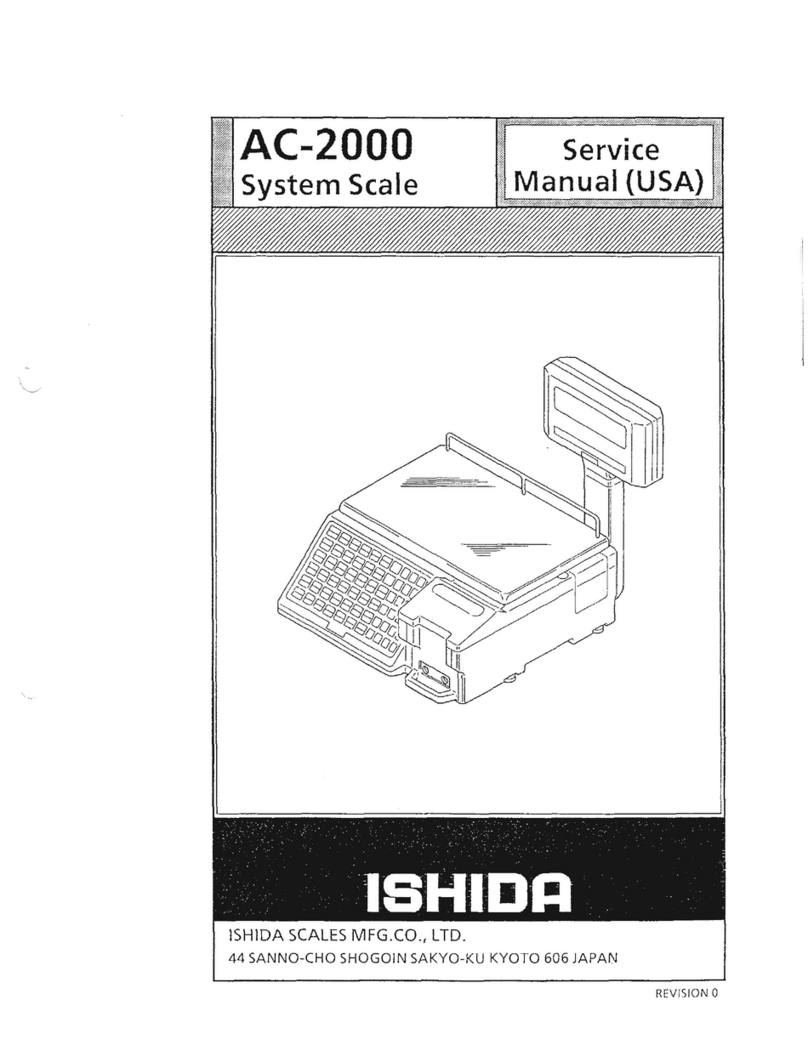
ISHIDA
ISHIDA AC-2000 User manual
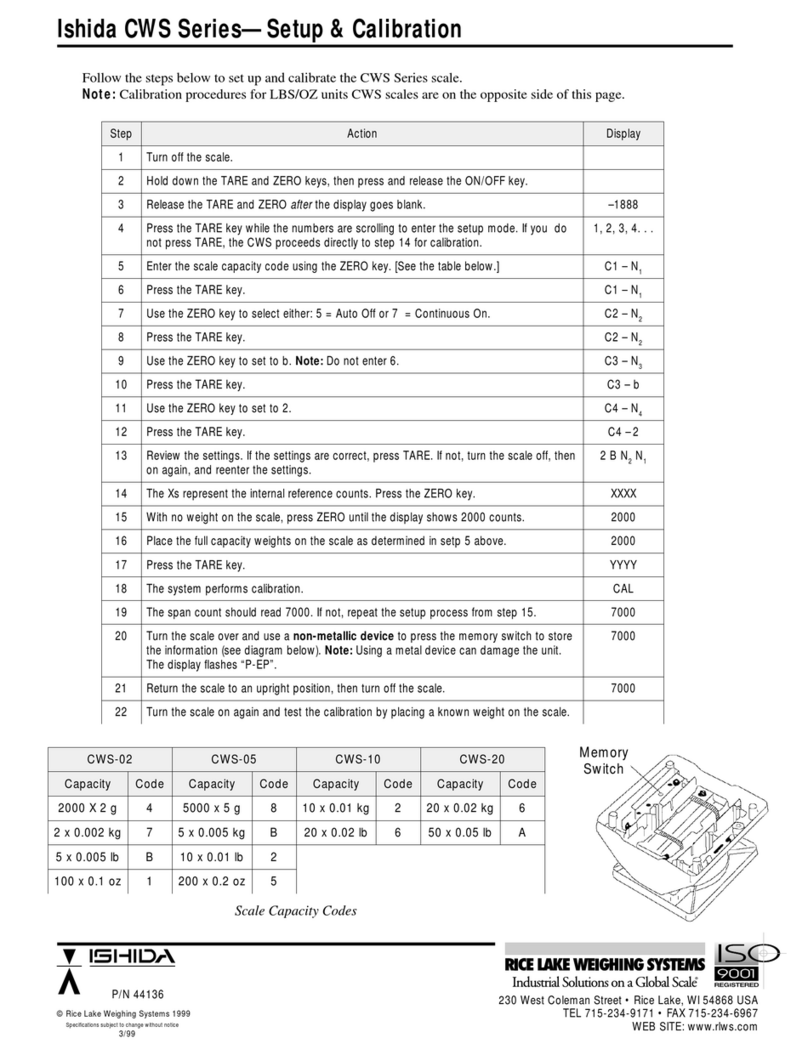
ISHIDA
ISHIDA CWS-02 Quick guide

ISHIDA
ISHIDA IWX-150/30 User manual

ISHIDA
ISHIDA Uni-3 User manual

ISHIDA
ISHIDA IP-AI User manual

ISHIDA
ISHIDA IGB Series User manual

ISHIDA
ISHIDA NOVA-II User guide

ISHIDA
ISHIDA AC-4000 Series User manual

ISHIDA
ISHIDA UNI-7 User manual
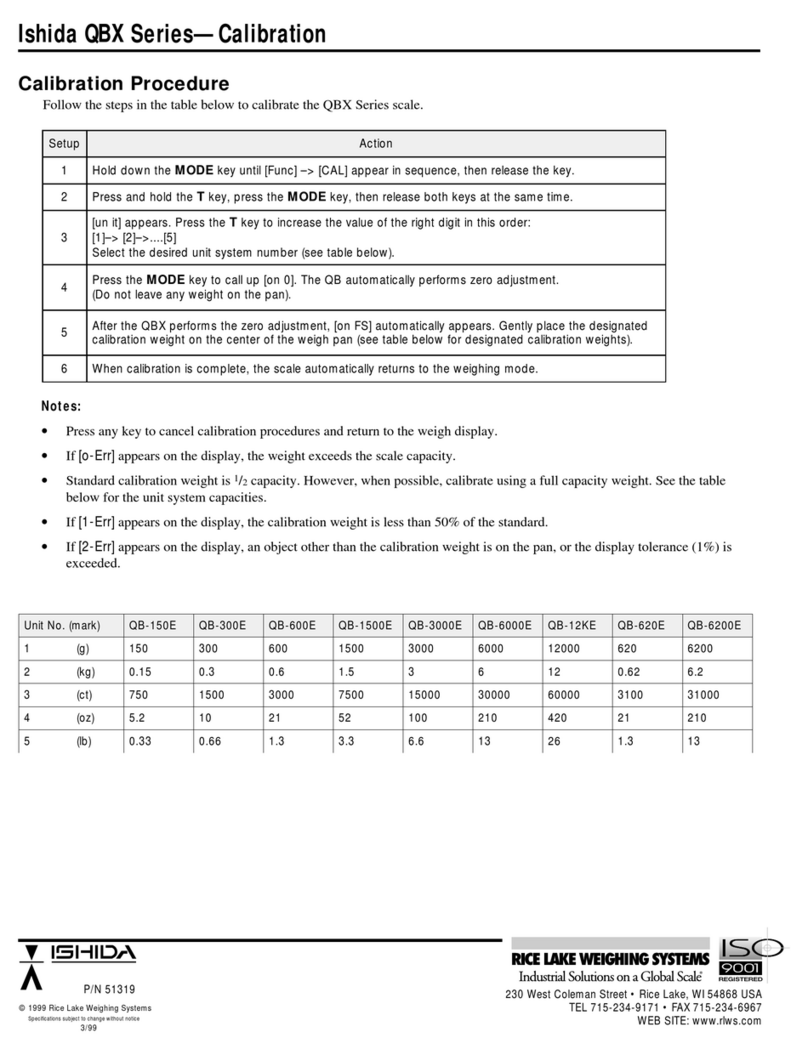
ISHIDA
ISHIDA QB-150E Use and care manual

ISHIDA
ISHIDA BC-300 User manual

ISHIDA
ISHIDA AC-3000 User manual

ISHIDA
ISHIDA iwq-150/30 User manual
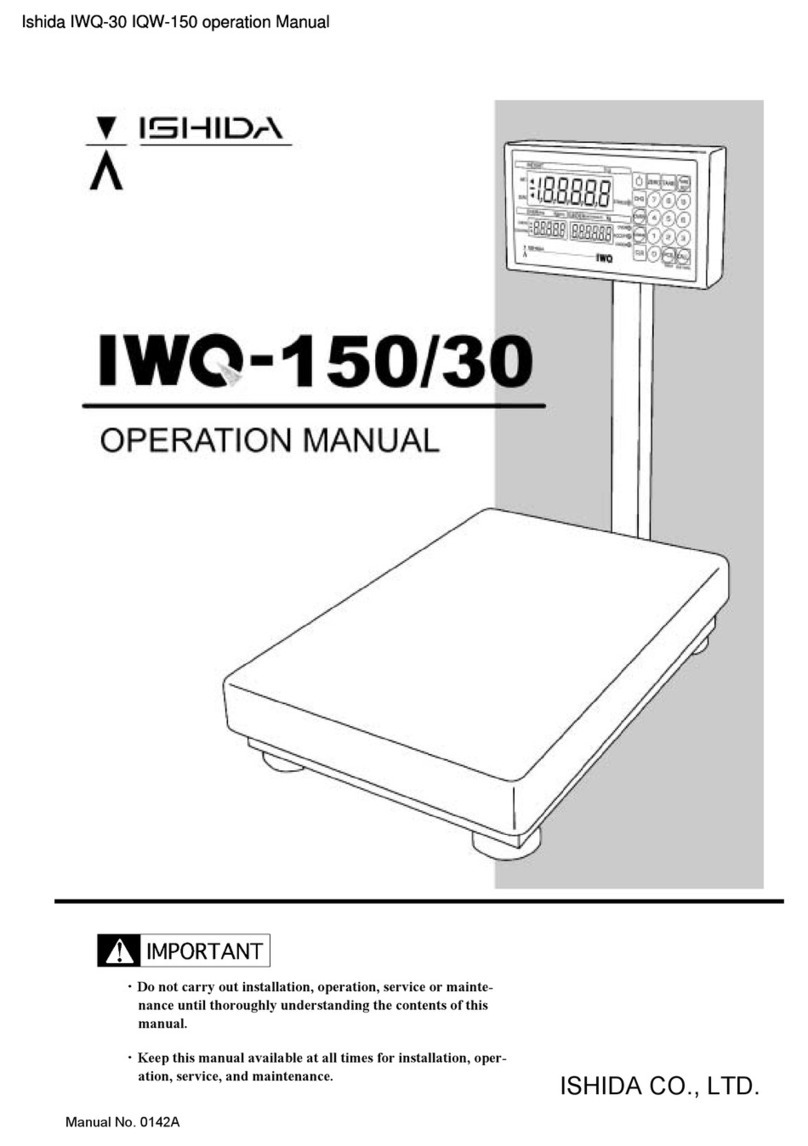
ISHIDA
ISHIDA IWQ-150 User manual





















