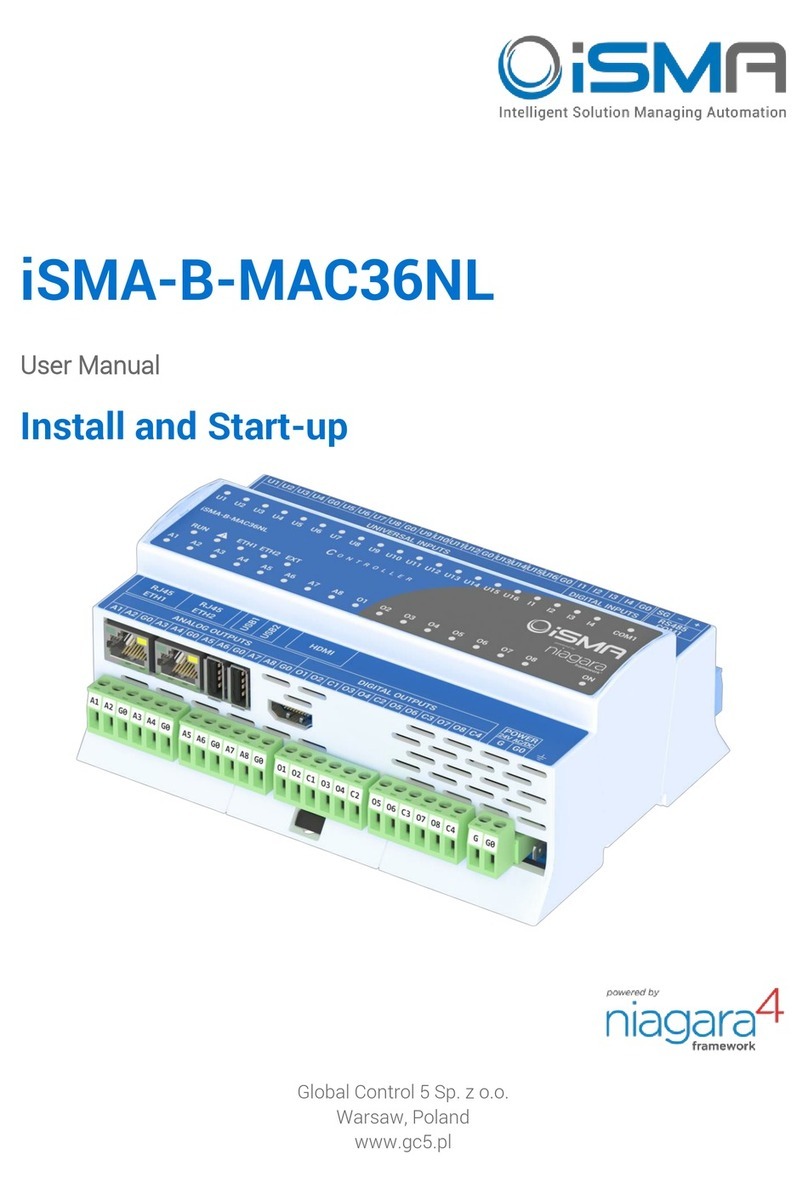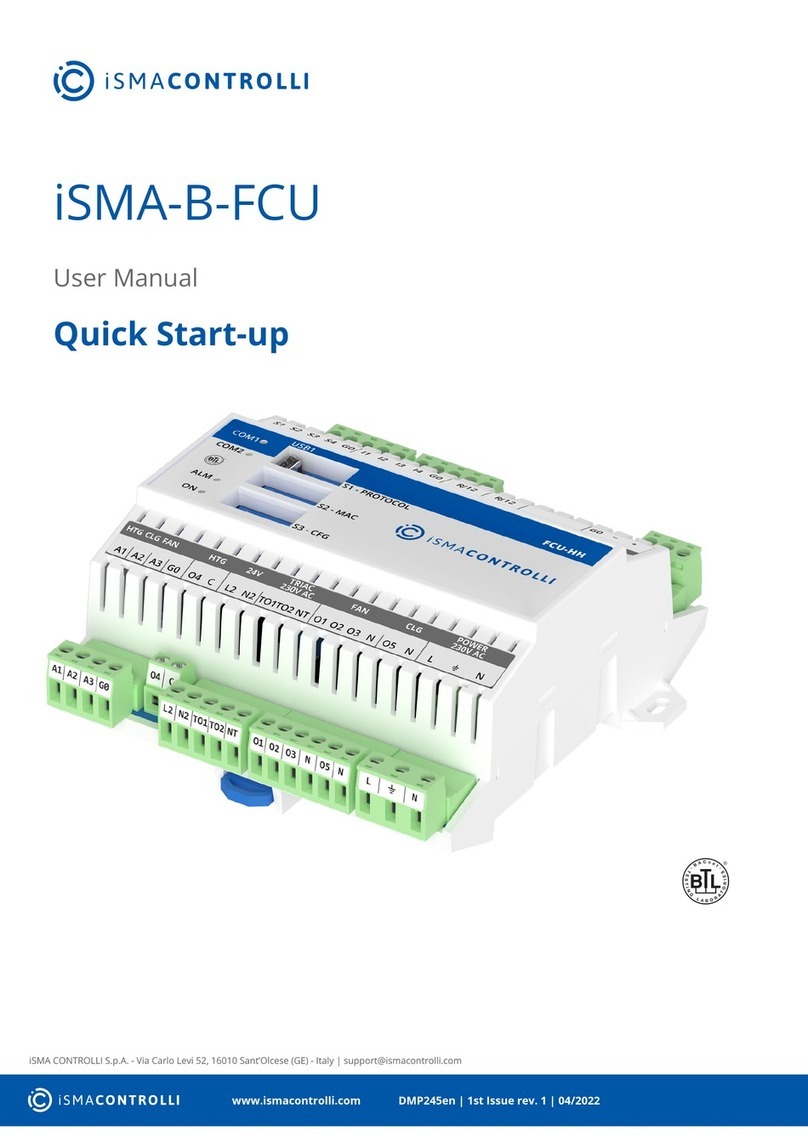iSMA-B-AAC20/Platform AAC20
Version 1.3 www.gc5.pl Page 2/ 49
Table of contents
1Revision history........................................................................................................................ 4
2Sedona Updater ....................................................................................................................... 4
2.1 IP connection ............................................................................................................... 5
2.2 RS485 connection....................................................................................................... 5
2.3 Sending file to the device........................................................................................... 6
2.4 Restoring the device’s default settings................................................................... 6
2.5 System Console........................................................................................................... 6
2.6 Firmware upgrade....................................................................................................... 8
2.7 Checking firmware version........................................................................................ 9
3Sedona in WorkPlace ............................................................................................................ 11
3.1 Environment installation step by step...................................................................11
3.2 Importing kits to Workplace .................................................................................... 12
3.3 Installing ismaUI module .........................................................................................14
3.4 Connecting to Sedona device .................................................................................14
4Sedona Tools.......................................................................................................................... 16
4.1 Sedona kits .................................................................................................................16
4.2 Kit Manager ................................................................................................................16
4.3 Backup/Restore Tool................................................................................................18
4.4 Application Manager.................................................................................................19
5Licence..................................................................................................................................... 20
5.1 Sedona licence –Online mode...............................................................................20
5.2 Sedona licence –Offline mode...............................................................................21
6Sedona App component....................................................................................................... 21
6.1 Plat service .................................................................................................................23
6.2 Change IP address ....................................................................................................25
6.3 Users service..............................................................................................................26
6.4 Date service................................................................................................................28
7NV components ..................................................................................................................... 29
7.1 NVBooleanWritable...................................................................................................29
7.2 NVIntegerWritable.....................................................................................................31
7.3 NVNumericWritable ..................................................................................................32
8Historical ................................................................................................................................. 35
8.1 History service ...........................................................................................................35
8.2 History extensions –Interval..................................................................................36
8.3 History extensions –COV........................................................................................37
8.4 History extensions –COV_Interval ........................................................................38
9Alarms...................................................................................................................................... 39
9.1 Alarm service..............................................................................................................39
9.2 Alarm Boolean points ...............................................................................................40
9.3 Alarm Numeric points...............................................................................................41
10Scheduler................................................................................................................................. 42