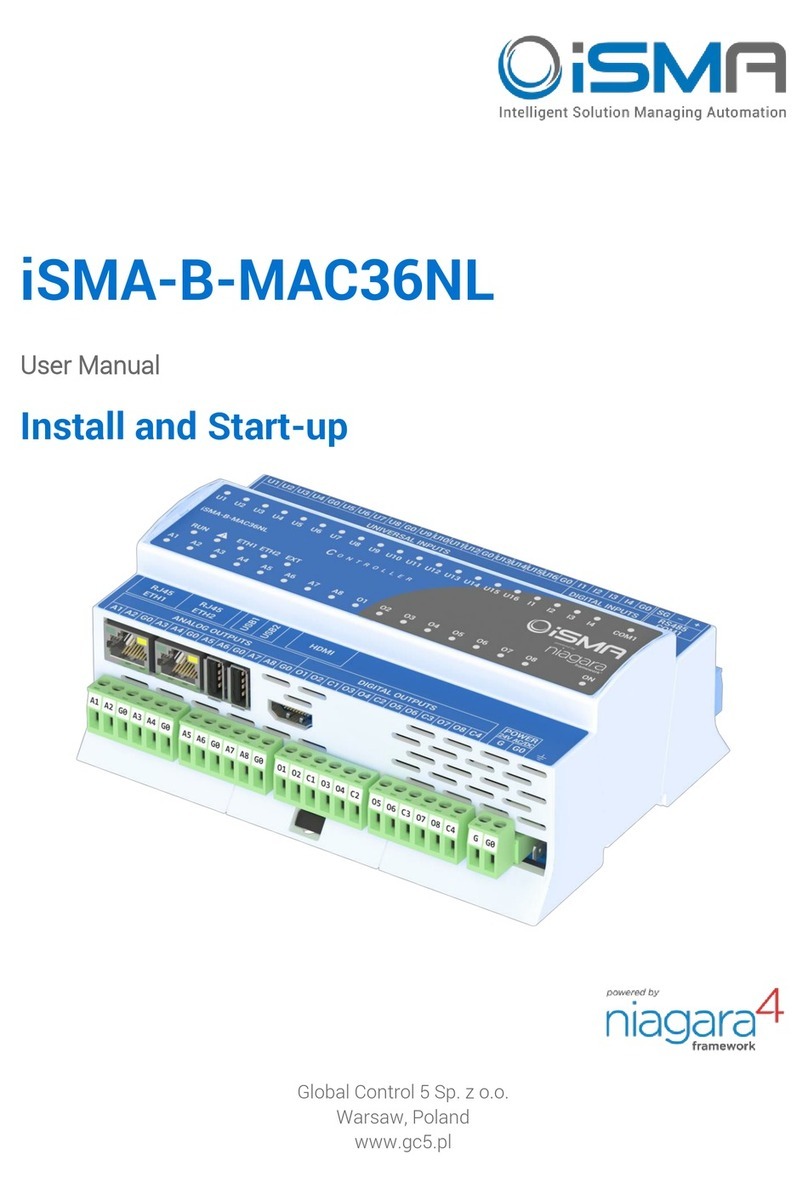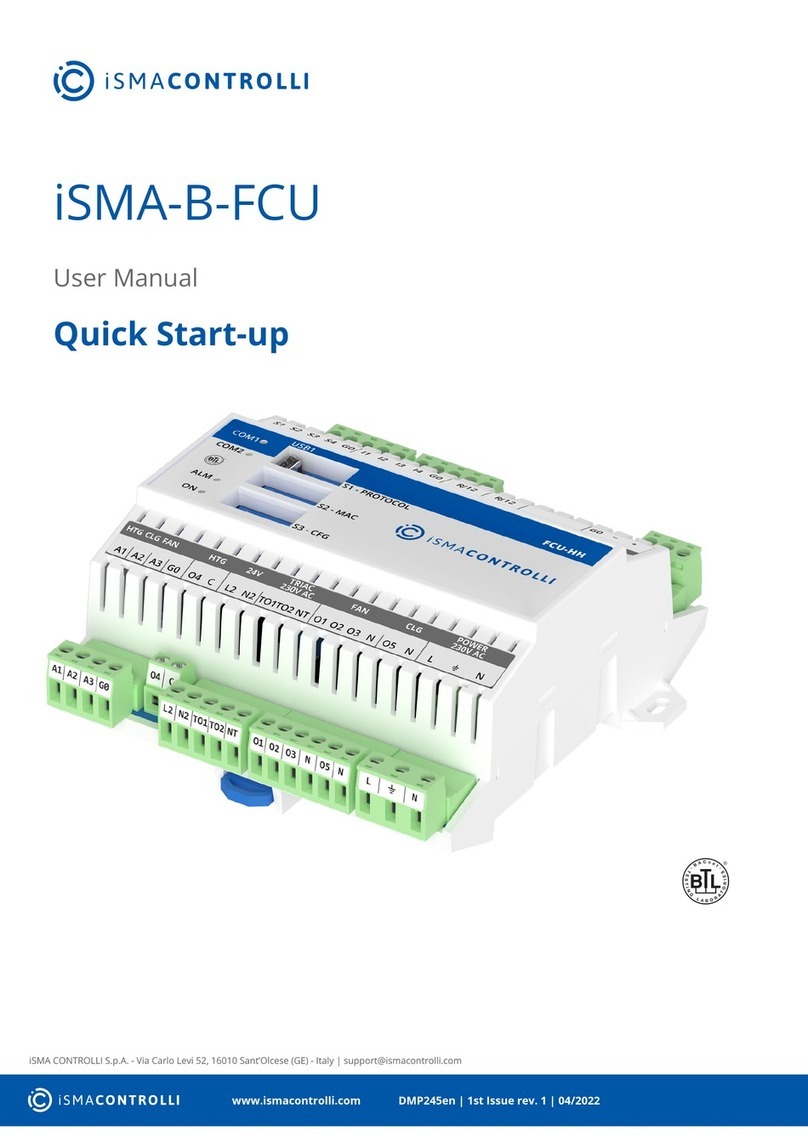iSMA-B-MAC36NL User Manual
Version 1.6 www.globalcontrol5.com Page 2 / 50
Table of Contents
1Introduction............................................................................................................................... 3
1.1 Revision History................................................................................................................ 3
1.2 Safety Rules....................................................................................................................... 4
1.3 Overview............................................................................................................................. 4
1.4 Key Features:..................................................................................................................... 5
1.5 Technical Specification................................................................................................... 6
1.6 Software License Notice................................................................................................. 7
1.7 Dimensions........................................................................................................................ 8
2Hardware Specification .......................................................................................................... 9
2.1 Terminals and Internal Connection Diagram.............................................................. 9
2.2 Power Supply Connection ............................................................................................10
2.2.1 Earth Grounding ......................................................................................................10
2.3 Communication Bus Connection (RS485) ................................................................10
2.3.1 RS485 Grounding and Shielding ..........................................................................11
2.3.2 RS485 Network Termination and Biasing..........................................................11
2.3.3 M-Bus Connection ..................................................................................................14
2.4 Detection of the Device Extension ..............................................................................15
2.5 LED Indicators.................................................................................................................15
2.6 Mini USB...........................................................................................................................16
2.7 Local I/O...........................................................................................................................17
3Start-up ....................................................................................................................................17
3.1 Before the Start............................................................................................................... 17
3.2 SD Card.............................................................................................................................17
3.3 Factory Settings .............................................................................................................19
3.3.1 Factory Communication Settings........................................................................19
3.3.2 Factory Platform Credentials................................................................................19
3.4 First Login to the Controller Platform in Workplace................................................20
3.5 TCP/IP Configuration ....................................................................................................23
3.6 Connection to the Console...........................................................................................27
3.7 Controller System Update ............................................................................................28
3.8 Restore Controller to the Default State......................................................................31
3.9 Restore Controller to the Factory Default..................................................................32
3.10 Data Recovery Service............................................................................................34
3.11 HDMI Connection ....................................................................................................40
3.11.1 Preparation for HMI................................................................................................40
3.11.2 Update to Support HDMI Port ..............................................................................41
3.11.3 Module iSMA_HDMI................................................................................................42
3.11.4 Adding and Start-up of HDMI Service .................................................................45
3.11.5 User Fonts Support ................................................................................................49